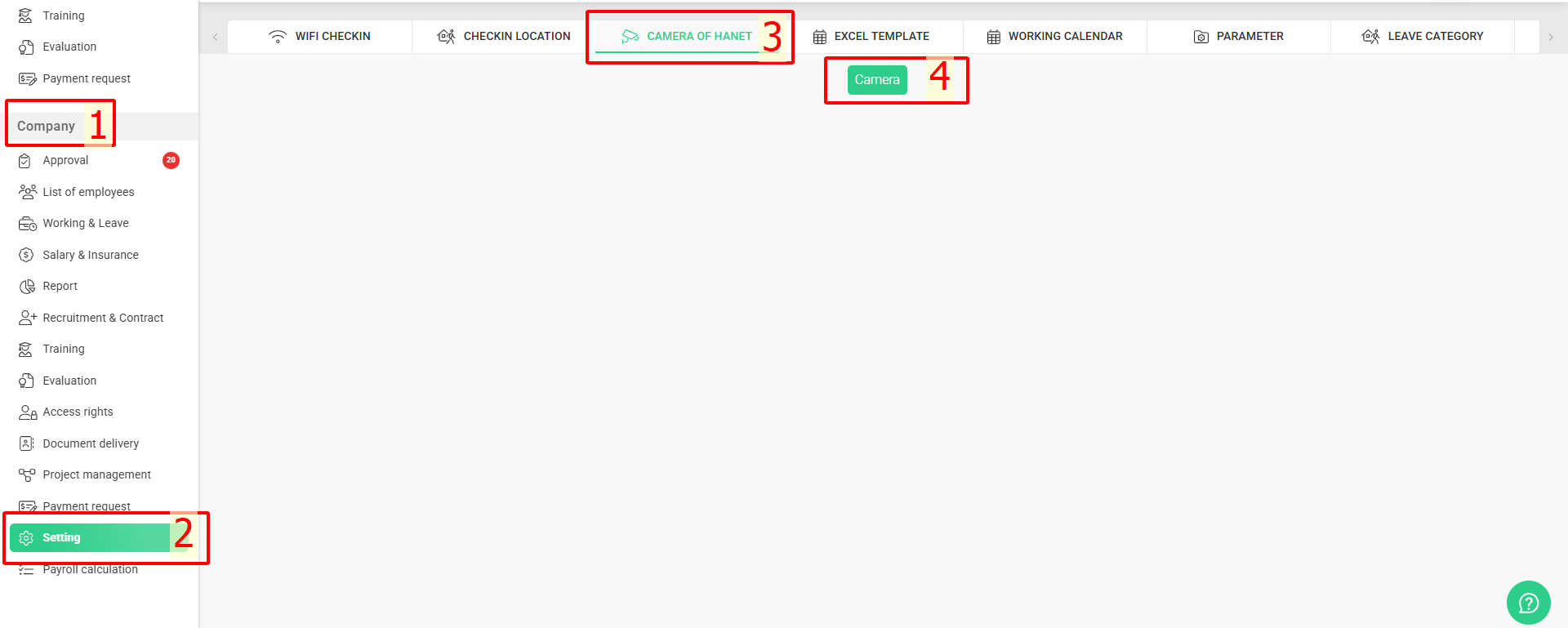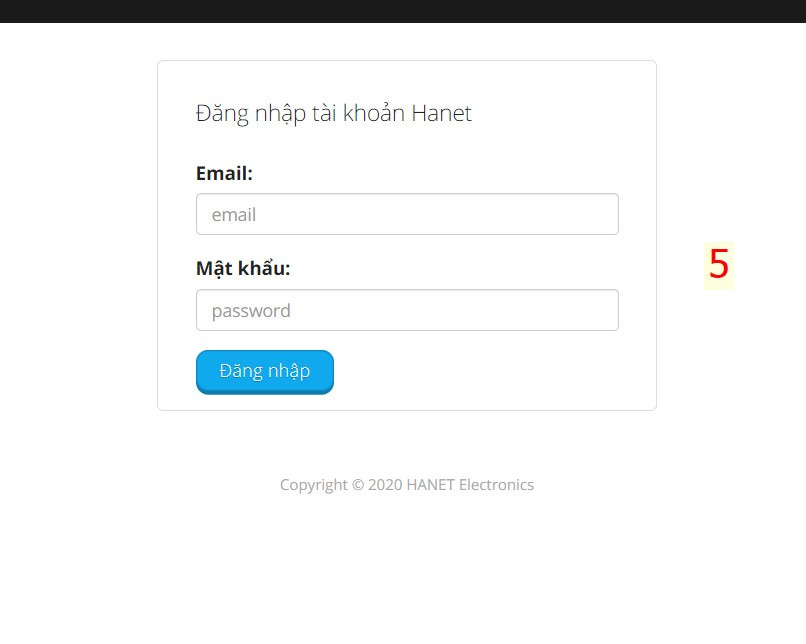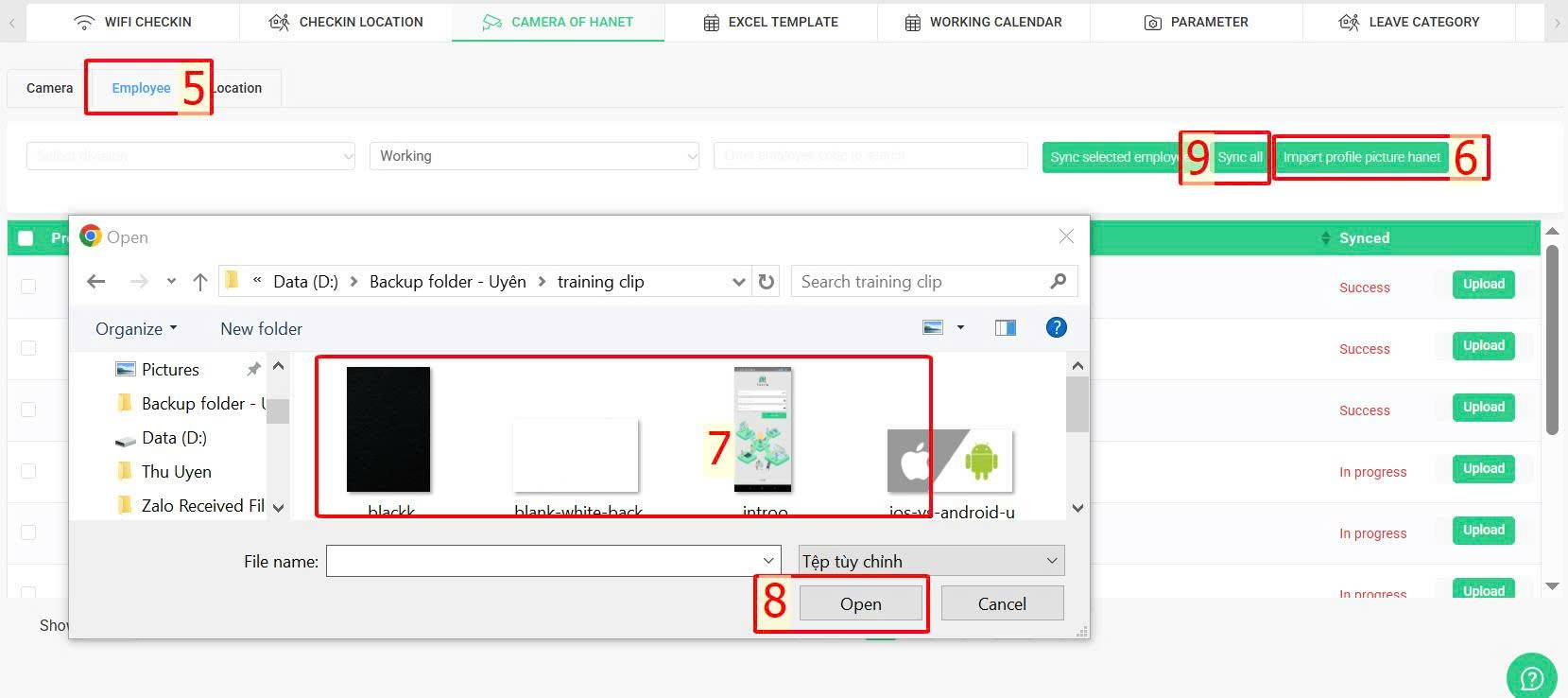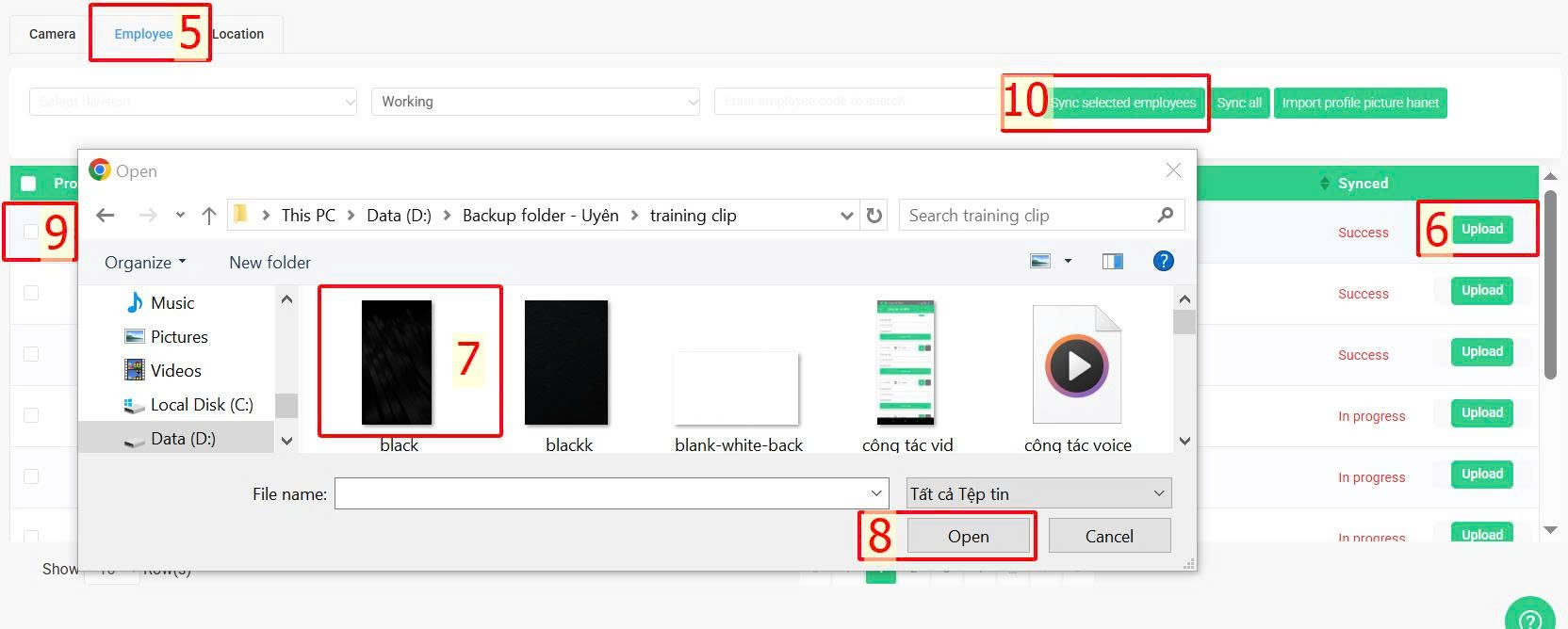Nhảy đến nội dung chính
[2023 Version] Set up camera timekeeping
Please contact terra team to activate this feature.
The system supports connecting and collecting attendance data using Hanet cameras.
-
If customers are already using Hanet cameras, the system can support attendance data synchronization.
-
If customers are using cameras from other brands, please contact us to check if synchronization is possible.
Steps:
Link Hanet camera > Import employees' images into the system > Synchronize data with Hanet system in order to record attendance time on terra system
Specific steps:
Step 1: Link Hanet camera
Company > Setting > Camera > Link Hanet camera > Log in with the assigned Hanet account
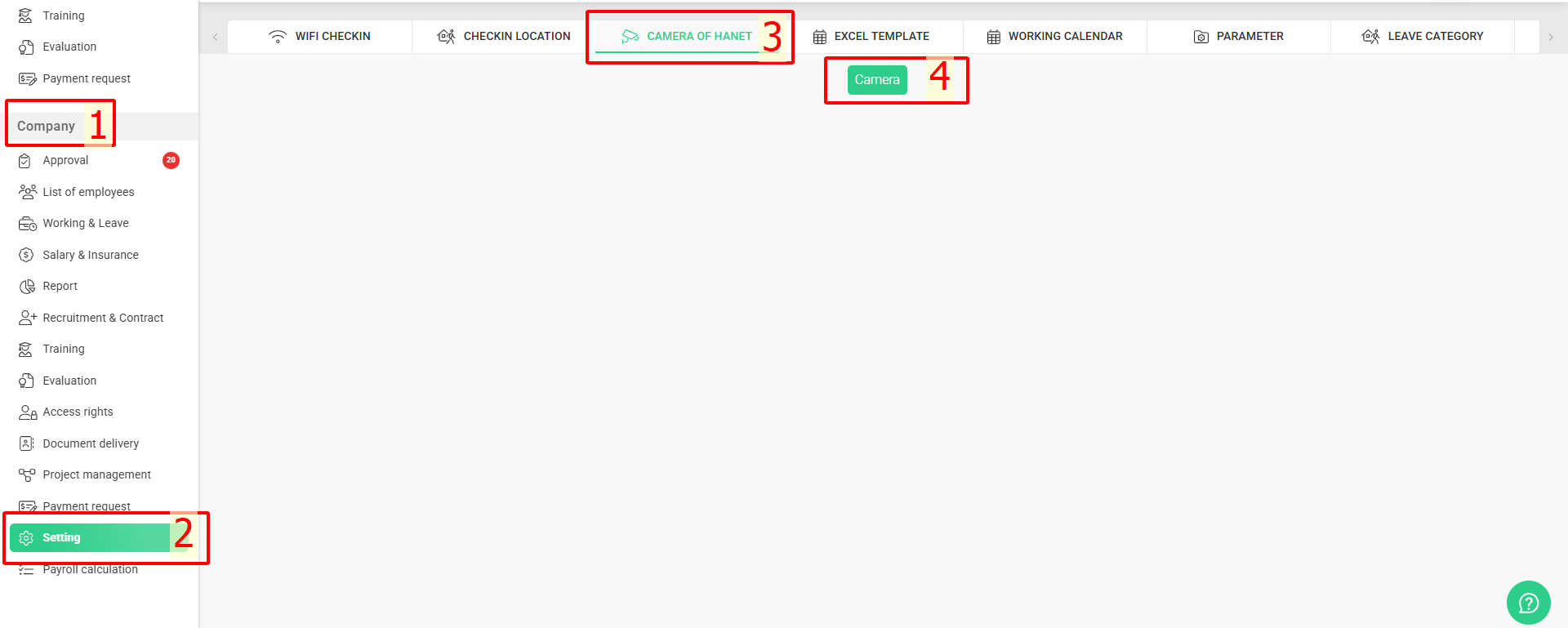
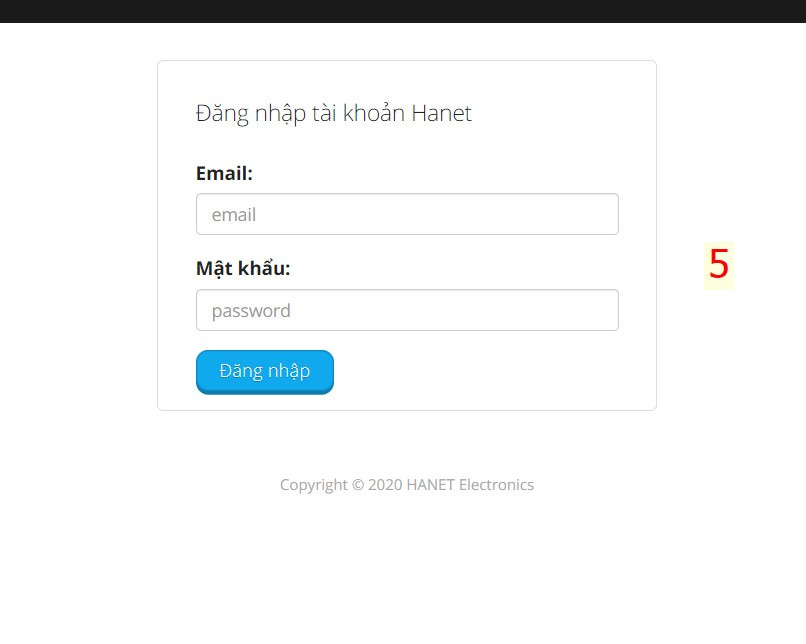
Step 2: Update employee images and synchronize with the system
When you need to synchronize multiple employees or all employees (for initial setup when using the system):
Employee > Import profile picture hanet > Hold Ctrl key to select multiple pictures from your computer > Open > Sync all
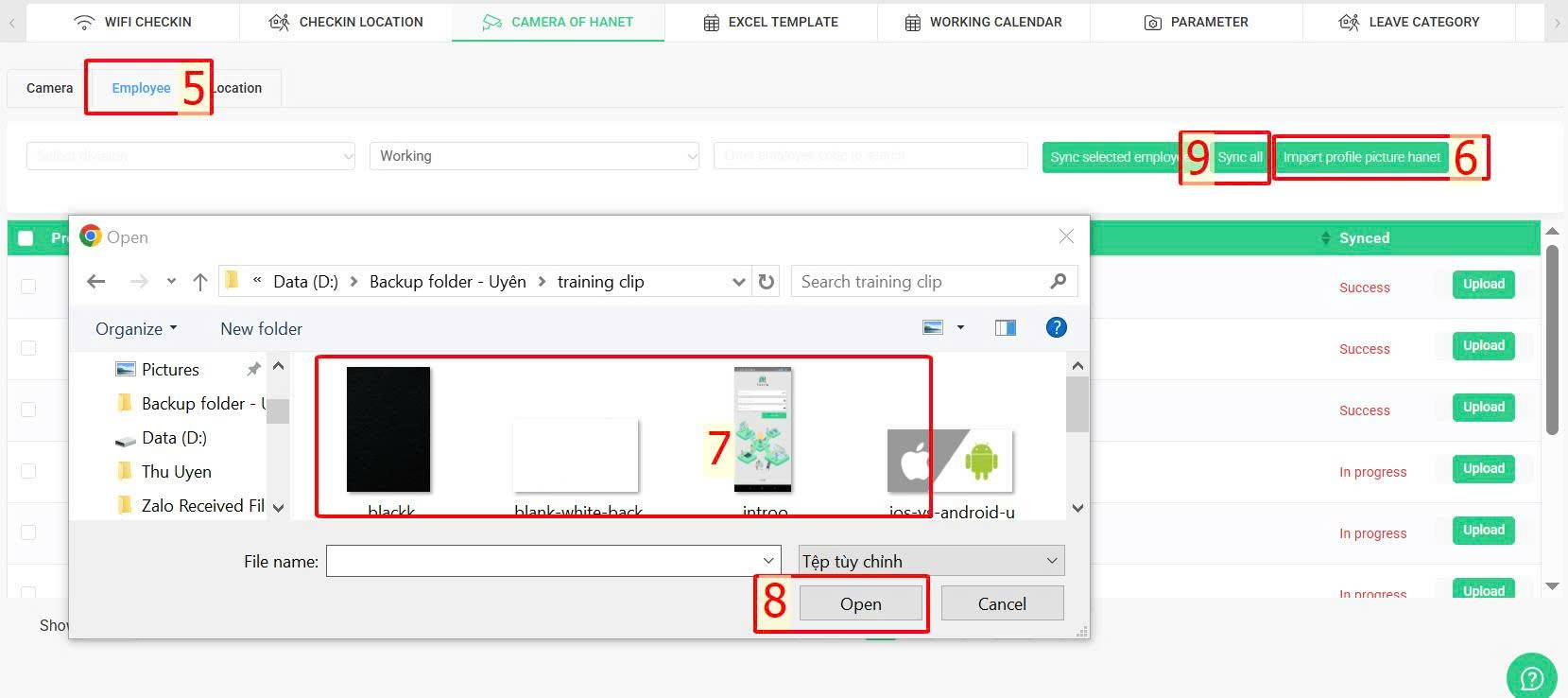
To synchronize each employee:
Employee > Upload > Choose employee's picture > Tick employee > Sync selected employee
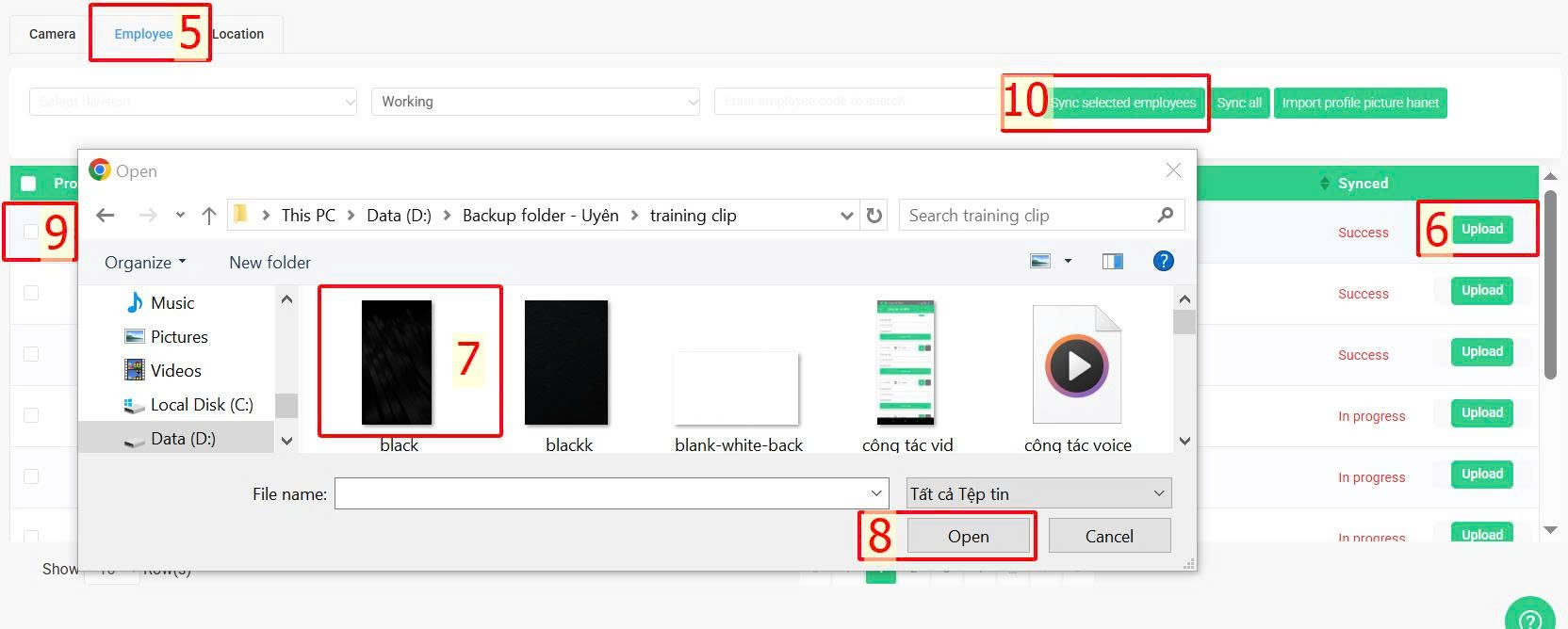
Note:
-
For batch updates, the file name must follow the format [Employee ID].jpg.
-
To avoid duplicate accounts that cannot be synchronized with Hanet, do not create employees' account on Hanet, because when synchronizing from the terra system, terra will directly create employee accounts on Hanet.
-
The terra profile pictures of employees do not affect the images used for camera check-ins.
-
The synchronization process will take a short time, depending on the number of employees; you can close this screen and open it later.
-
In the case of synchronizing only one employee, the admin or authorized account can use the filter to search by department, work status (Working, Unpaid leave, Maternity leave), or employee ID to find the employee to be synchronized.