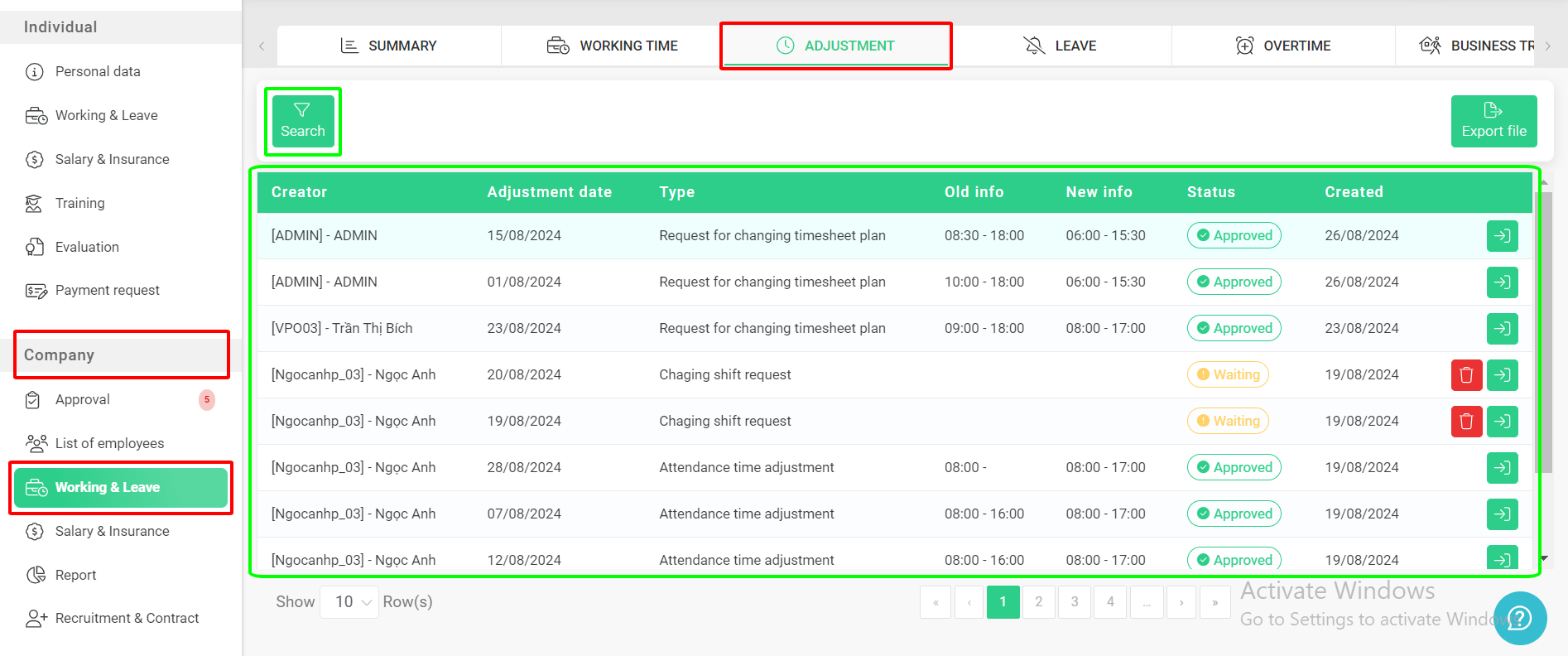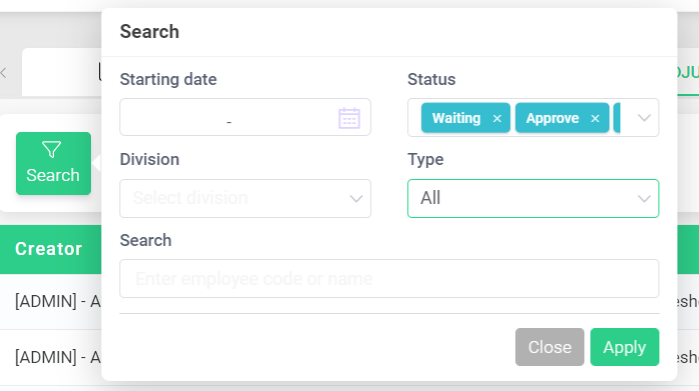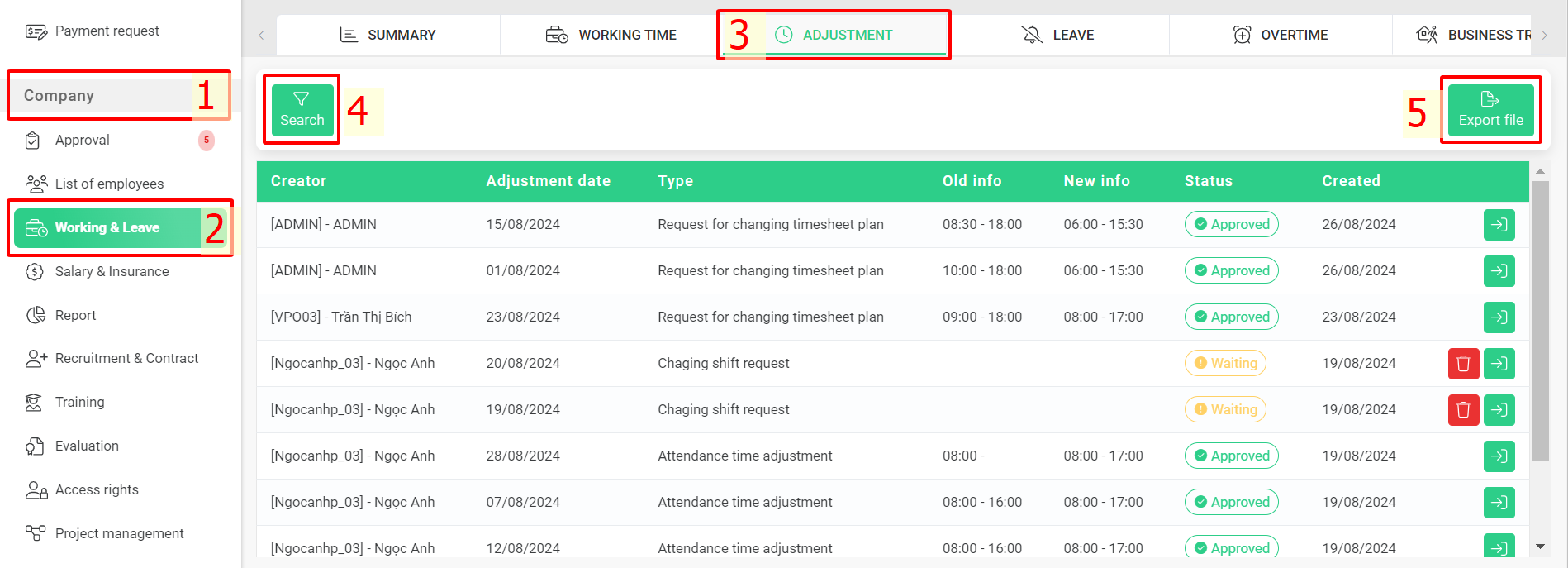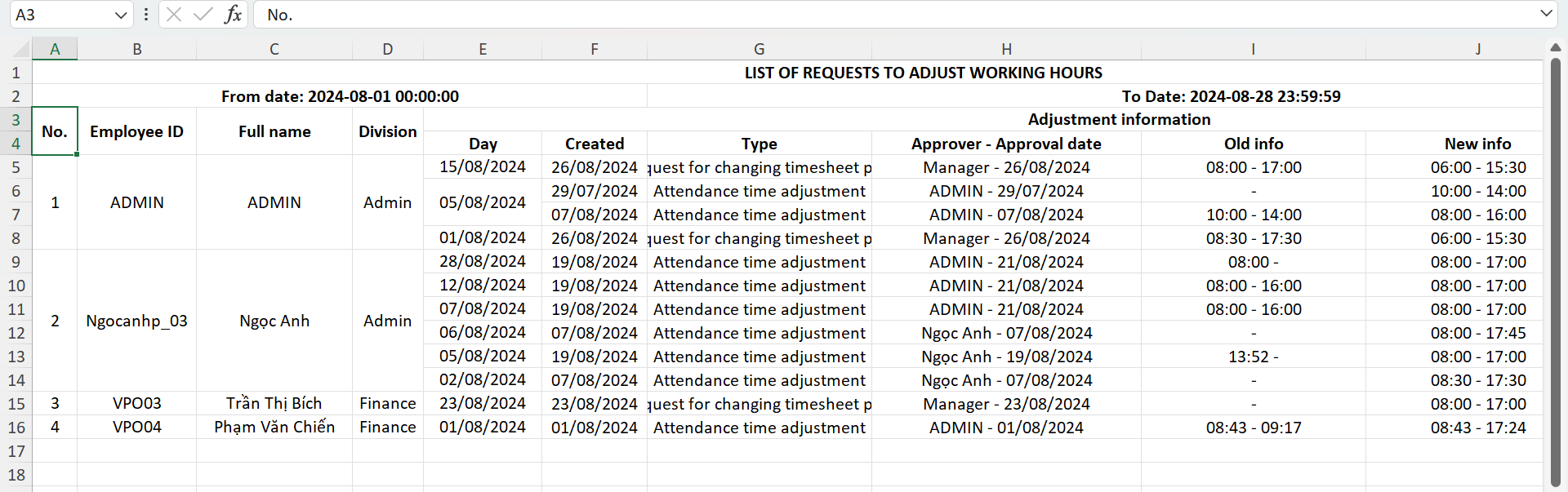[2023 Version] Manage time adjustment request and export time adjustment report
Main contents
A. Manage information of time adjustment request (more details)
B. Export time adjustment report (more details)
A. Manage information of time adjustment request
Managers can keep track of the information of employees’ time adjustment requests by following these steps:
Steps:
Company > Working & Leave > Adjustment.
The [Adjustment] screen displays data of specific time adjustment request including time adjustment request, timesheet plan change request, shift change request. You can use relevant filters to set conditions for displaying applications you wish to see.
Annotation:
Status |
Status of the application: [Approved], [Reject], [Waiting] |
Annotation for the filter:
-
Starting date: Filter applications by date range.
-
Status: Filter applications by status: [Approved], [Waiting], [Reject].
-
Division: Filter applications by division.
-
Type: Filter applications by type: time adjustment request, timesheet plan change request, shift change request
-
Filter applications by the employee code or name.