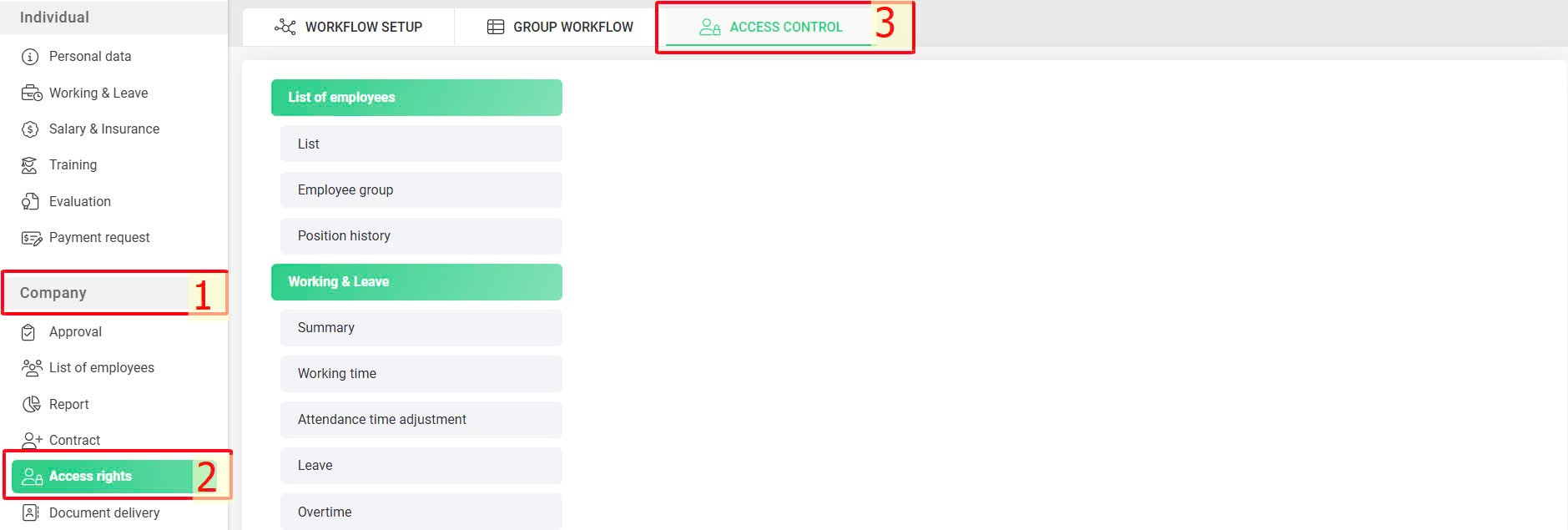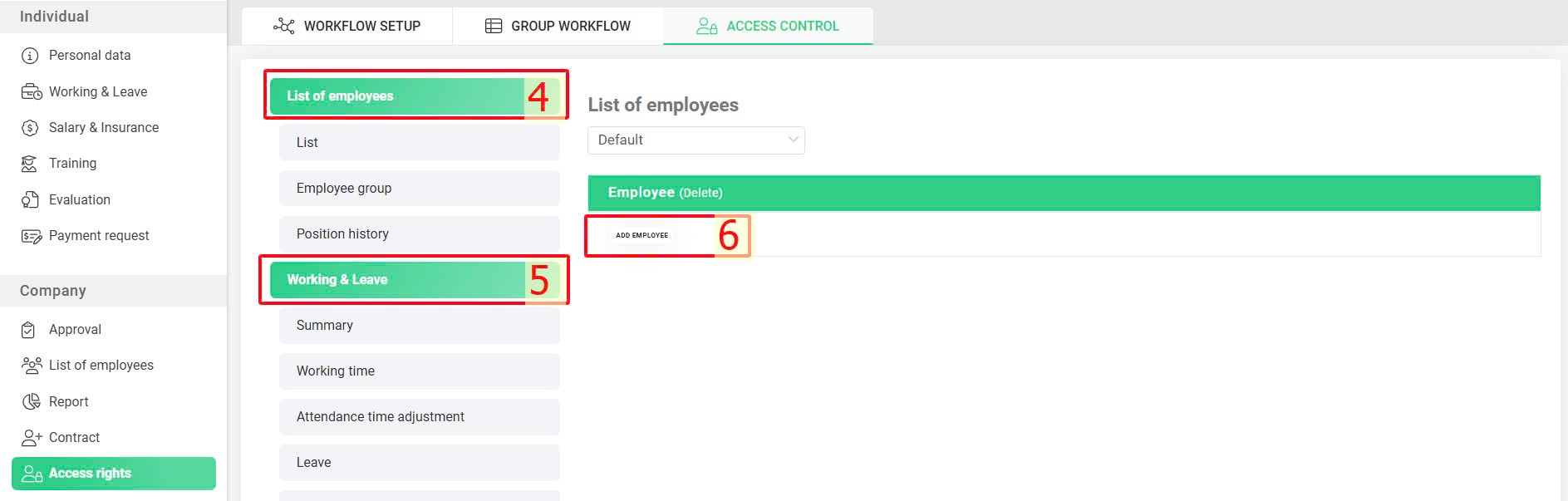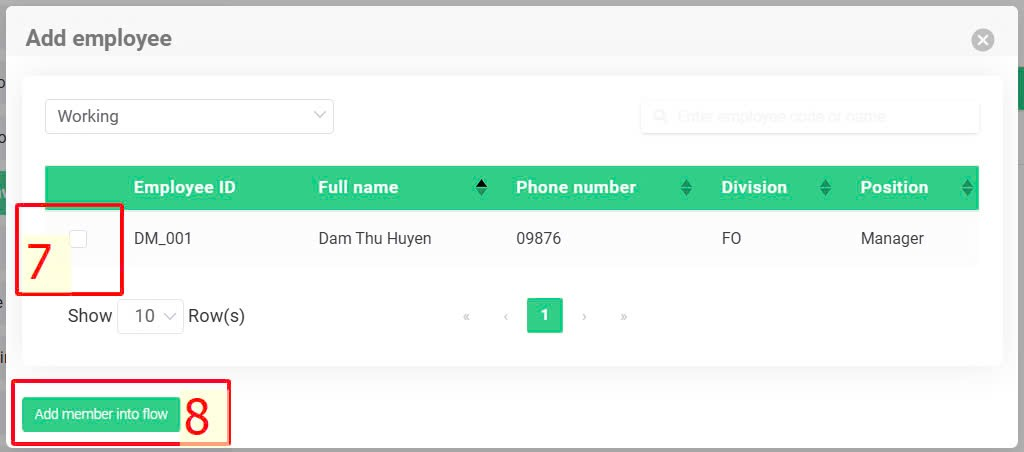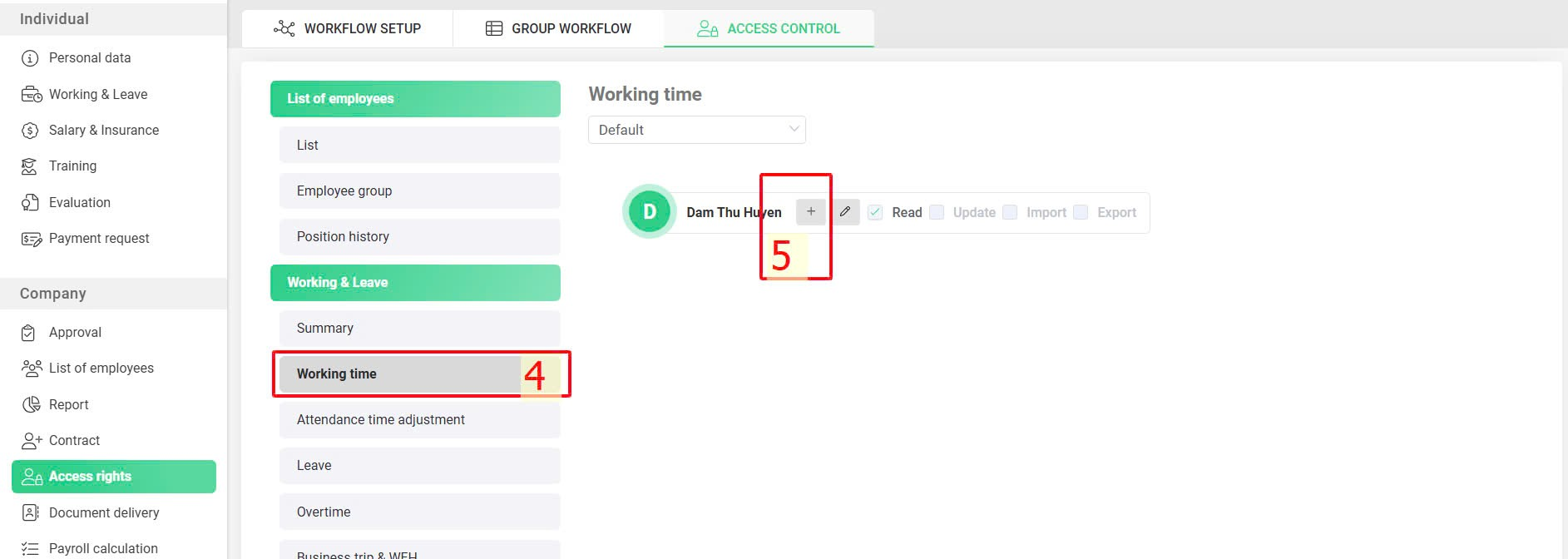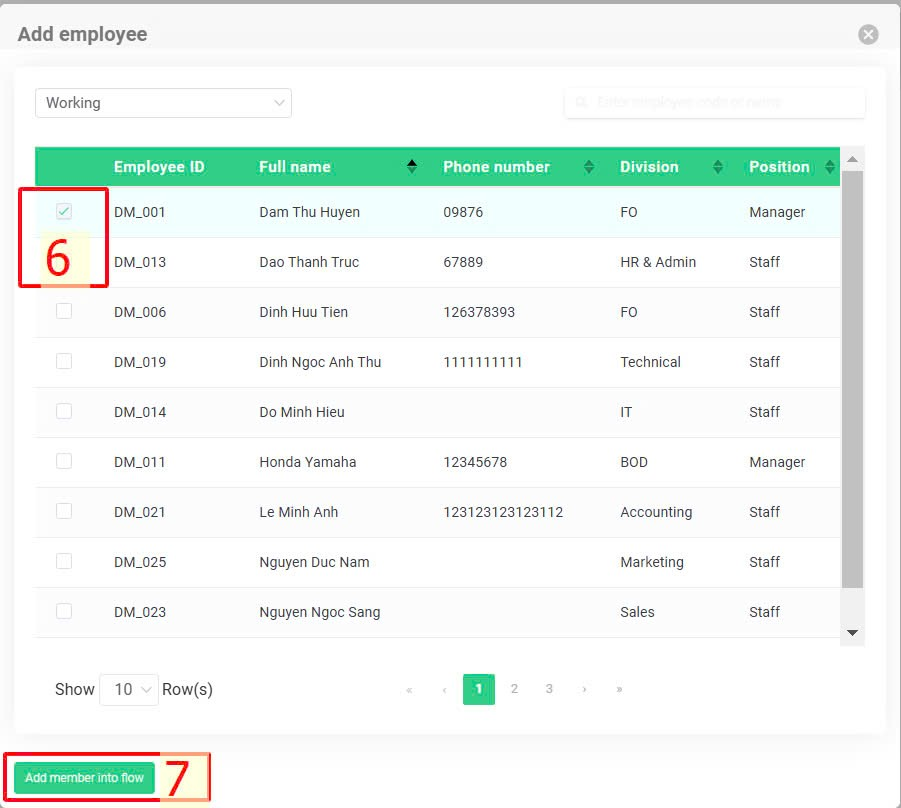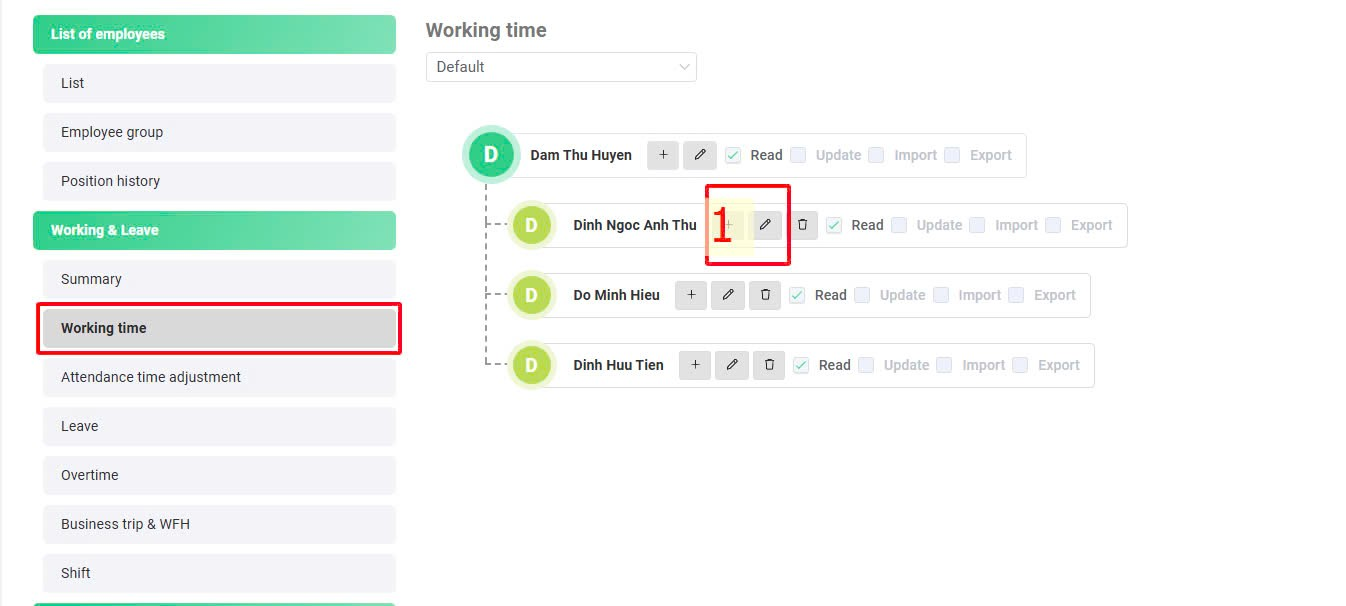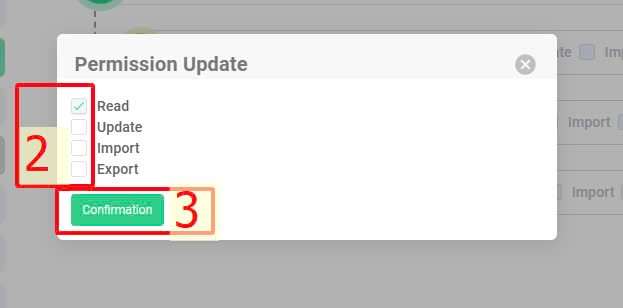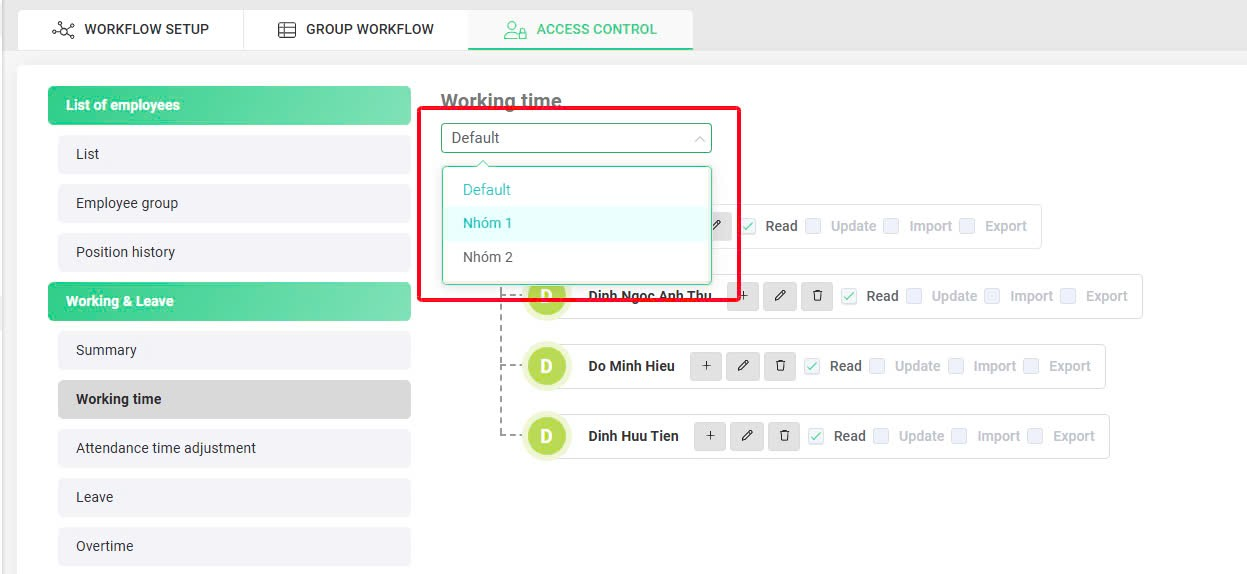Main category
|
Subcategory
|
Rights
|
Description
|
List of employees
|
List
|
Read
|
Display List of employees screen with information of the employees in the group
|
Create
|
There is the New option, allowing you to directly create new employees in the system.
**Requires Contract Control rights
|
Update
|
Be able to edit Account information & Basic information of employees in the group
|
Delete
|
Temporarily locked function
|
Import
|
There is the Enter employees option, allowing you to update their information using the Excel file.
|
Export
|
There is the Export file option, allowing you to download employee information.
|
Employee group
|
Read
|
Display the Employee group screen with information of the employees belonging to the group.
|
Create
|
There is the New option, allowing you to create employee group.
|
Update
|
There is the Edit option, allowing you to edit the group name and add members to the group.
|
Delete
|
Delete the group and remove members from the group
|
Position history
|
Read
|
Display Position history screen, employee information in the authorized groups can be viewed.
|
Working & Leave
|
Summary
|
Read
|
Display Summary screen, allowing the employee attendance information in the authorized groups to be viewed.
|
Export
|
There is the Export file option.
|
Working time
|
Read
|
Display Working screen, allowing the employee attendance information in the authorized groups to be viewed.
|
Update
|
There is an Edit option, allowing authorized accounts to view detailed timesheets for each employee and create requests for them.
|
Import
|
There is the Import timesheet option.
|
Export
|
There is an Export file option
|
Attendance time adjustment
|
Read
|
Display the Adjustment screen, allowing the employee's attendance time adjustment requests in the authorized groups to be viewed.
|
Export
|
There is an Export file option
|
Leave
|
Read
|
Display the Leave screen, allowing the employee's leave requests in the authorized groups to be viewed.
|
Update
|
There is an Edit option, allowing you to view detailed request information and the approval process
|
Import
|
There is an Import leave hours option, allowing authorized accounts to update employee leave data via file and view updated history
|
Export
|
There is an Export file option
|
Overtime
|
Read
|
Display the Overtime screen, where you can view overtime and compensation work requests for employees in the group
|
Create
|
There is an Add new option, allowing authorized accounts to create overtime assignment for employees
|
Update
|
There is an Edit option, allowing authorized account to view detailed request information and the approval process
|
Export
|
There is an Export file option
|
Business trip & WFH
|
Read
|
Display the Business Trip & WFH screen, allowing the employee's Business & WFH requests in the authorized groups to be viewed.
|
Update
|
There is an Edit option, allowing authorized accounts to view detailed information about the request and the approval process
|
Export
|
There is an Export file option
|
Shift
|
Read
|
Display the Shift screen, allowing the employee's shift-related information in the authorized groups to be viewed.
|
Create
|
There are Add new and Update options, allowing you to assign shifts to the employees in the group
|
Update
|
There are Add new and Update options, allowing you to assign shifts to the employees in the group
|
Export
|
There is an Export file option
|
Salary & Insurance
|
|
Read
|
Authorized accounts can:
- View and adjust employees' salary information in the List of employees function.
- Download employee information including salary information. *
- This permission is mandatory to display the Payroll screen and the Salary history screen. *
* Requires Employee management authorization.
|
Payrolls
|
Read
|
Display the Payroll screen, allowing the payrolls including employees in the authorized groups to be viewed.*
* Requires Salary information authorization
|
Update
|
There is a payroll approval option (if the viewer is in the approval workflow)
|
Delete
|
There is Delete payroll option
|
Export
|
There is an Export file option, allowing you to download the payroll in Excel format
|
Salary history
|
Read
|
Display Salary history, allowing employees' detailed salary history of the authorized groups to be viewed.*
* Requires Salary information authorization
|
Create
|
There is an Add new option, allowing authorized accounts to create and update salary for employees
|
Update
|
Authorized accounts can update salary history for the employees in the group
|
Delete
|
There is a Delete salary history option
|
Social insurance
|
Read
|
Display tab Record of SHUI's registration and adjustment which allows employees' SHUI's registration and adjustment information in the authorized groups to be viewed
|
Update
|
Temporily locked featured
|
Delete
|
Temporily locked featured
|
Insurance claim
|
Read
|
Display tab Insurance claim request which allows employees' insurance claim requests in the authorized groups to be viewed
|
Update
|
There will be an adjust button which allows authorized accounts to view request details and update the processing status
|
Delete
|
Temporily locked featured
|
Schedule management
|
|
Accounts assigned with Setting rights can view and operate in the following screens:
- Excel.*
- Working.
- Parameter.
- Leave category.
- Set up leave.
- Overtime.
- Shift control.
- Holiday schedule.
- Division management.
- Position management.
- Flexible timesheet.
- Notification management.
- Login management.
*Requires Working rights- [Read - Update].
|
Debit note management
|
|
Temporily locked featured
|
Document delivery
|
|
Temporily locked featured
|
Contract control
|
|
Authorized accounts can:
- View contract information.
- Receive notifications for contract expiration of all employees in the system.
- Create employment contracts for employees.
|
Export payslip
|
|
Authorized accounts can view and export payslips.
* Require Salary information & Payrolls.
|
Draft payroll
|
|
Temporily locked featured
|
|
|
|
Authorized accounts can view and operate in the Formula management screen of the Payroll calculation function.
|
Payroll complaint
|
|
Authorized accounts can view and operate in the Payroll complaint screen of the Salary&Insurance function.
|
Payroll calculation
|
|
Display Payroll calculation & Report function, be able to create payroll.
|
 > Choose the employee to add > Add employee to step
> Choose the employee to add > Add employee to step to add rights for that employee by following these steps:
to add rights for that employee by following these steps: to remove an employee from access control, ensuring that there are no employees in the subordinate categories.
to remove an employee from access control, ensuring that there are no employees in the subordinate categories.