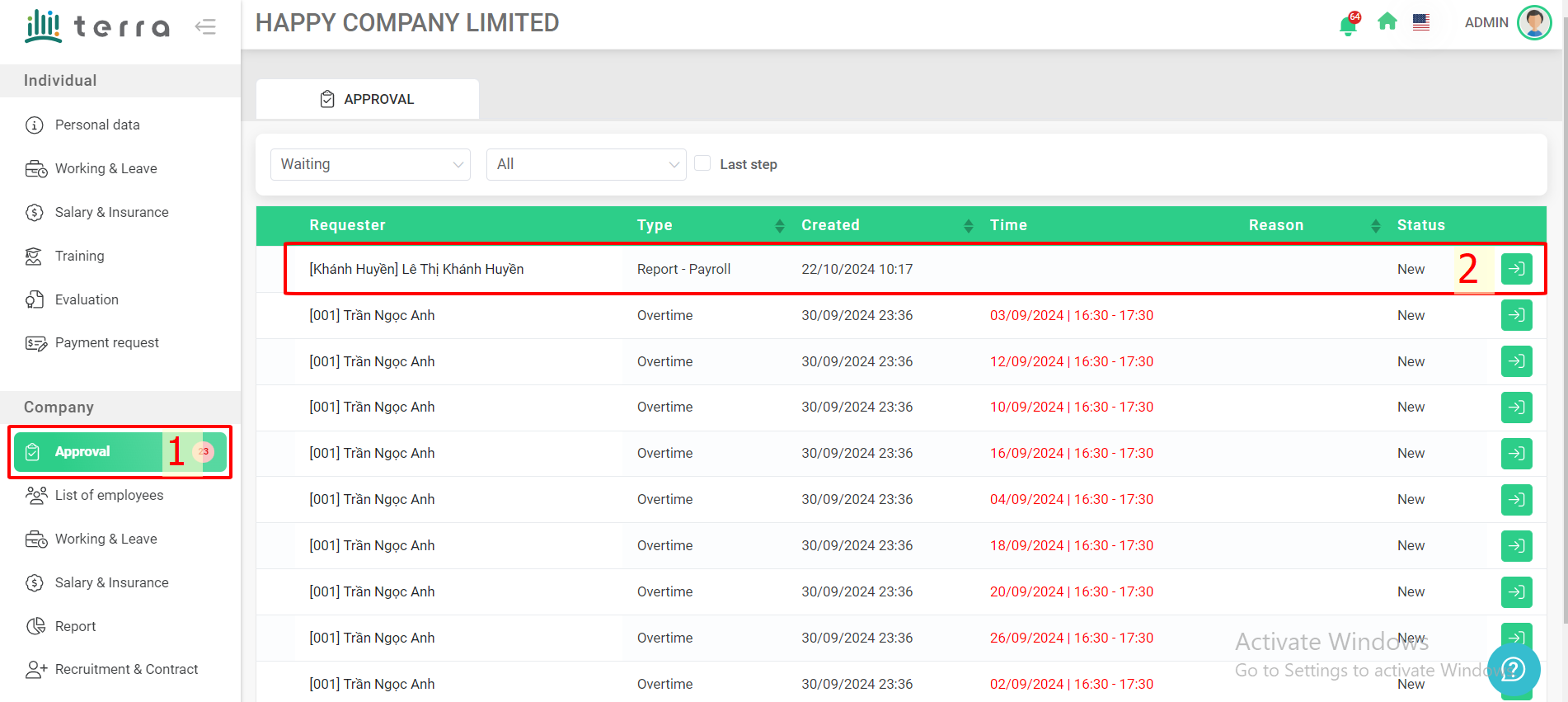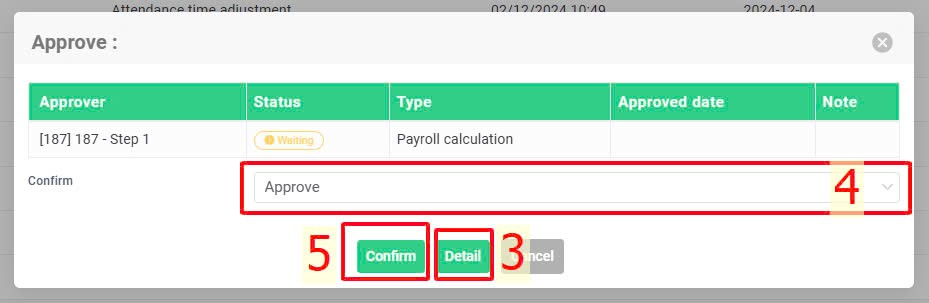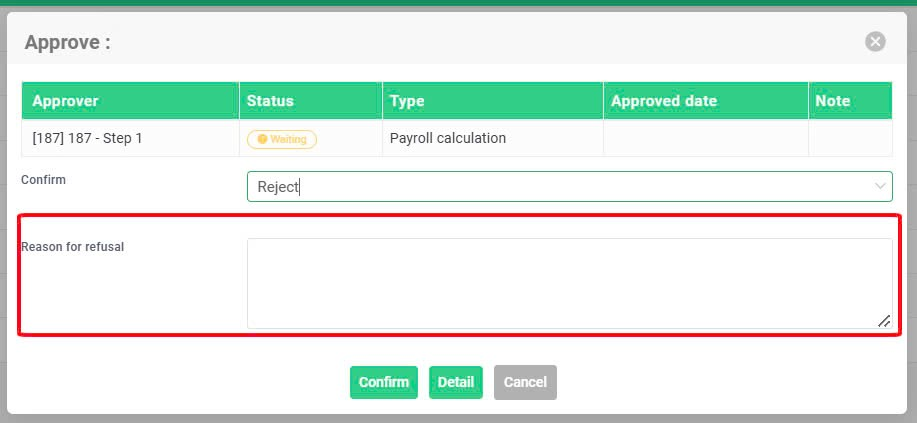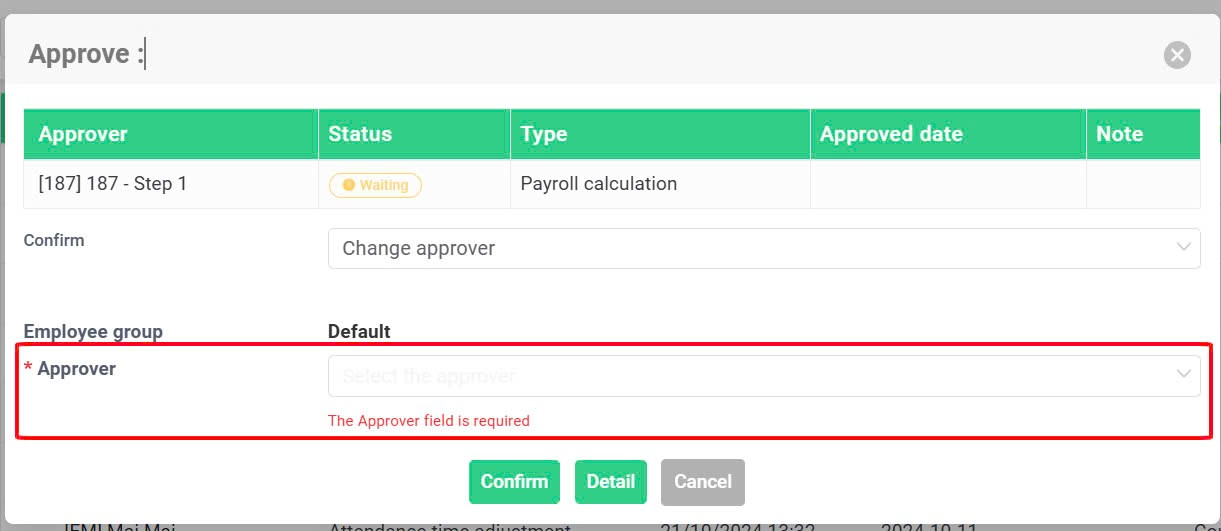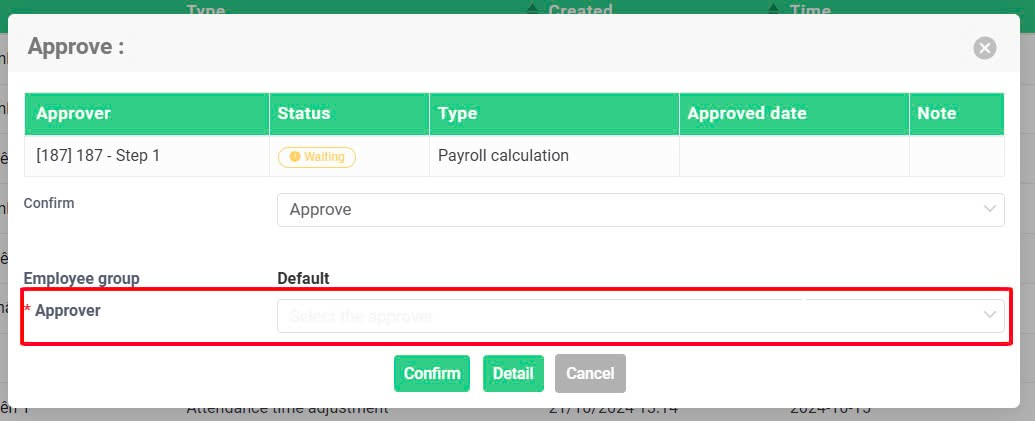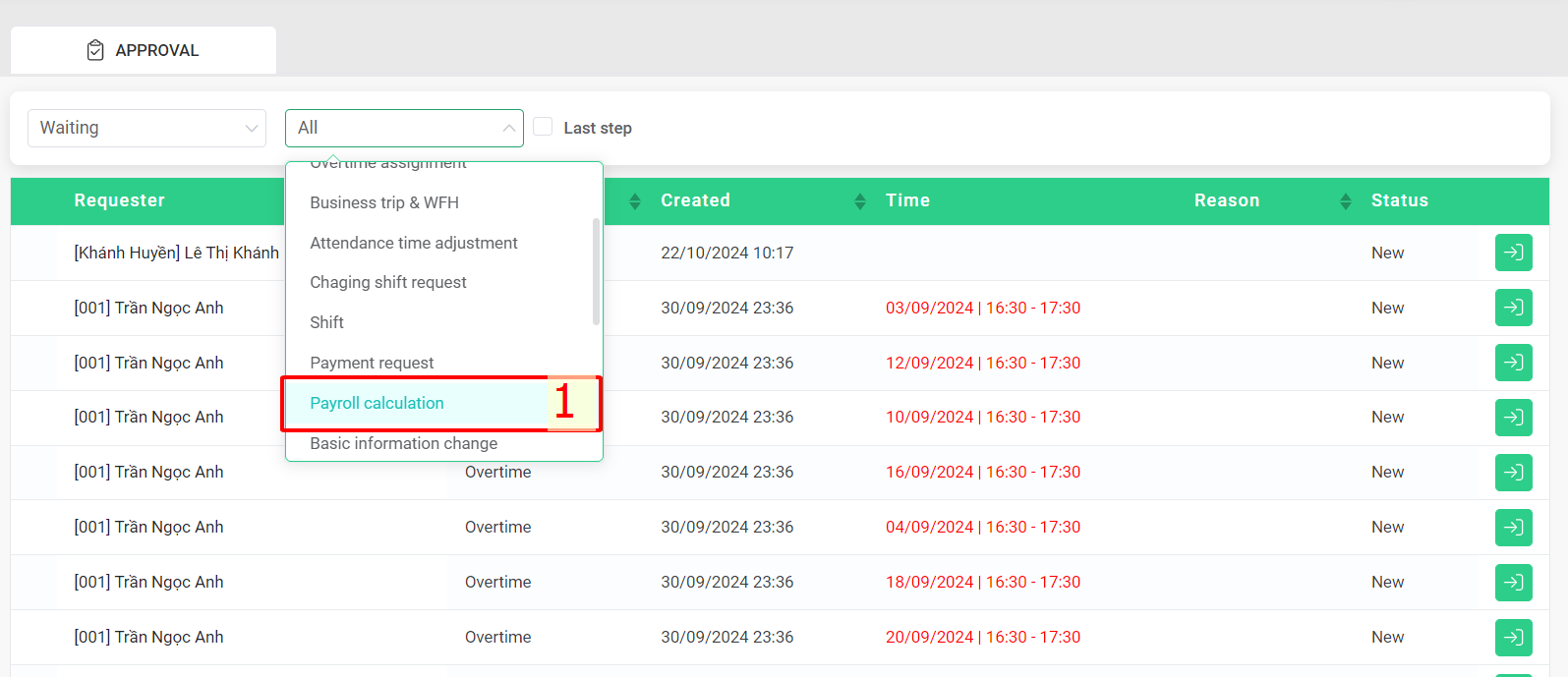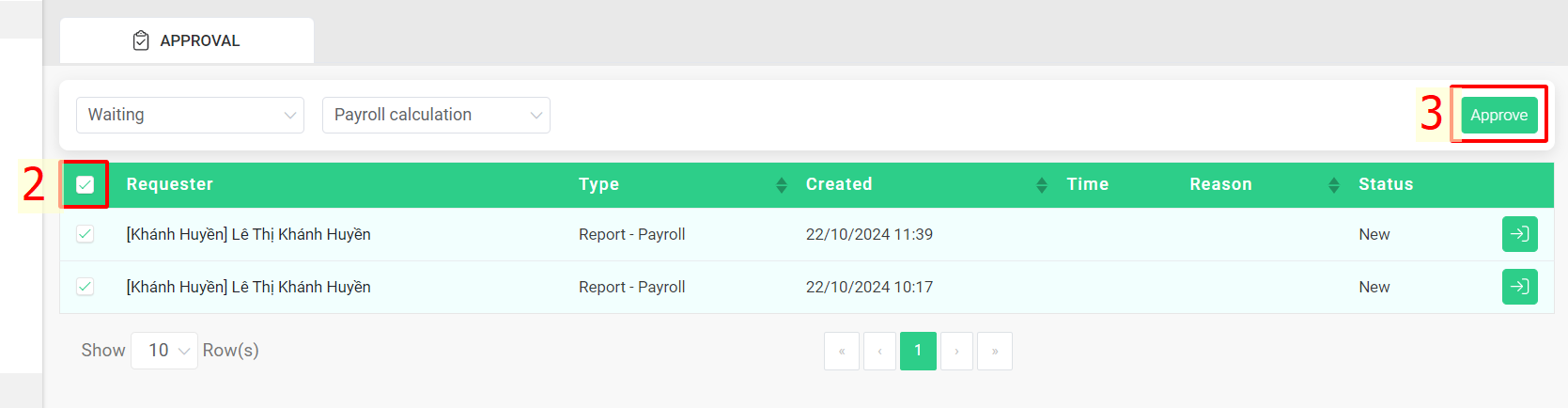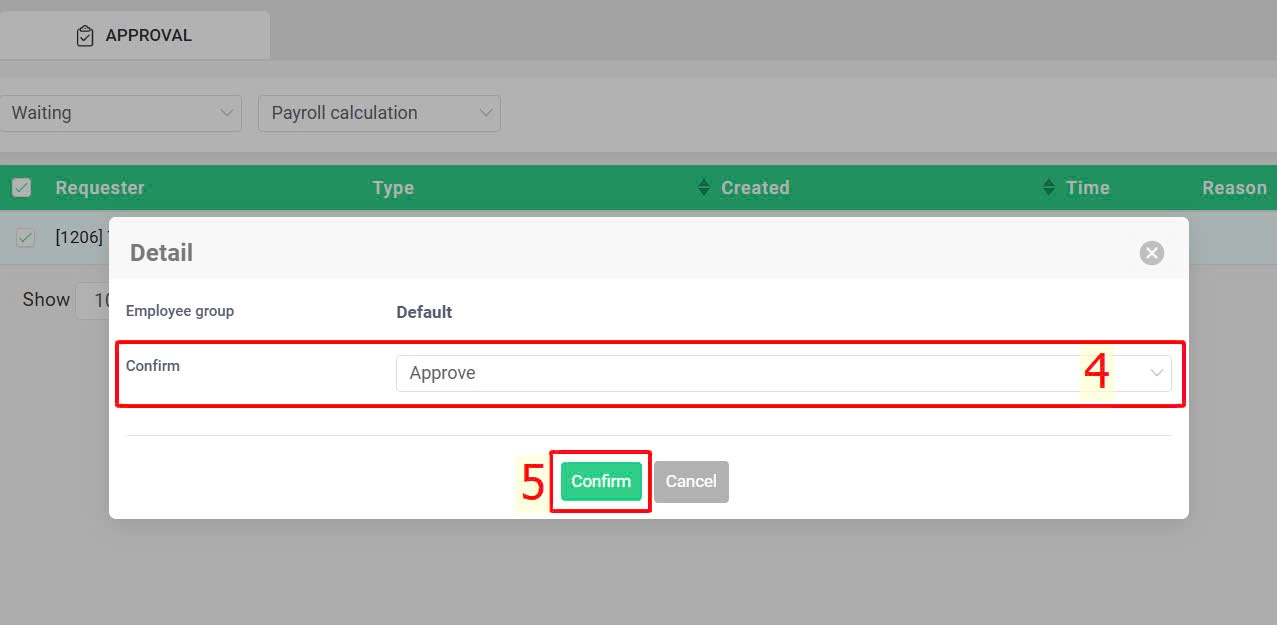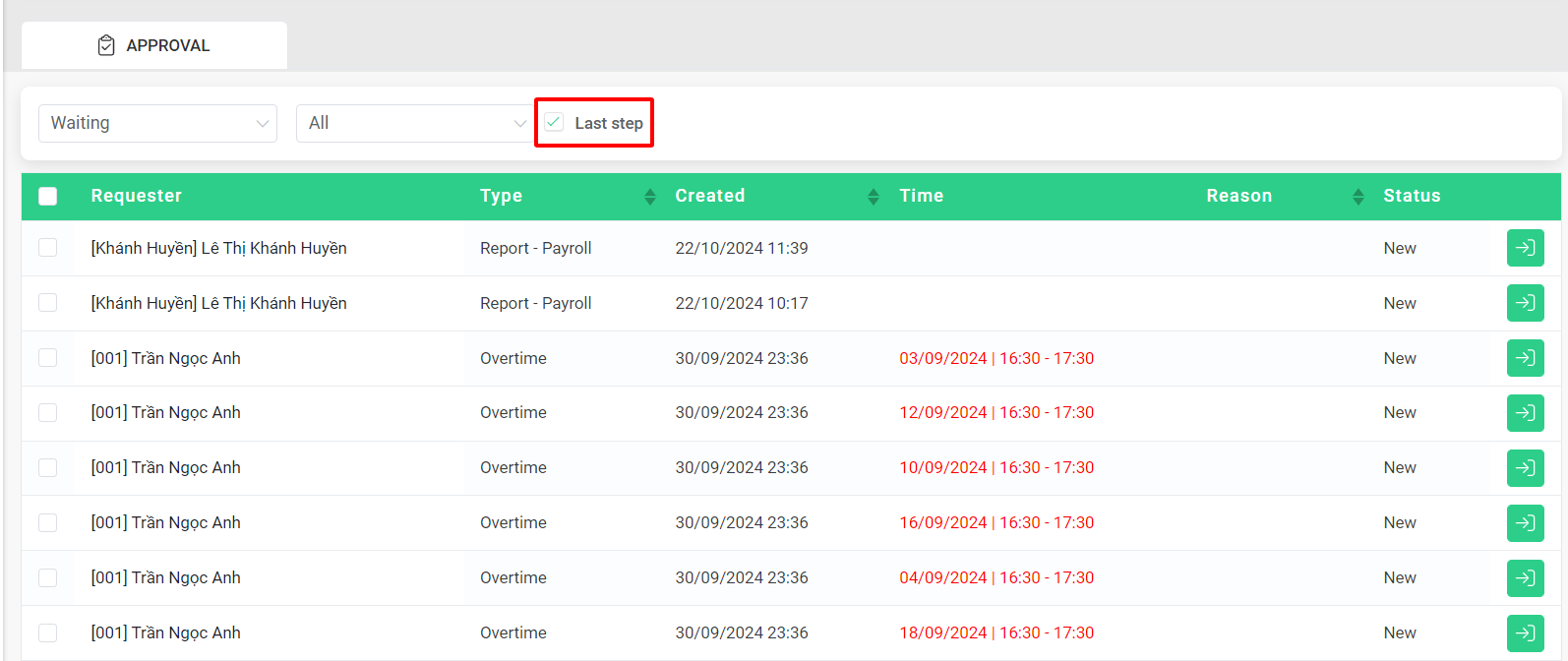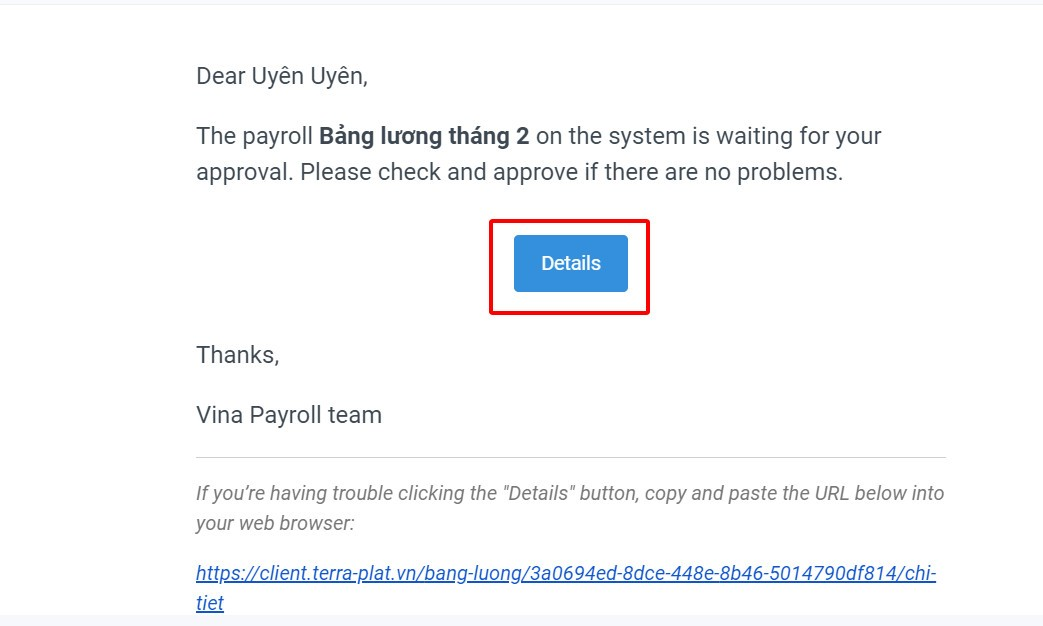Nhảy đến nội dung chính
[2023 Version] Payroll approval
Main contents
A. Payroll approval (details)
B. Bulk payroll approval (details)
A. Payroll approval
To approve payroll, approvers can follow these steps:
Steps:
Company > Approval > Select  at request > Check details of the payroll > Select confirm type (Reject, Approve, Change approver) > Confirm
at request > Check details of the payroll > Select confirm type (Reject, Approve, Change approver) > Confirm
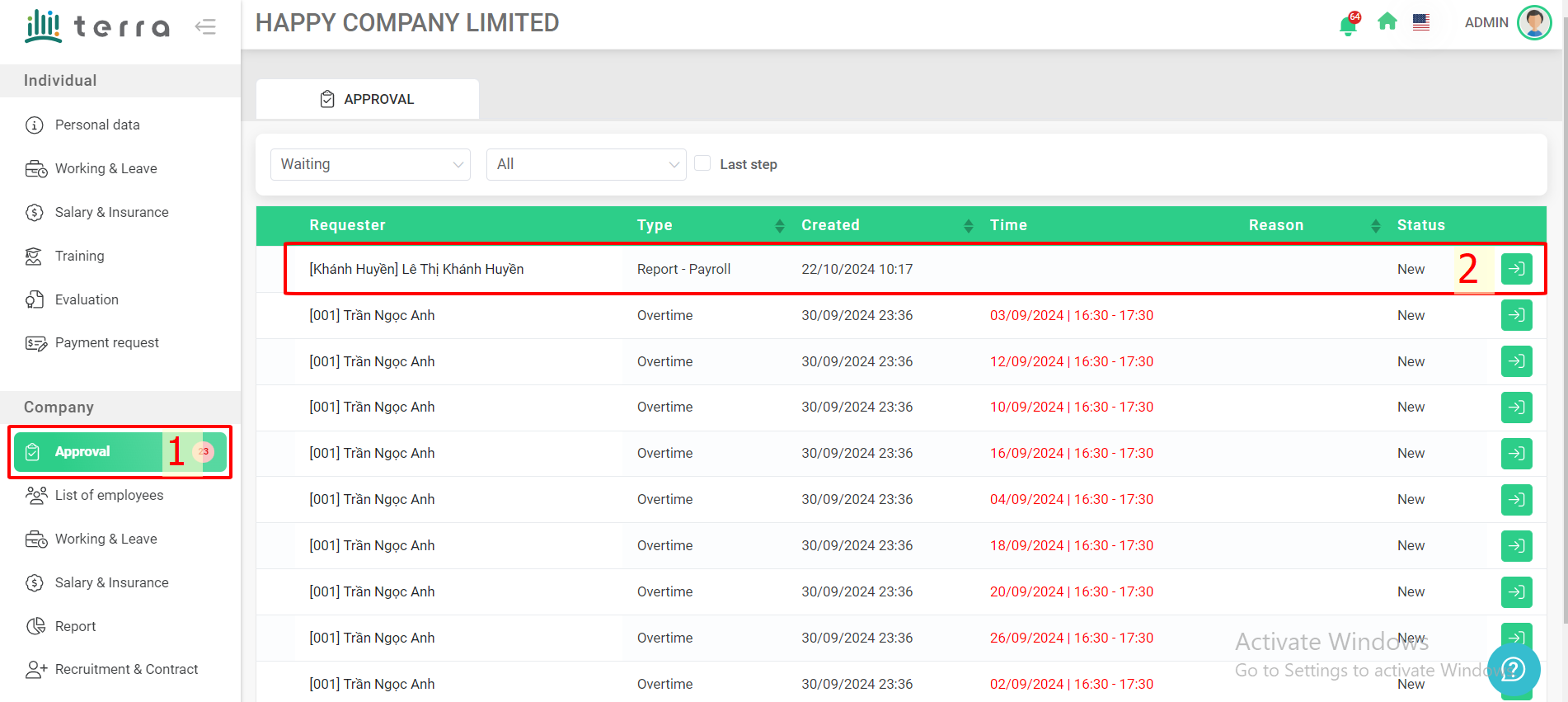
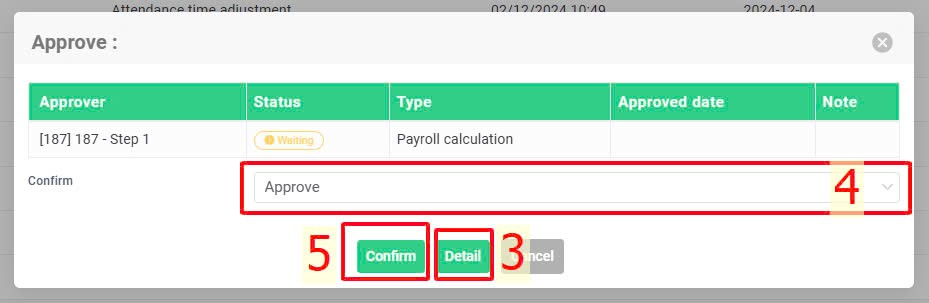
Note:
-
Can only approve the payroll on website
-
When choosing “Reject”, the current tab will display an additional “Reason for refusal” box for the approver to fill in (if necessary):
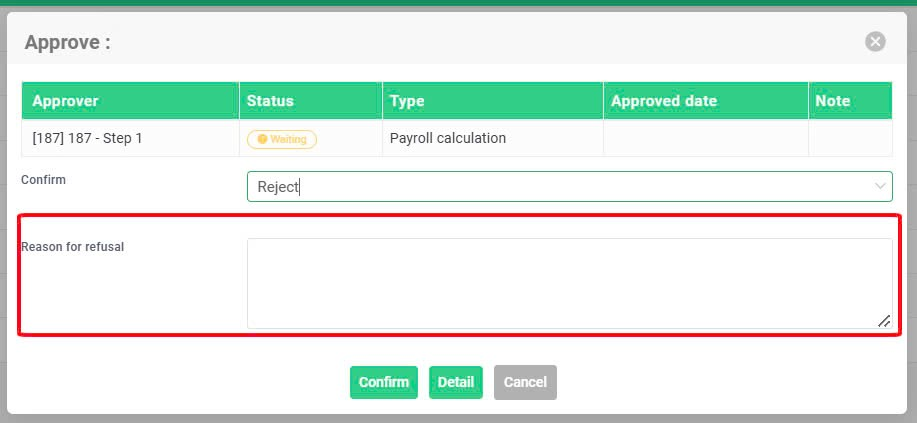
-
When choosing “Change approver”, the box includes approvers of the
last step will appear for the current approver to select someone else to
approve the payroll.
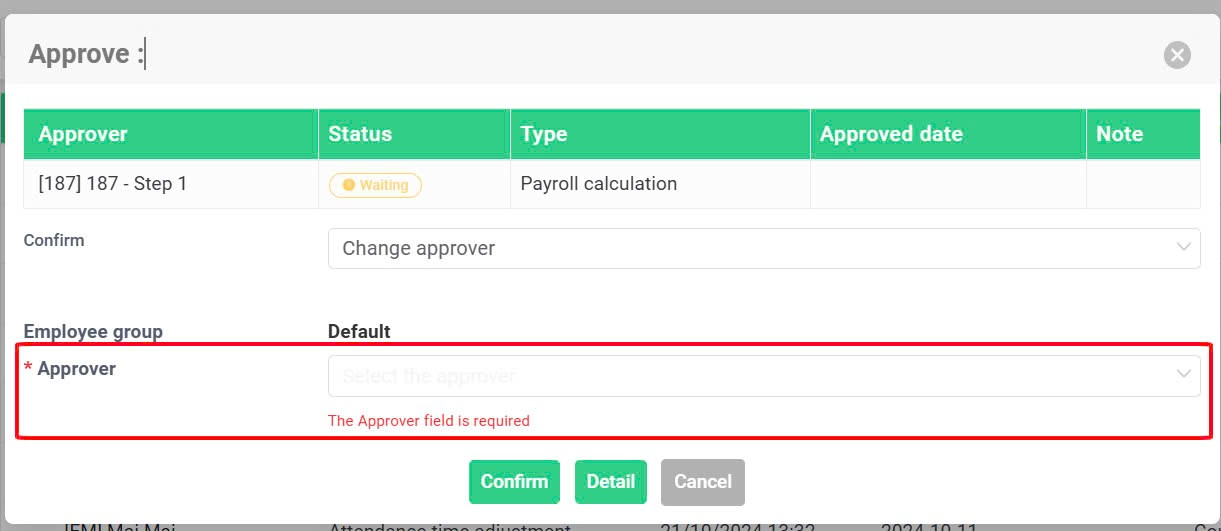
-
When choosing “Approve”, if there are other approving steps after the current one, the tab will display an additional box for you to select the next approver (this is a required information field), as shown in the picture below. This field will not be displayed if the current approver selects "Reject".
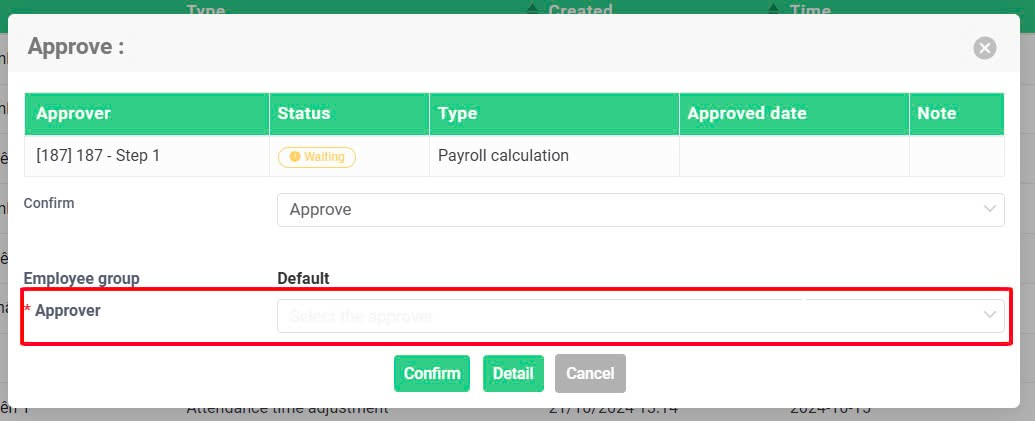
B. Bulk payroll approval
-
To batch-approve requests of the same type, approvers can follow these steps (This feature is only available on the website version):
The filter of request type > Select request type > Tick all > Approve > Select confirm type > Confirm
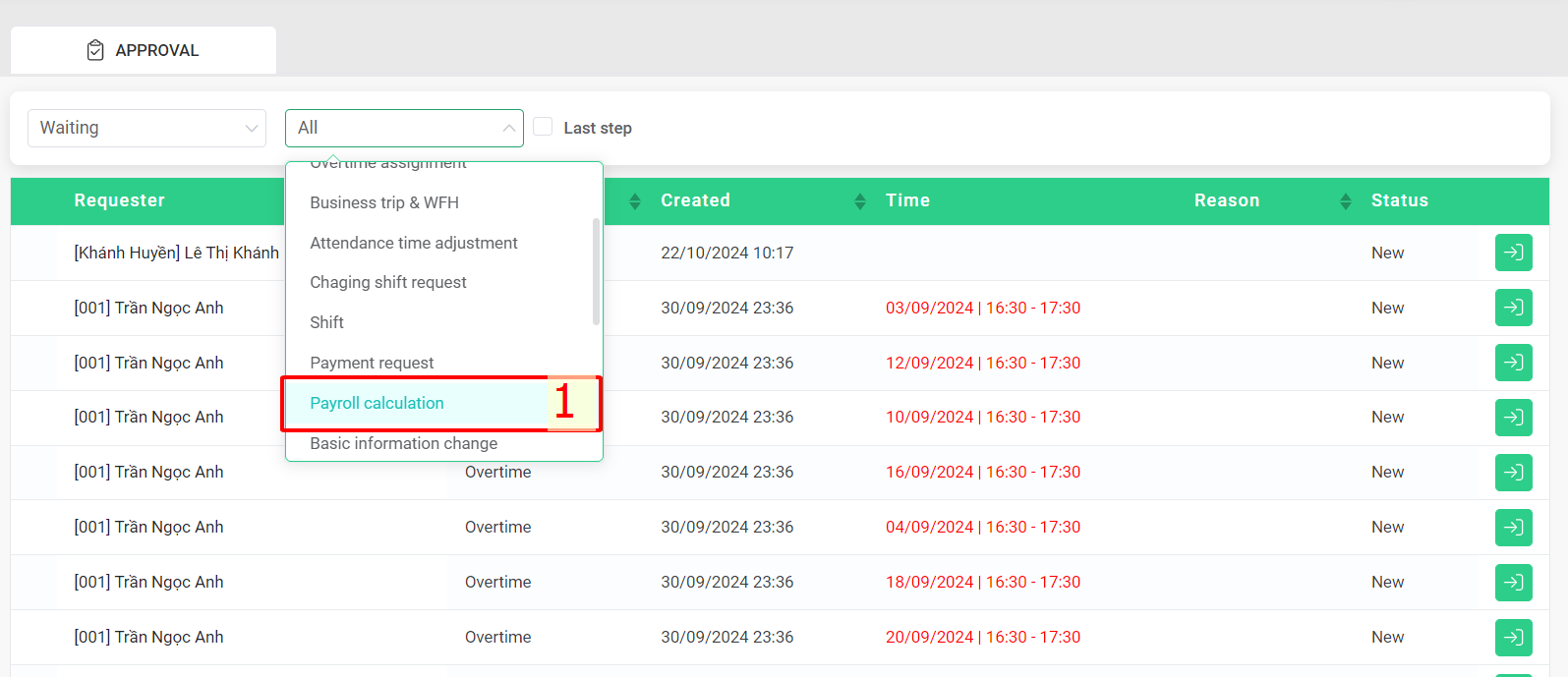
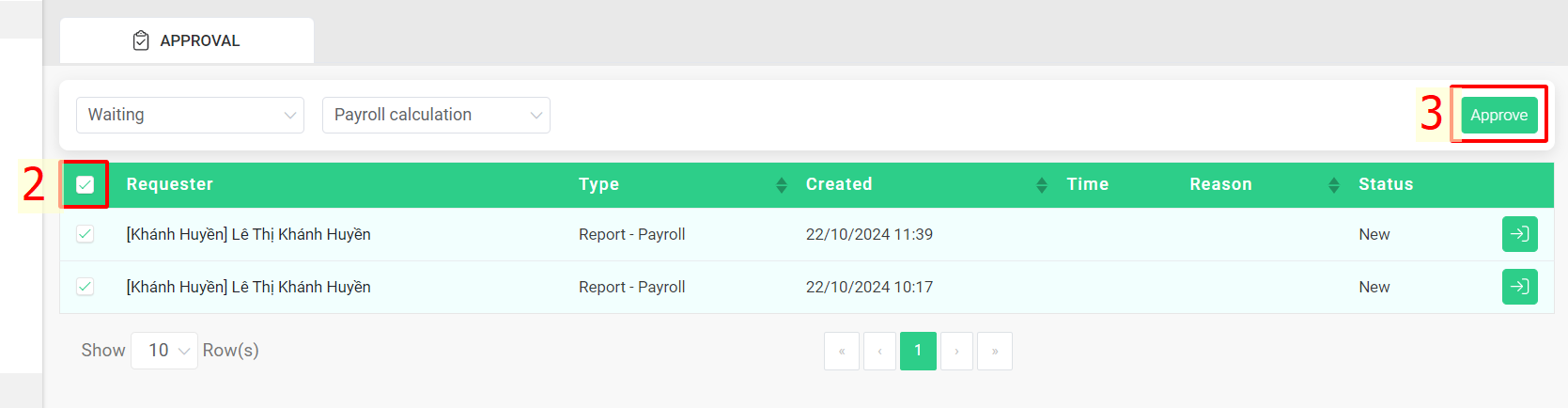
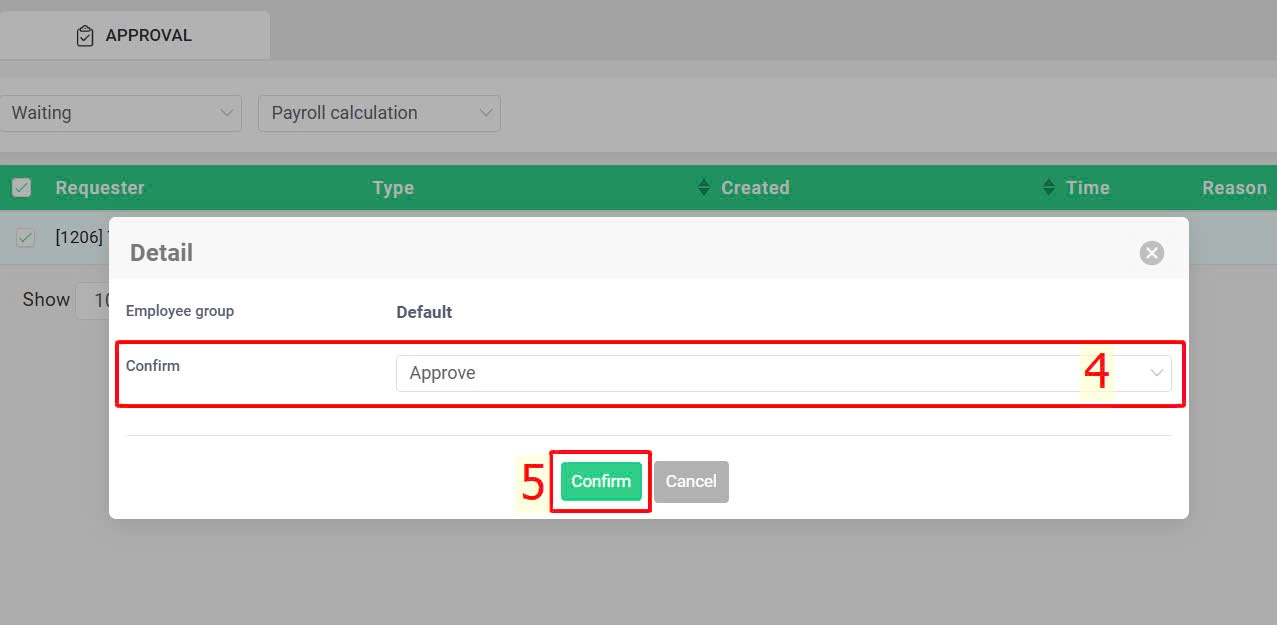
-
When the current approver is the last step’s approver, they can select “Last step” to check the pending payrolls that are waiting for the last step’s approval, then follow the steps mentioned above to make batch approval (if necessary).
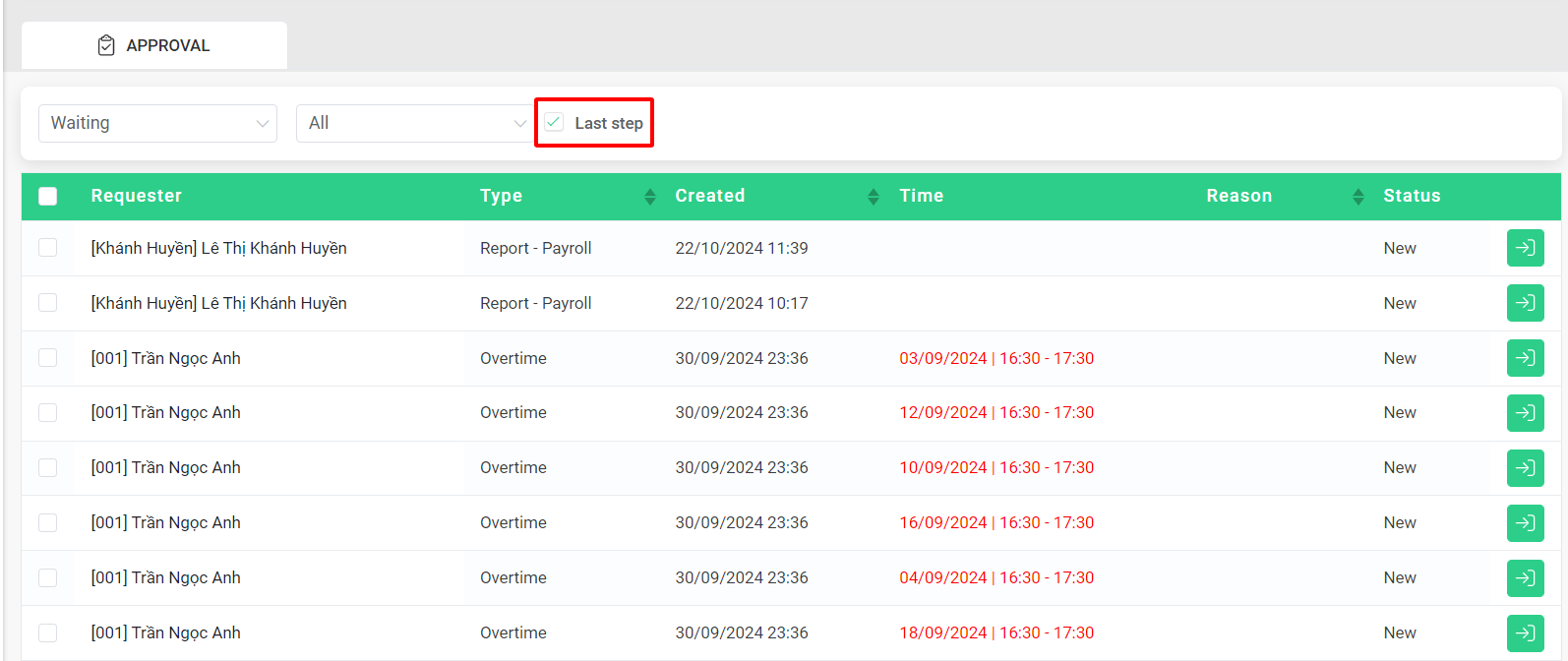
-
Approvers will receive an email notification on terra if there are any payrolls requiring approval. Click "Details" to view the payroll details on the website.
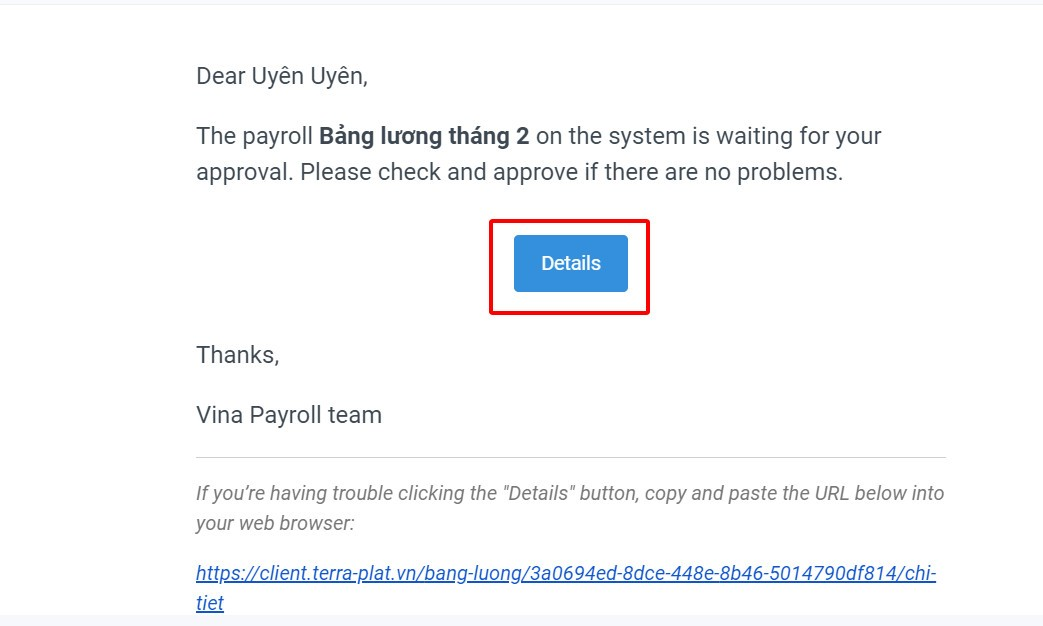
 at request > Check details of the payroll > Select confirm type (Reject, Approve, Change approver) > Confirm
at request > Check details of the payroll > Select confirm type (Reject, Approve, Change approver) > Confirm