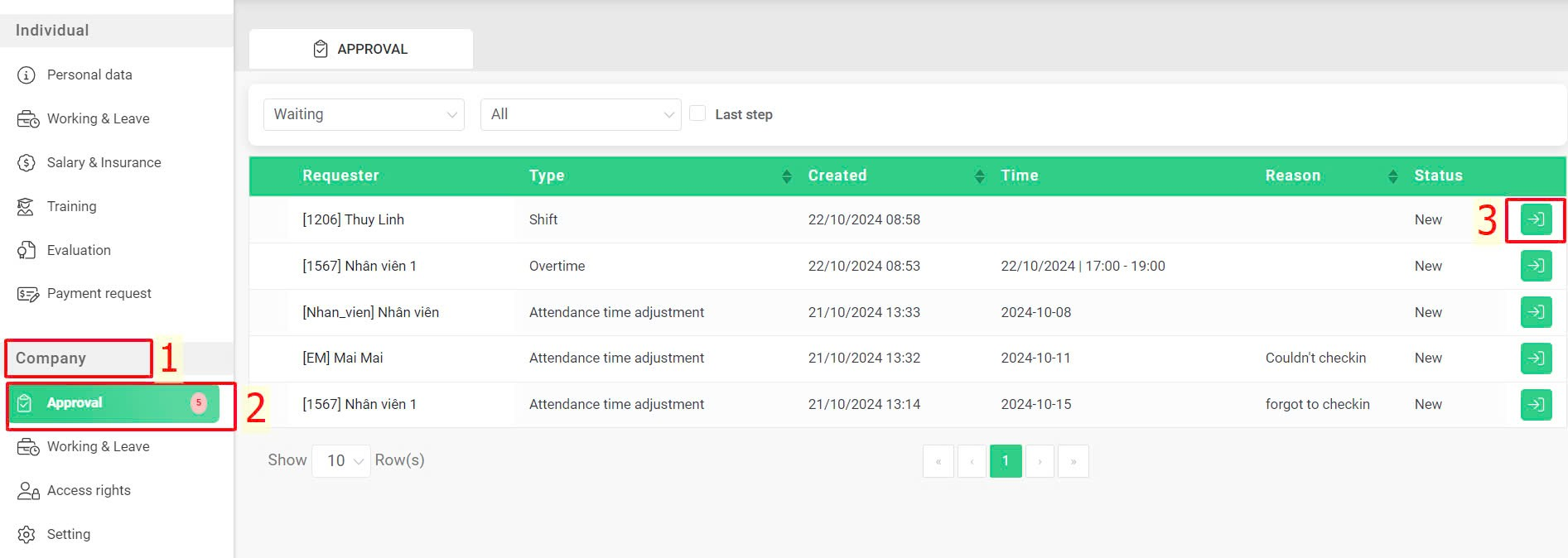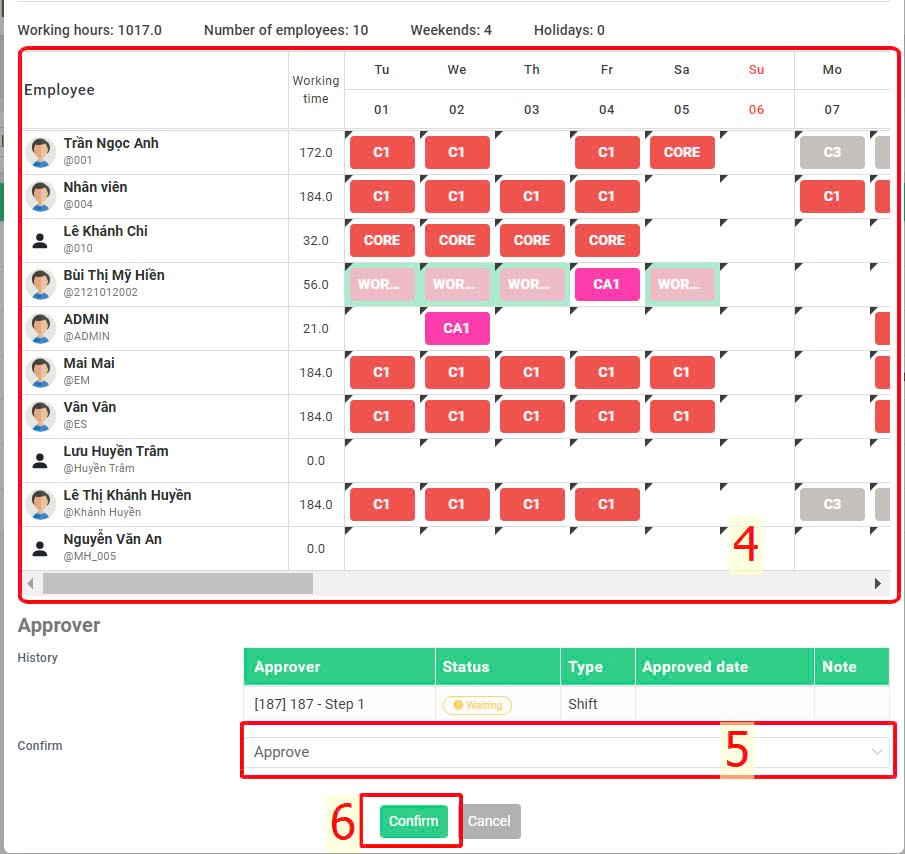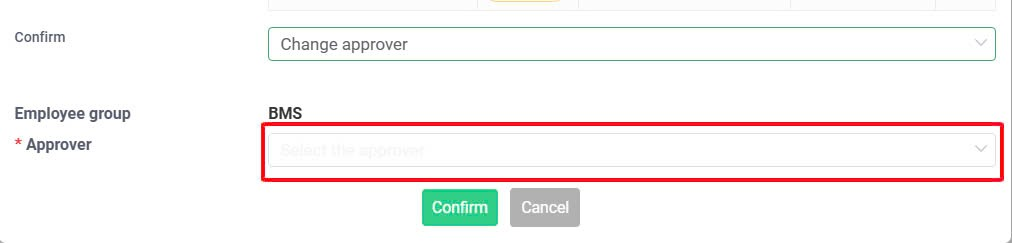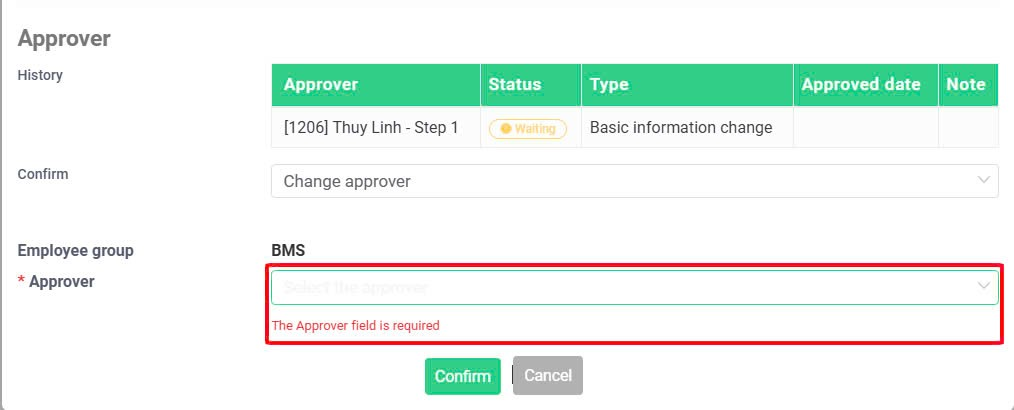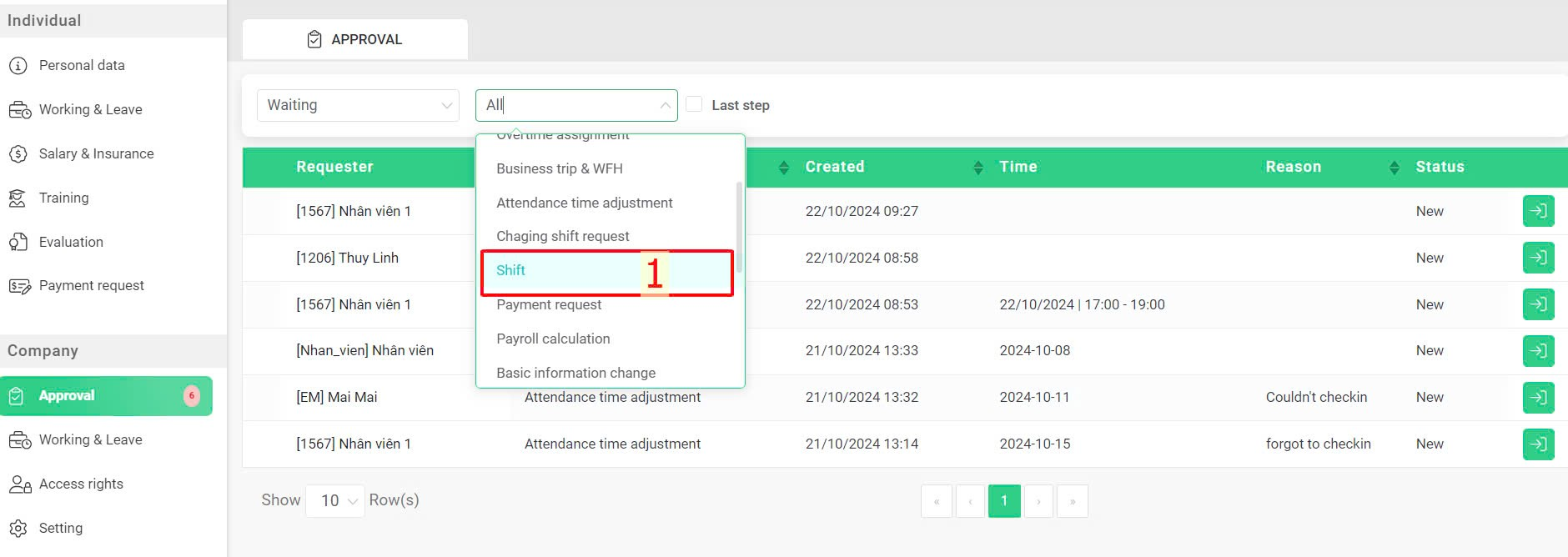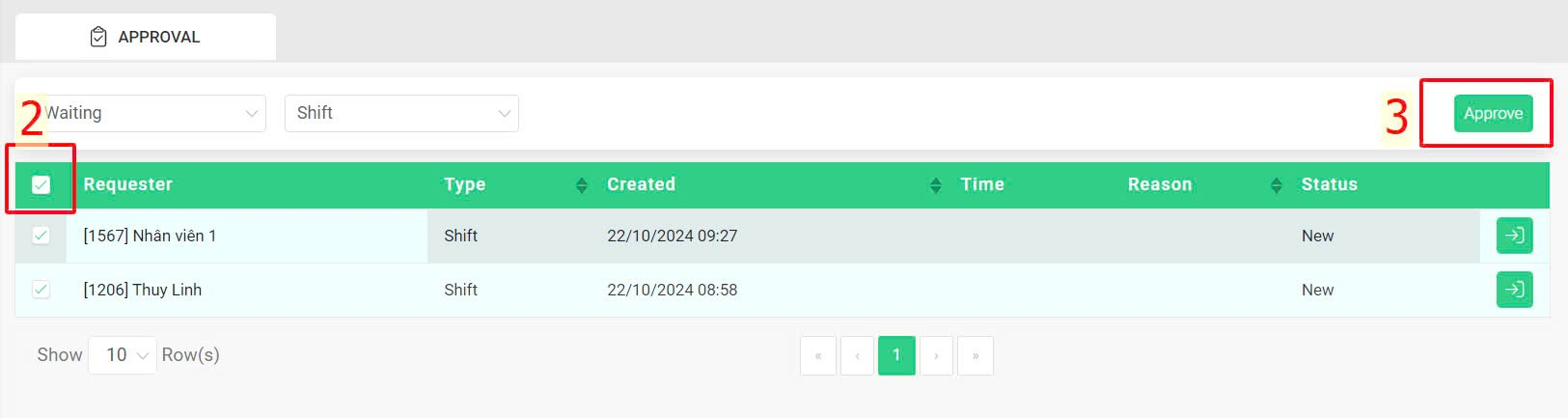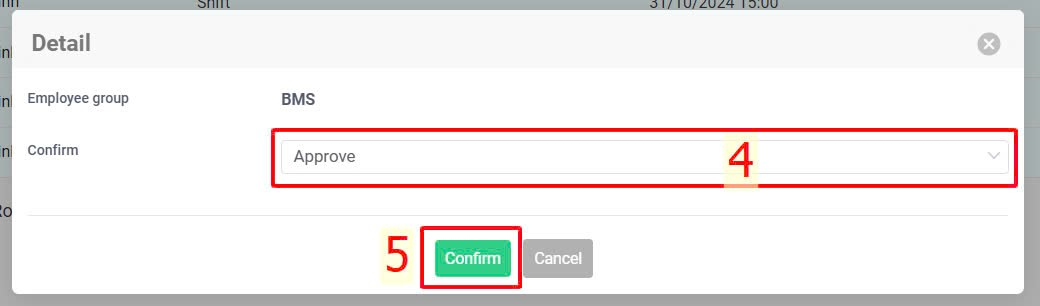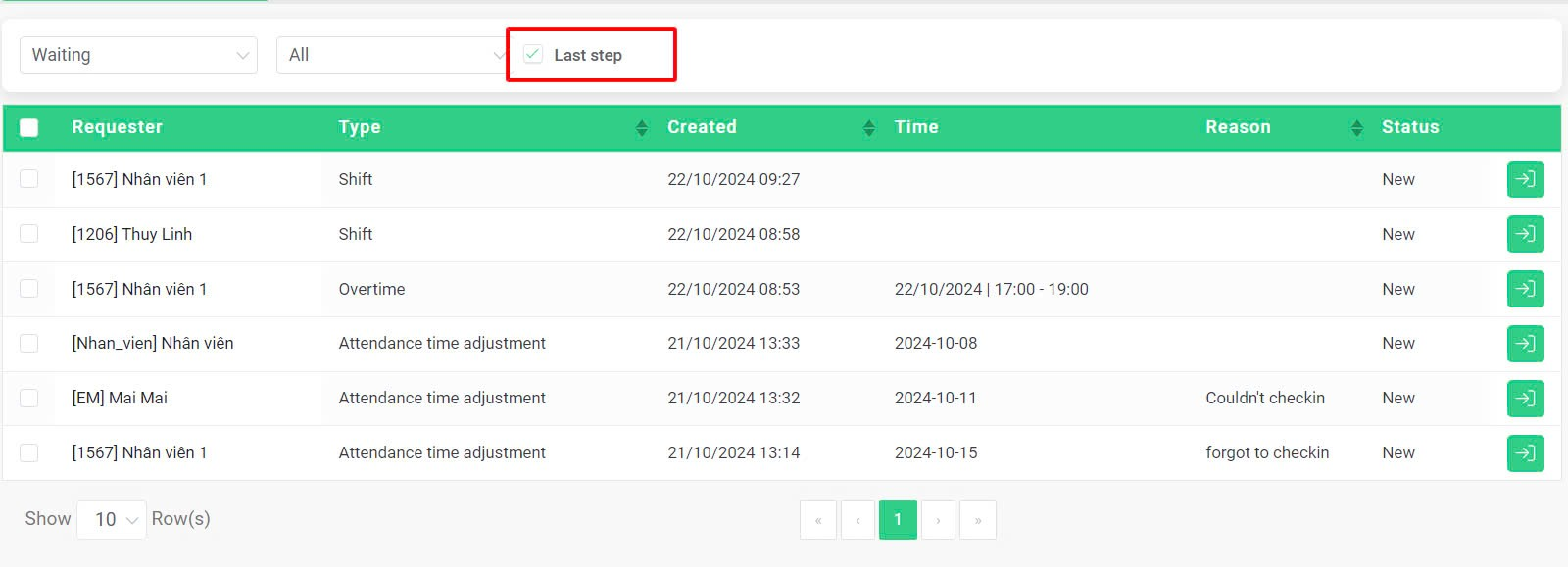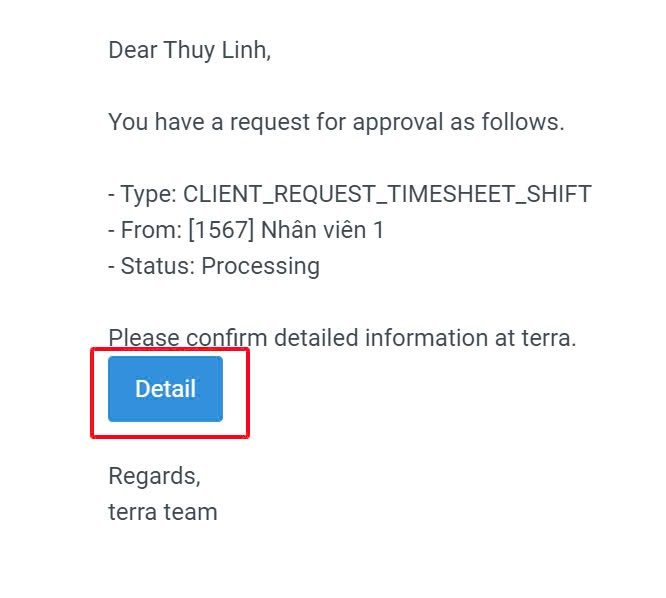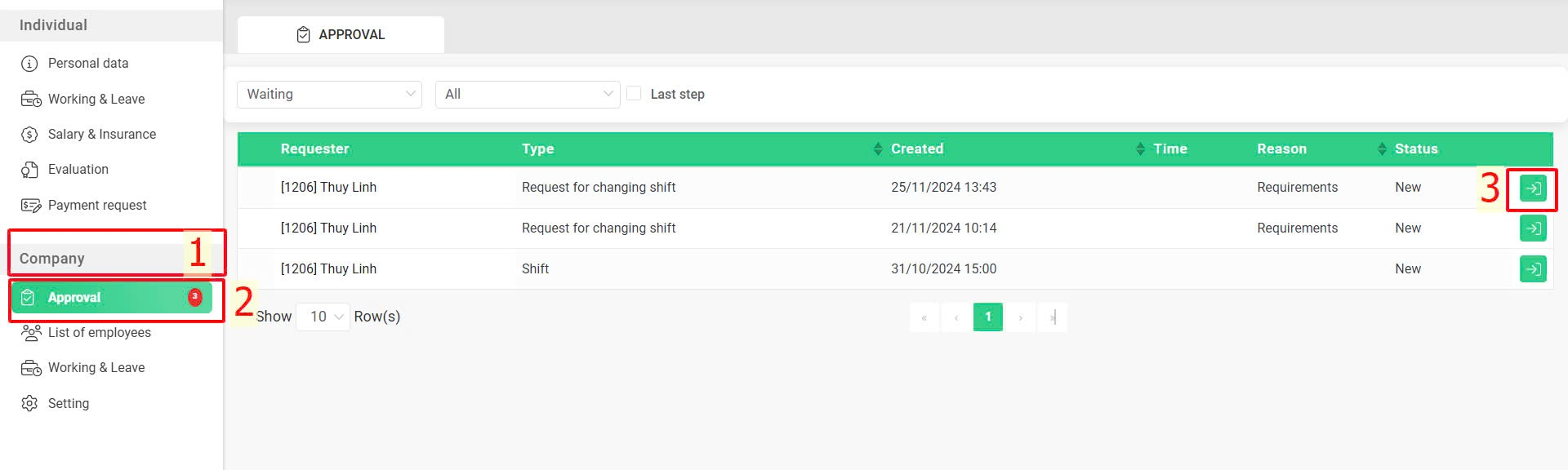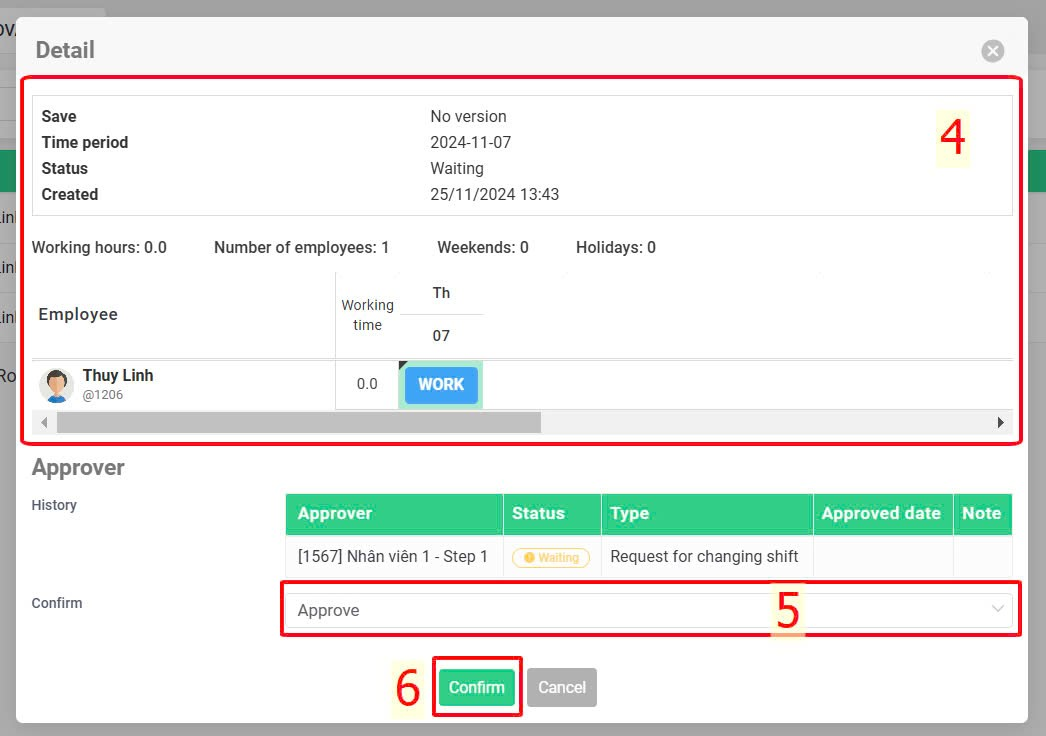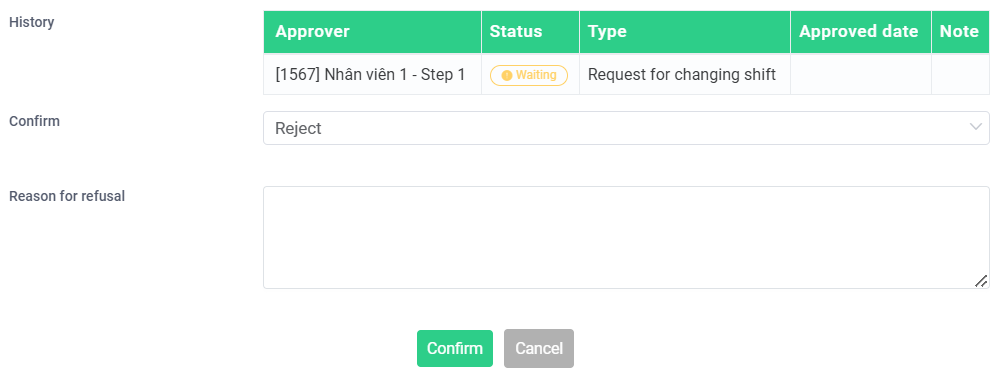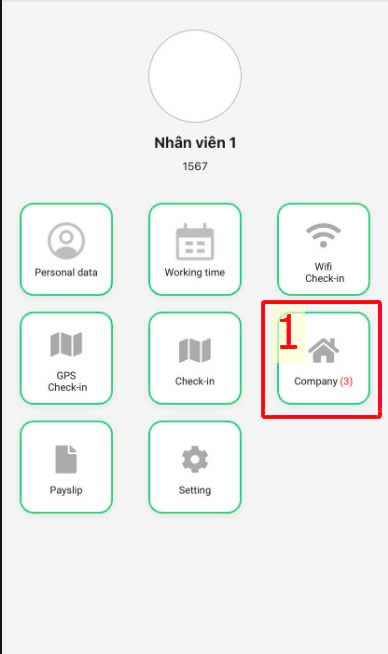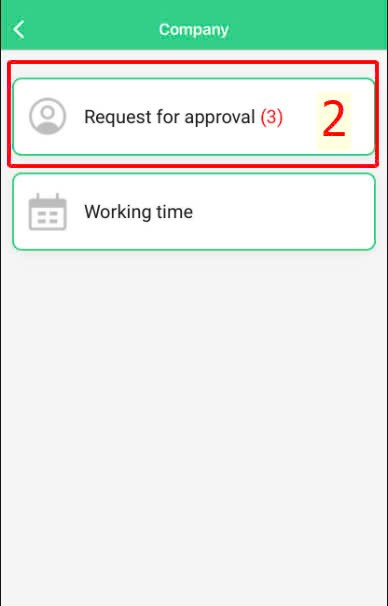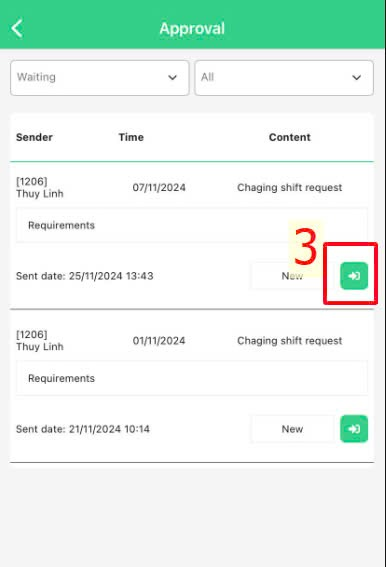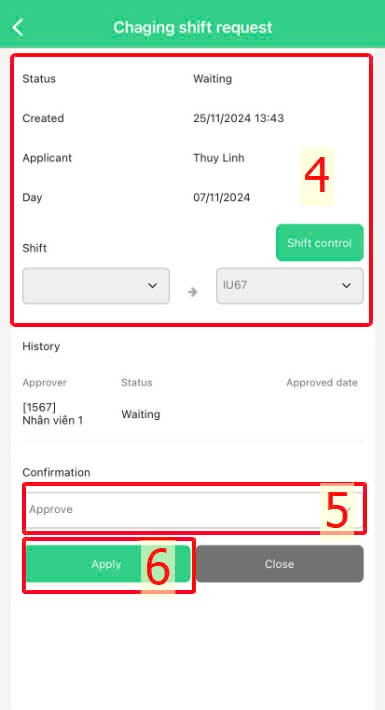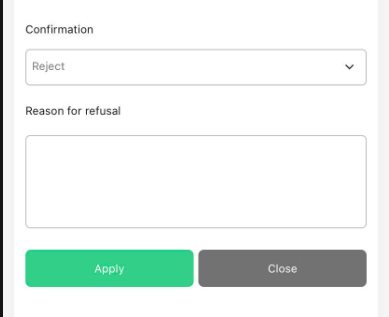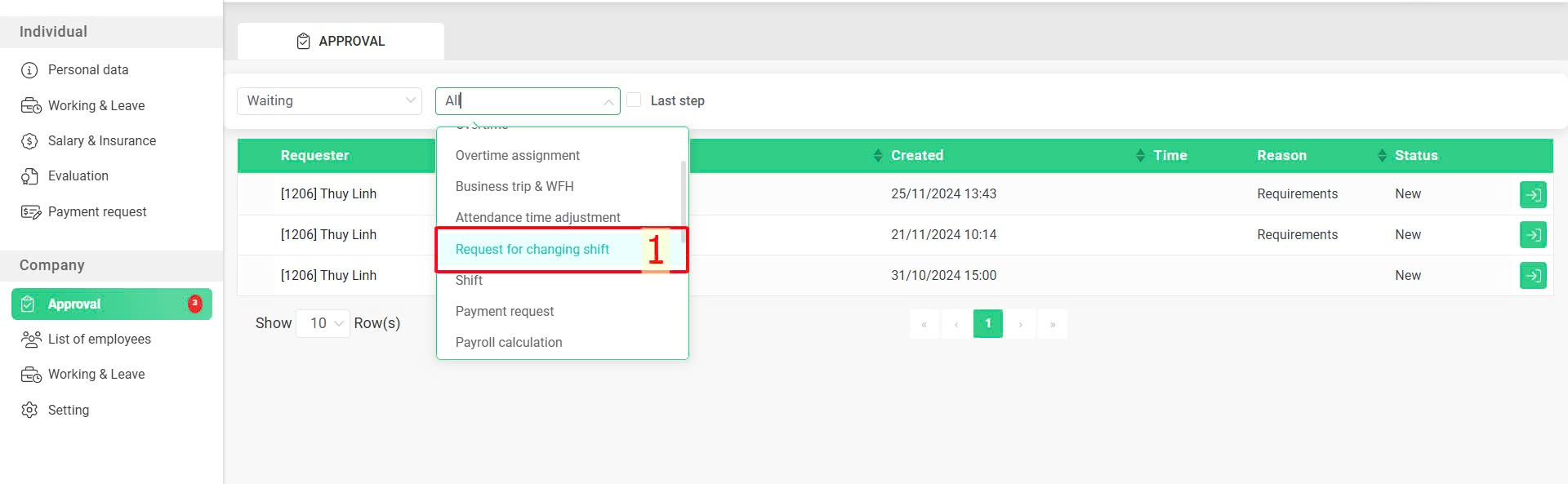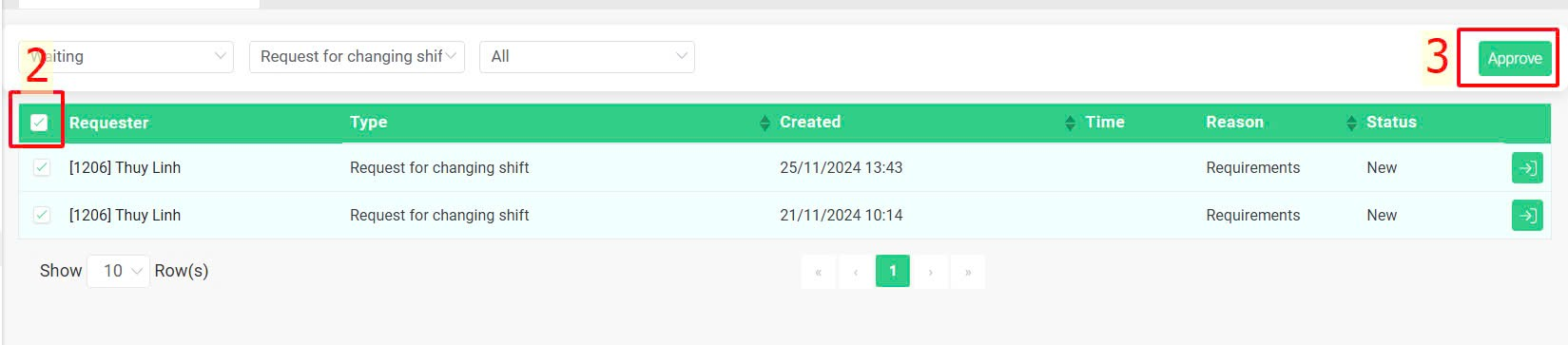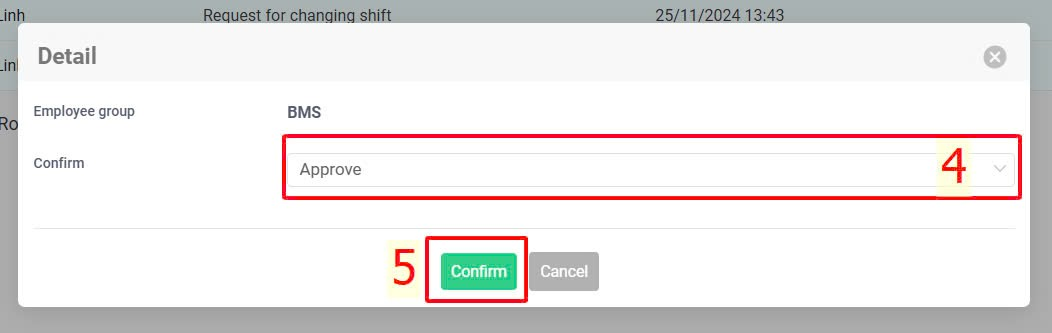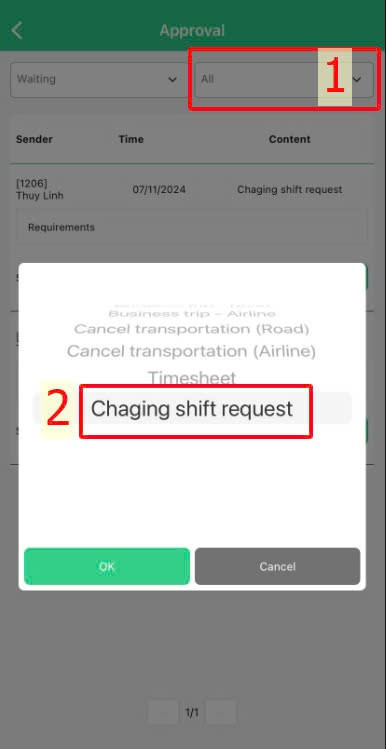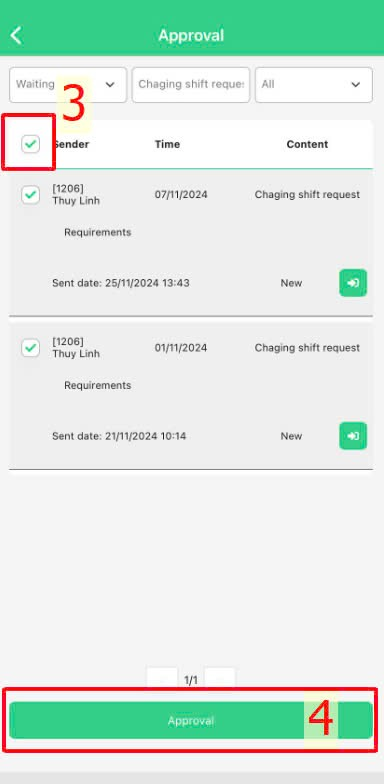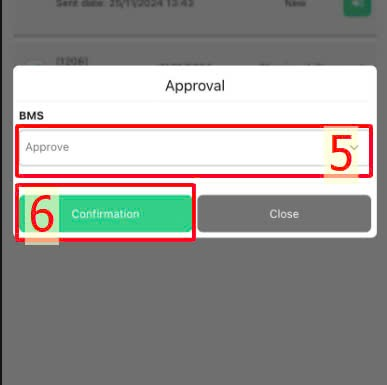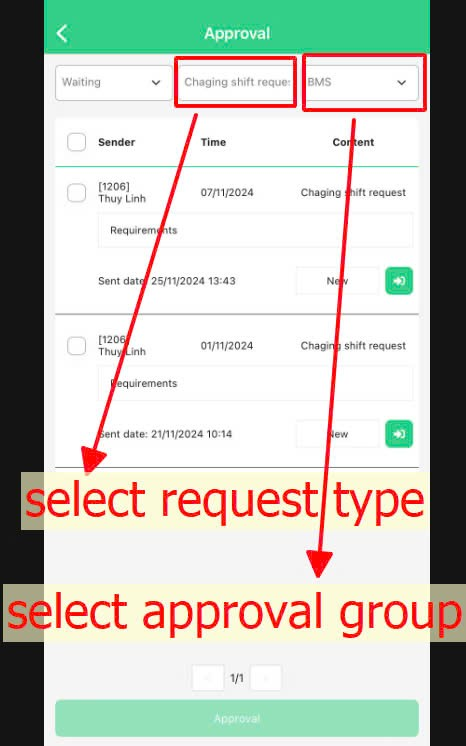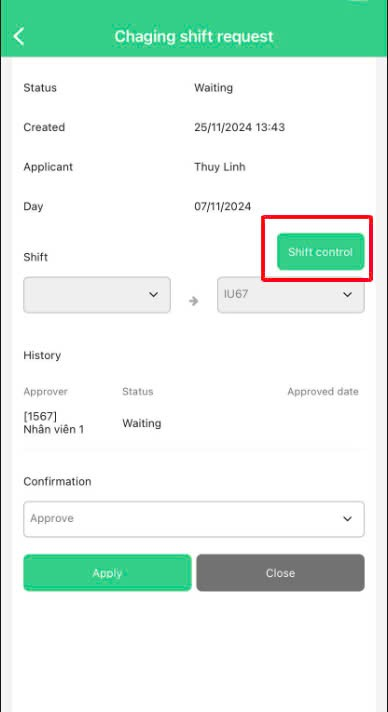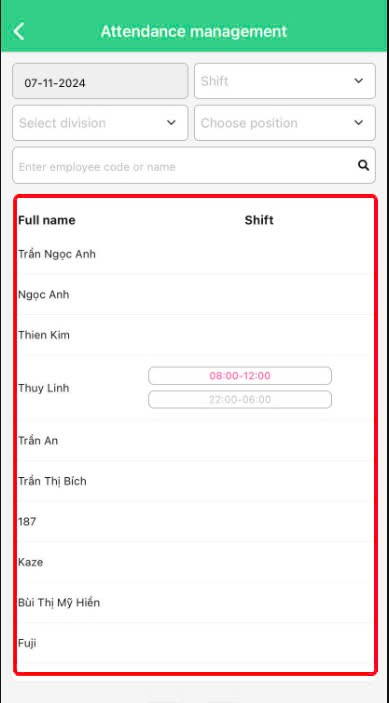[2023 Version] Work shift approval
Main contents
A. Work shift assignment board approval (details)
B. Bulk work shift assignment board approval (details)
C. Shift change request approval (details)
D. Bulk shift change request approval (details)
A. Work shift assignment board approval
To assign work shifts to employees, an authorized account must approve the shift assignment schedule to update the shift assignment data in the employee's work schedule. To approve the shift assignment schedule, the approver follows these steps:
Steps:
Company > Approval > Click on the detail icon  at request approval > View shift assignment schedule > Select confirm type (Reject, Approve, Change approver) > Confirm
at request approval > View shift assignment schedule > Select confirm type (Reject, Approve, Change approver) > Confirm
Note:
-
Work shift assignment board can only be approved on Website
-
If the approver selects "Reject", the request's detail window will display an additional "Reason for rejection" field for the approver to fill in (if necessary).
-
If the approver selects "Change approver", a dialog containing the approvers within the same approval step will appear (if any). This allows the current approver to choose a different person to review and approve the request.
-
If the approver selects "Approve", the approval screen will show an additional field for selecting the next approver (a mandatory field) if there are more approval steps after the current approver's step as shown in the image below. This field will not appear if the current approver chooses "Reject".
B. Bulk work shift assignment board approval
-
For requests of the same category, approvers can approve all of them by following these steps (only on website):
Request type filter > Select request type > Tick select all > Approve > Select confirm type > Confirm
-
When the approver is at the last approval step, they can click on the [Last step] button to view pending requests at the last step and approve all requests as instructed above (if necessary).
-
When there is an approval request, a notification will be sent to the approver's registered terra account email as shown below. Click the [Detail] button to view the request details on the website.
C. Shift change request approval
To approve employees' shift change requests, the approver follows these steps on the website or mobile app:
ON WEBSITE
Steps:
Company > Approval > Click on the icon  for the request needing approval > View request details > Select confirm type (Reject, Approve, Change approver) > Confirm
for the request needing approval > View request details > Select confirm type (Reject, Approve, Change approver) > Confirm
Note:
To If the approver selects "Reject", the request's detail window will display an additional "Reason for rejection" field for the approver to fill in (if necessary):
Website's interface
ON MOBILE APP
To approve employees' shift change requests on the mobile app, the approver follows these steps:
Steps:
Company > Approval > Click on the icon  > View request details > Select confirmation type (Reject, Approve, Change approver) > Confirmation
> View request details > Select confirmation type (Reject, Approve, Change approver) > Confirmation
Note:
If the approver selects "Reject", the request's detail window will display an additional "Reason for rejection" field for the approver to fill in (if necessary):
Mobile app's interface
D. Bulk shift change request approval
For requests of the same category, approvers can approve all of them by following these steps on the website or mobile app:
ON WEBSITE
Request type filter > Select Request for changing shift > Tick select all > Approve > Select confirm type > Confirm
For companies where approvers handle requests for multiple employee groups, after filtering the request type, it is necessary to filter the employee group before approving.
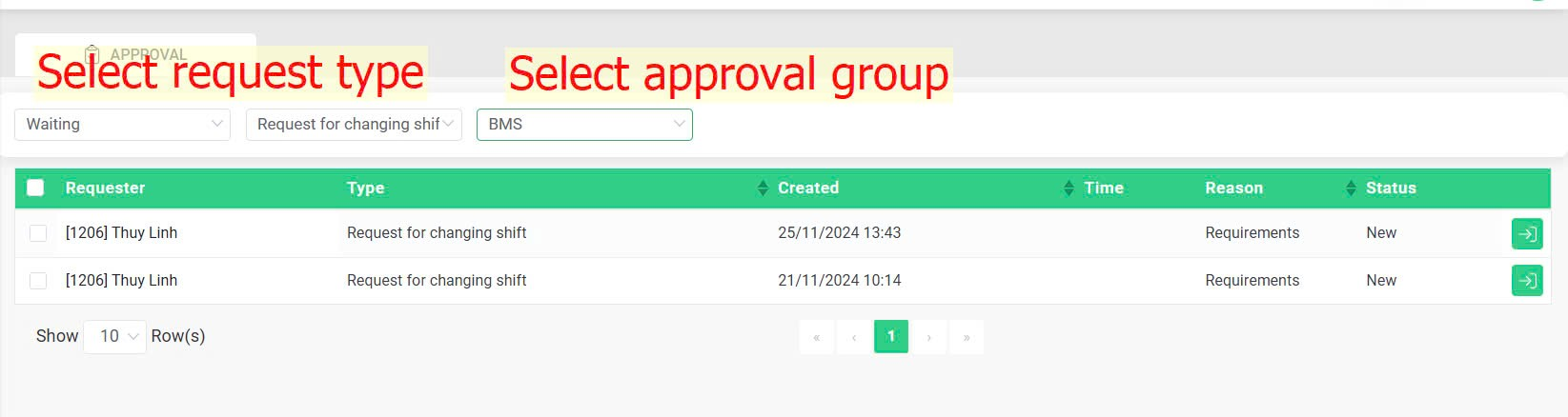
ON MOBILE APP
Requests pending screen > Request type filter > Select Changing shift request > Tick select all > Approval > Select confirmation type > Confirmation
For companies where approvers handle requests for multiple employee groups, after filtering the request type, it is necessary to filter the employee group before approving.
Note:
When viewing the request details on the mobile app, the approver can click the [Shift control] button to view an overview of all shifts scheduled for the entire company on the requested date. This helps in reviewing and considering before making an approval decision: