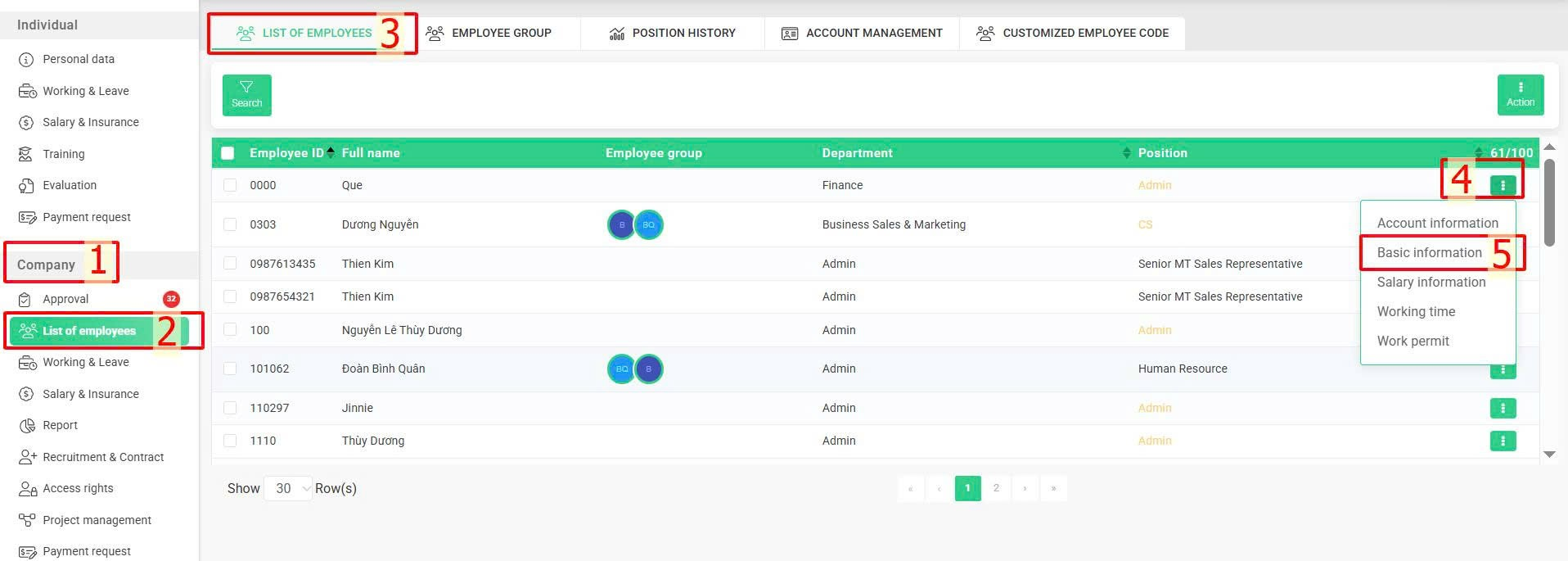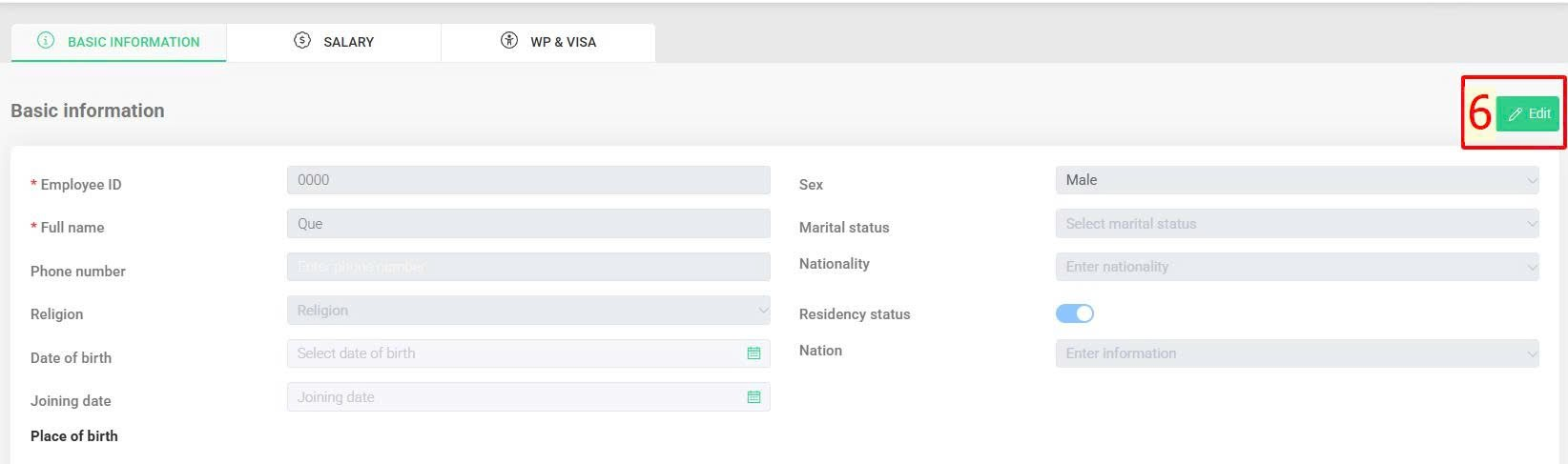[2023 Version] Change employee's account to "Resigned" status
To change employee's account to "Resigned" status, athourized accounts follow these steps:
Company > List of employees > Click the symbol  at the resigned employee > Basic information > Edit > Status > Choose "Resigned" and fill in resignation date > Update
at the resigned employee > Basic information > Edit > Status > Choose "Resigned" and fill in resignation date > Update
Notes:
-
The employee’s data will still be stored in the system even after their account is marked as Resigned. However, the account will automatically be removed from the work schedule and any salary formula templates it was added to.
If the employee returns to work and you need to restore their previous work-related data, you must re-add them to the work schedule.
-
When an account is marked as Resigned, the company’s available account limit will increase by 1. However, you must not reuse a resigned employee's account for a new employee. A new account must be created with a new employee ID.