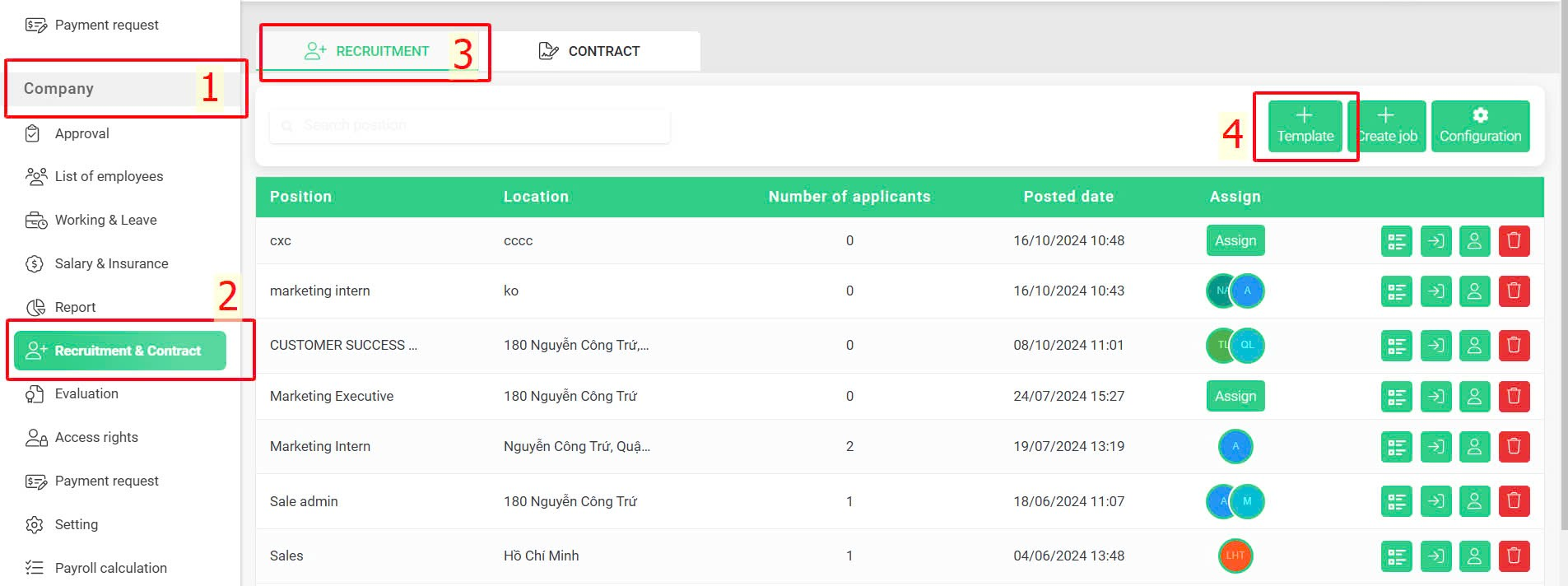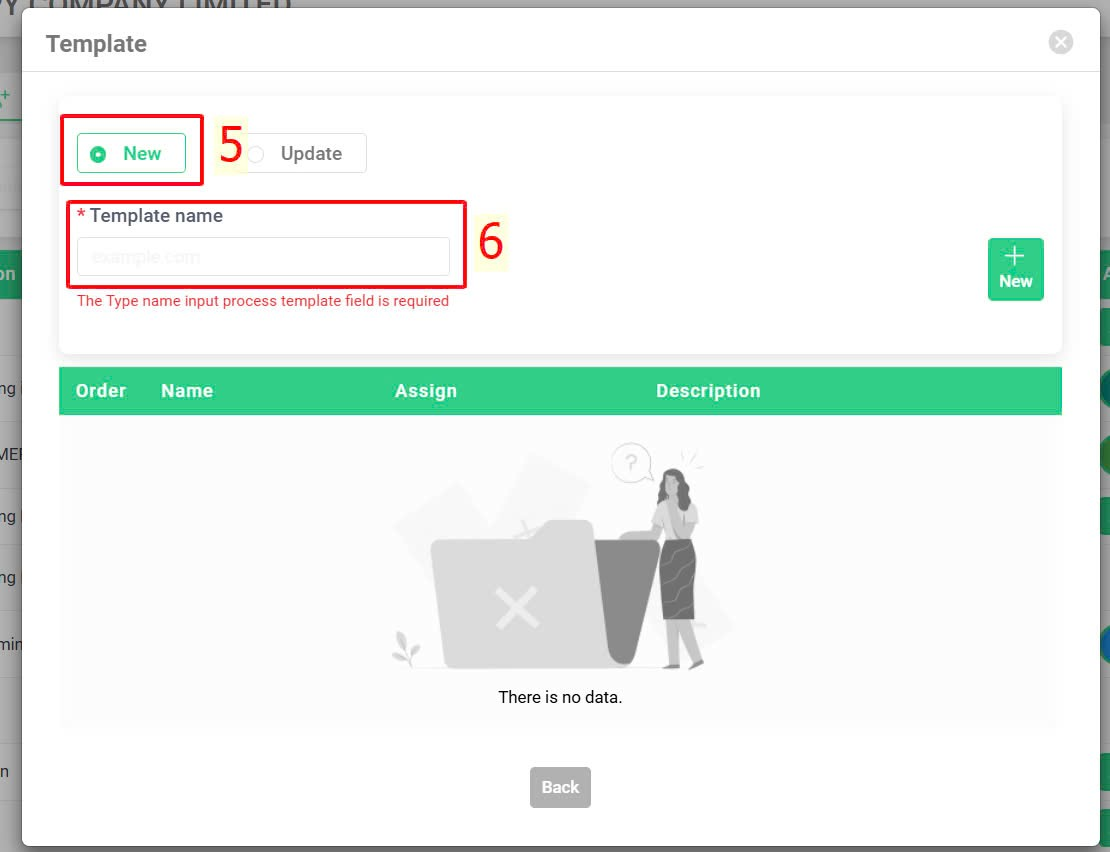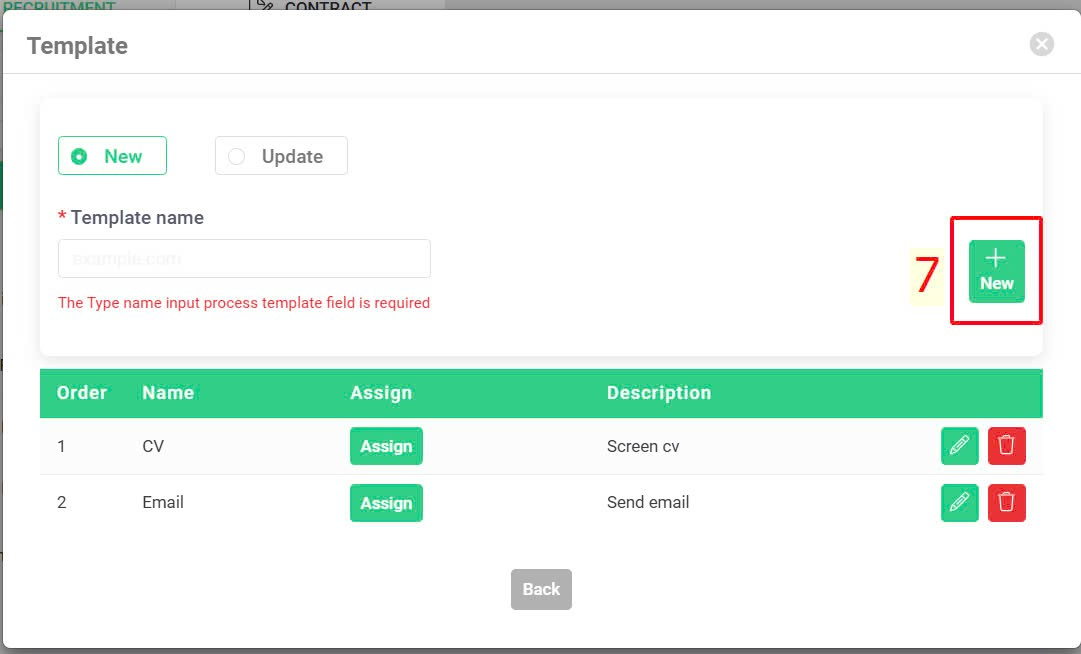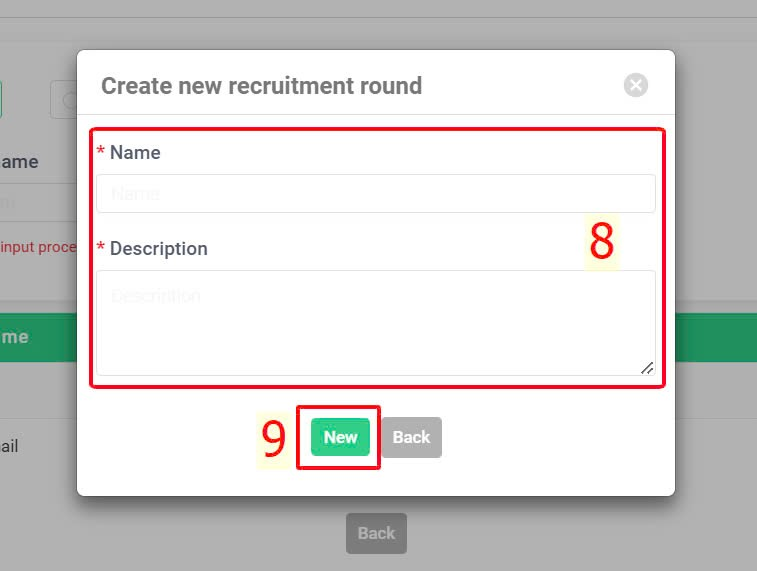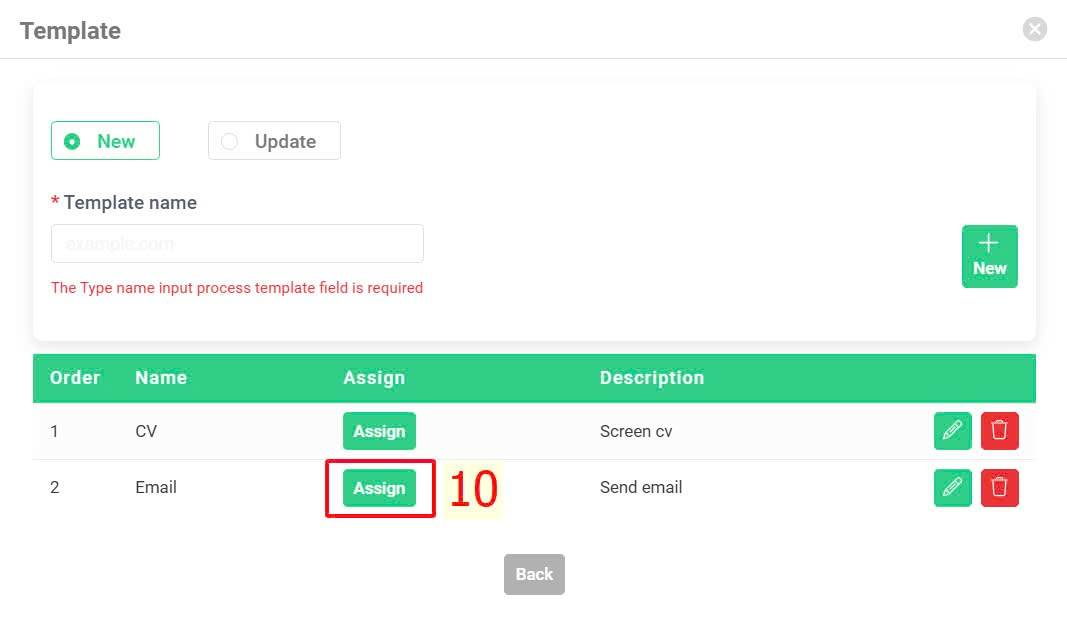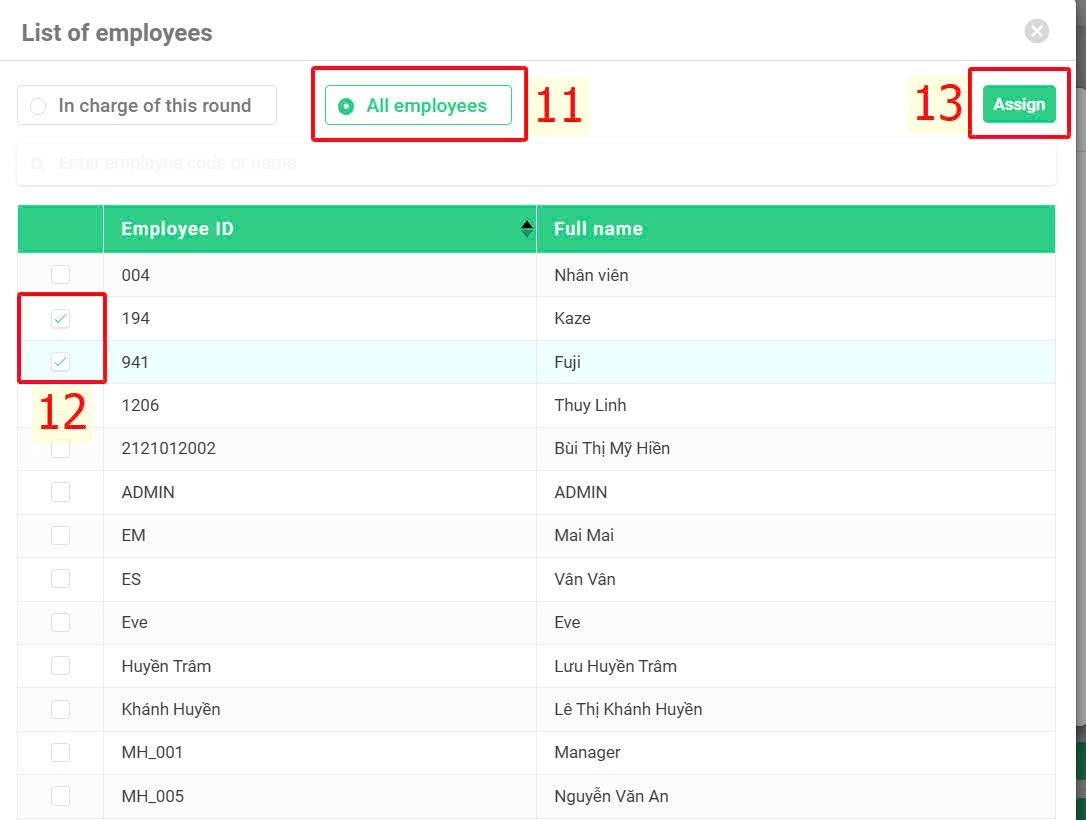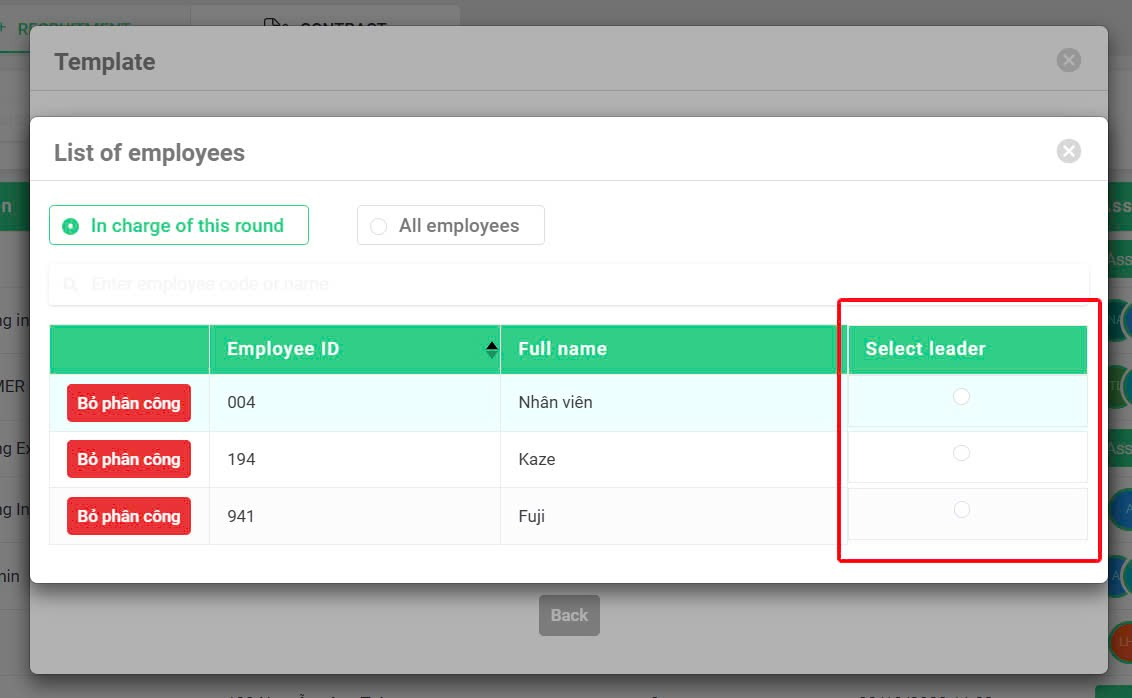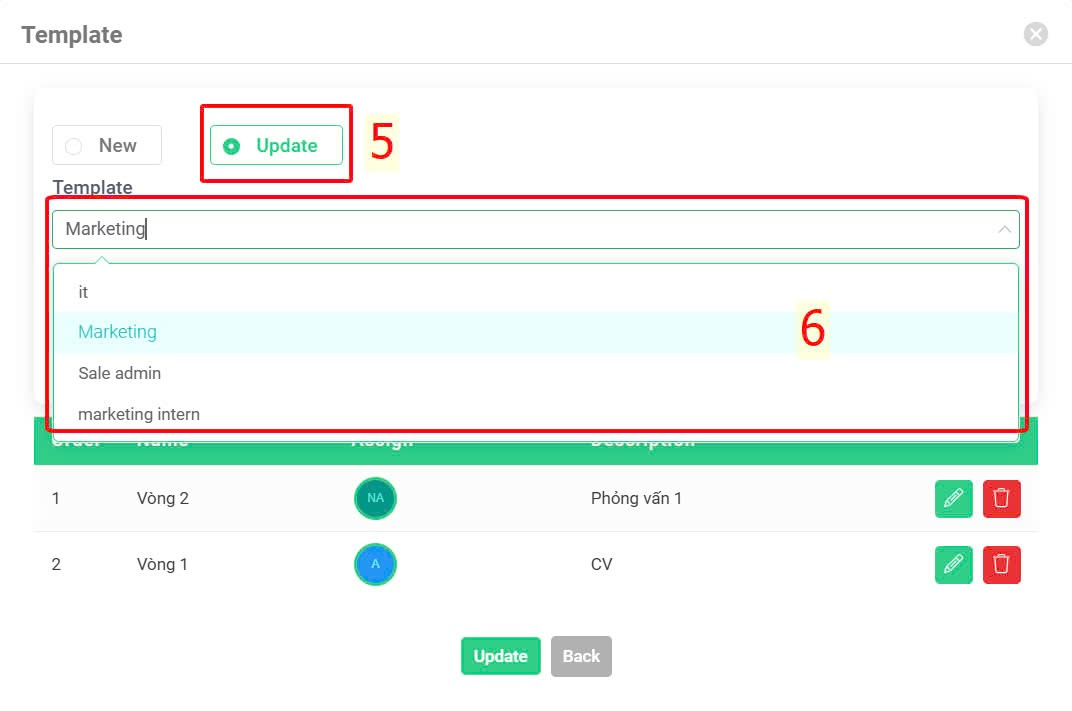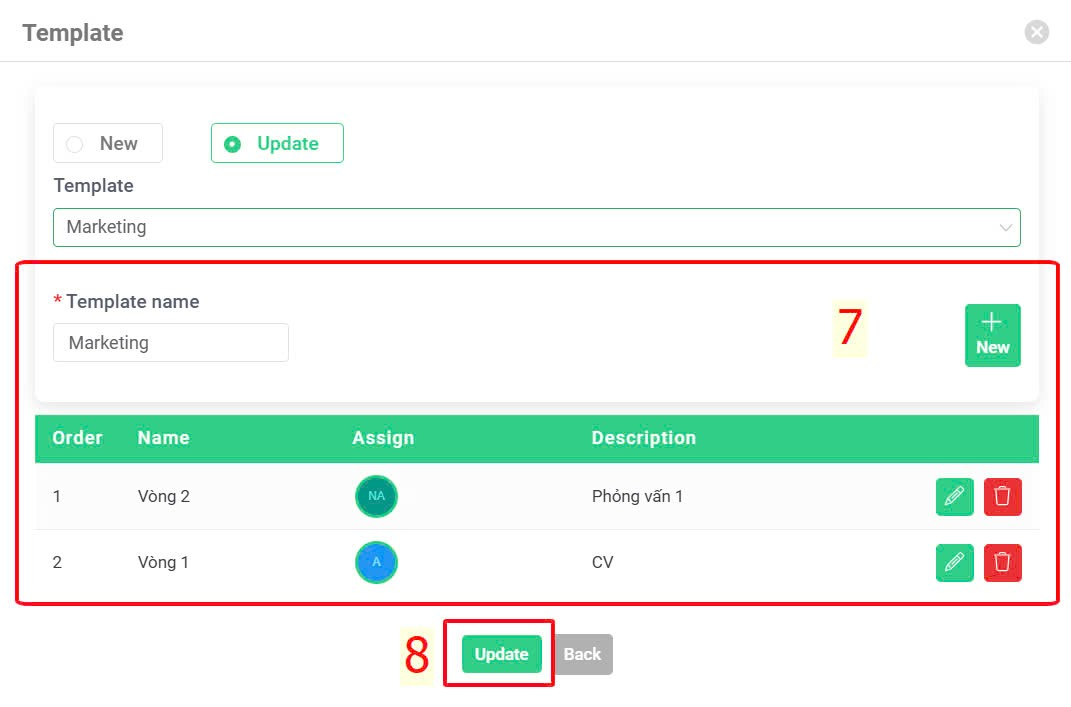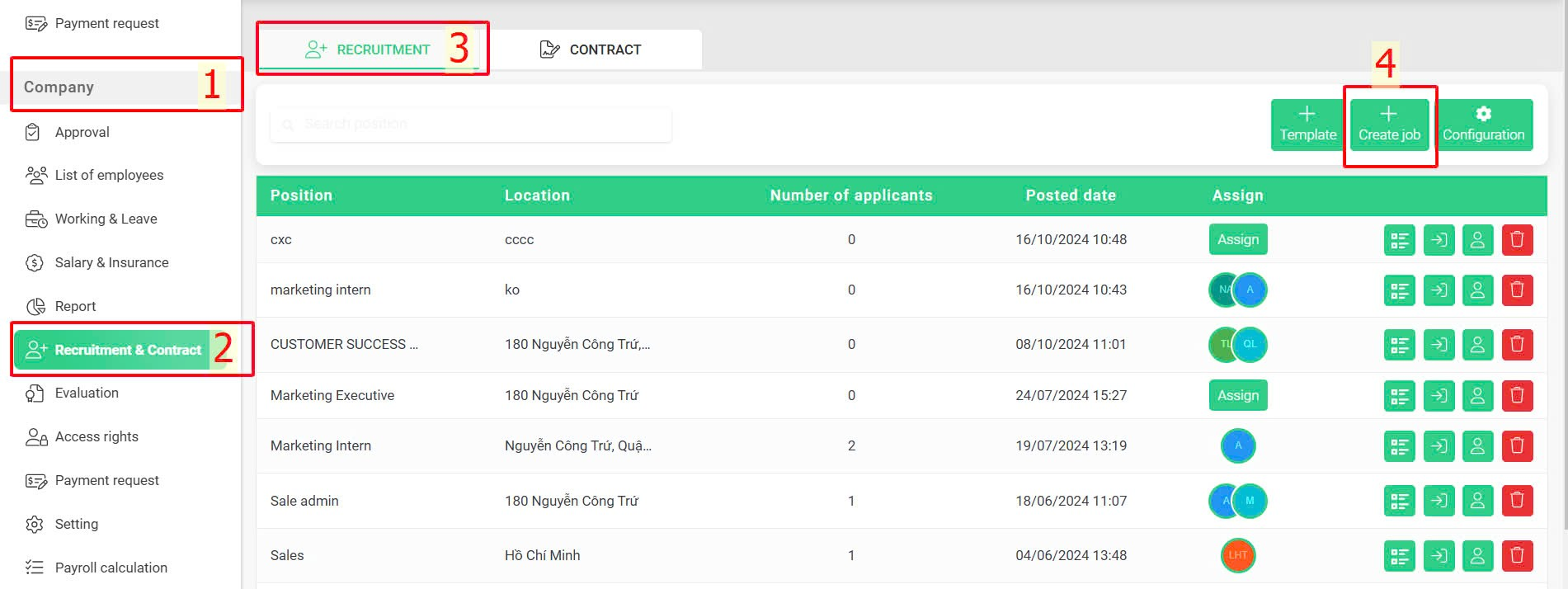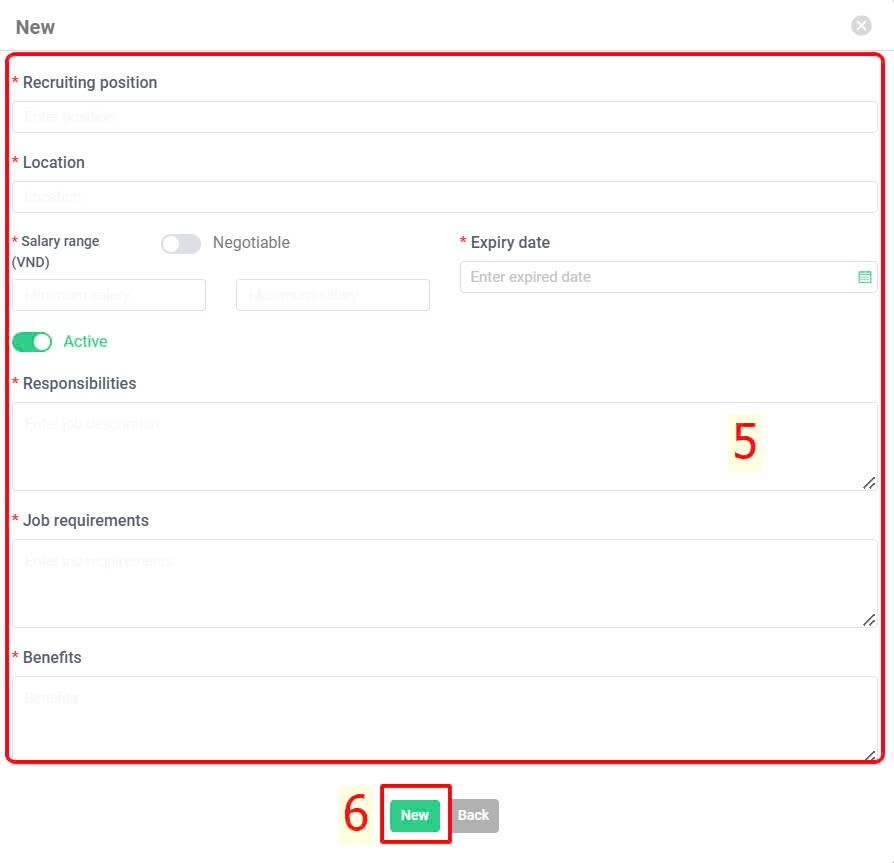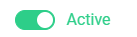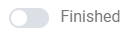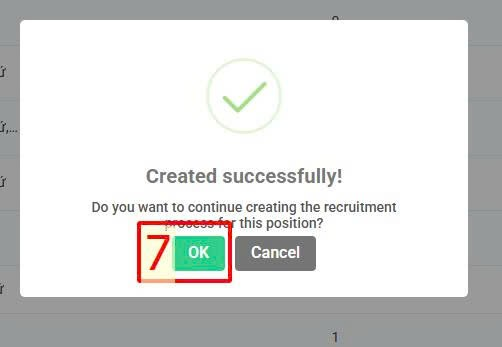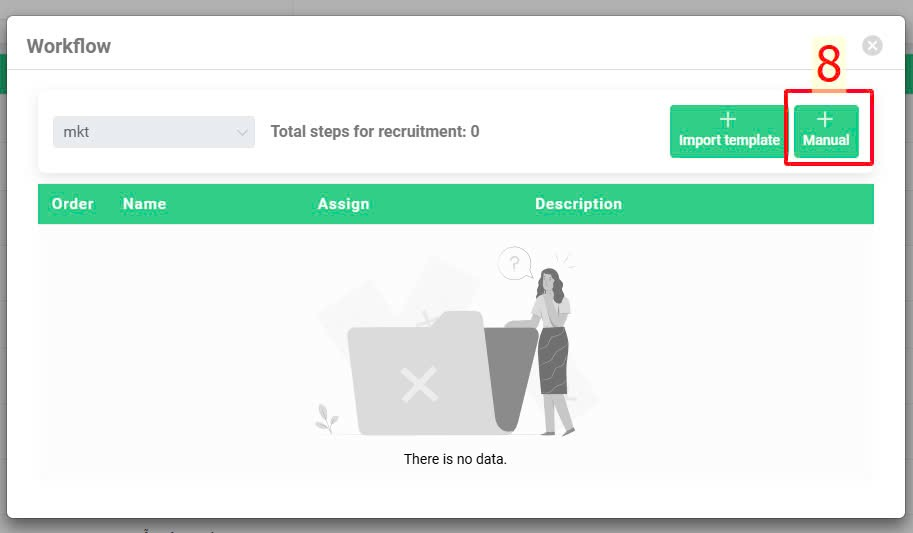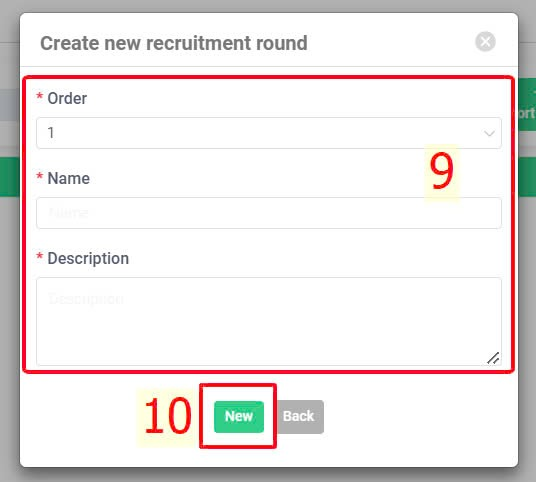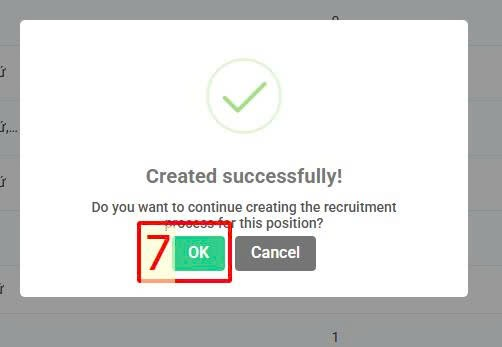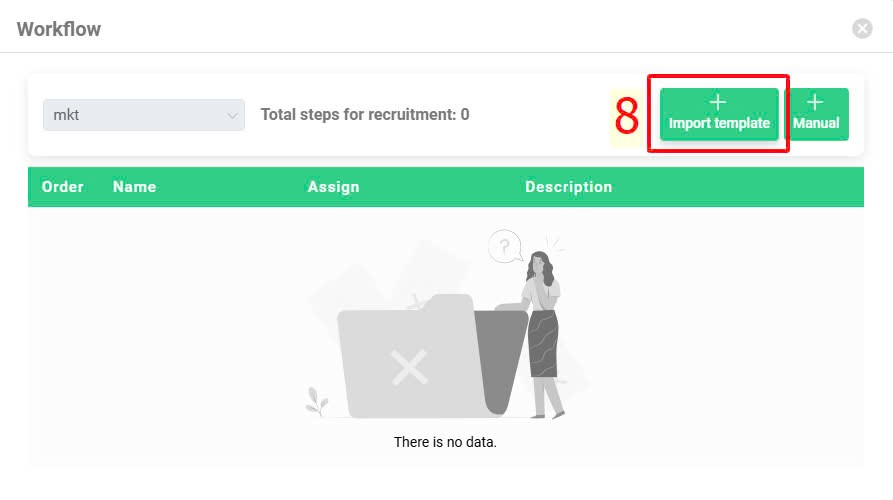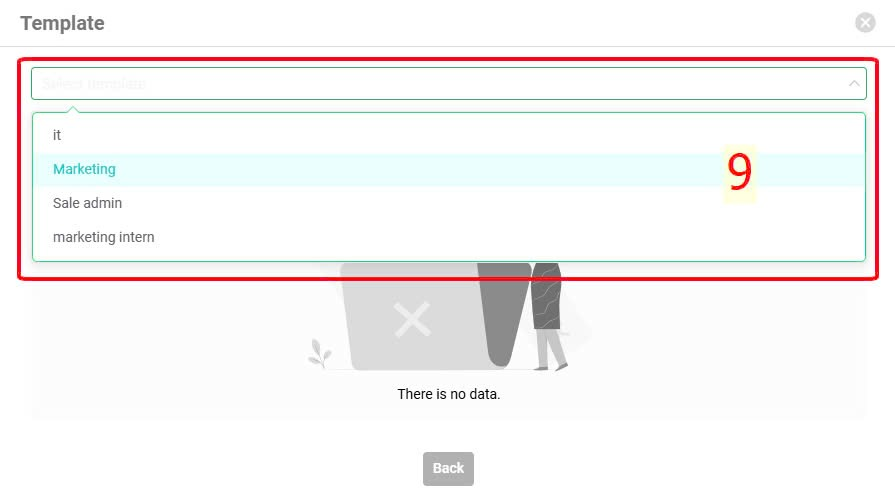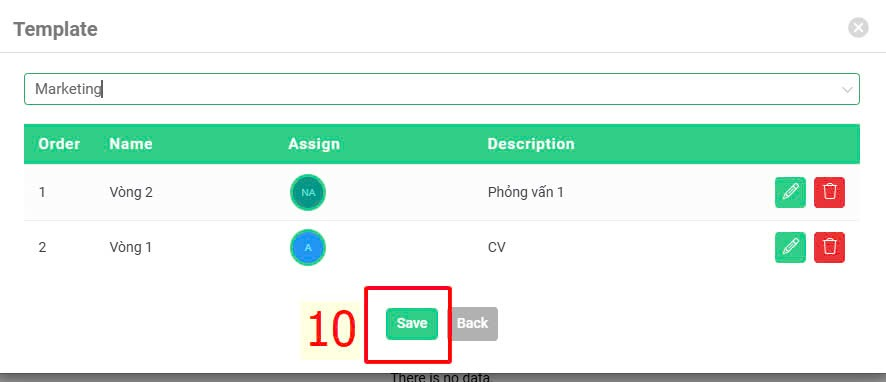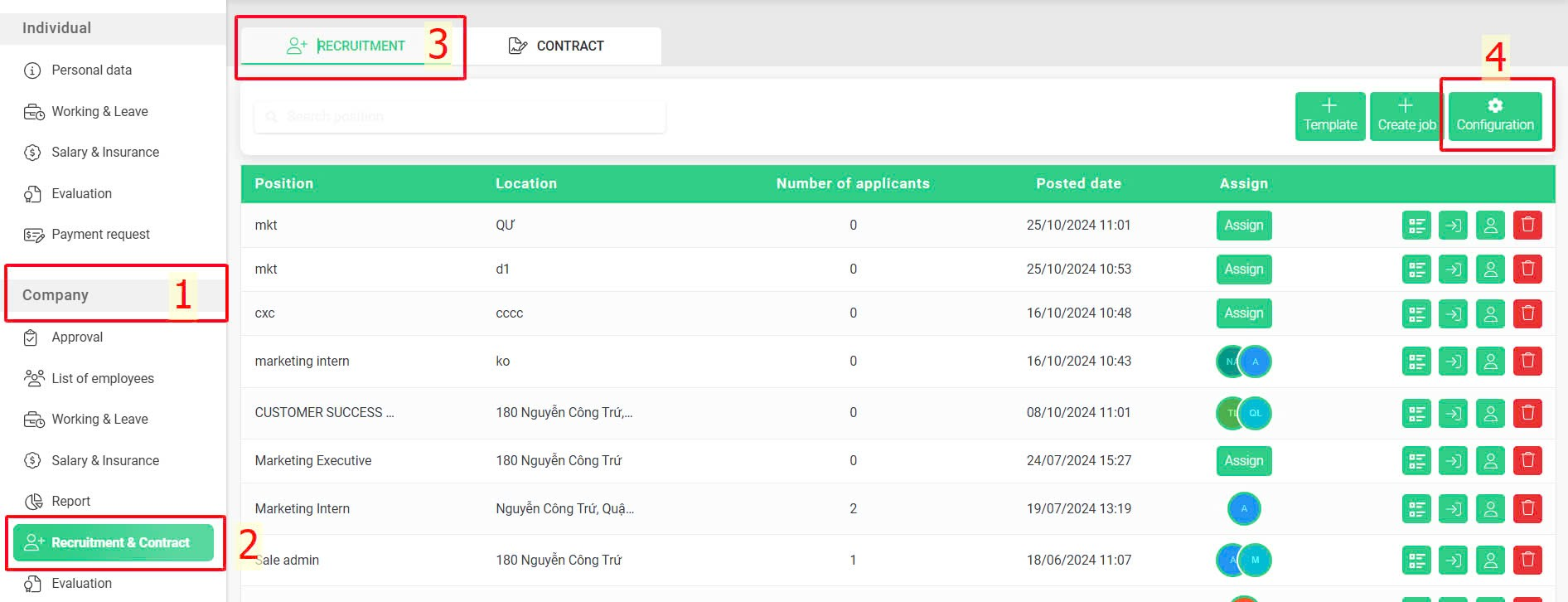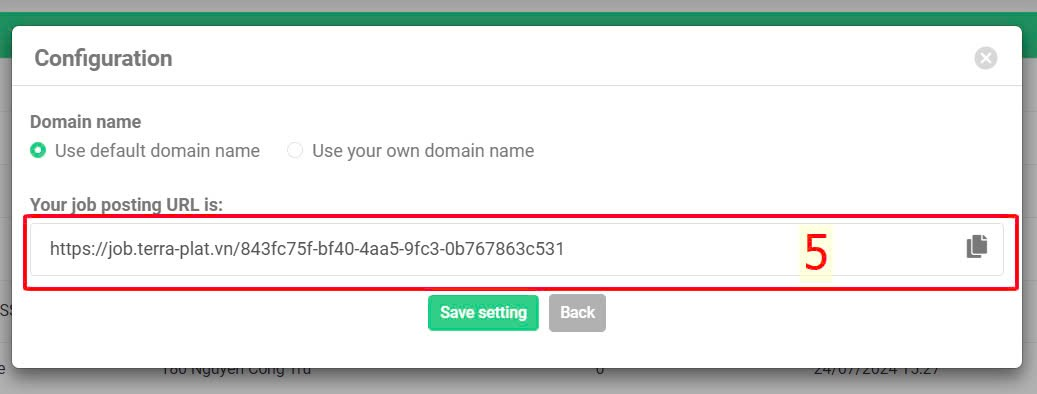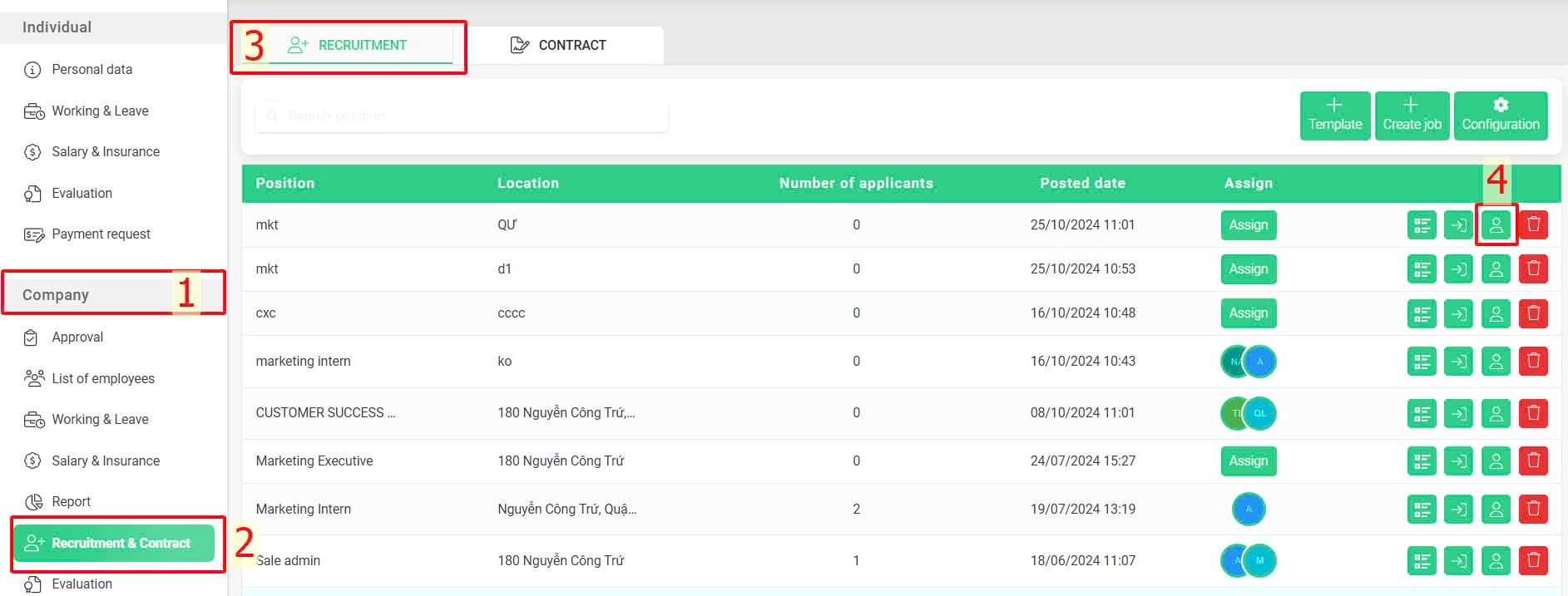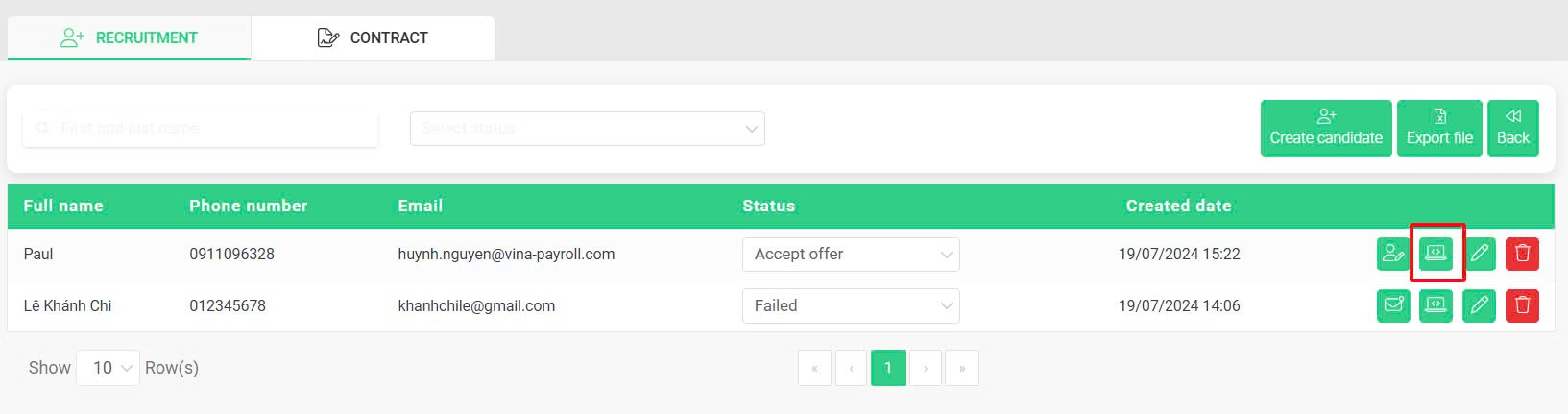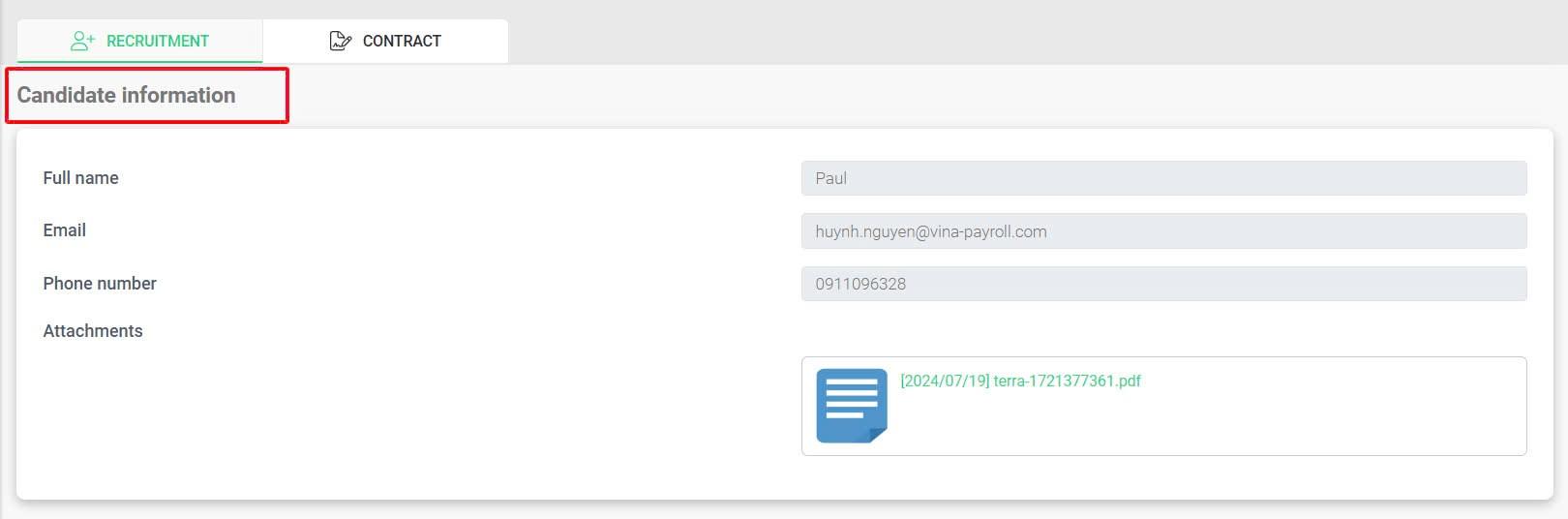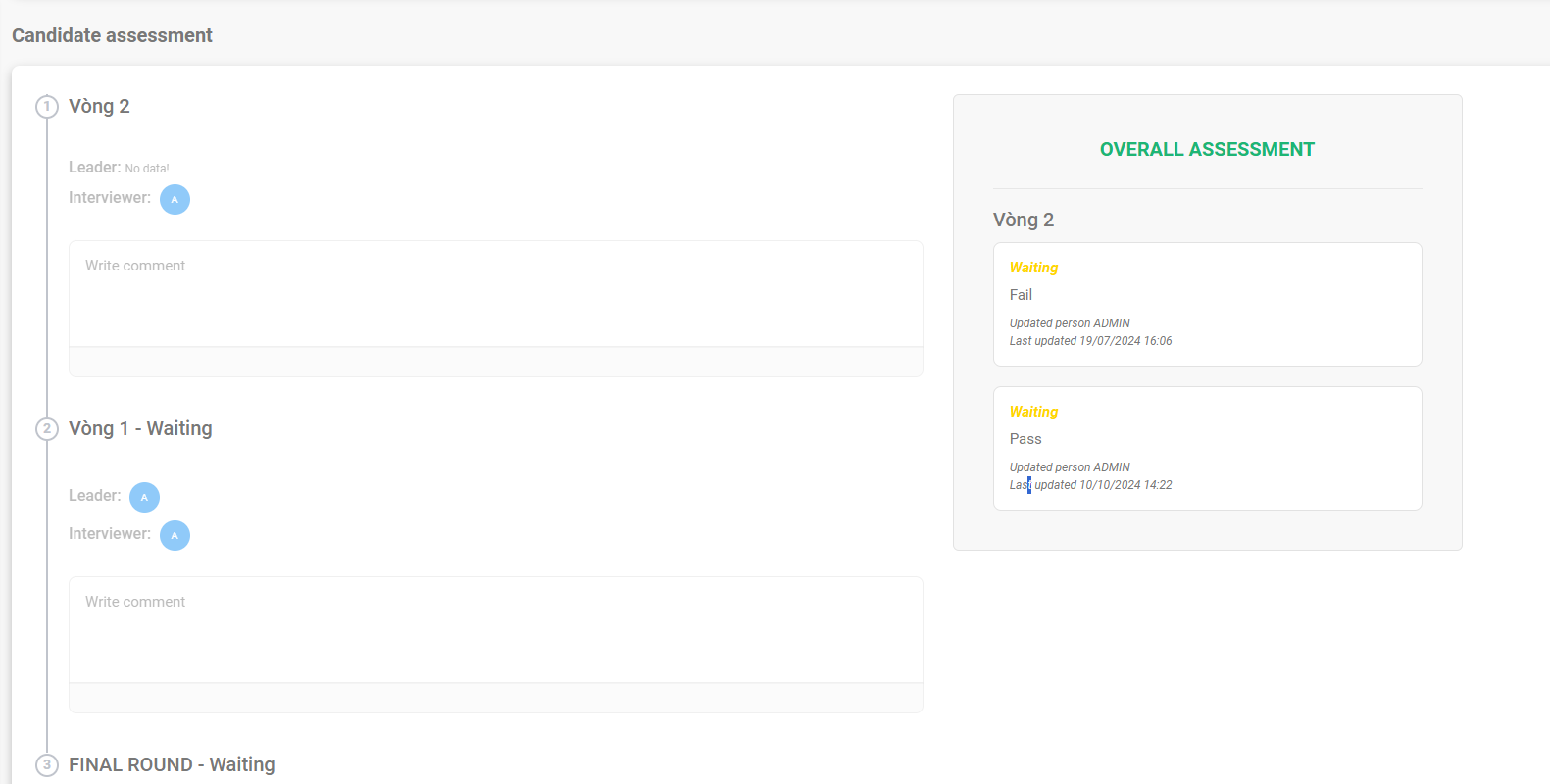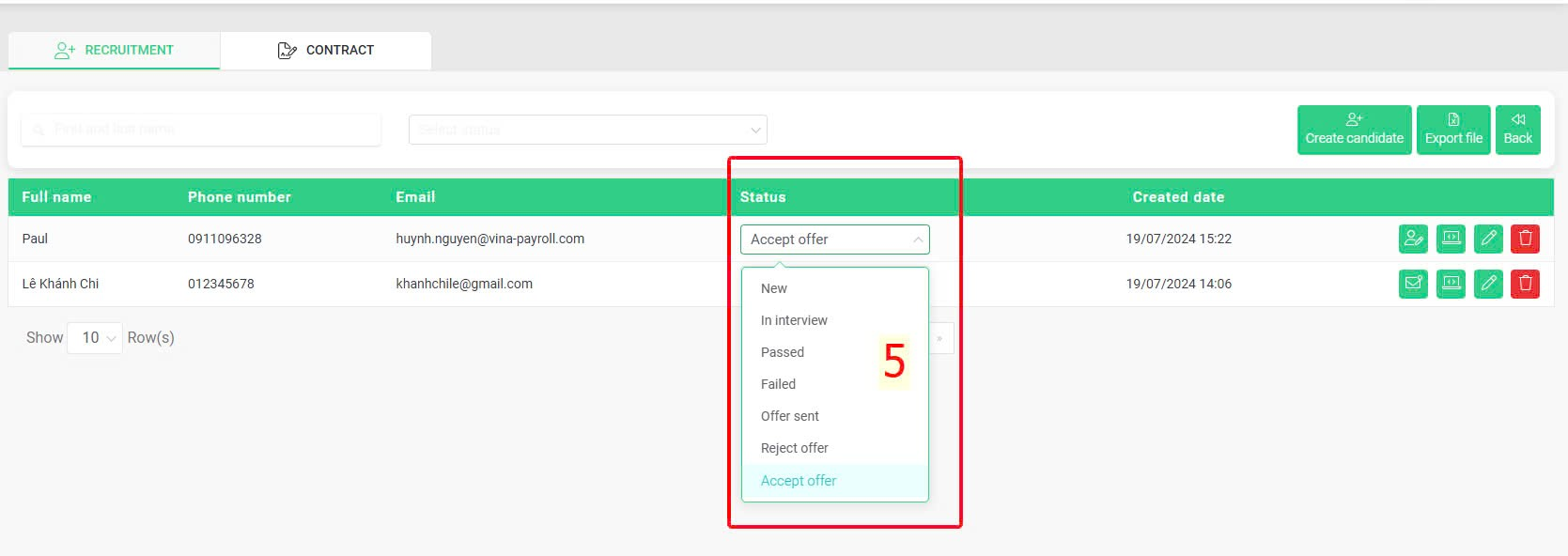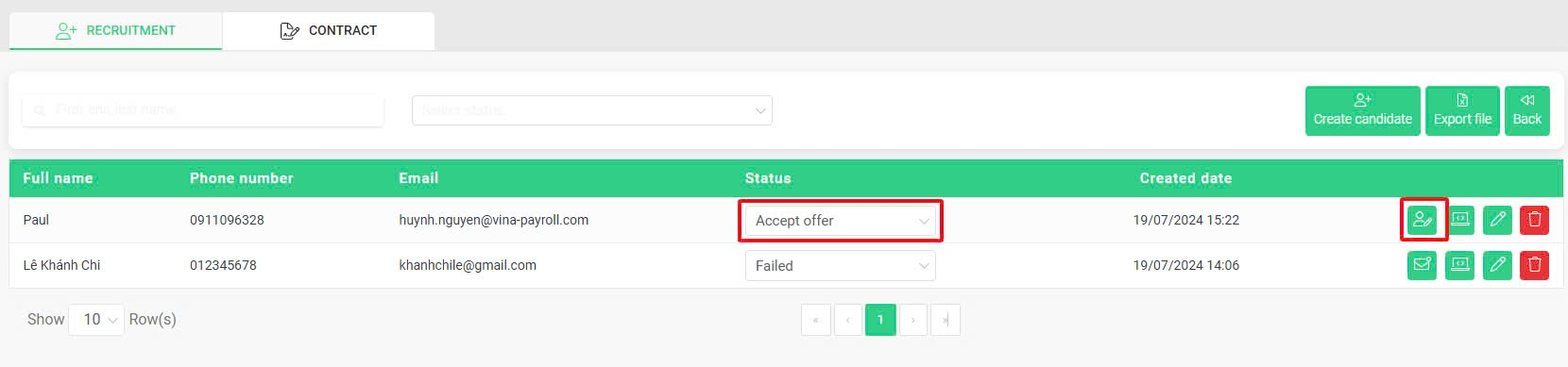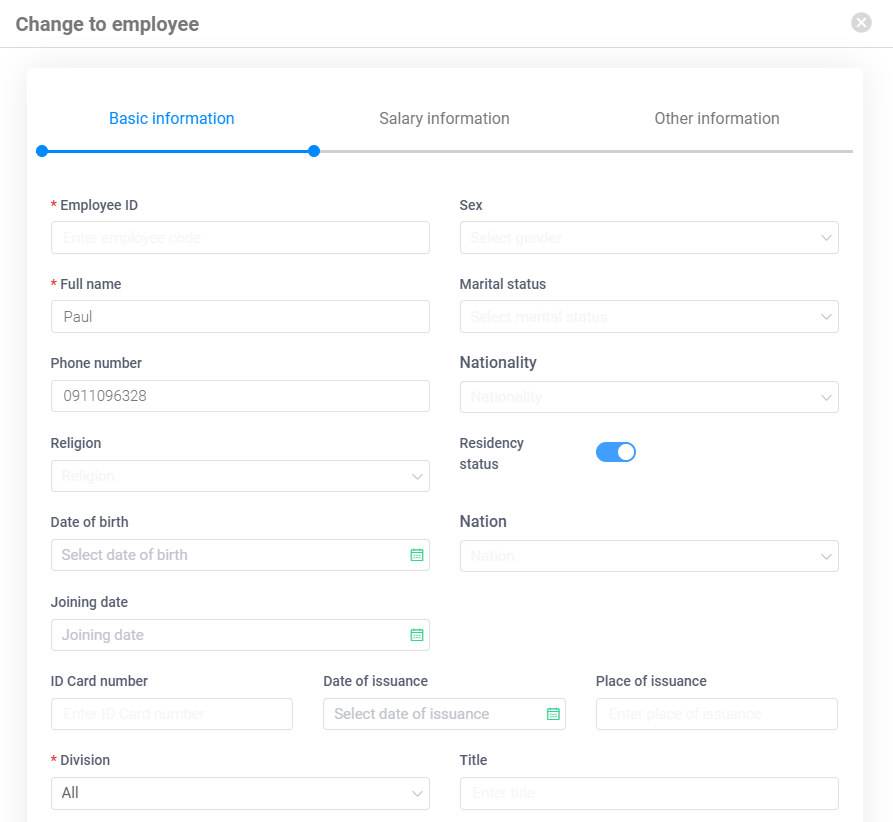[2023 version] Create and manage recruitment news
Main contents
A. Create a recruitment process (details)
B. Create recruitment news (details)
C. Get the link to the recruitment overview page (details)
D. Manage candidates (details)
View candidates' information (details)
E. Manage recruitment process (details)
A. Create a recruitment process
1. Create a new recruitment process
Authorized accounts can create pre-configured recruitment processes that can be reused and then applied to recruitment news with corresponding processes. The specific steps are as follows:
Steps:
Company > Recruitment & Contract > Recruitment > Template > New > Enter template name > New > Enter the name of each round of the process and its description > New.
Step 1: Enter general process information
Company > Recruitment & Contract > Recruitment > Template > New > Enter process's name
Step 2: Create recruitment rounds
New > Enter the name of each round and its description > New
Step 3: Assign people in charge for each round
Assign > All employees > Tick employees you want to assign > Assign
Note:
-
A recruitment round can have multiple people in charge, and these individuals can only view and comment on the candidates.
-
The leader will make the official decision (Pass/Fail) for the round. It is necessary to select a leader who has the authority to make the official decision for the recruitment round.
2. Edit an existing recruitment process
Steps:
Company > Recruitment & Contract > Recruitment > Template > Update > Select the template you want to make change > Edit the process > Update
B. Create recruitment news
To create recruitment news, follow these steps:
Steps:
Company > Recruitment & Contract > Recruitment > Create job > Enter job description > New > Create a new recruitment process template or select an existing one for the recruitment (if needed)
Step 1: Create recruitment news
Company > Recruitment & Contract > Recruitment > Create job > Fill in job description > New
Annotation:
Step 2: Create a new recruitment process template or select an existing one for the recruitment (if needed)
Create a new recruitment process template:
OK > Manual > Fill in the recruitment round information > New > The remaining steps are similar to Section A
Note:
Using the existing recruitment template:
OK > Import template > Select template > Save
C. Get the link to the recruitment overview page
All recruitment news created on the system will be posted on a recruitment page so that candidates can apply directly here.
To get the link to the recruitment overview page, follow these steps:
Steps:
Company > Recruitment & Contract > Recruitment > Configuration > Copy the recruitment link
The recruitment website interface:
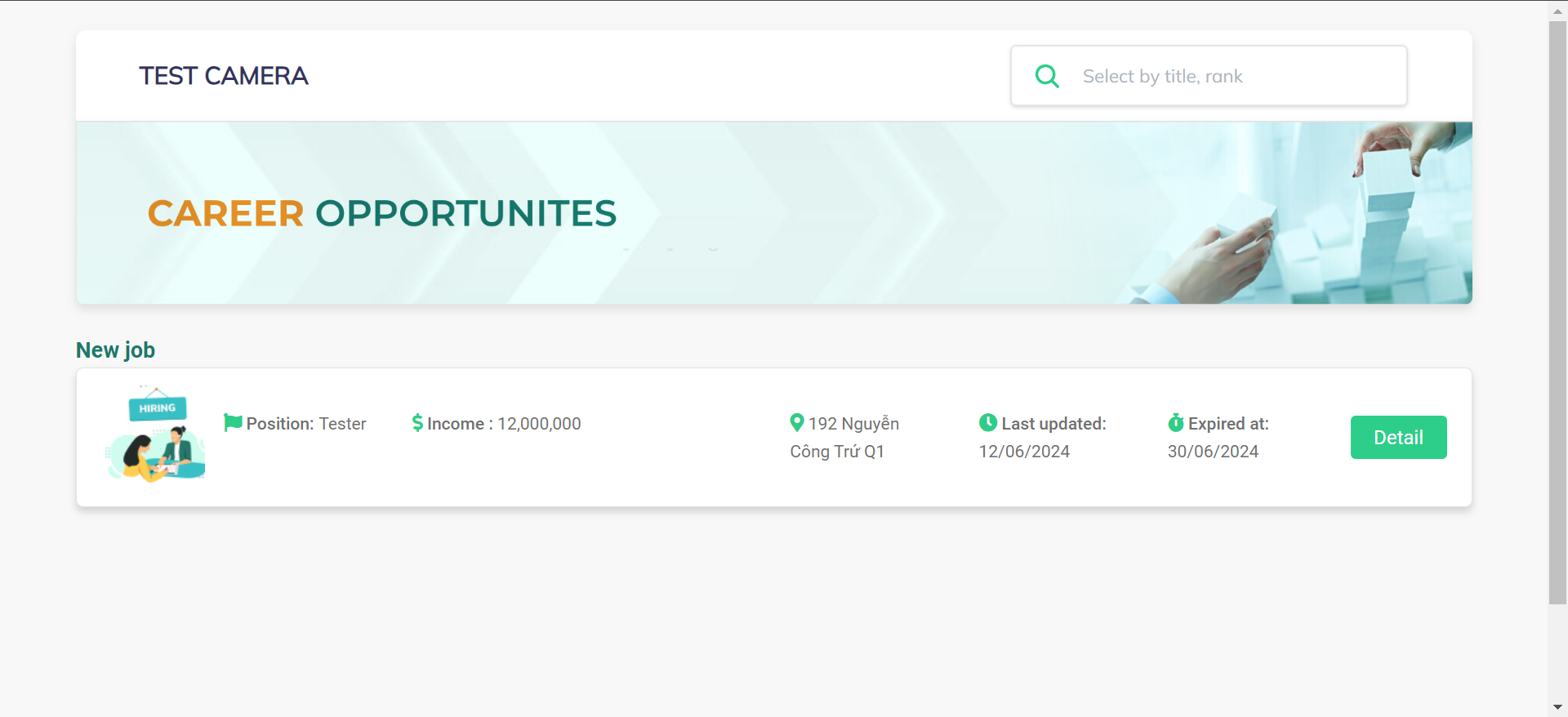
Note:
-
The domain name customization feature is currently under development
D. Candidates management
1. View candidates' information
Steps:
Company > Recruitment & Contract > Recruitment > Click on the icon  at the recruitment news you want to view
at the recruitment news you want to view
Lưu ý:
-
Click on the icon
 to view each candidate's detailed information:
to view each candidate's detailed information:
E. Manage recruitment process
1. View candidate evaluation results for each round
Steps:
Company > Recruitment & Contract > Recruitment > Click on the icon  at the recruitment news you want to view > Click on the icon
at the recruitment news you want to view > Click on the icon 
2. Update the candidate's evaluation process
Upon completion of the evaluation, the job poster can update the candidate evaluation process as follows:
Steps:
Company > Recruitment & Contract > Recruitment > Click on the icon  at the recruitment news you want to view > Update status
at the recruitment news you want to view > Update status
Note:
At the end of the recruitment process:
-
Once the candidate's status is [Accept offer], the admin can create a new employee account on the terra system by clicking the icon
 .
.
-
In case the candidate's status is [Failed], the admin can send a rejection email using the pre-set template from terra
terra's pre-set email template:
"Dear ……(name)……………,
We hope you're doing well and thank you so much for your patience in waiting for feedback from us.
I would like to thank you for your interest in the ……………(position)……………………….. position at Vina Payroll Outsourcing and for the time you’ve invested in the interview process.
Though your qualifications are impressive, the selection process was highly competitive and we have decided to move forward with a candidate whose qualifications better meet our needs at this time. Please don't take this as notice that we are not interested in your qualifications. We do encourage you to apply for another role within our company when an appropriate role becomes available.
On behalf of (Company name), we wish you all of the best in your current job search and trust that you will find a position that will suit your needs."