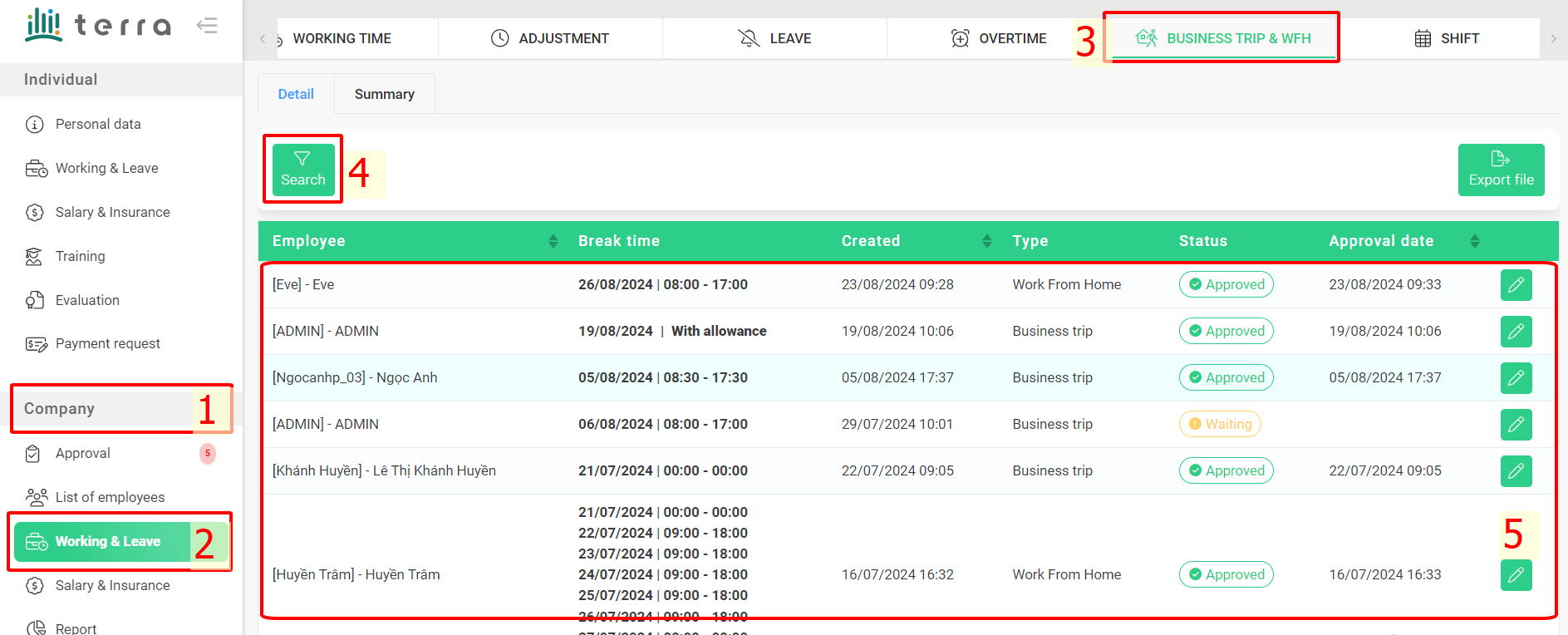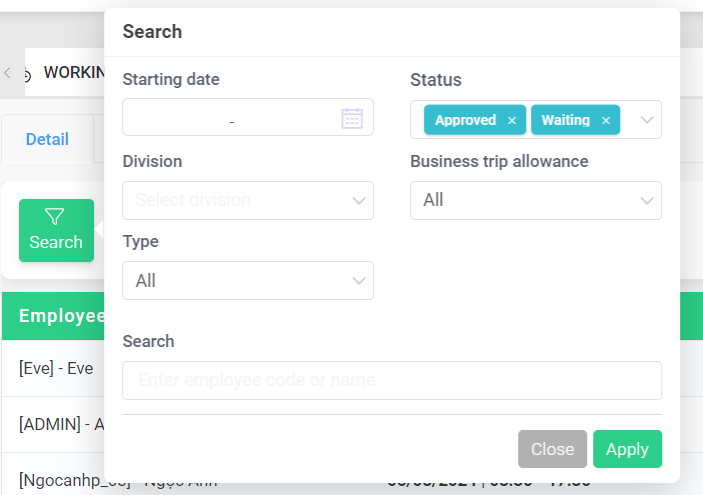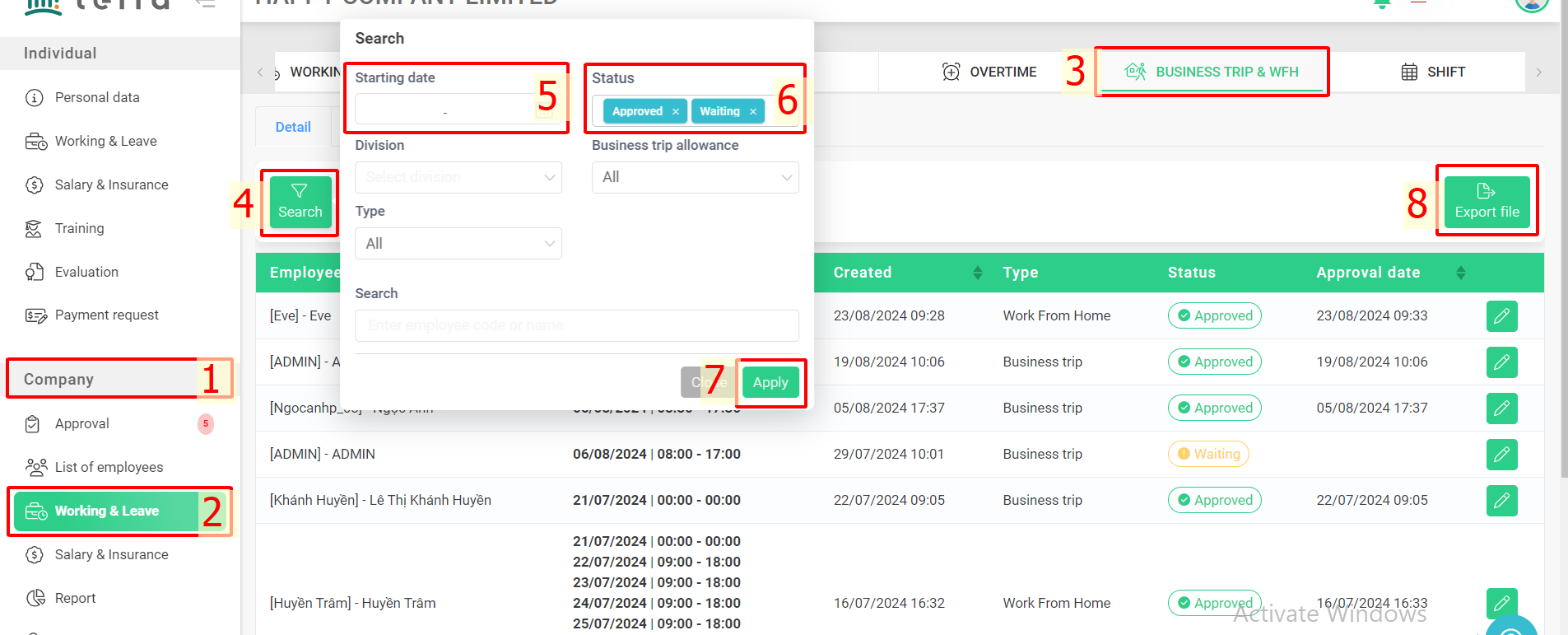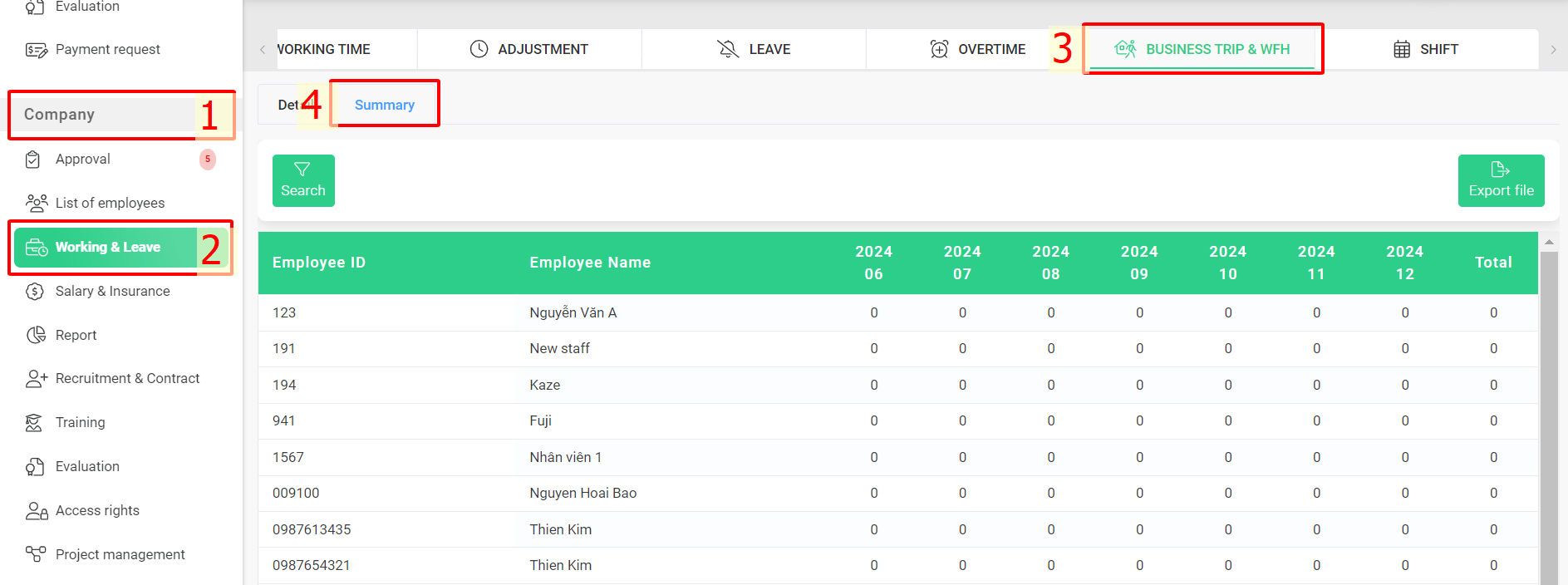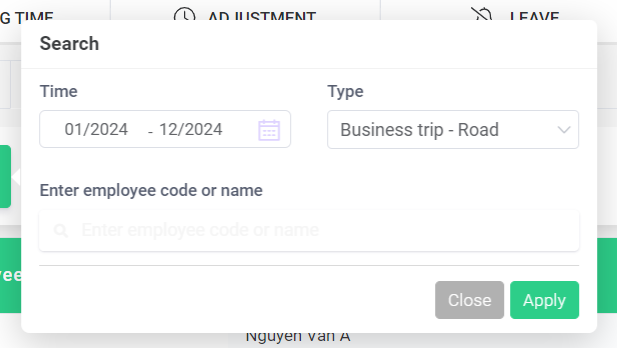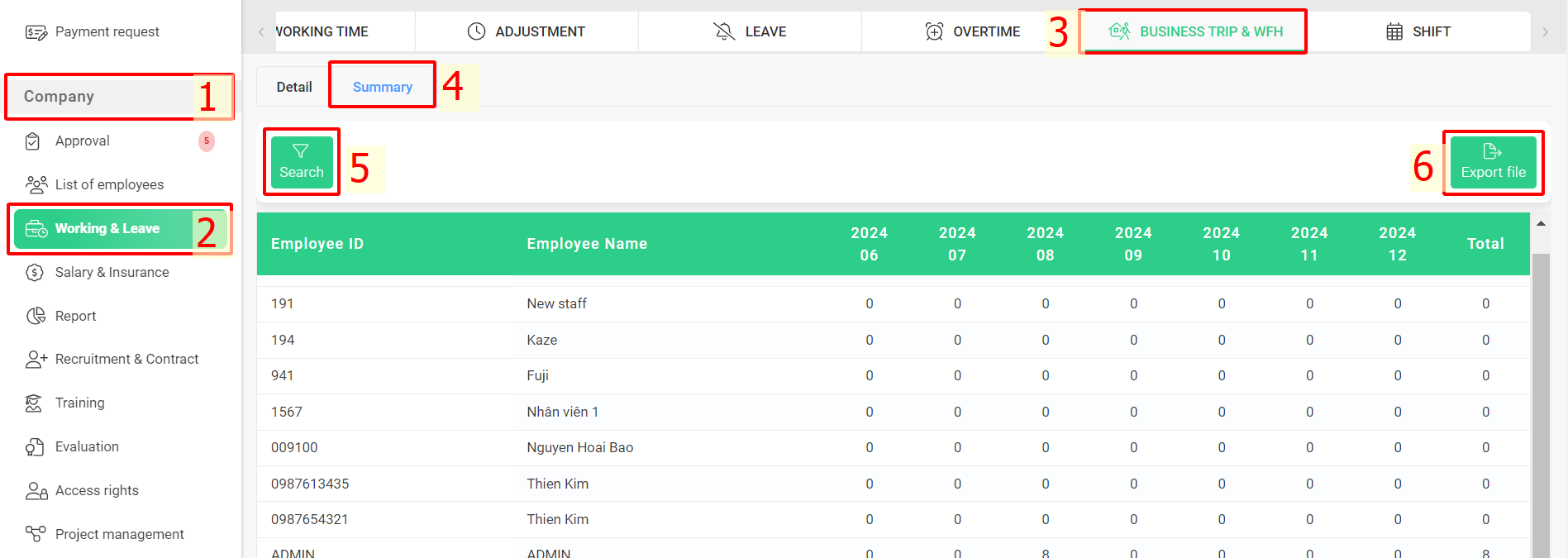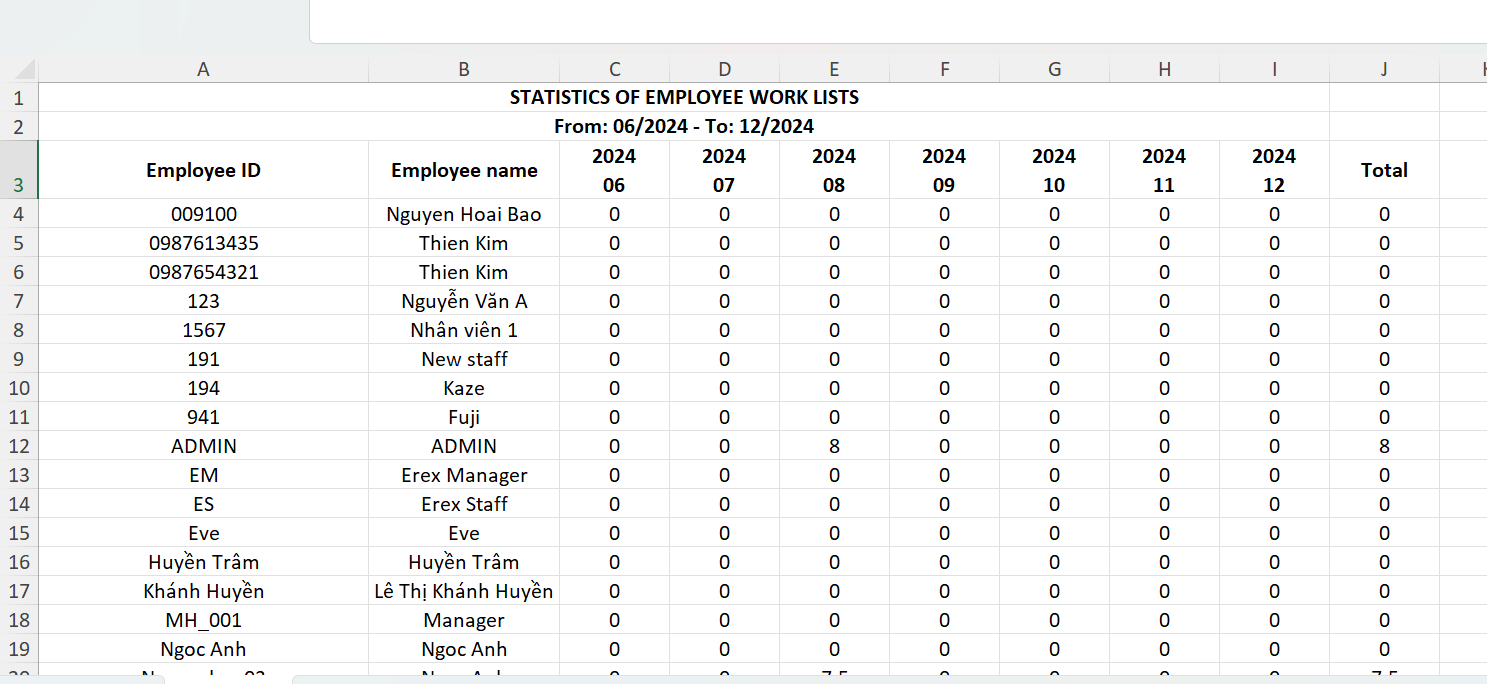[2023 Version] Manage Business trip & WFH application and export Business trip & WFH report
Main contents
A. Manage Business trip & WFH information (more details)
B. Export Business trip & WFH report (more details)
C. View the statistics on Business trip & WFH applications (more detail)
A. Manage Business trip & WFH information
Managers can keep track of employees’ Business trip & WFH information by following these steps:
Steps:
Company > Working & Leave > Business trip & WFH
The [Business trip & WFH] screen displays data of specific business trip or WFH applications. You can use relevant filters to set conditions for displaying applications you wish to see.
Annotation:
Glossary |
Explanation |
Break time |
Requested date & time of the Business & WFH application |
Created |
Display the date the application was created |
Type |
Includes: [Work From Home], [Outside working], [Business trip], [Other] |
Status |
Includes [Approved], [Waiting], [Reject], [Canceled], [Cancel request waiting] |
Approval |
Display the date the application was approved |