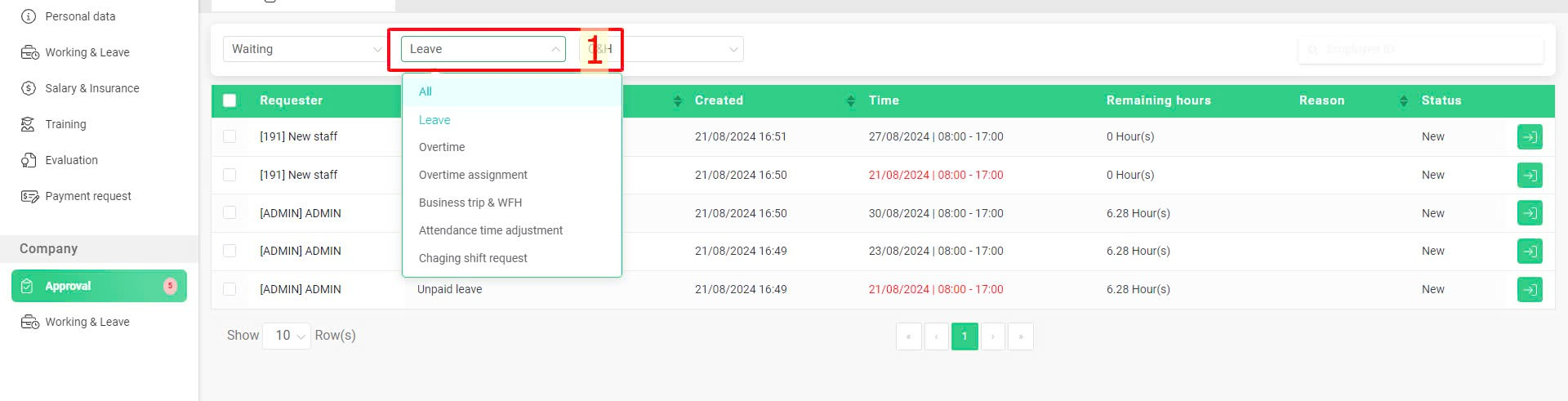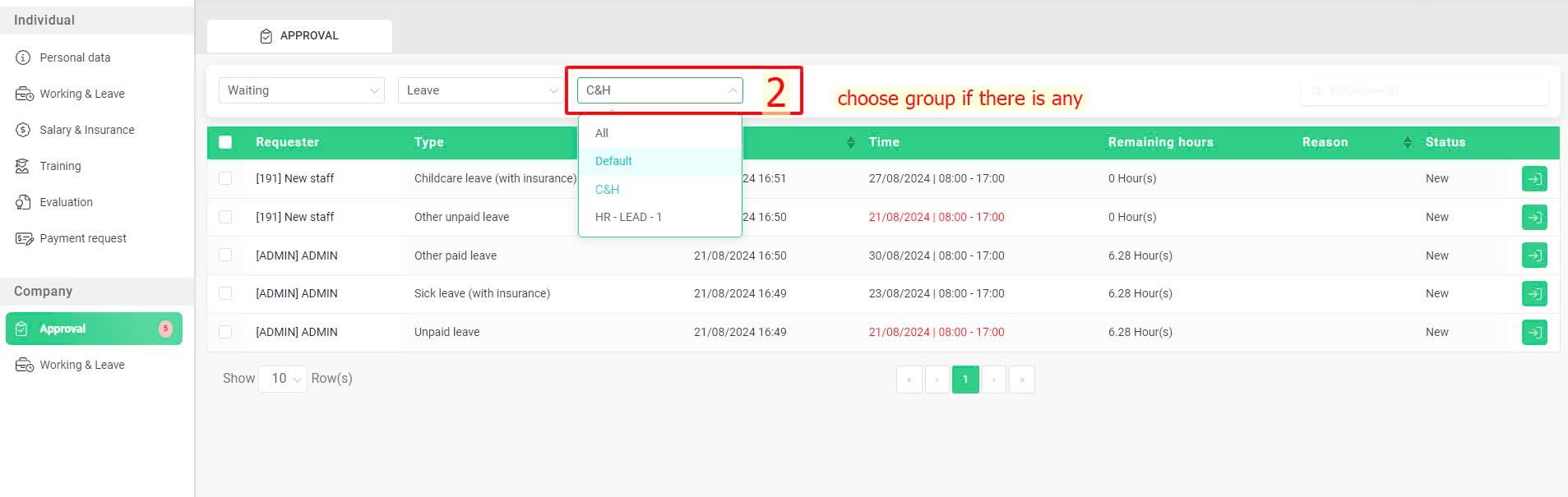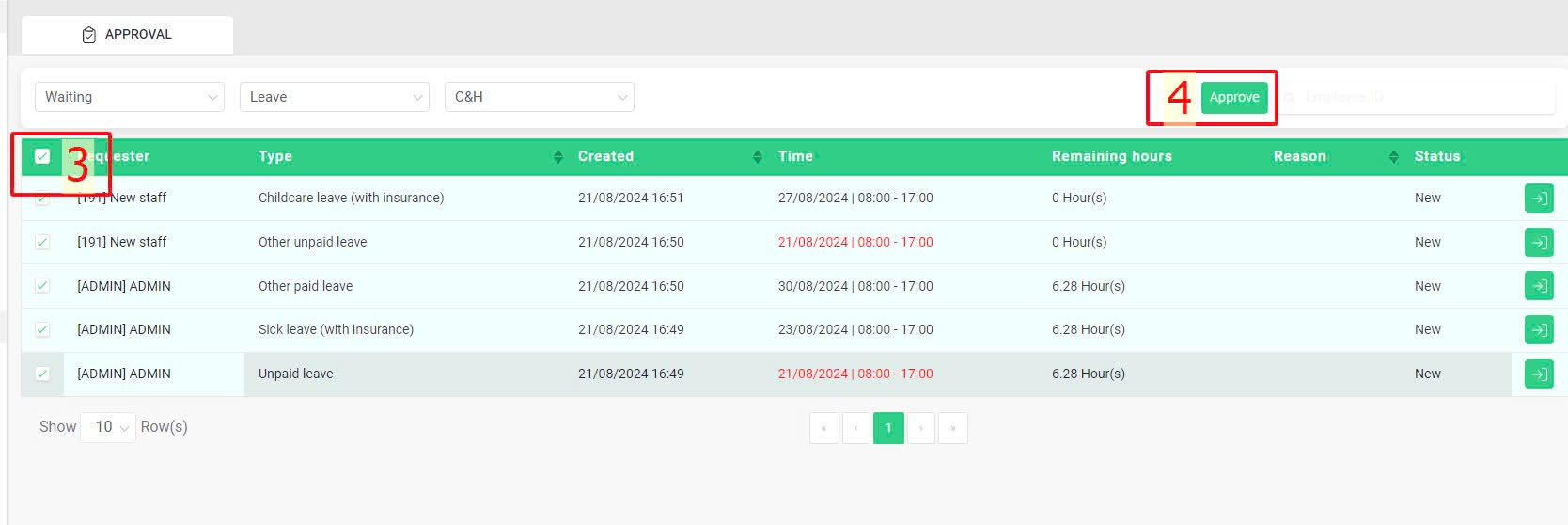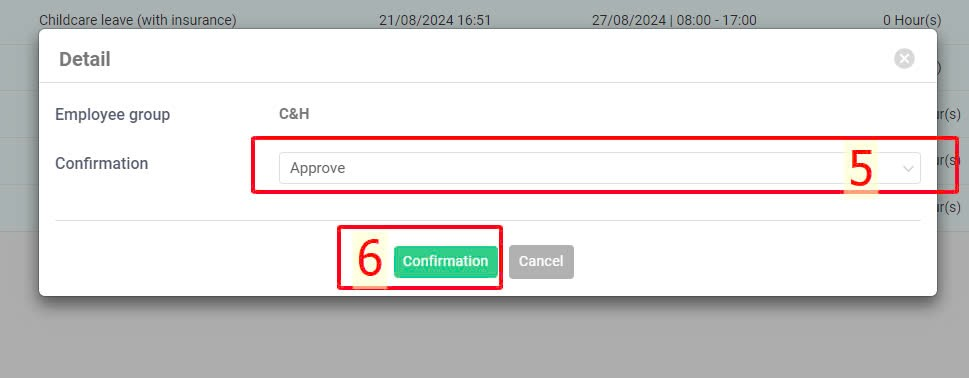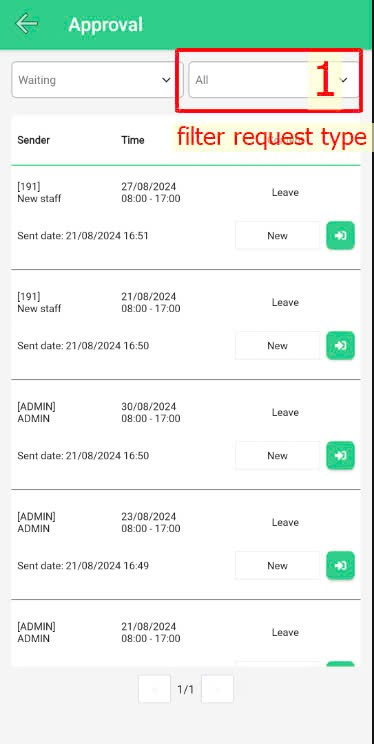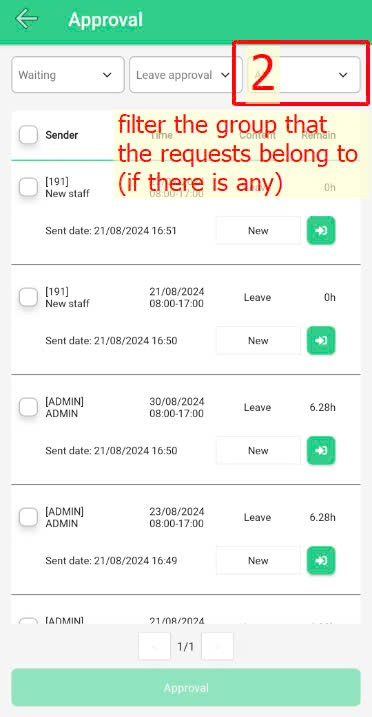[2023 Version] Approval of Attendance time adjustment/Changing timesheet plan/Leave/Overtime/Business trip & WFH requests
Main contents
A. Approval on website (more details)
B. Batch approval on website (more details)
C. Approval on mobile app (more details)
D. Batch approval on mobile app (more details)
To approve Attendance time adjustment/Changing timesheet plan/Leave/Overtime/Business trip & WFH requests from employees on terra’s website or terra’s mobile app, approver can follow these steps:
ON WEBSITE
Steps:
Company > Approval > Select  at the request > Check the request’s information > Select response type (Reject, Approve, Change approver) > Confirmation
at the request > Check the request’s information > Select response type (Reject, Approve, Change approver) > Confirmation
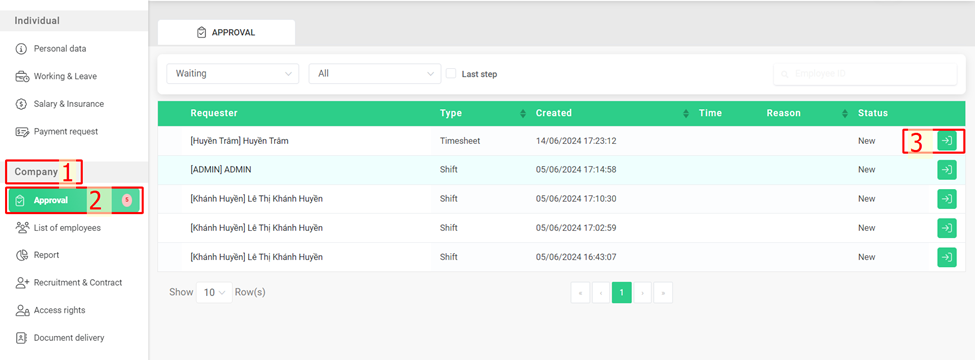
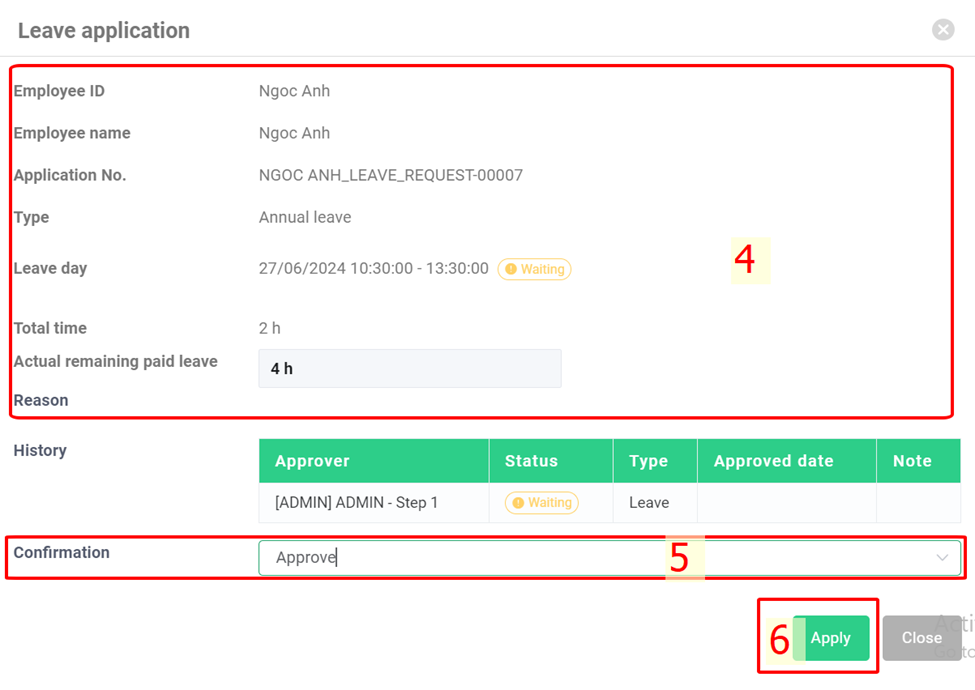
Note:
- When choosing “Reject”, the current tab will display an additional “Reason for refusal” box for the approver to fill in (if necessary)
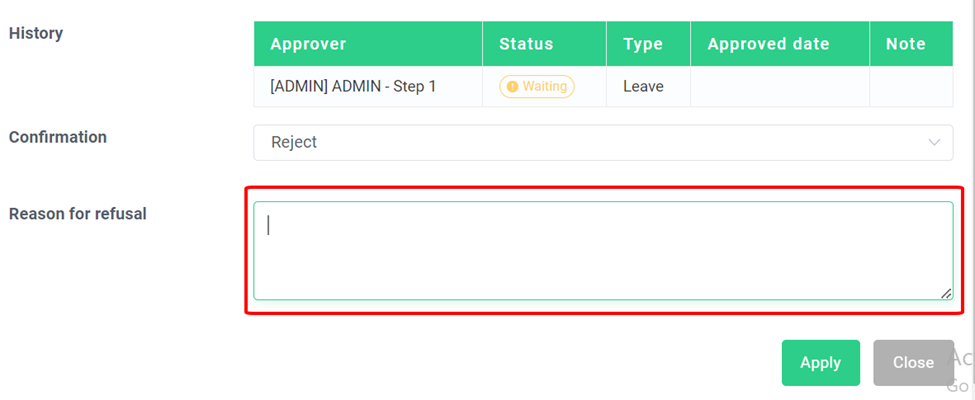
Website’s interface
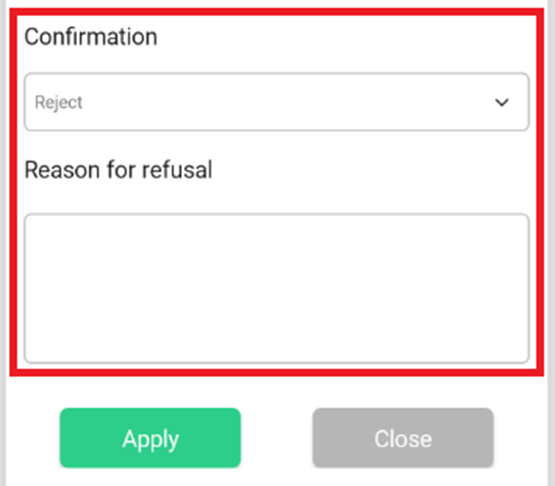
Mobile app’s interface
- When choosing “Change approver”, the box including approvers of the last step will appear for the current approver to select someone else to approve the request on their behalf.
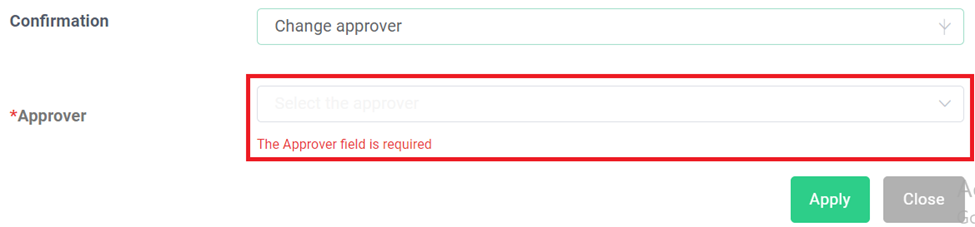
Website’s interface
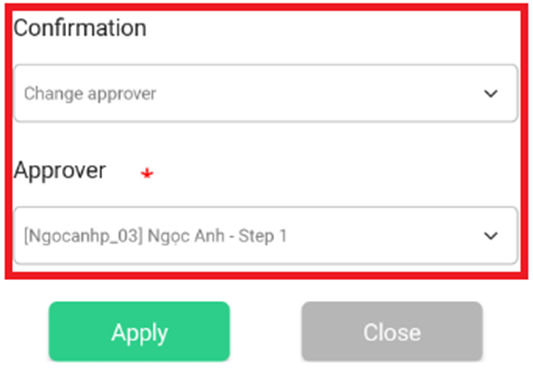
Mobile app’s interface
- When choosing “Approve”, if there are other approving steps after the current one, the tab will display an additional box for you to select the next approver (this is a required information field), as shown in the picture below. This field will not be displayed if the current approver selects “Reject”.
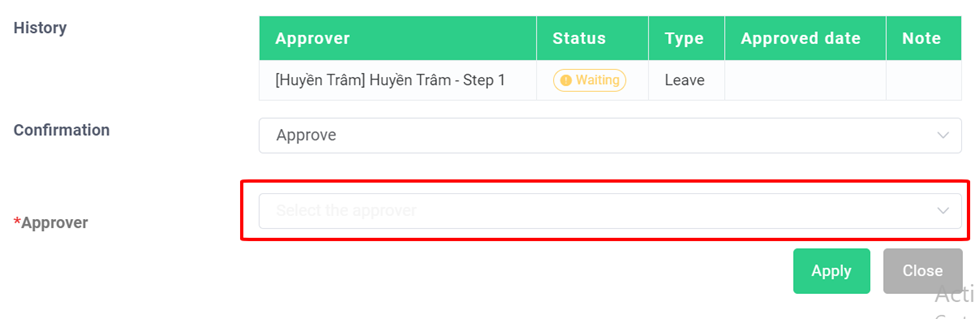
Website’s interface
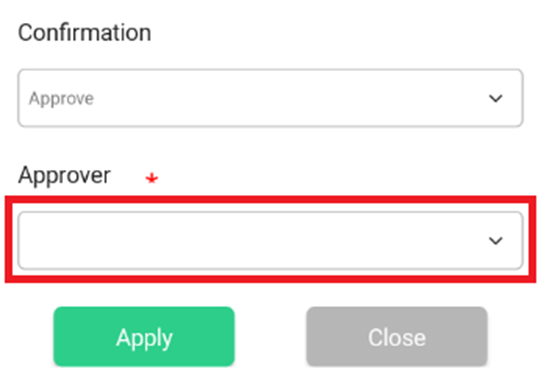
Mobile app’s interface
- For requests of the same type, approver can make batch approval using the following steps:
On website:
Filter of request types > Select request type > Select the group that the waiting requests belong to (only for employees who are the approver for many groups) > Tick all > Approve > Select response type > Confirmation
On mobile app:
The screen of pending requests which need to be approved > Use filter to sort out requests of the same type > Select the group that the waiting requests belong to (only for employees who are the approver for many groups) > Tick all > Approve > Select response type > Confirmation
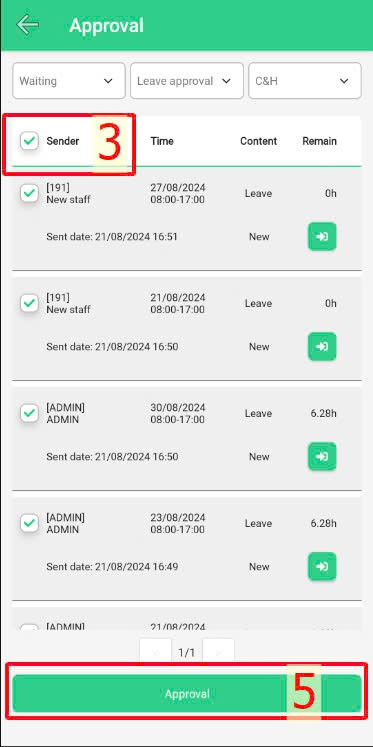
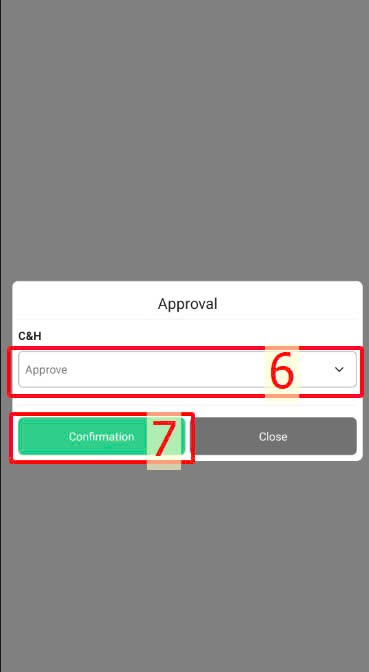
-
If there are pending requests, there will be a notification sent to the approver’s email which is registered to terra, as shown in the picture. Click “Detail” to check for the detail on the website:
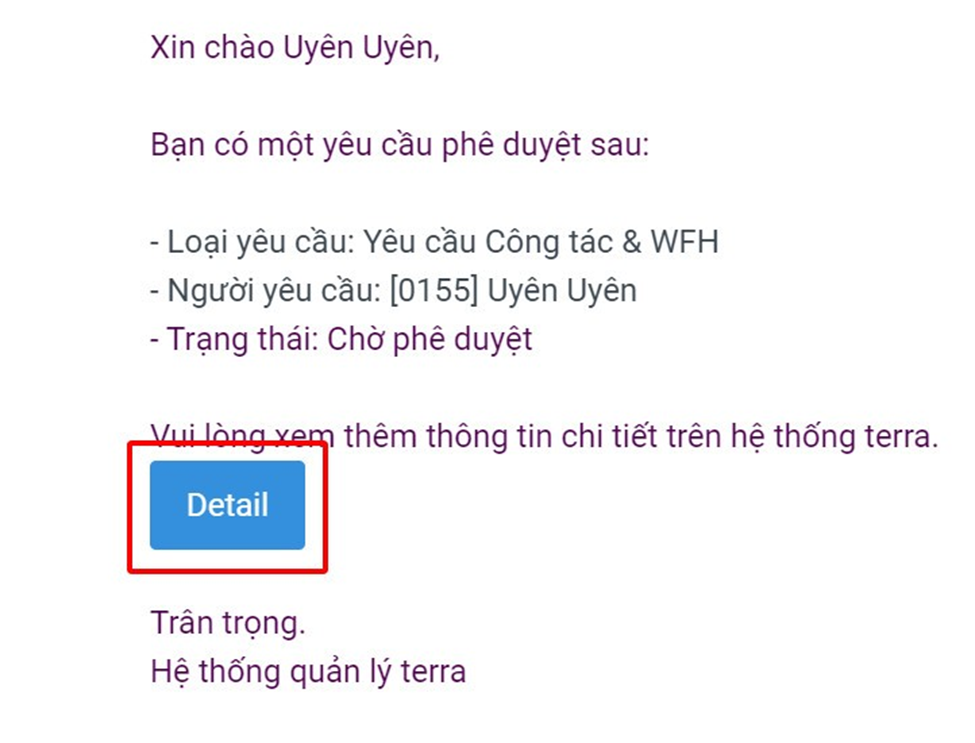
-
Additionally, push notification will also be sent to the approver’s phone which is logged into the account.
ON MOBILE APP
To approve Attendance time adjustment/Changing timesheet plan/Leave/Overtime/Business trip & WFH requests from employees on terra’s mobile app, approver can follow these steps:
Steps:
Company > Approve > Select  at the request > Check the request’s information > Select response type > Confirmation
at the request > Check the request’s information > Select response type > Confirmation
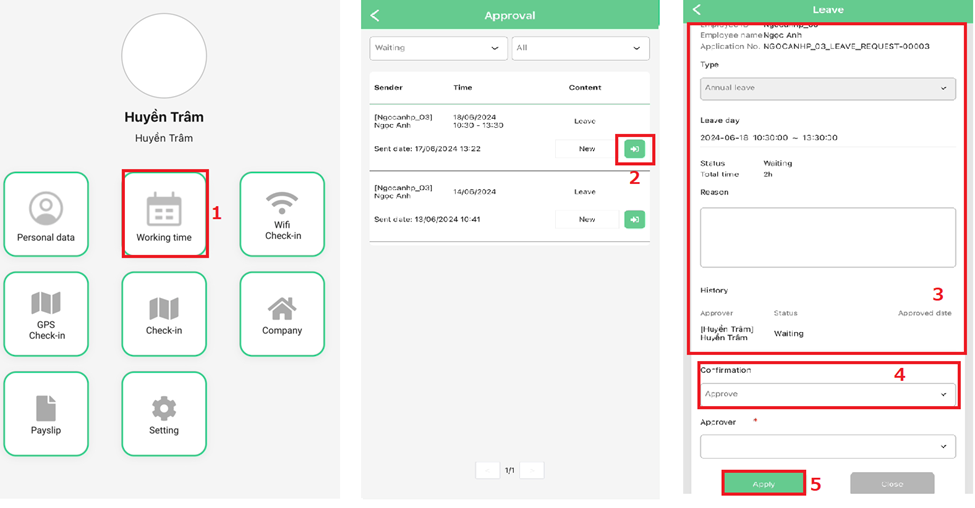
Note: (Click here)