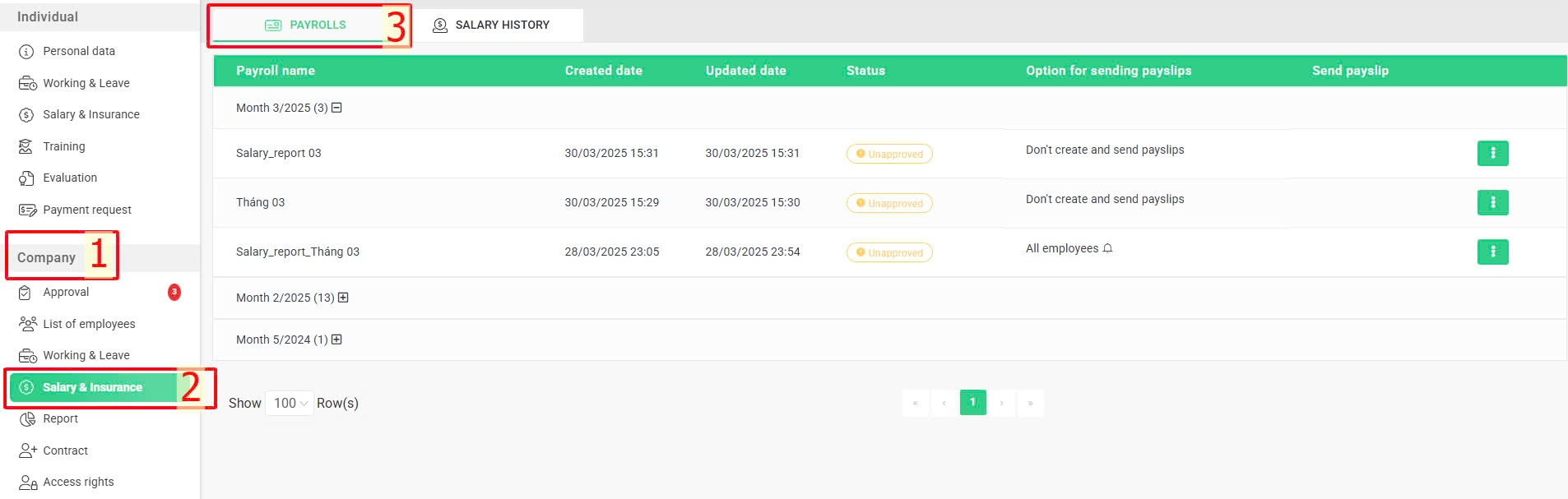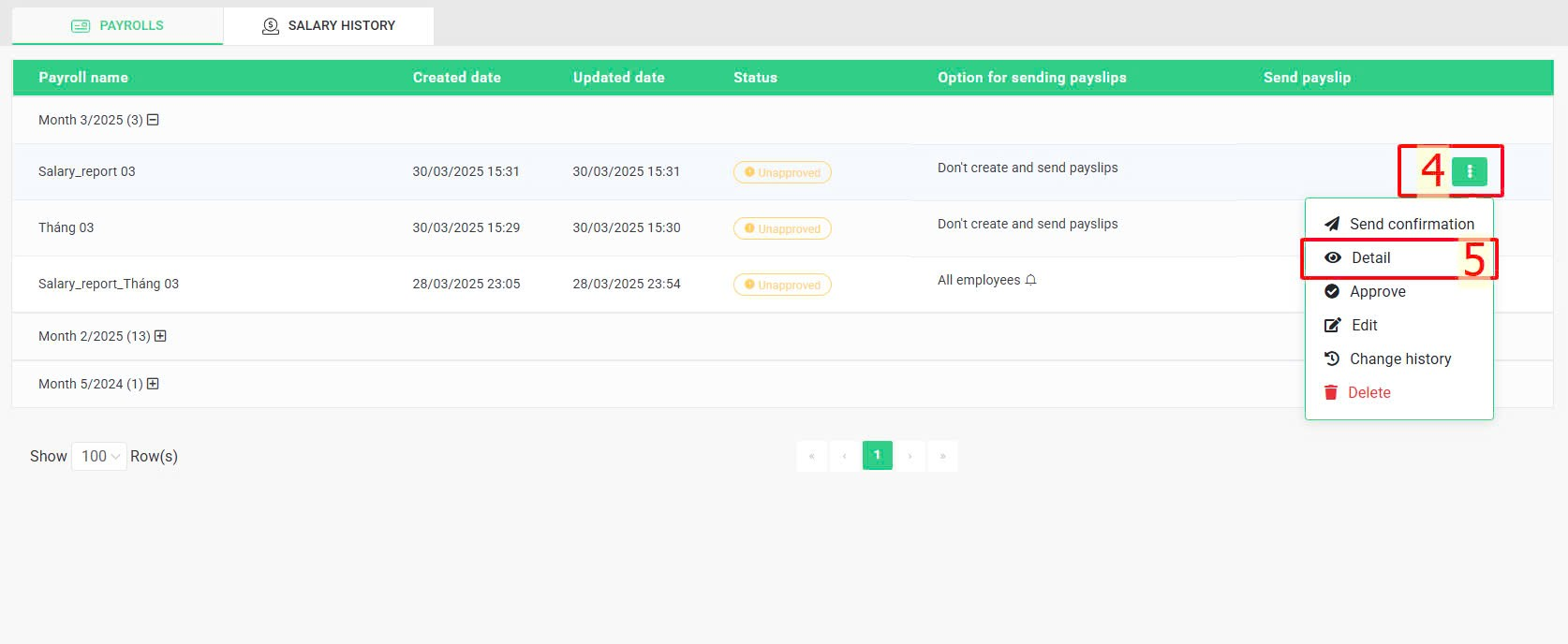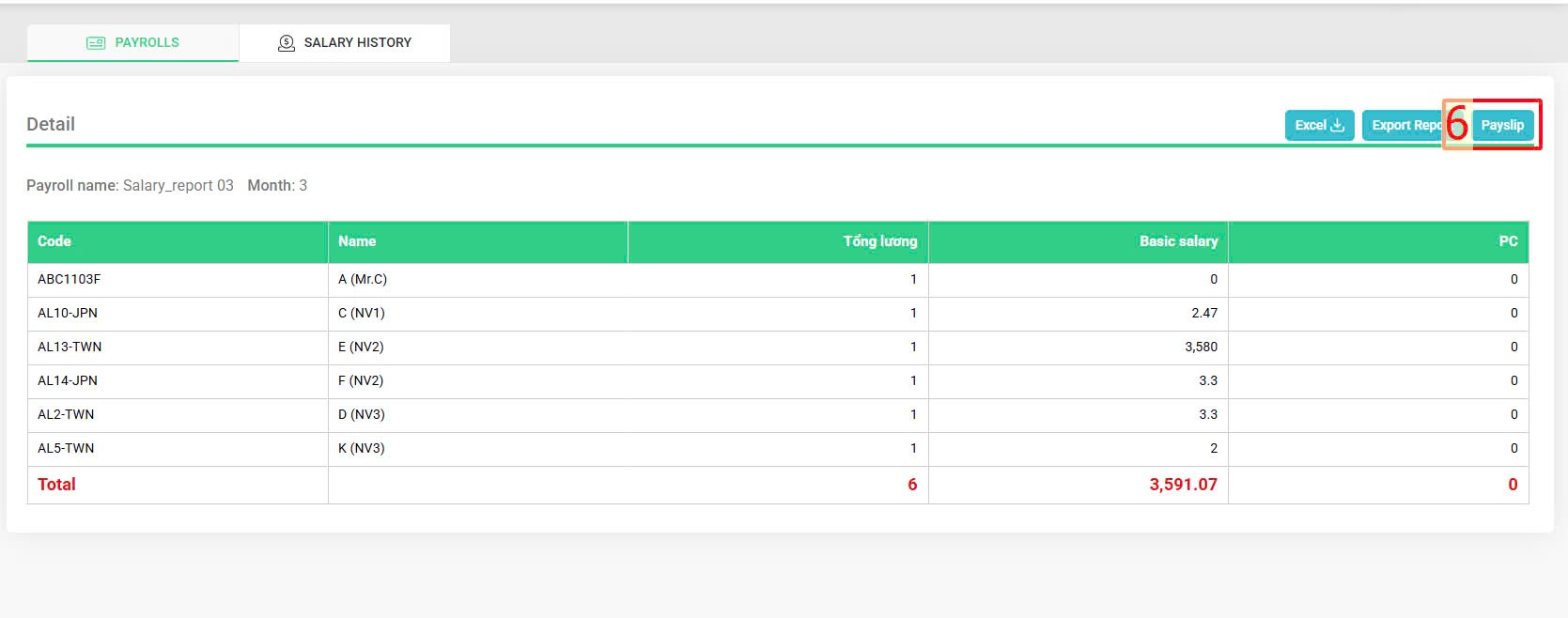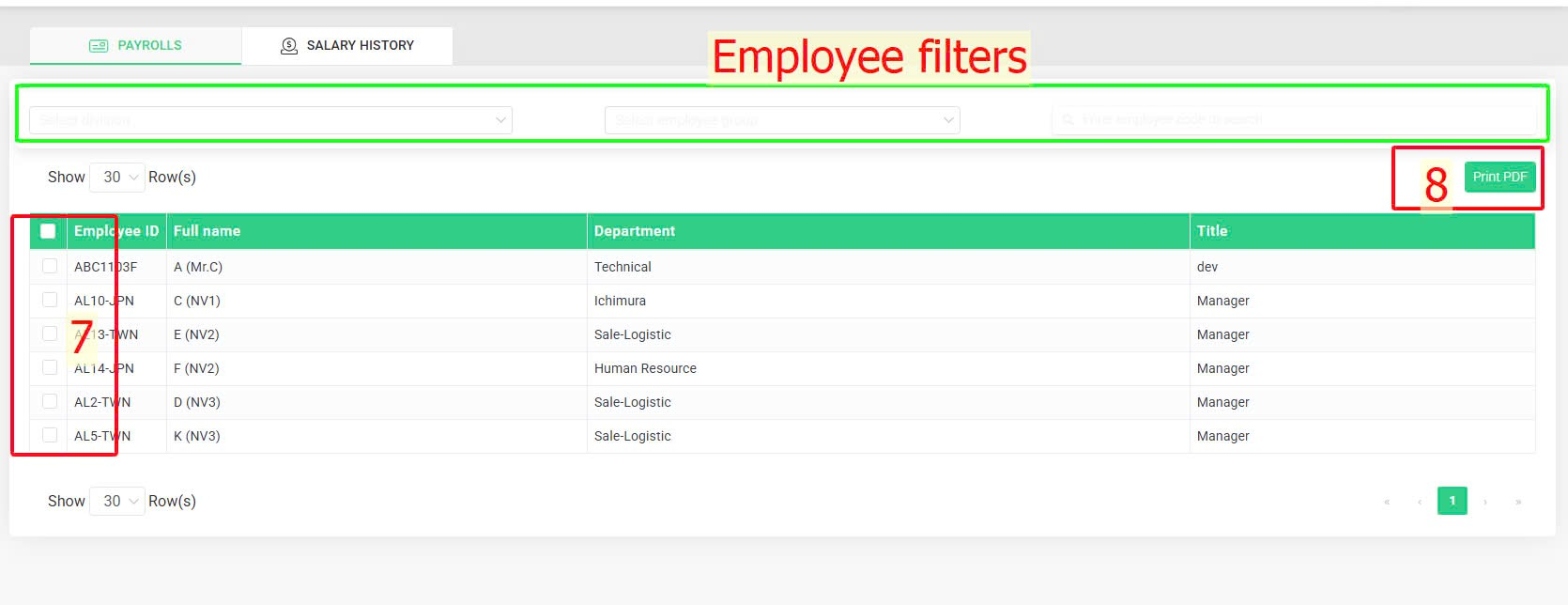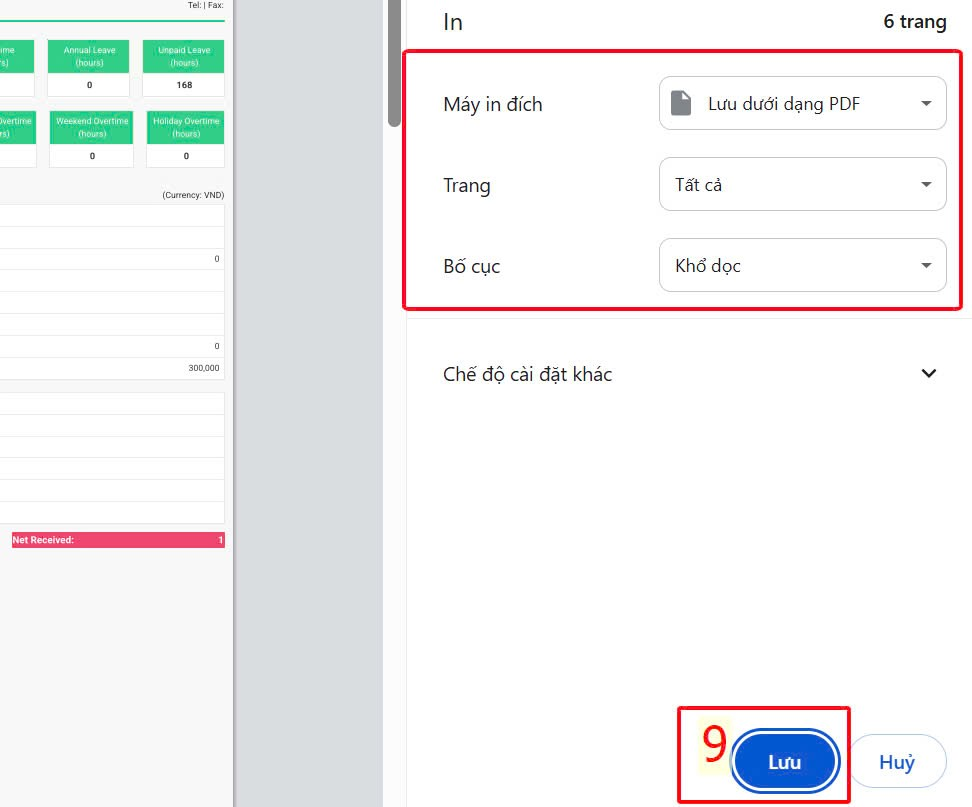[2023 Version] View employee payslip
After successful payroll creation, the creator may view the details of all employee payslips within that payroll.
To view the details of all employee payslips, follow these steps:
Steps:
Company > Salary & Insurance > Select the payroll you want to view > Click the symbol  > Detail > Payslip > Select employee > Print PDF
> Detail > Payslip > Select employee > Print PDF
More details:
Step 1: Access to [Payrolls] tab
Company > Salary & Insurance > Payrolls.
Step 2: Select the payroll you want to view and click "Detail" to view payslip
Select the payroll you want to view > Click the symbol  > Detail > Payslip.
> Detail > Payslip.
Step 3: Select the employee that you want to view the payslip details, then print and save the payslip as a PDF to export it. .
Select employee > Print PDF > Save.
Note:
Admin can use employee filter to find employees whose payslip needs to be viewed.
Annotation:
Glossary |
Explanation |
Select division |
Filtered employees by division. |
Select employee group |
Filtered employees by employee group (if any) |
Enter employee code to search |
Filtered employees by employee code. |