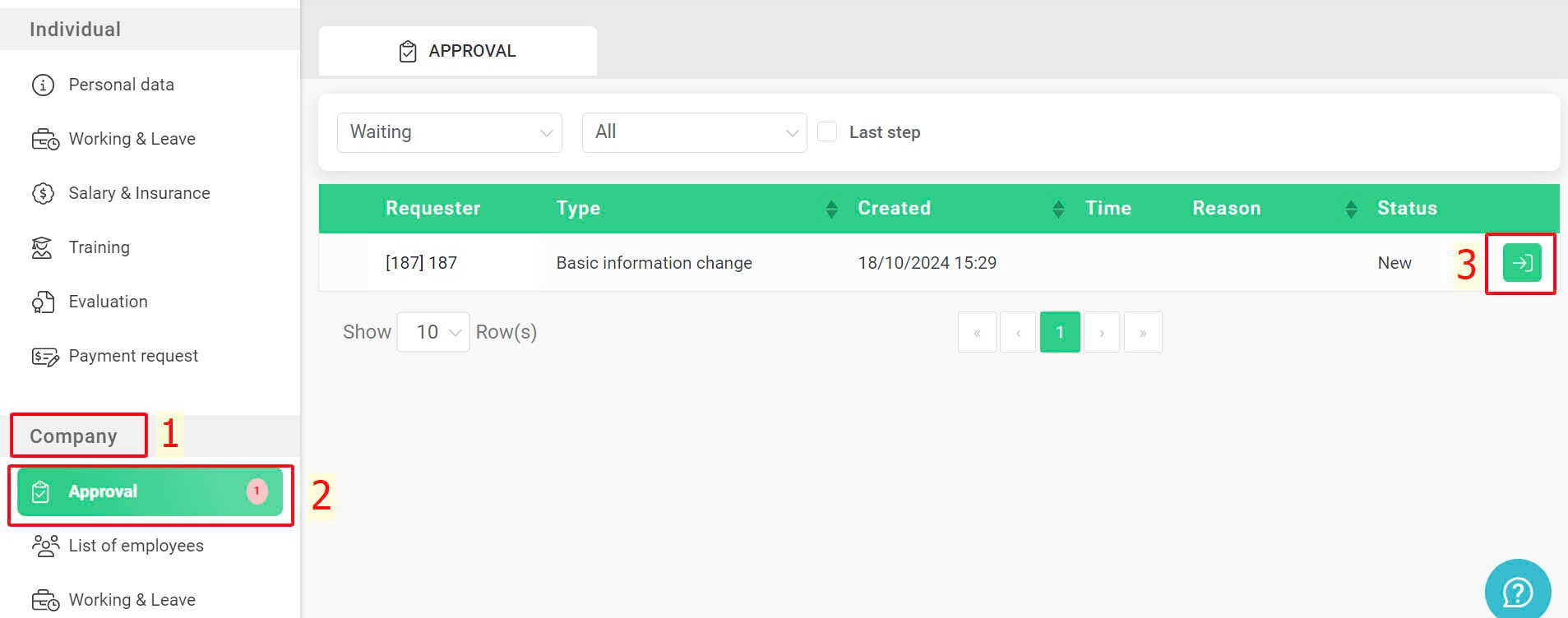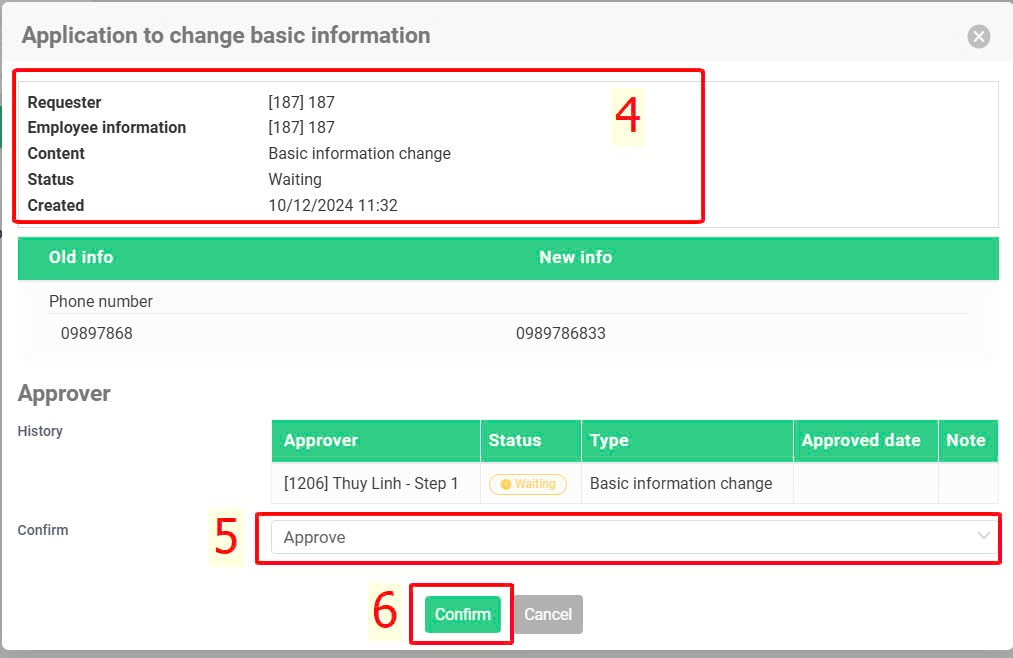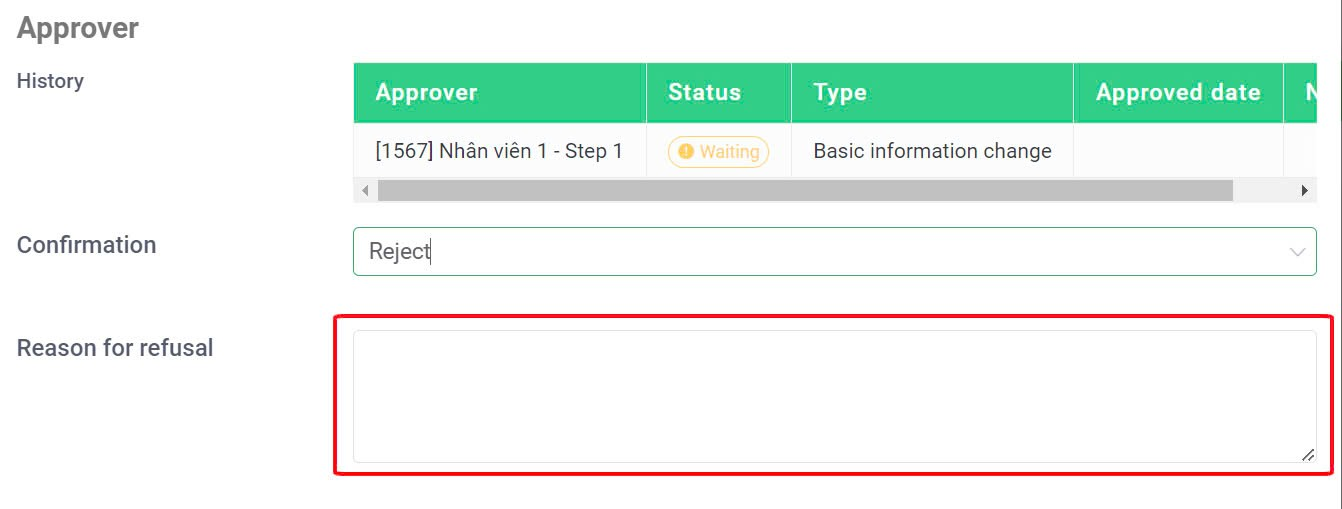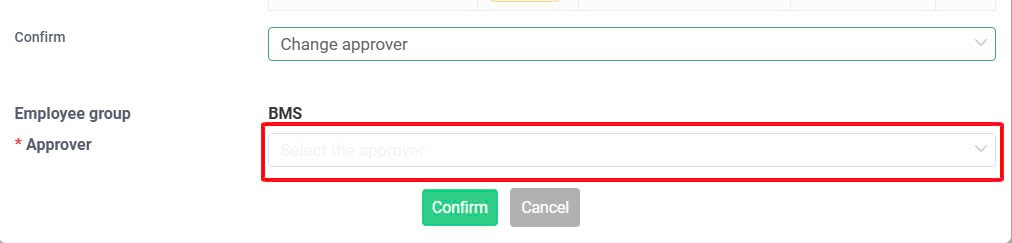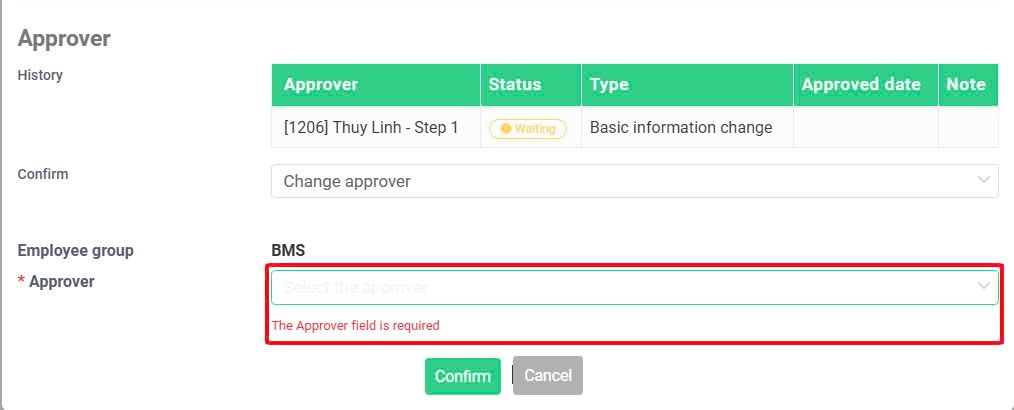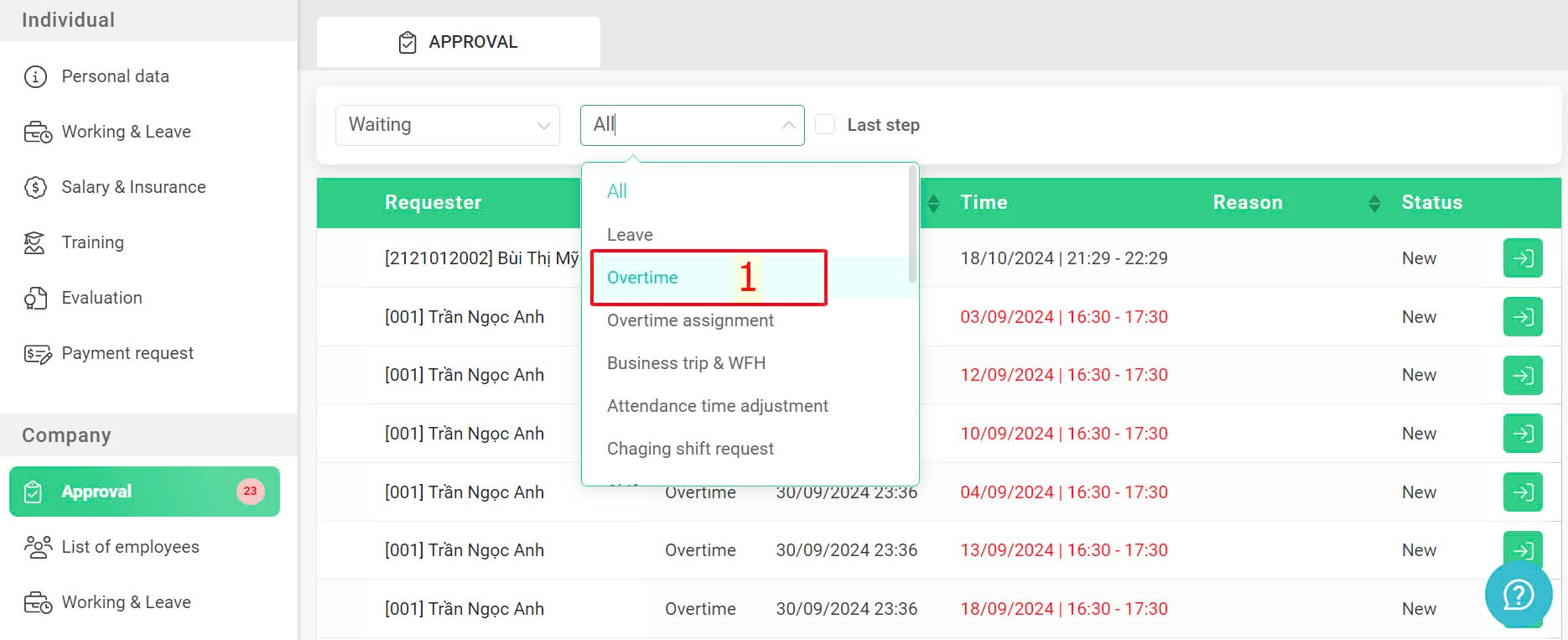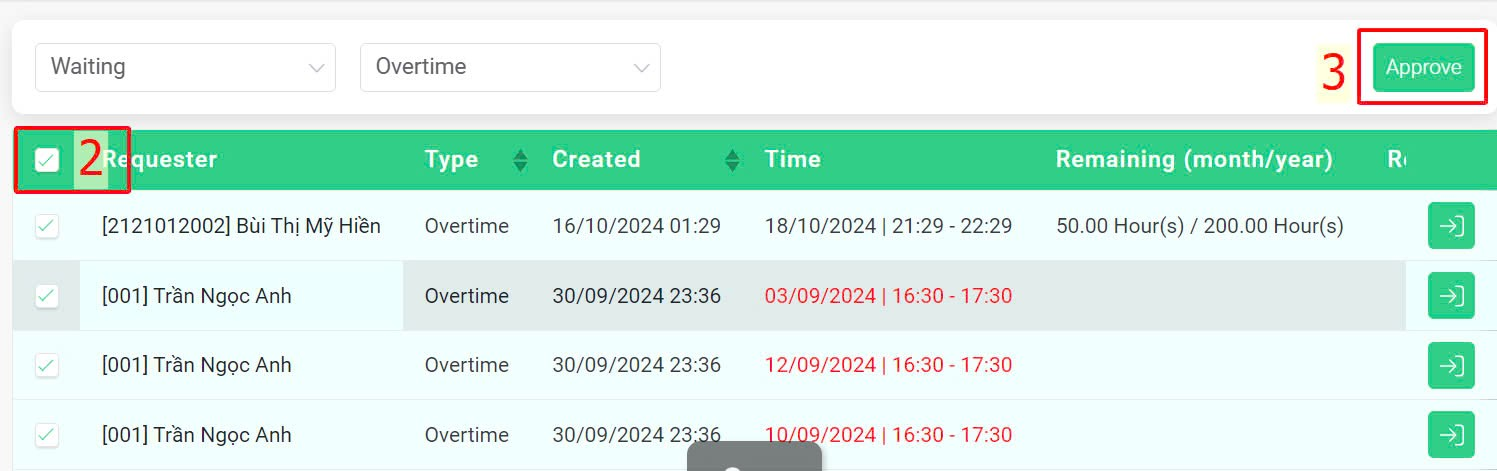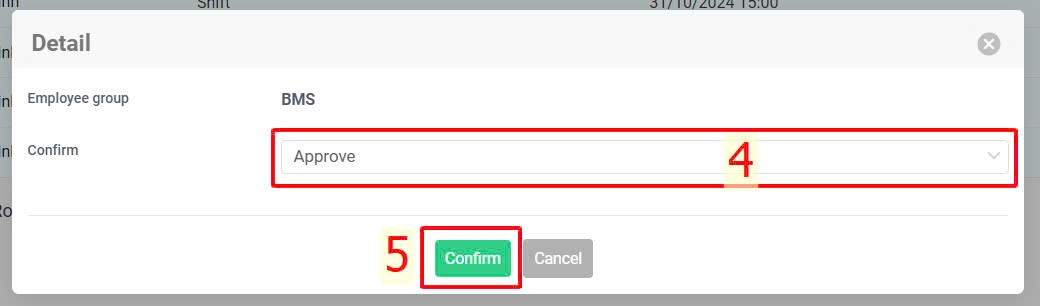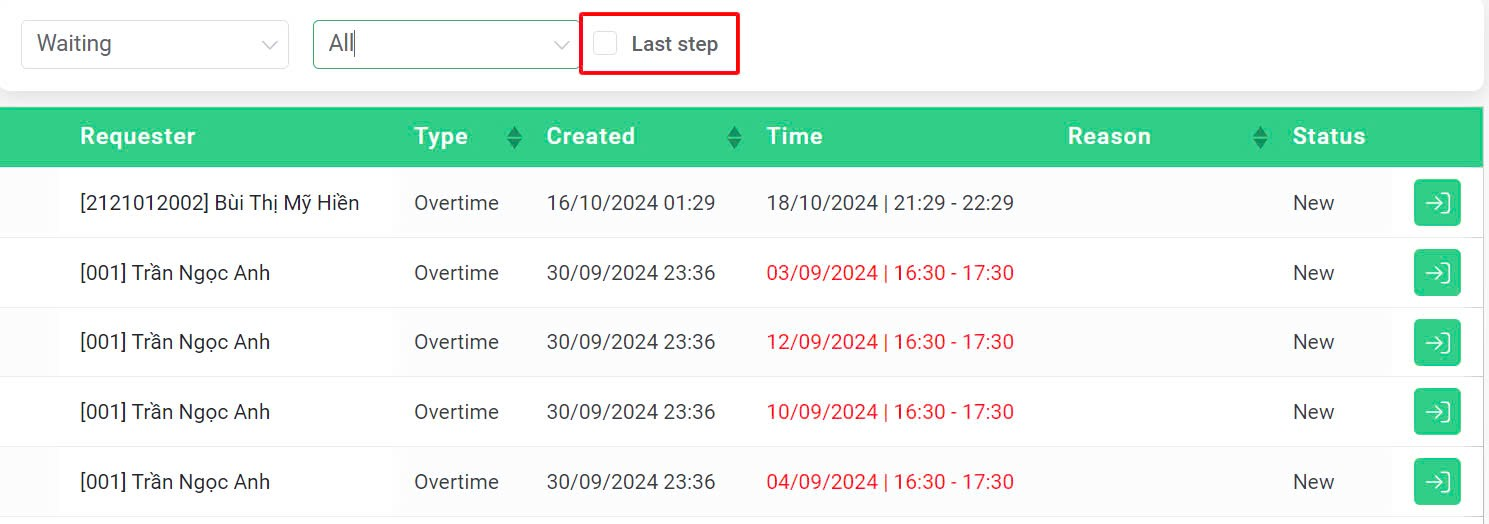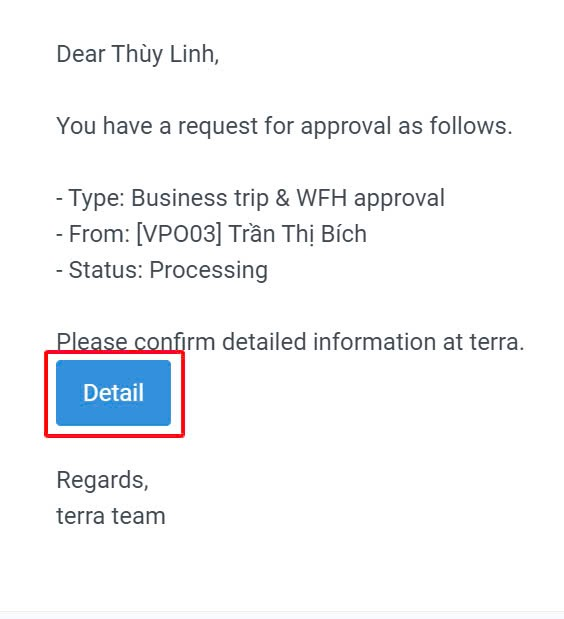Nhảy đến nội dung chính
[2023 Version] Employee information changes approval
Main contents:
B. Bulk employee information changes approval (details)
When employees want to change their stored information (basic information or dependent information) in the system, the adjustment request must be approved by an approver. To approve the employee's information change request, the approver should follow these steps:
Steps:
Company > Approval > Click on the detail icon  at the approval request > View employee's changed information >Select confirm type (Reject, Approve, Change approver) > Confirm
at the approval request > View employee's changed information >Select confirm type (Reject, Approve, Change approver) > Confirm
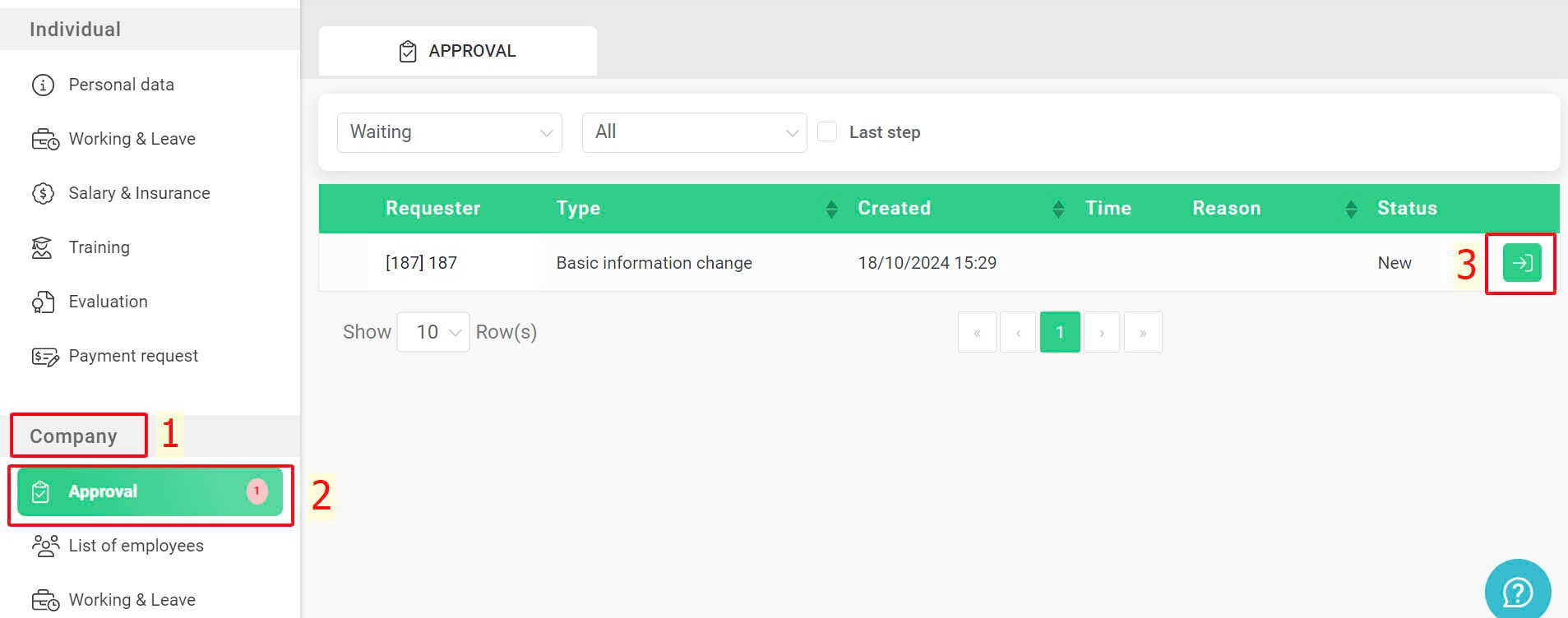
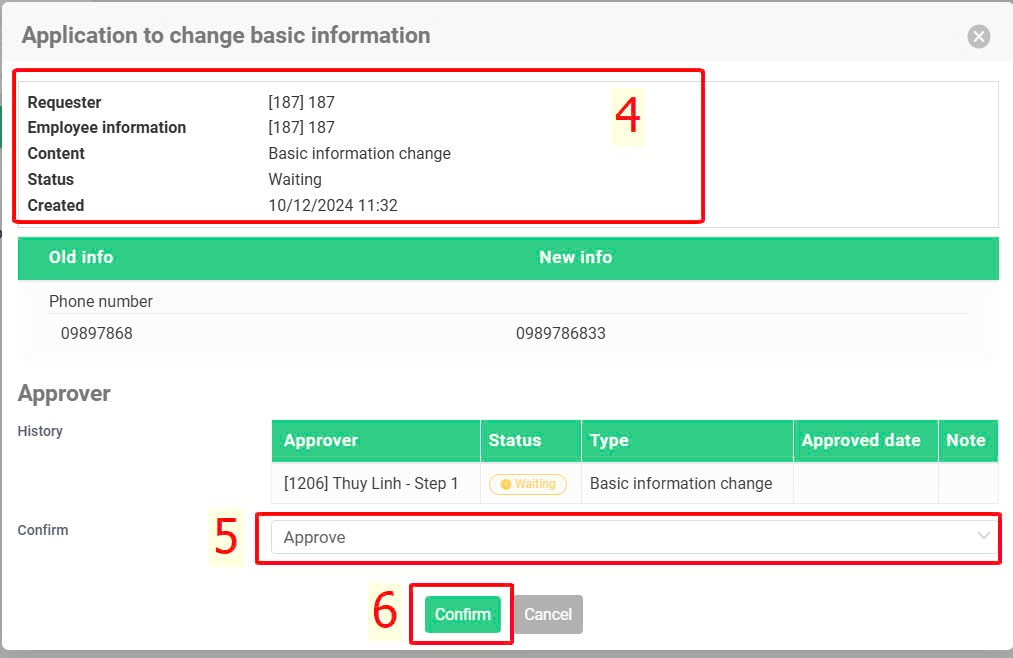
Note:
-
-
If the approver selects "Reject", the request's detail window will display an additional "Reason for rejection" field for the approver to fill in (if necessary).
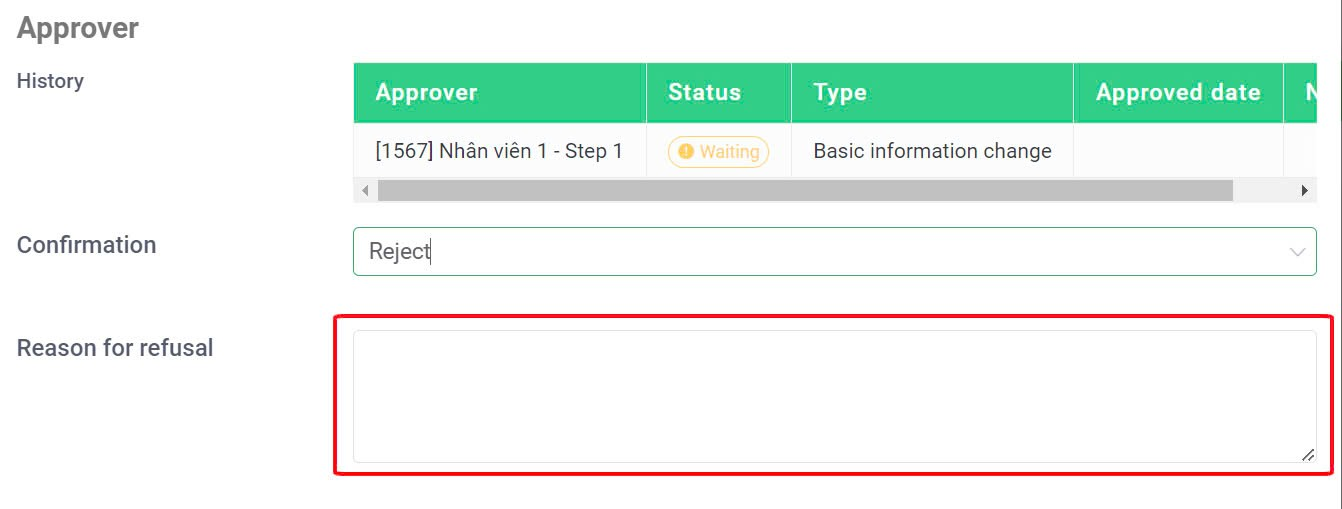
-
If the approver selects "Change approver", a dialog containing the approvers within the same approval step will appear (if any). This allows the current approver to choose a different person to review and approve the request.
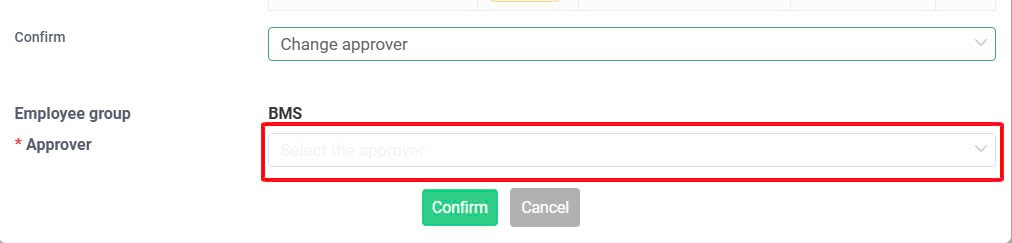
-
If the approver selects "Approve", the approval screen will show an additional field for selecting the next approver (a mandatory field) if there are more approval steps after the current approver's step as shown in the image below. This field will not appear if the current approver chooses "Reject".
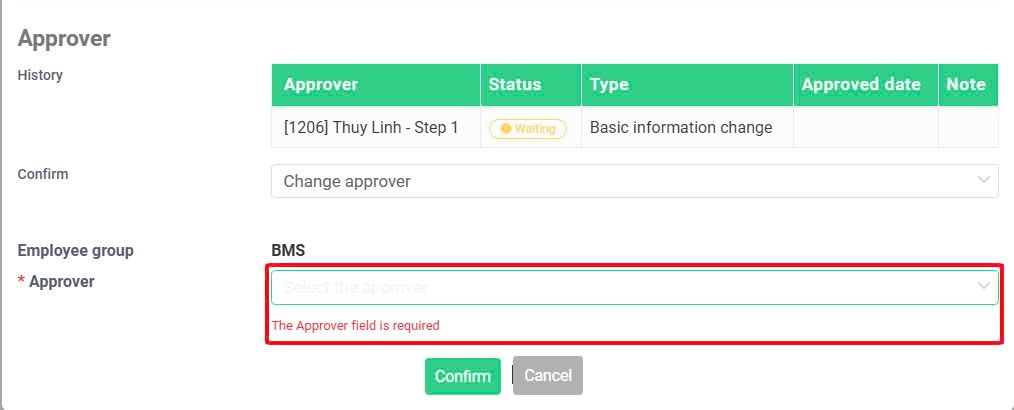
-
For requests of the same category, approvers can approve all of them by following these steps (only on the website):
Request type filter > Select request type > Tick select all > Approve > Select confirm type > Confirm
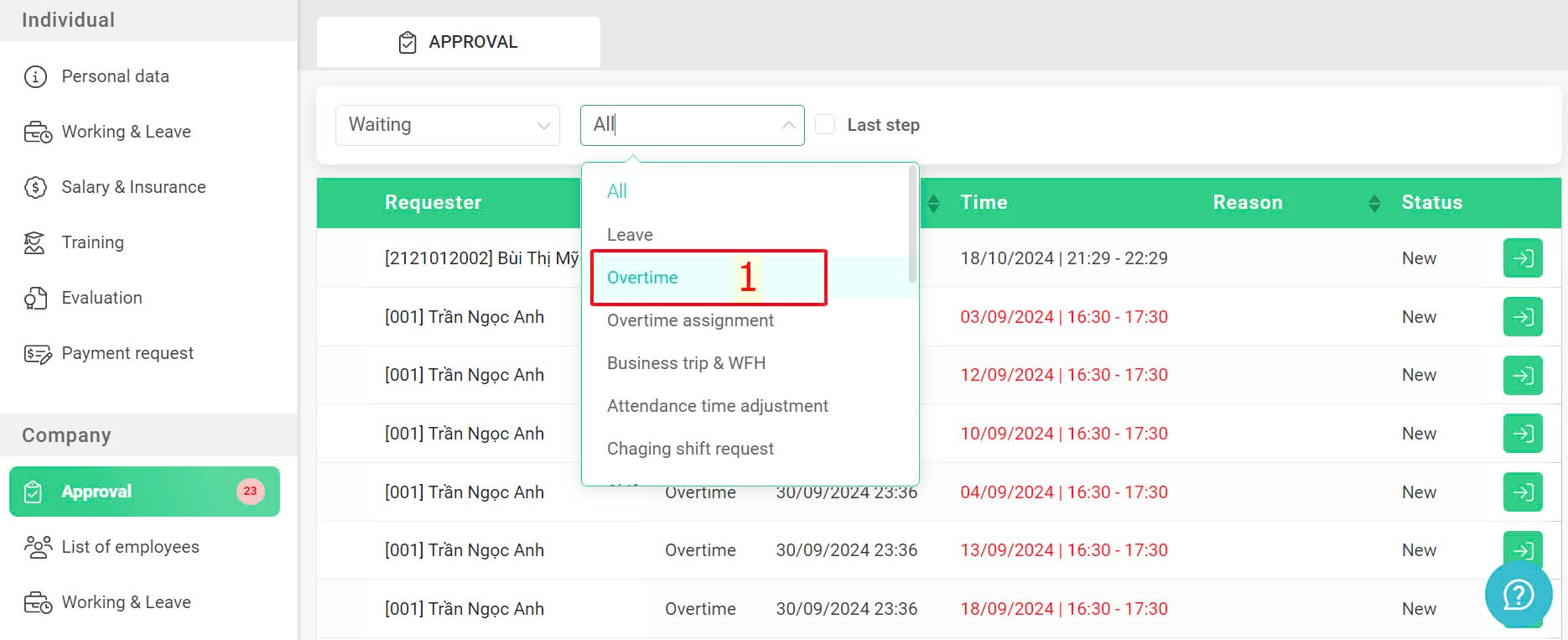
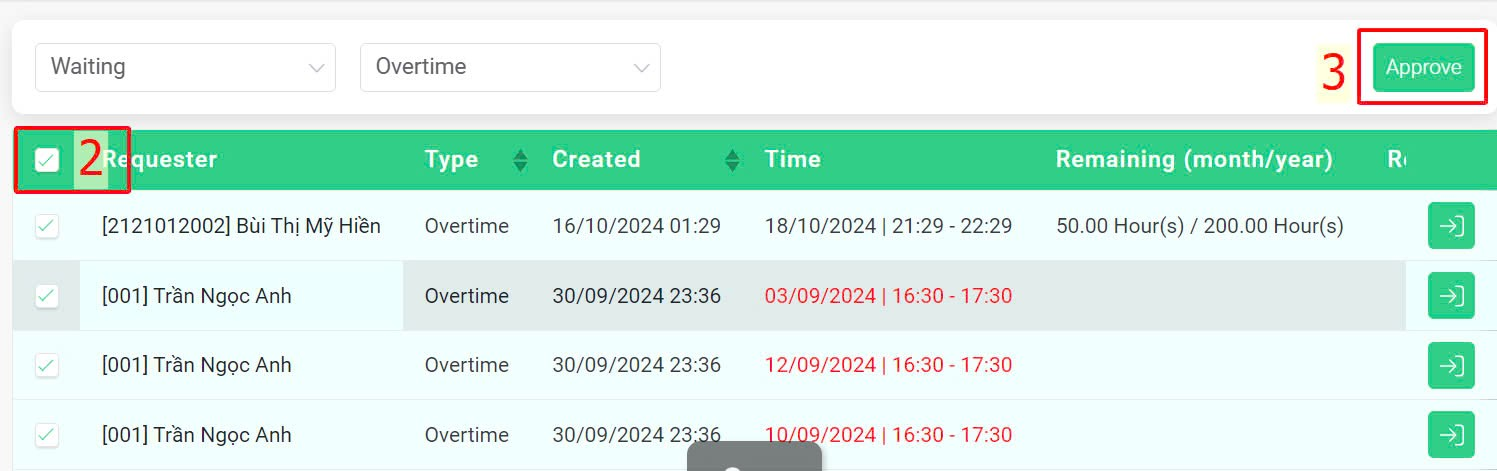
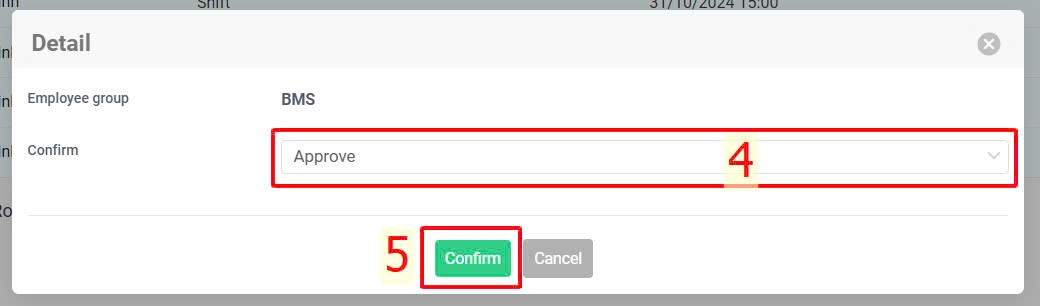
-
When the approver is at the last approval step, they can click on the [Last step] button to view pending requests at the last step and approve all requests as instructed above (if necessary).
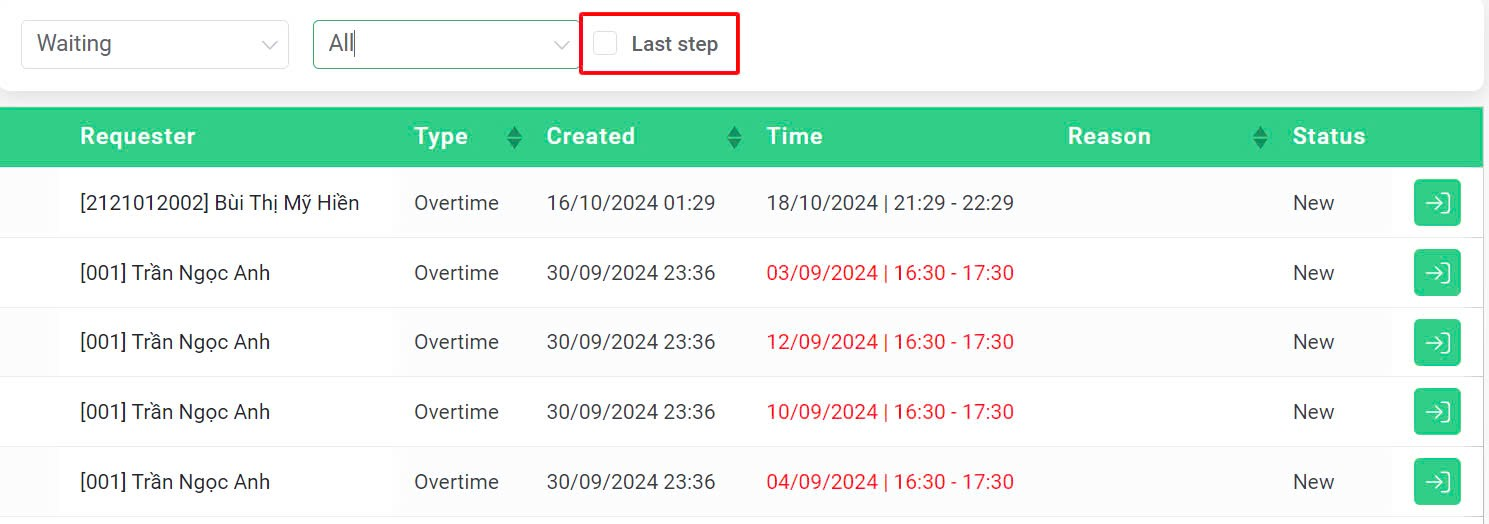
-
When there is an approval request, a notification will be sent to the approver's registered terra account email as shown below. Click the [Detail] button to view the request details on the website.
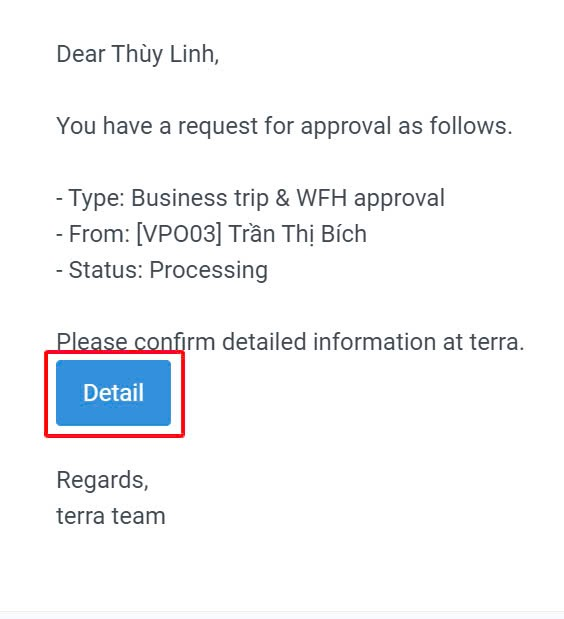
 at the approval request > View employee's changed information >Select confirm type (Reject, Approve, Change approver) > Confirm
at the approval request > View employee's changed information >Select confirm type (Reject, Approve, Change approver) > Confirm