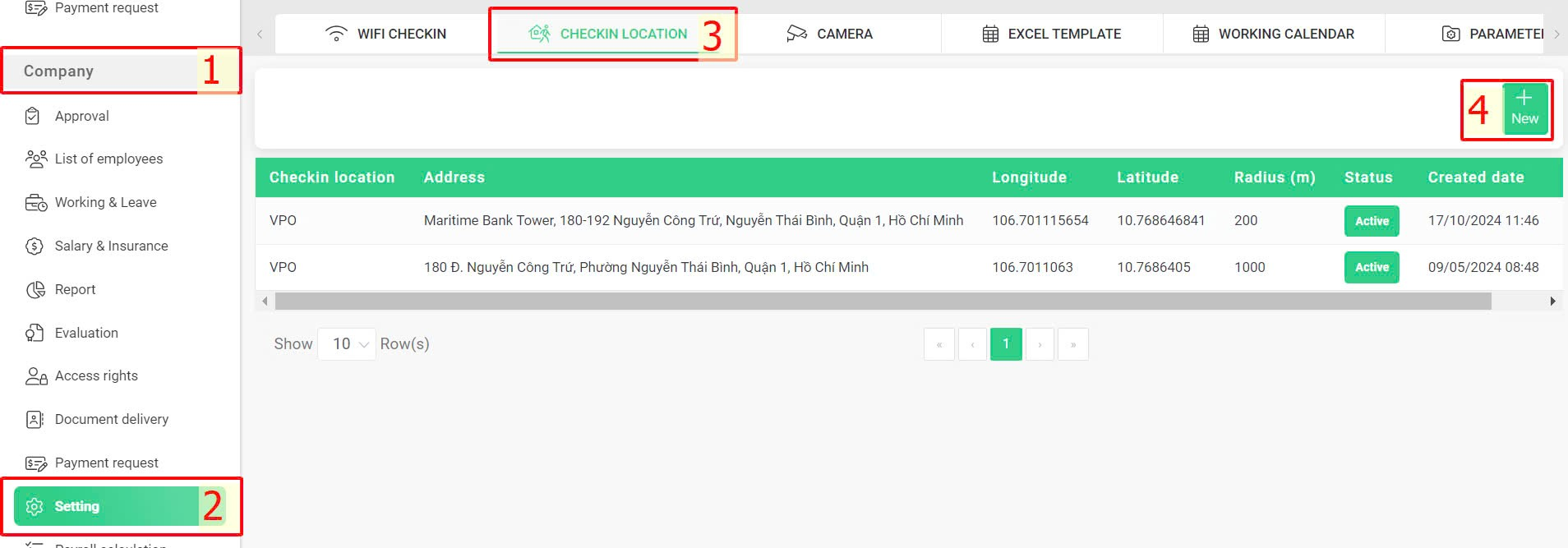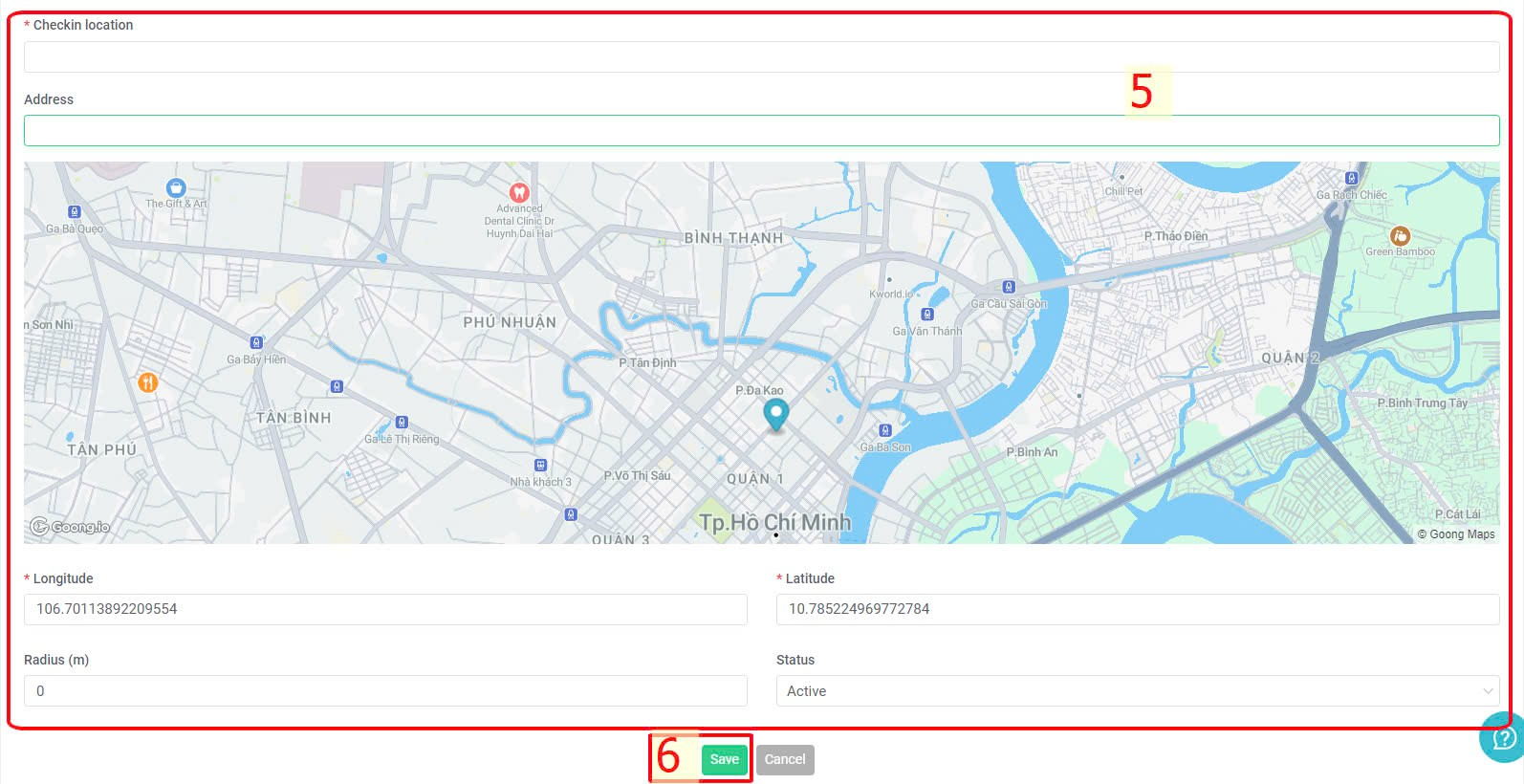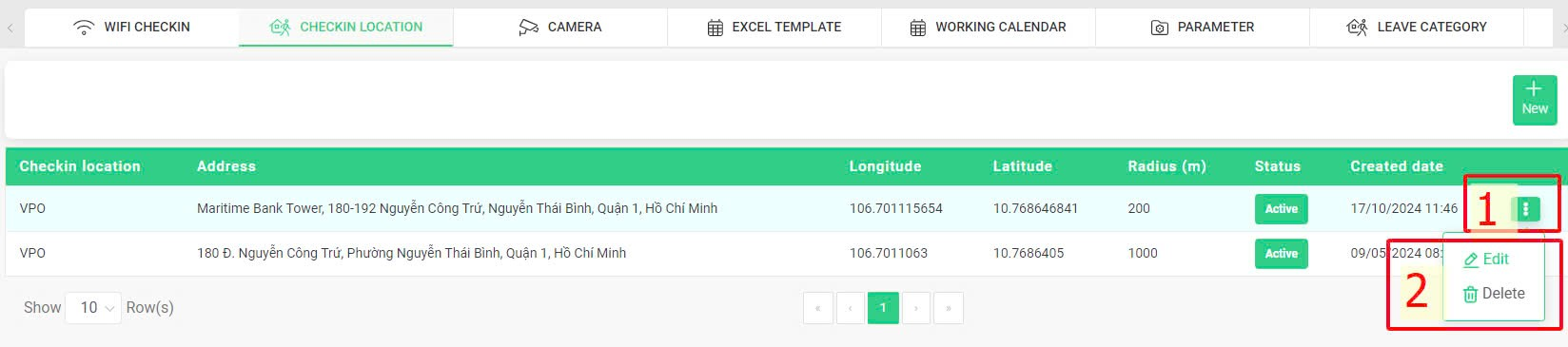Definition
|
Explanation
|
Check-in location
|
Enter check-in location
|
Address
|
Enter the specific address of the check-in location
|
Longitude, Latitude
|
These two fields will be automatically filled based on the address field above.
|
Radius (m)
|
When being outside this radius, the system will block employees from clocking in via GPS.
The radius can be edited for various reasons, but terra recommends setting at least 20 meters to make it convenient for employees to check-in.
|
Status
|
Select Active to allow employees to clock in at the set location, or choose Disable to stop using this location.
|