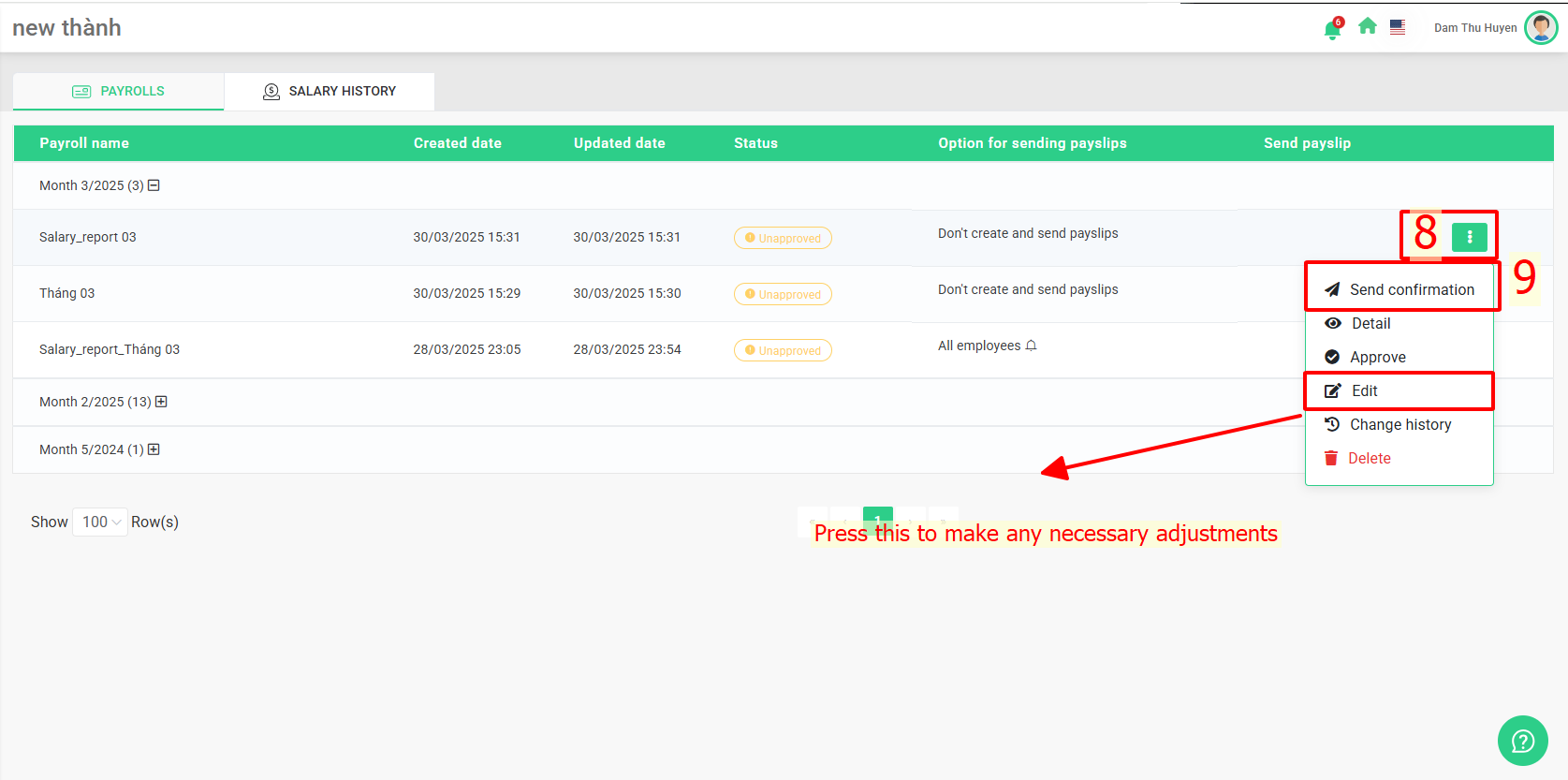Glossary
|
Explanation
|
Payroll name
|
Enter an appropriate name for the payroll to identify it easily
For example: Create the payroll for October => It should be named "October payroll"
|
Selection type
|
When the creator selects one of the categories [Payroll calculation], [Social Insurance], the approver will receive a notification to approve the payroll and know the purpose of the payroll created.
|
Payroll template
|
Select the payroll template that has been set up by terra team
|
Select the approver
|
In cases where more than one approver is assigned to a specific approval step, you have the option to select the particular approver who will review and approve the payroll.
|
Month
|
Select the month for payroll calculation, the system will use the data that has been recorded from that month to calculate the payroll.
|
Payroll period
|
- The payroll period will be automatically set to the start and end dates of the selected month.
- The Payroll period can be changed by selecting the period you want to calculate the payroll -> The data entered into the system within the selected time period will be used for payroll calculation.
|
Overtime calculation period
|
- The overtime calculation period will be automatically set to the start and end dates of the selected month.
- The overtime calculation period can be changed by selecting the period you want to calculate the overtime working -> The data entered into the system within the selected time period will be used for overtime working calculation.
|
Date of showing payslip
|
The date that the payslip will be sent to the employee's terra account after the payroll is approved.
If no date is specified, payslips will be sent to employees immediately after the payroll is approved.
|



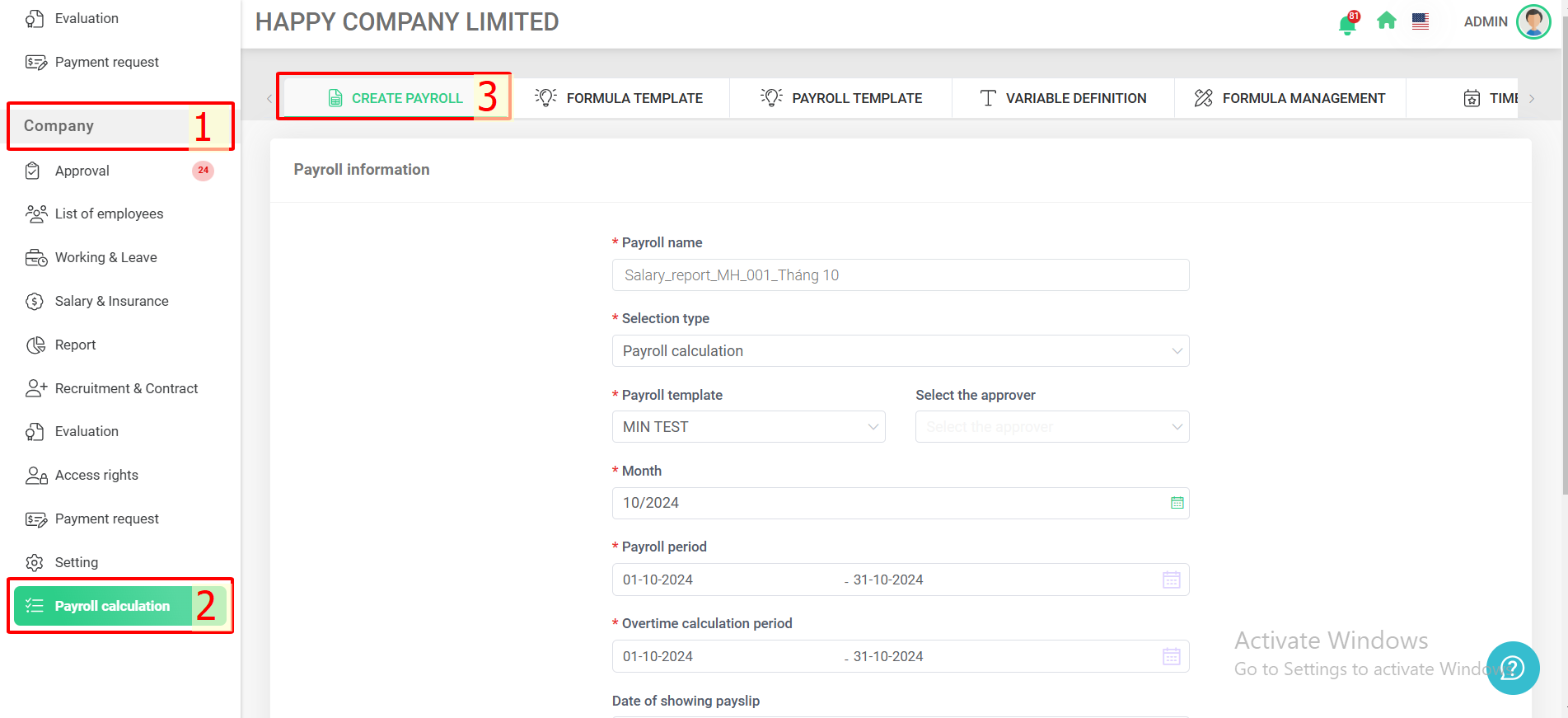
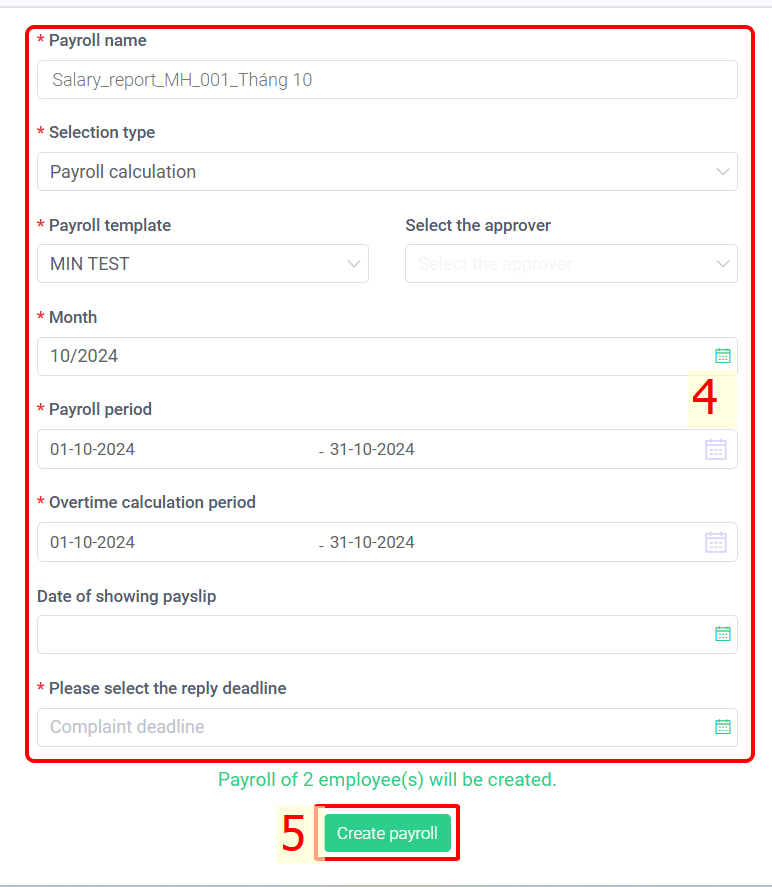
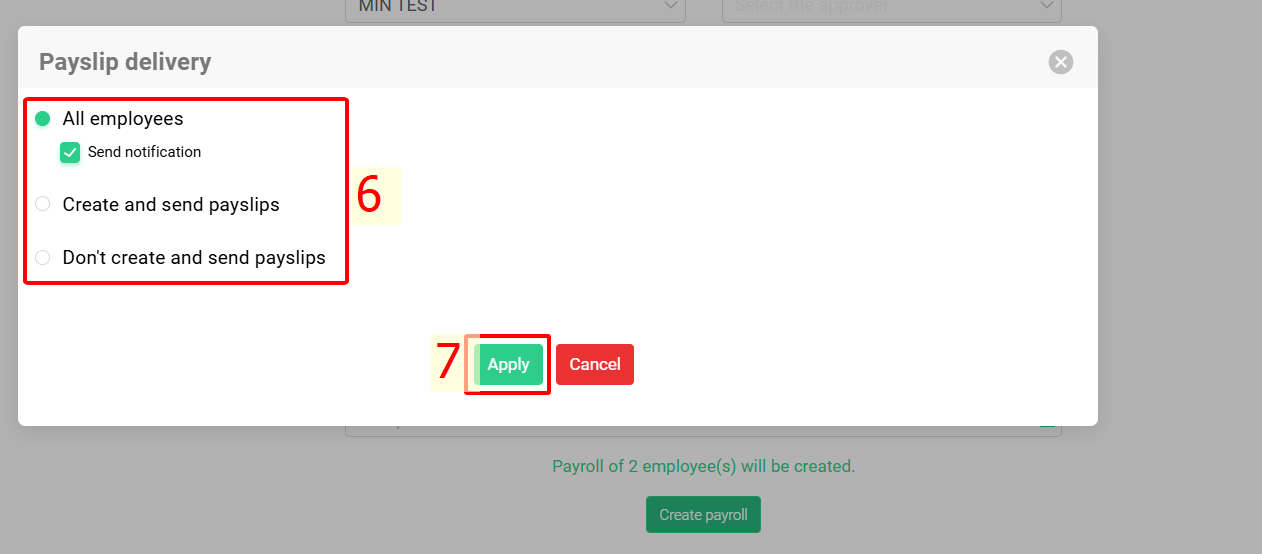
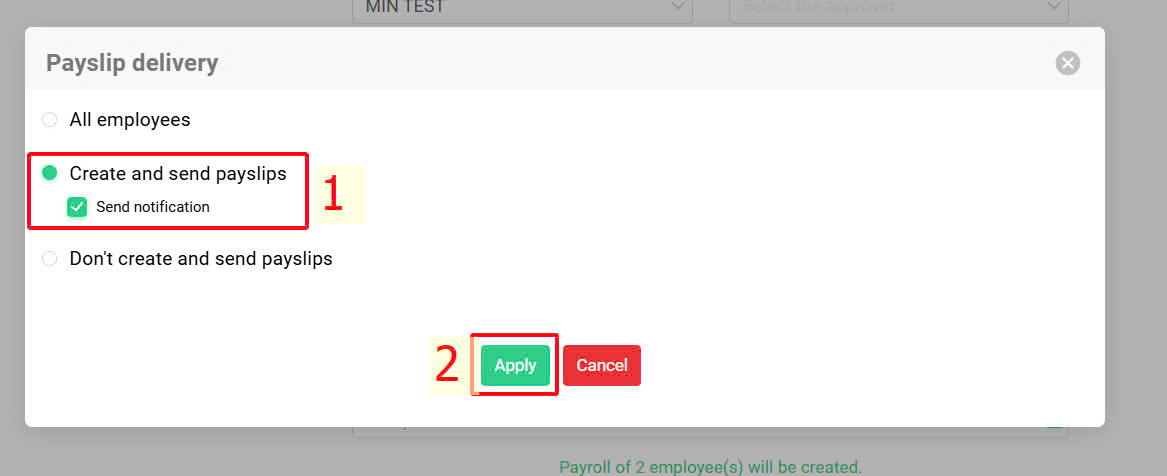
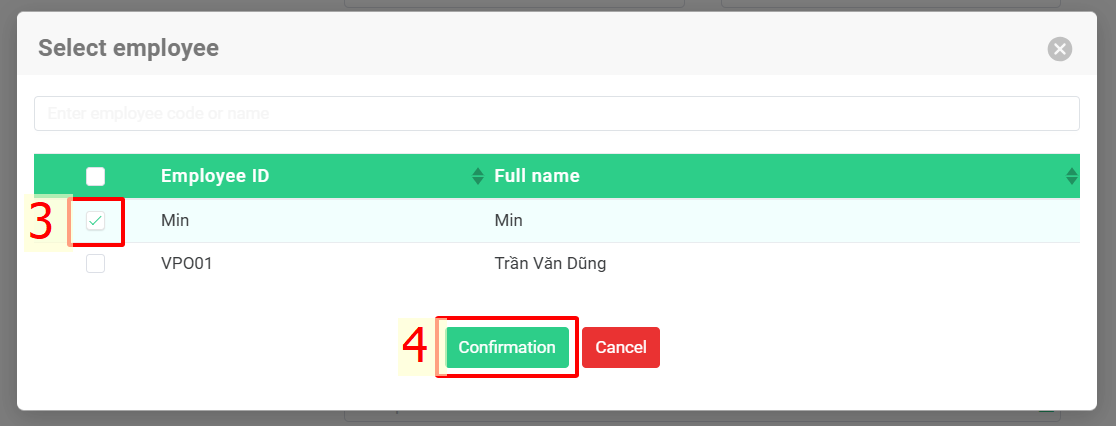
 > Click Edit to make adjustment if needed following to
> Click Edit to make adjustment if needed following to