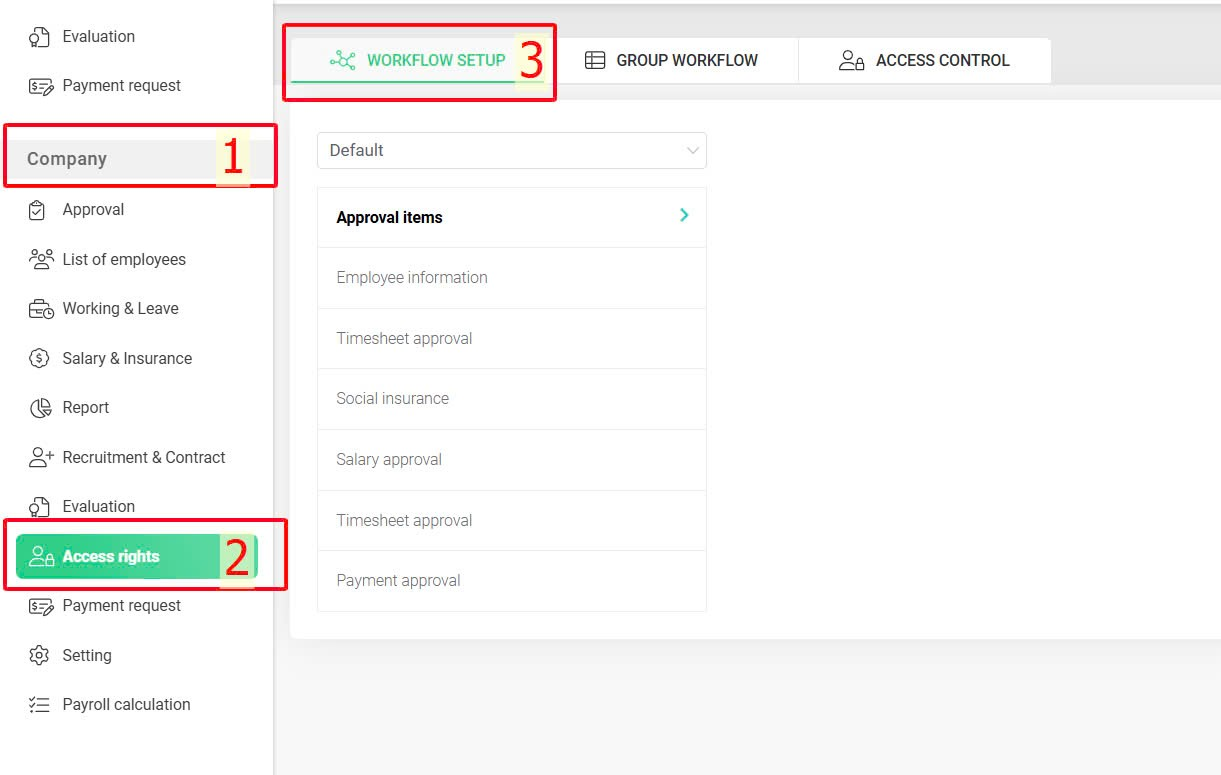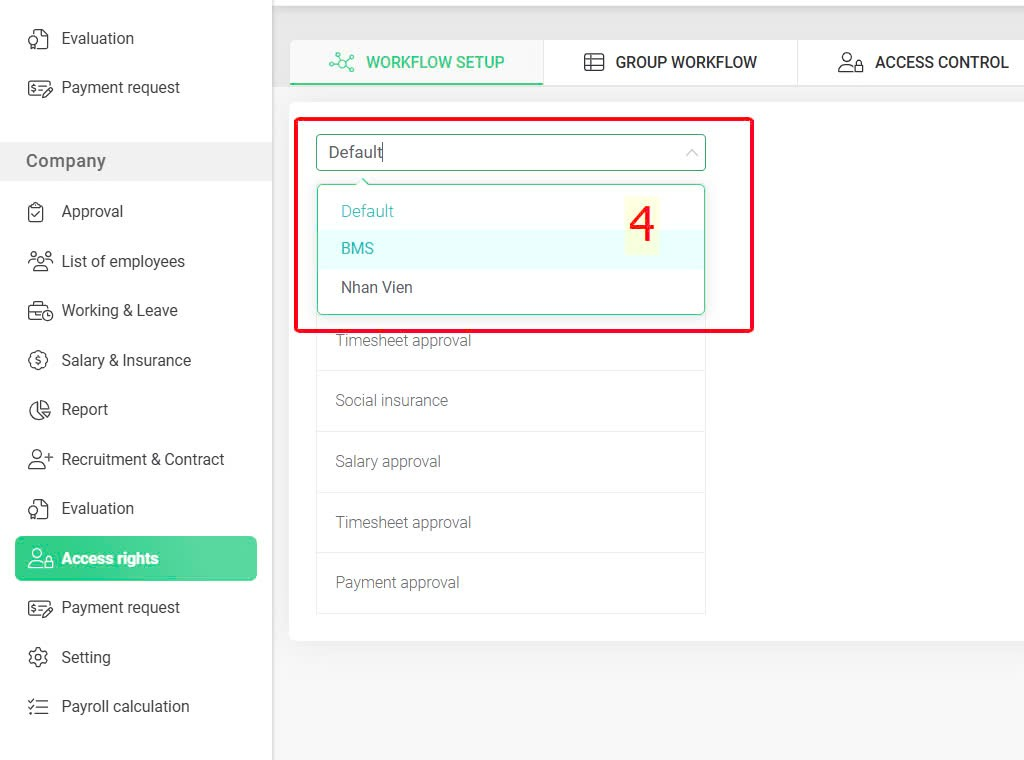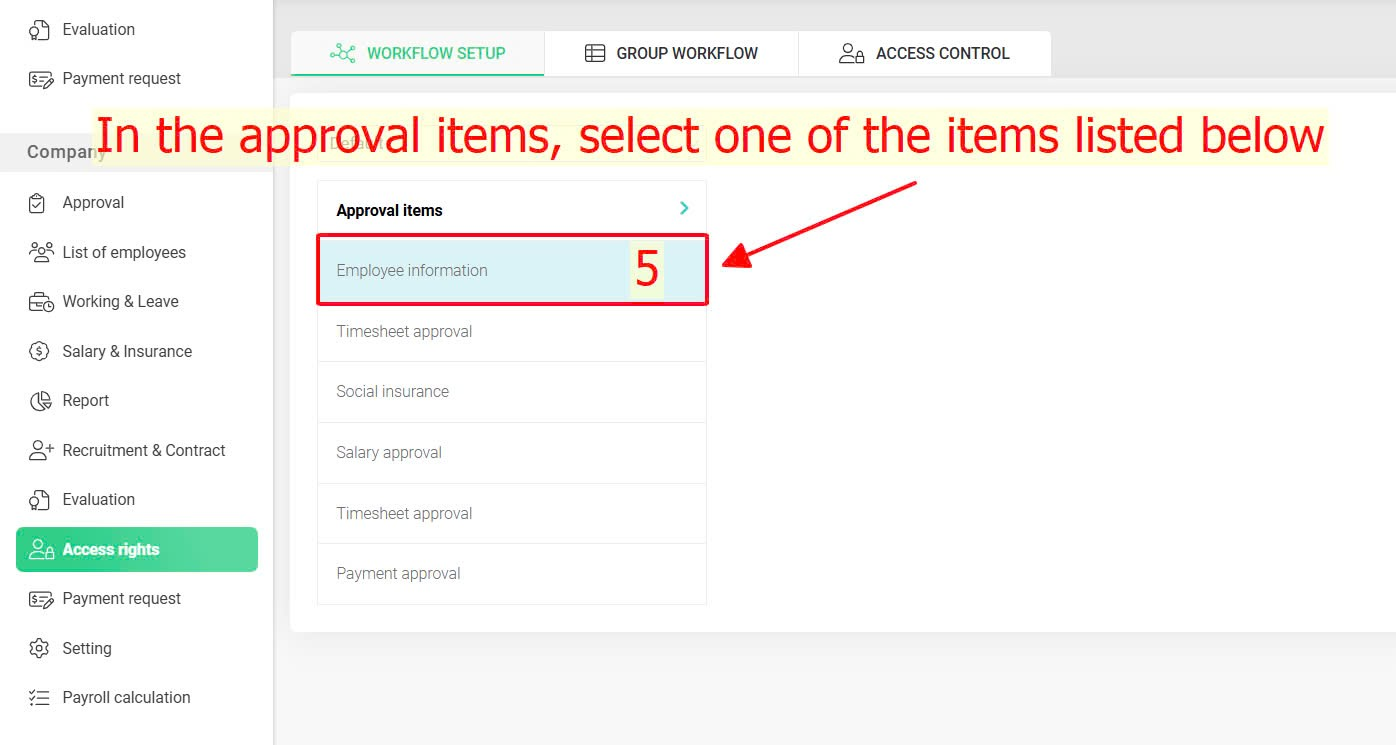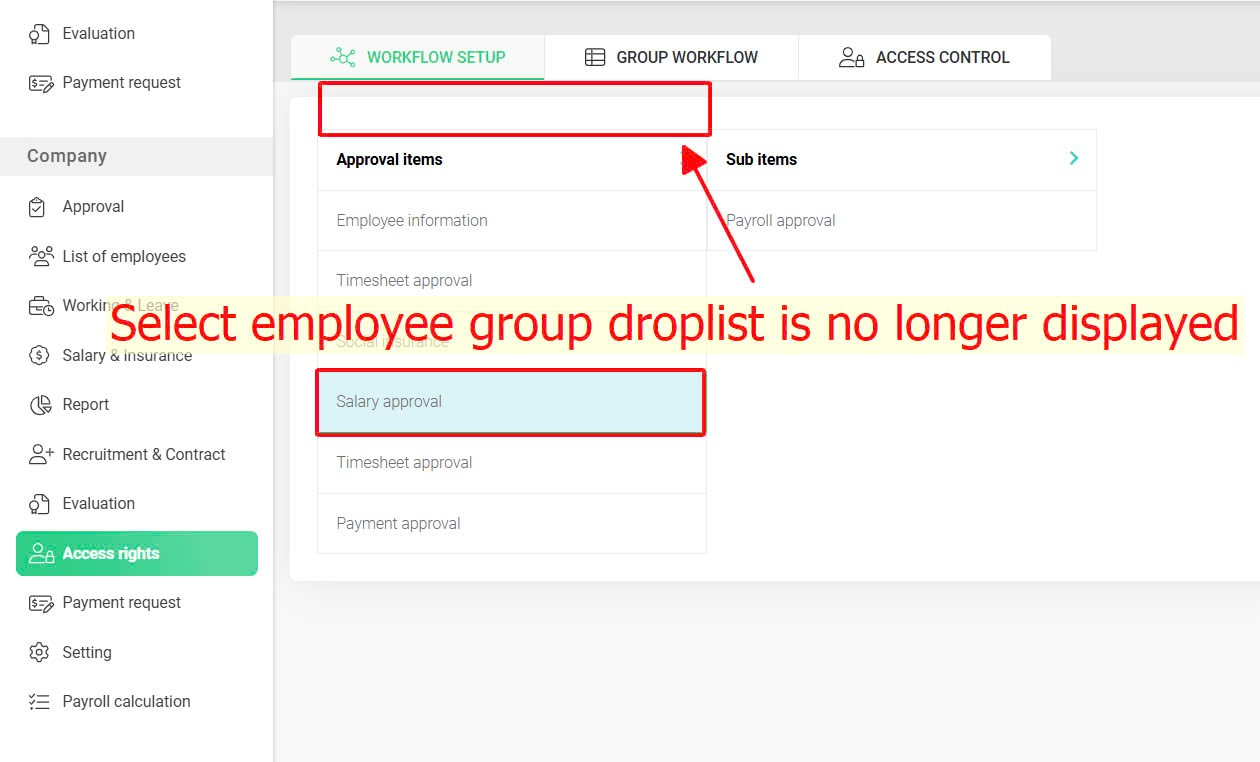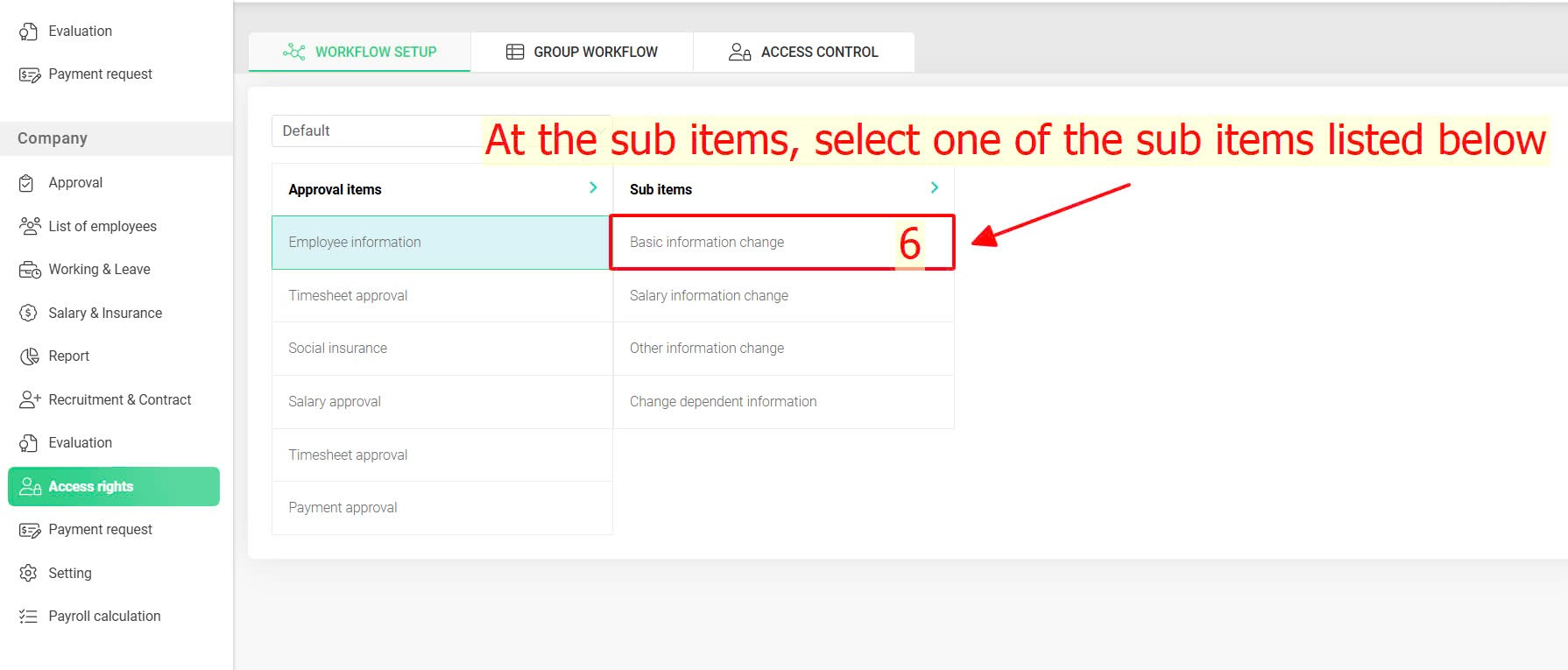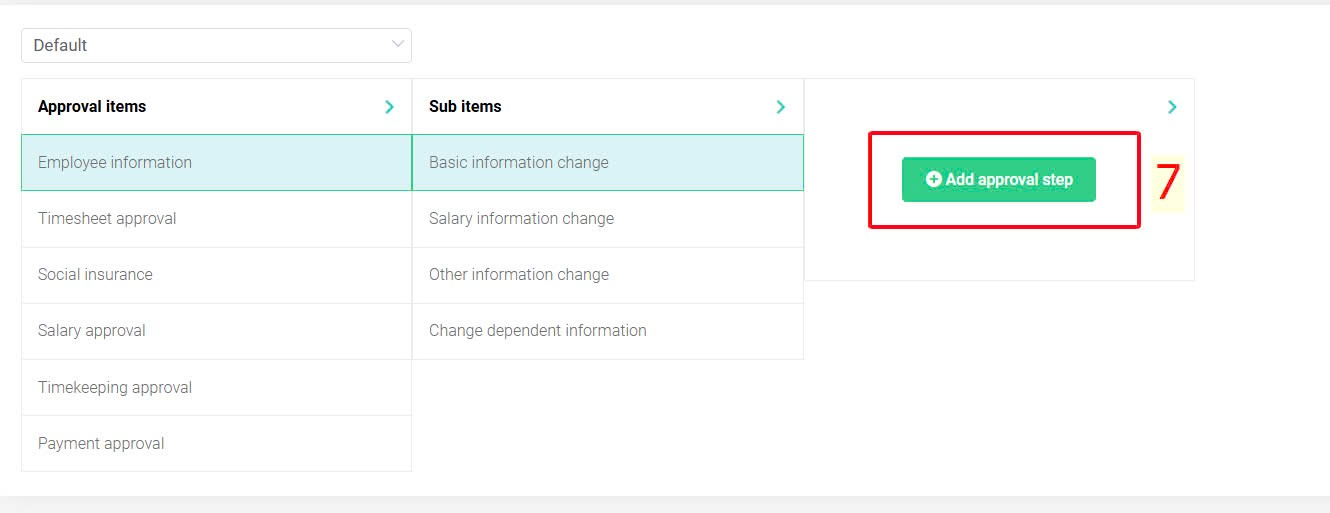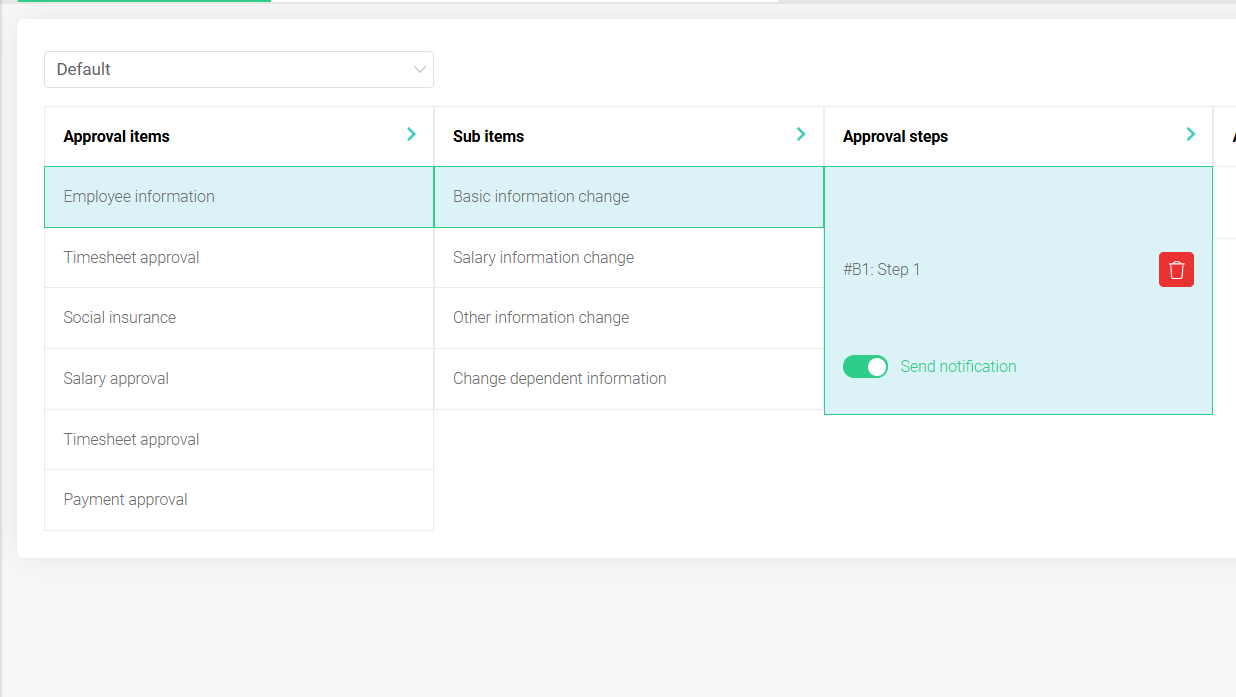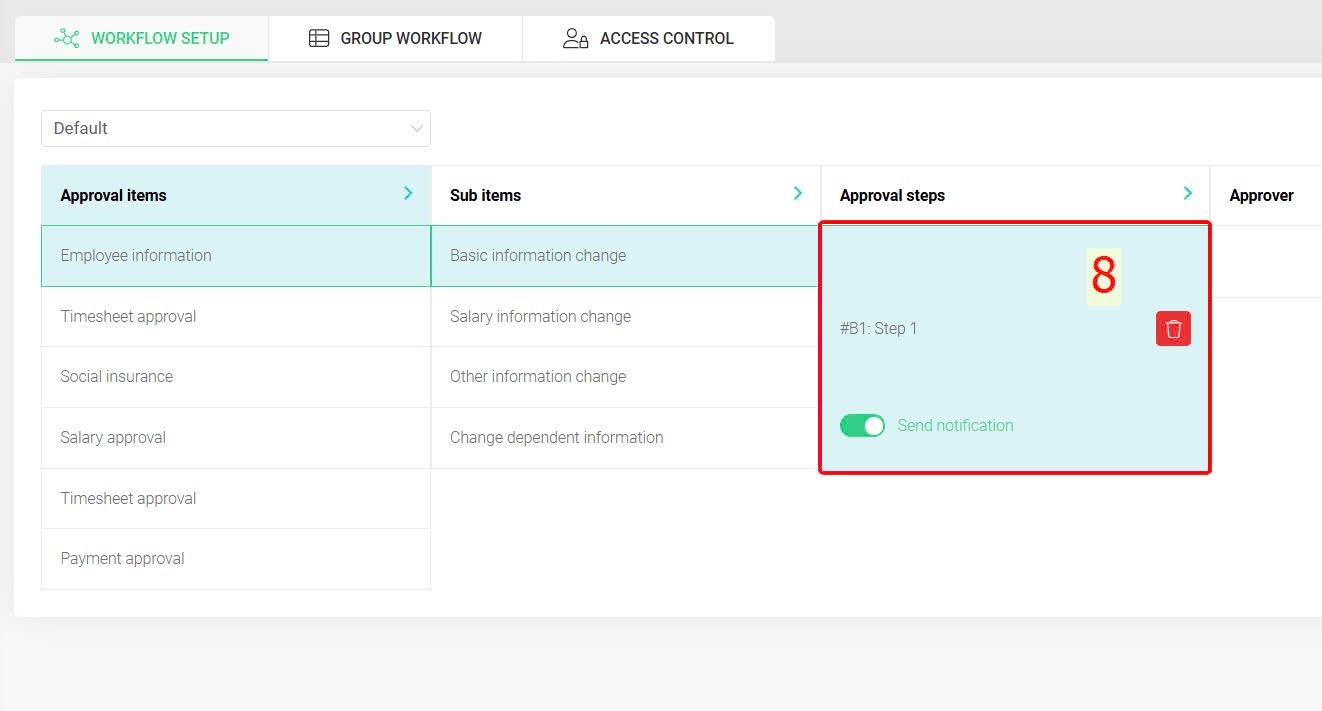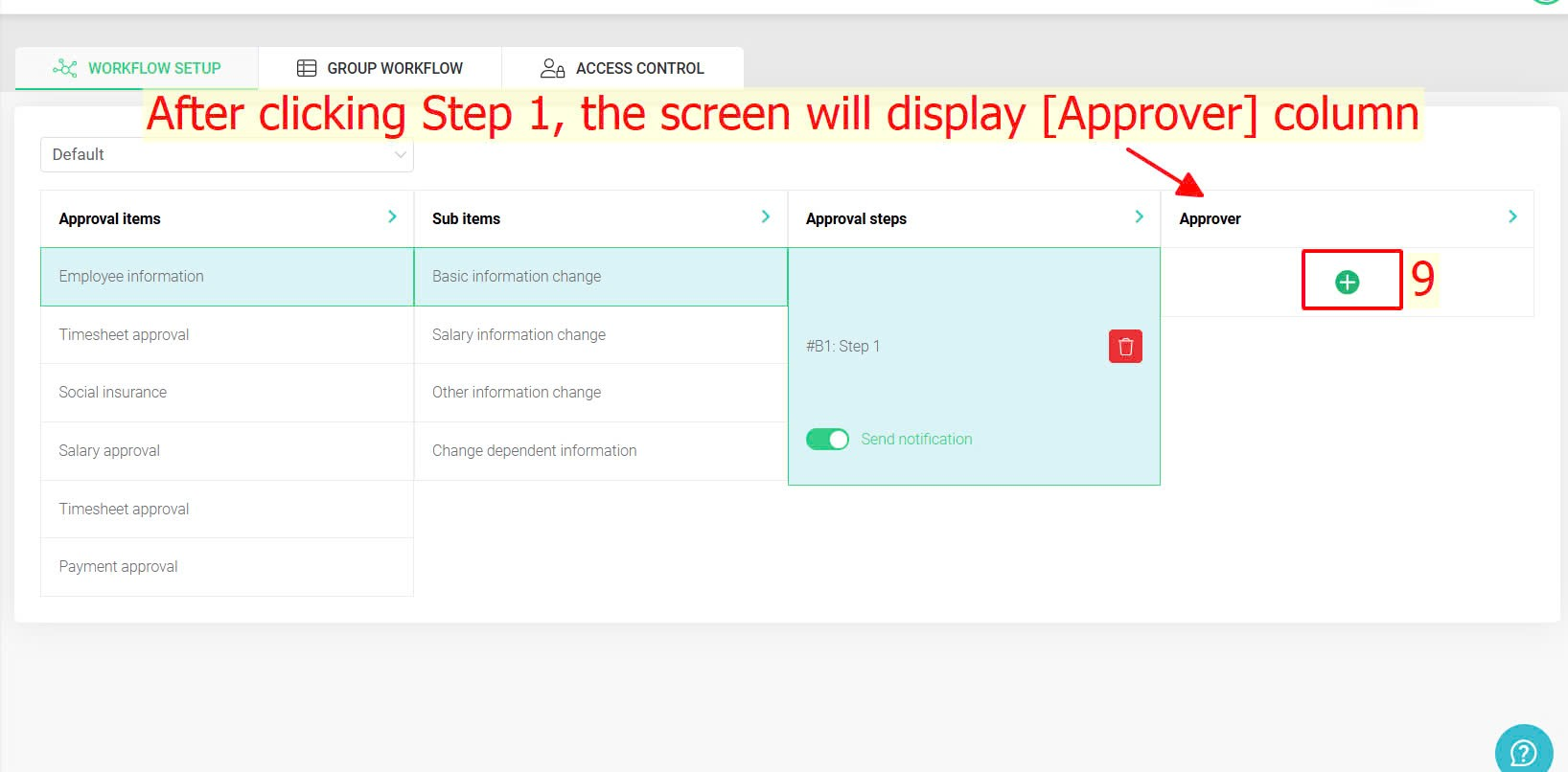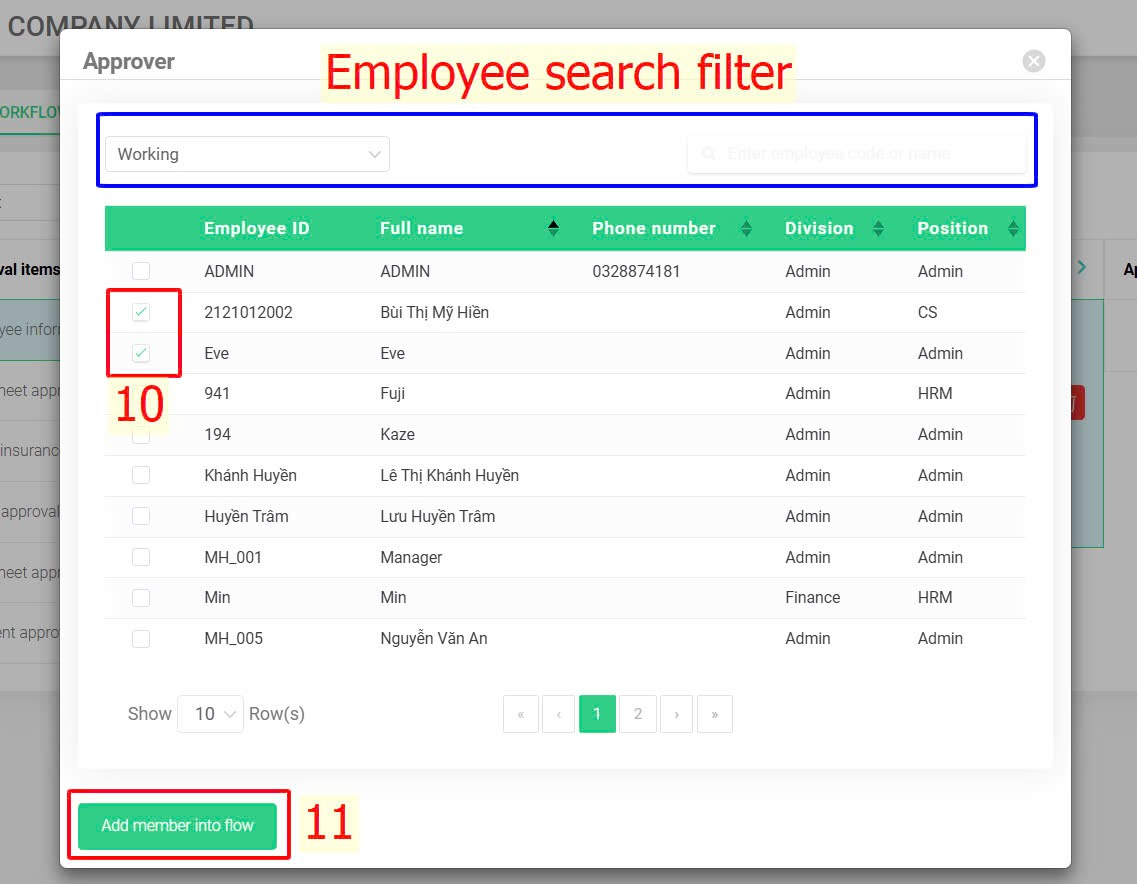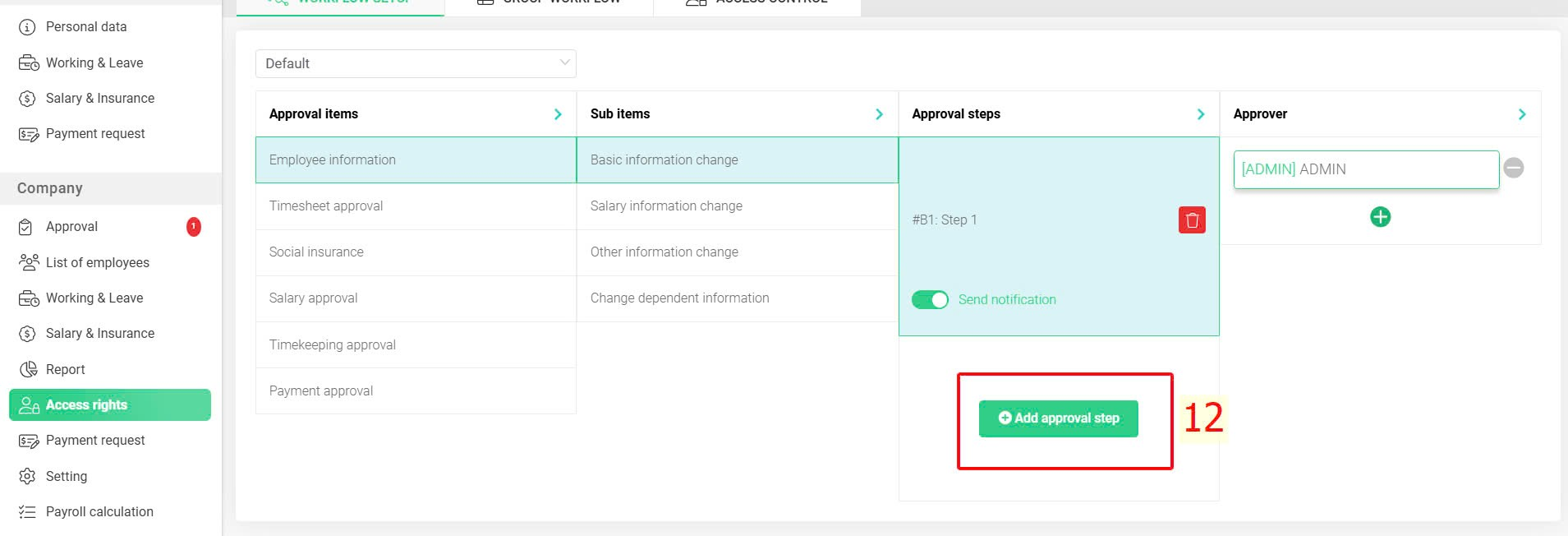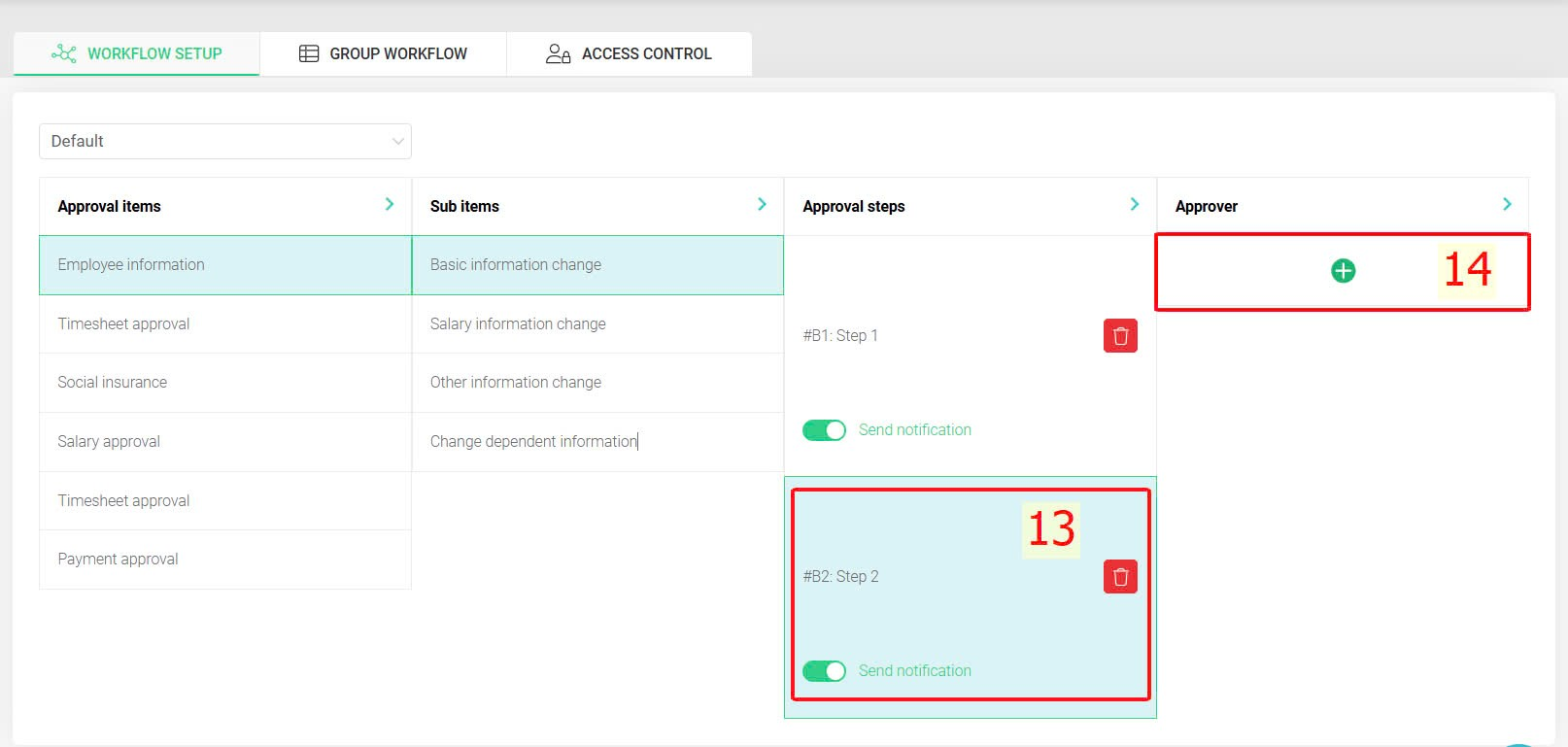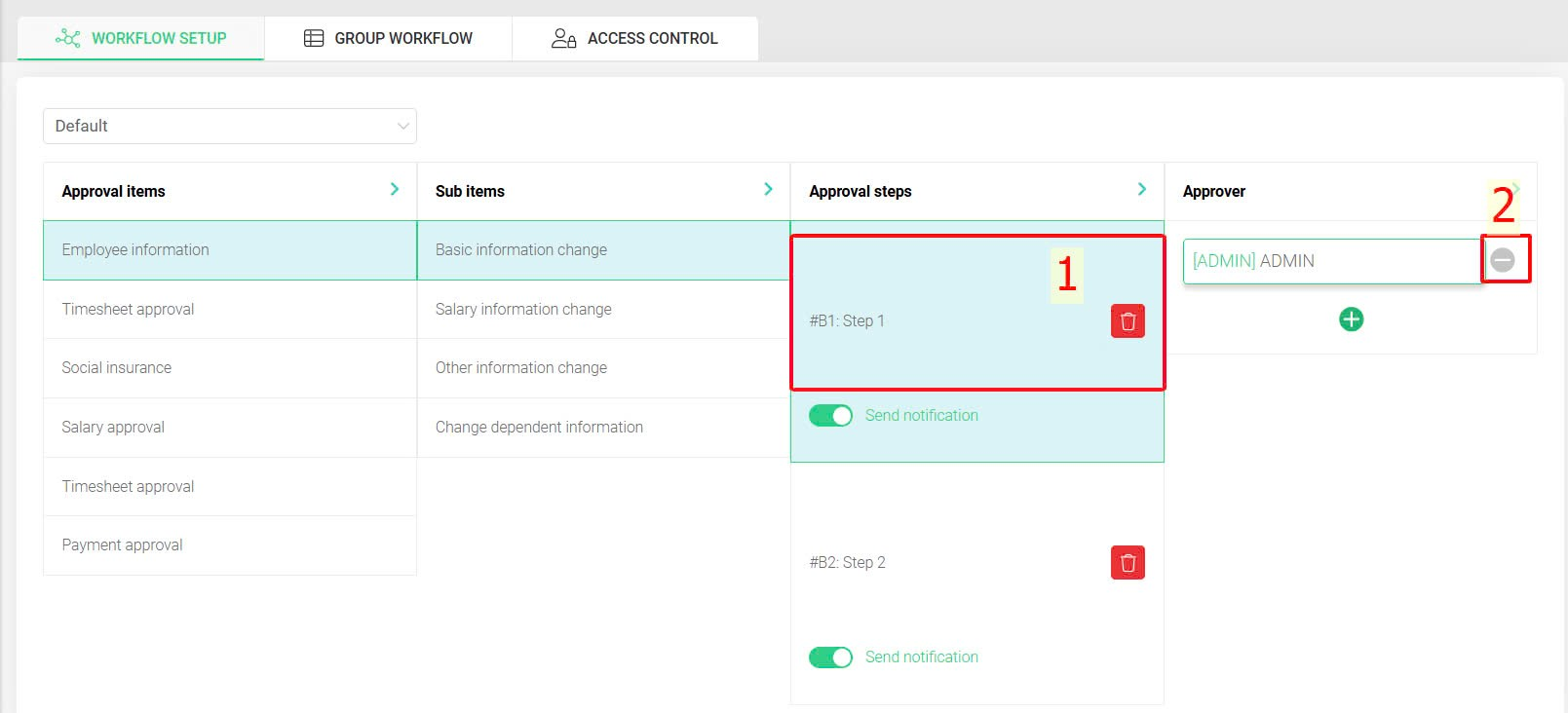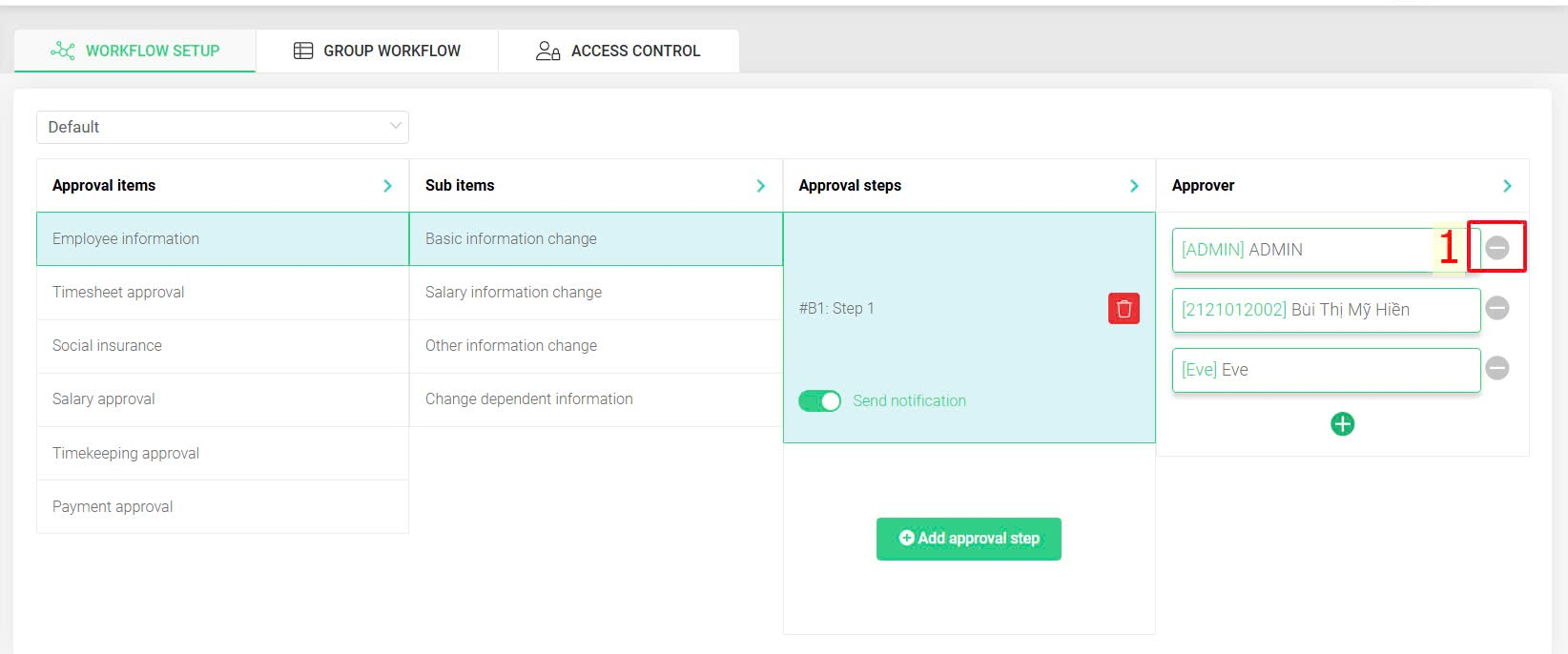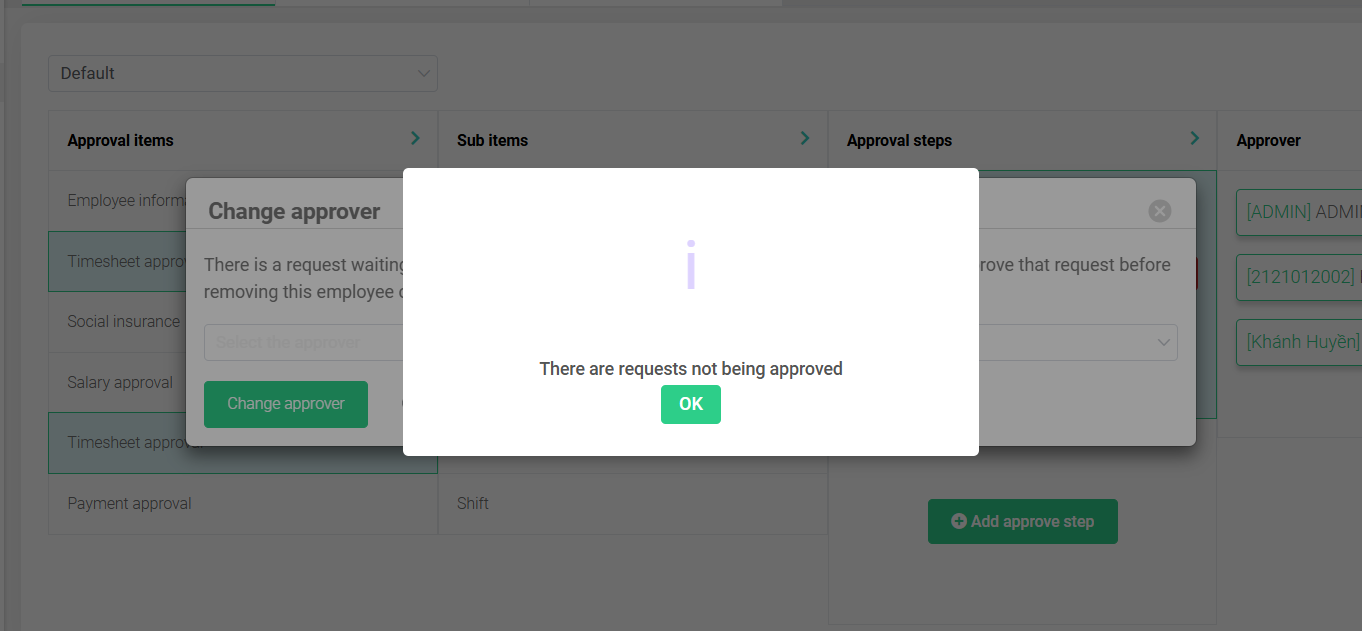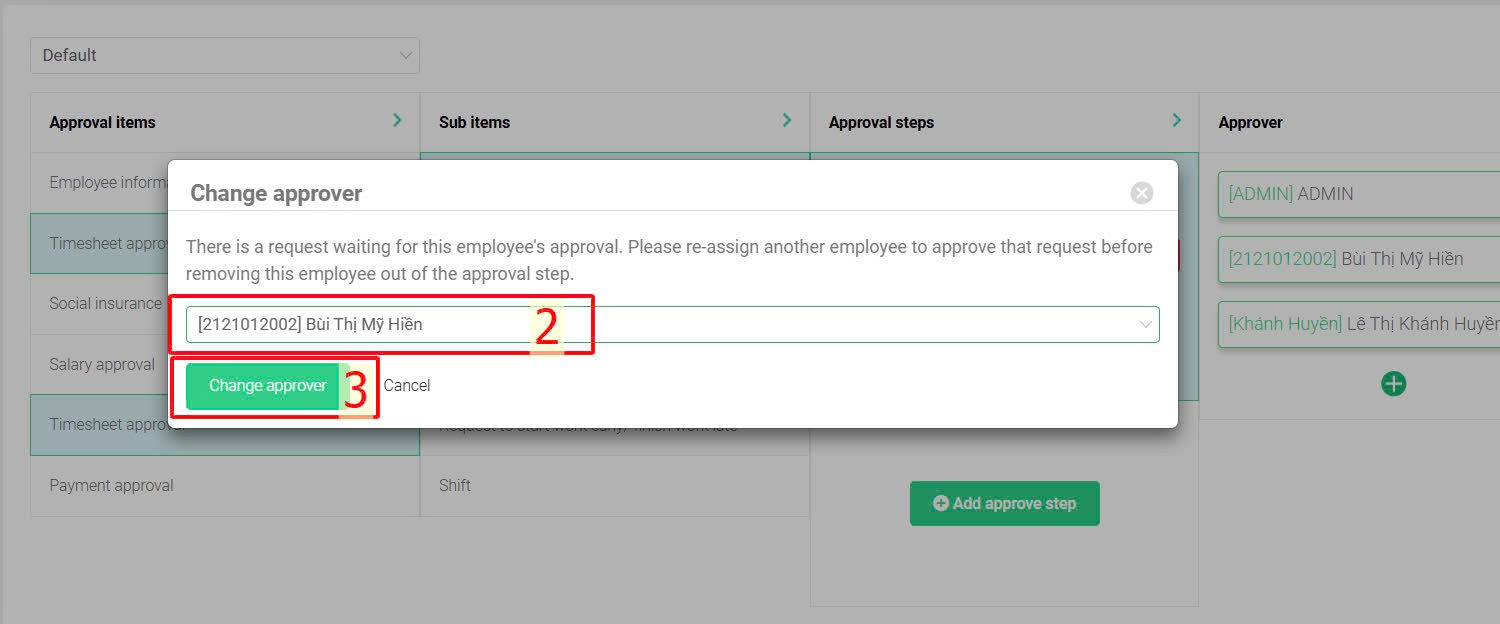[2023 Version] Basic approval workflow setup
Main contents:
A. Basic approval workflow setup (Details)
B. Remove the approver from the approval step (Details)
C. Scope of influence of the authorizations (Details)
Workflow setup is to create a series of steps for approving requests, payroll, timesheets, and information adjustments.
A. Basic approval workflow setup
To create approval steps, follow these steps:
Steps:
Company > Access rights > Workflow setup > Select the employee group for which the approval process needs to be set up (if any) > Select major item > Select sub item > Add approval step > Step 1 >  > Select employee > Add member into flow > Add approval step (if there's more than 1 approval step)
> Select employee > Add member into flow > Add approval step (if there's more than 1 approval step)
Step details:
Step 1: Access the [Workflow setup] screen
Company > Access rights > Workflow setup
Step 2: Select the employee group for which the approval process needs to be set up and choose the major item for it.
Select the employee group for which the approval process needs to be set up (if any) > Select the major item
NOTE
-
If the company has multiple employee groups, select the employee group following the provided instructions
-
If the company does not have employee groups, the setup process will be conducted in the Default workflow.
NOTE
-
For the [Salary approval] item, terra stipulates that the setup of approval steps must only be set up in the [Default] workflow, and salary approval is not allowed in groups.
-
When selecting the [Salary approval] item, the select employee group droplist will disappear, and the system will automatically set up the approval process for the [Salary approval] item in the [Default] workflow.
Step 3: Select sub items and add approval steps
Select sub items > Add approval step
After clicking [Add approval step], the [Approval steps] column will display the first step as Step 1
Step 4: Add employee to the step
Step 1 >  > Select employee > Add member into flow
> Select employee > Add member into flow
NOTE
-
The search filter on the [Approver] screen can be used to find employees to add to the approval step
-
The status bar must always be set to [Working].
-
One approval step can include multiple approvers
-
One approval process can include multiple approval steps
Step 5: If the process includes more than one approval step, continue by adding an approval step and adding employees to this new step
Add approval step > Step 2 >  > Select employee > Add member into flow
> Select employee > Add member into flow
NOTE
-
Each approval step must have at least one approver assigned and cannot be left empty
-
In case where the requester is also in an approval step, the system will automatically approve that step
B. Remove the approver from the approval step
To remove the approver from the approver step, follow these steps:
Steps:
Select approval step > Select the person to remove from the approval step > 
NOTE
-
If the person to be removed from the approval step still has pending approvals, the system will require transferring the pending requests to another approver within the same approval step before the removal can be processed.
-
If the person to be removed is the only one in the approval step, you must add another person to the approval step to transfer any pending requests to that individual before the removal can be processed.
C. Scope of influence of the authorizations
Main items |
Sub items |
Description |
Employee information |
Basic information change |
Accounts are authorized for approval when employees adjust Basic information in the Individual section. |
Salary information change |
Accounts are authorized for approval when the Salary information is adjusted in the Individual section. |
|
Change dependent information |
Accounts are authorized for approval when employees create Dependent information in the Salary information screen in the Individual section. |
|
Timesheet approval |
Overtime |
Accounts are authorized for approval when employees create Overtime requests in the Individual section |
Leave |
Accounts are authorized for approval when employees create Leave requests in the Individual section |
|
Business trip & WFH |
Accounts are authorized for approval when employees create Business trip & WFH requests in the Individual section |
|
Request to start work early/finish work late |
Feature locked |
|
Shift |
Accounts are authorized for approving changes or new entries related to employee shifts. |
|
Social insurance |
Social insurance |
Accounts are authorized for approval when employees submit Social insurance payment requests in the Individual section. |
Salary approval |
Payroll approval |
Accounts are authorized for approval of the company's payroll in the Salary & Insurance screen in the Company section.Note: Payroll management authorization is required to view details and approve payroll.
|
Timekeeping approval |
Timesheet approval |
The account is authorized to approve the employee's timesheet on the Working & Leave screen in the Individual section. |
Attendance time adjustment |
Accounts are authorized for Attendance time adjustment approval in the Working screen in the Individual section |
|
Payment approval |
Payment request |
Accounts are authorized for employees' Payment request approval in the Individual sectionNote: Payment request management authorization is required to view details and approve requests. |