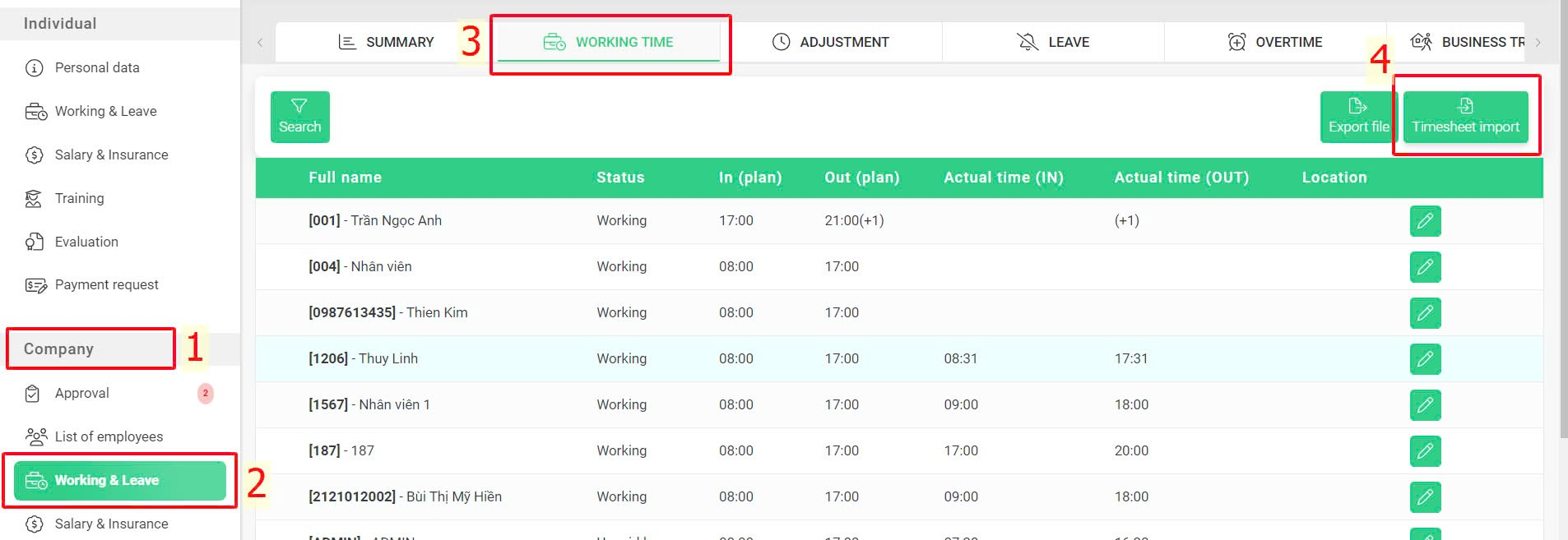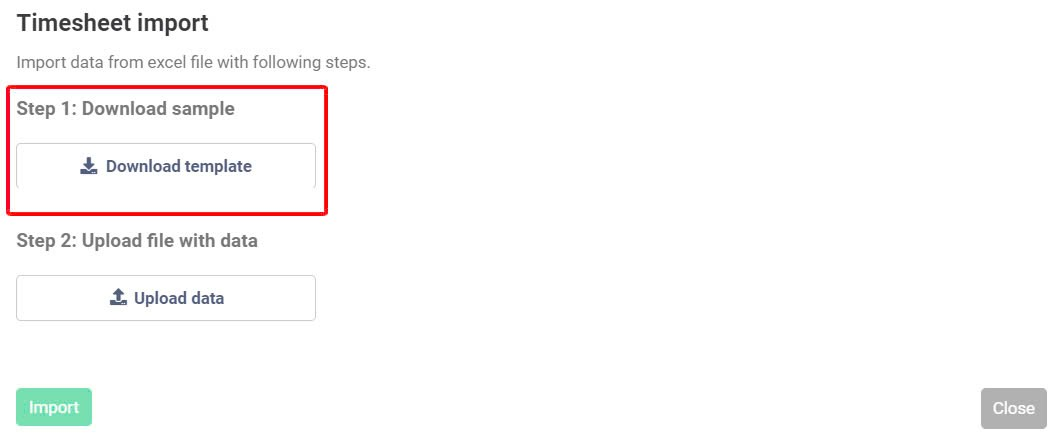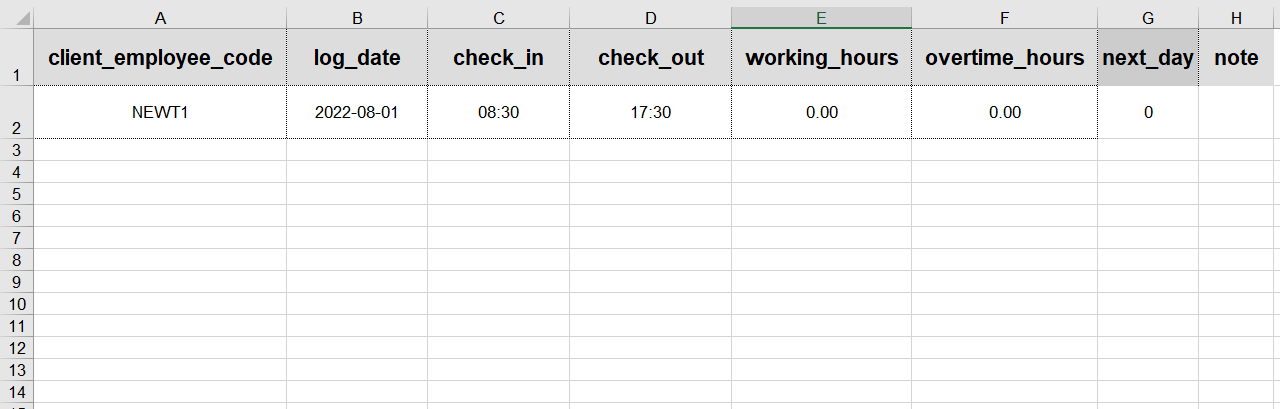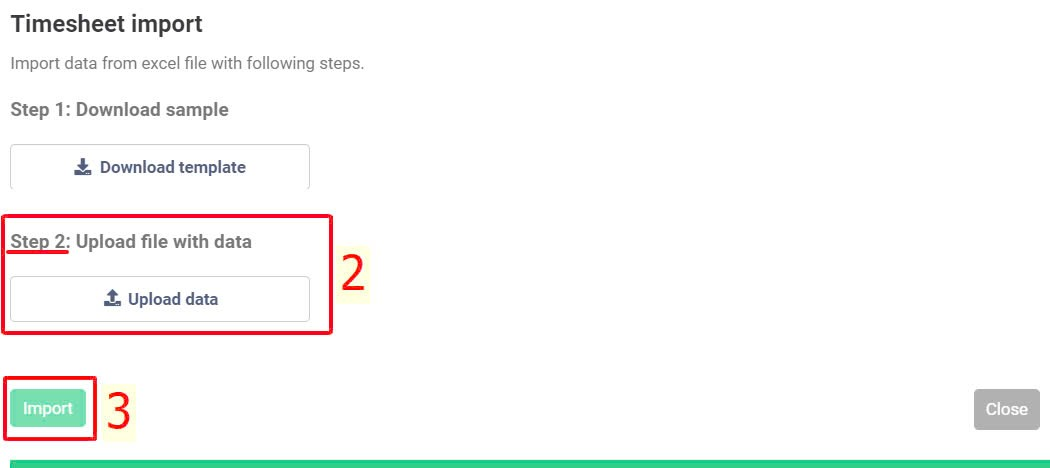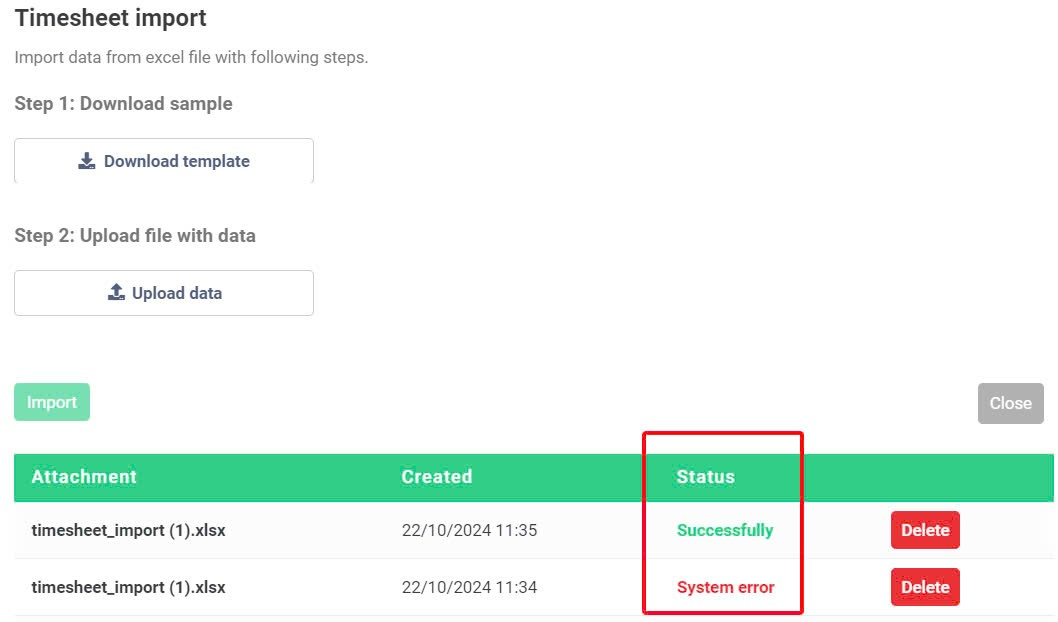Column
|
Glossary
|
Explanation
|
A
|
client_employee_code
|
Enter the code of employees (as created in the system) whose timesheet data needs to be entered into the system
|
B
|
log_date
|
Entering work time data date
|
C
|
check_in
|
Actual check-in time. Format hh:mm (hour:minute)
|
D
|
check_out
|
Actual check-out time. Format hh:mm
(hour:minute)
|
E
|
working_hours
|
Total working hours for the day.
Authorized accounts can manually enter this or allow the system to automatically calculate it based on the check-in/check-out times uploaded. However, it is necessary to contact the terra team to use the automatic calculation feature of the system.
|
F
|
overtime_hours
|
Total overtime hours for the day.
Only enter if the employee has not submitted an overtime request in the system
|
G
|
next_day
|
Mark if the work shift extends to the next day
-
Enter 0 if the work shift doesn't extend to the next day. Example: 8:30 - 17:30.
-
Enter 1 if the work shift extends to the next day. Example: 20:00 - 6:00
|
H
|
note
|
Note for the working day (Optional)
|