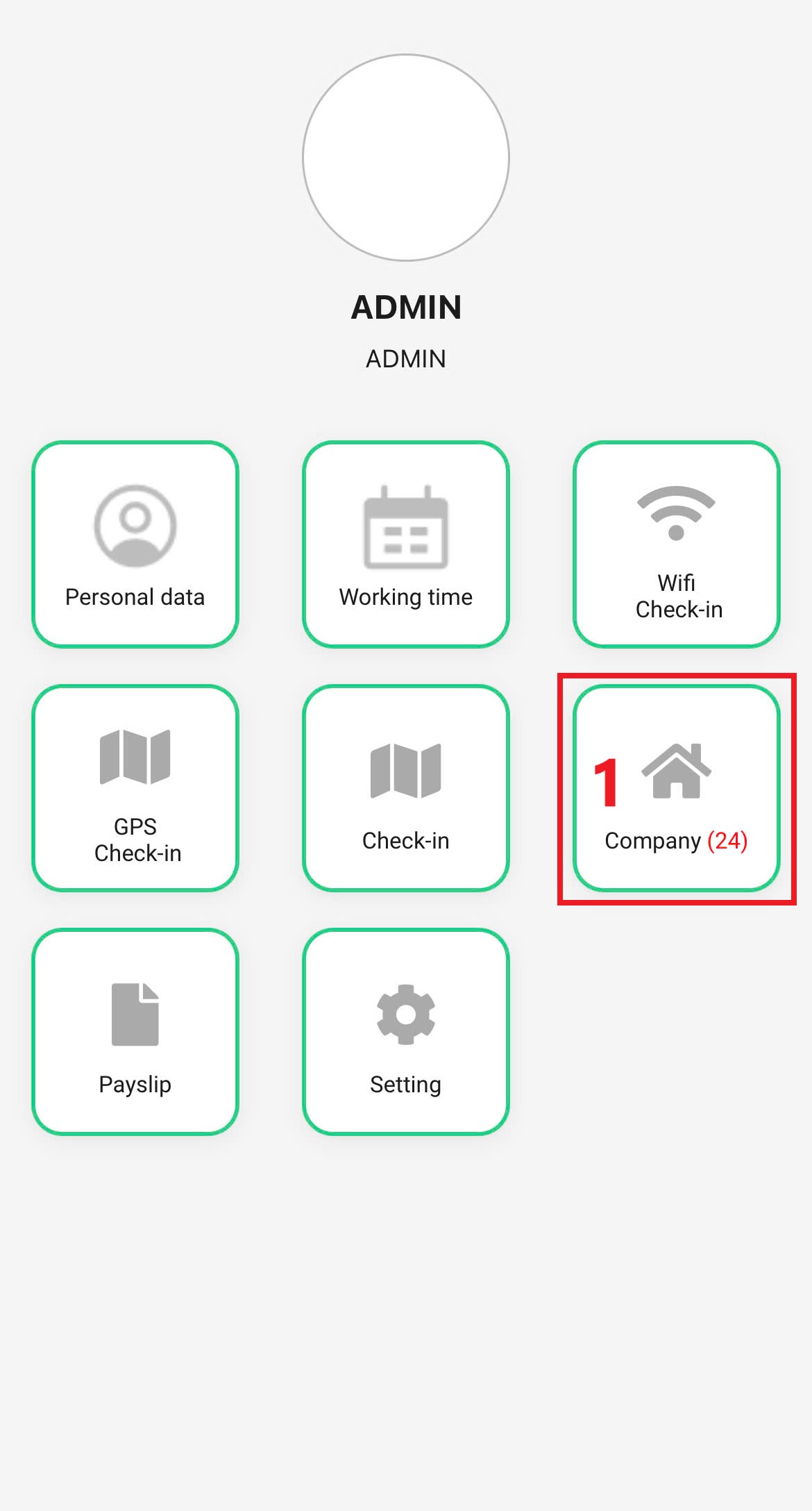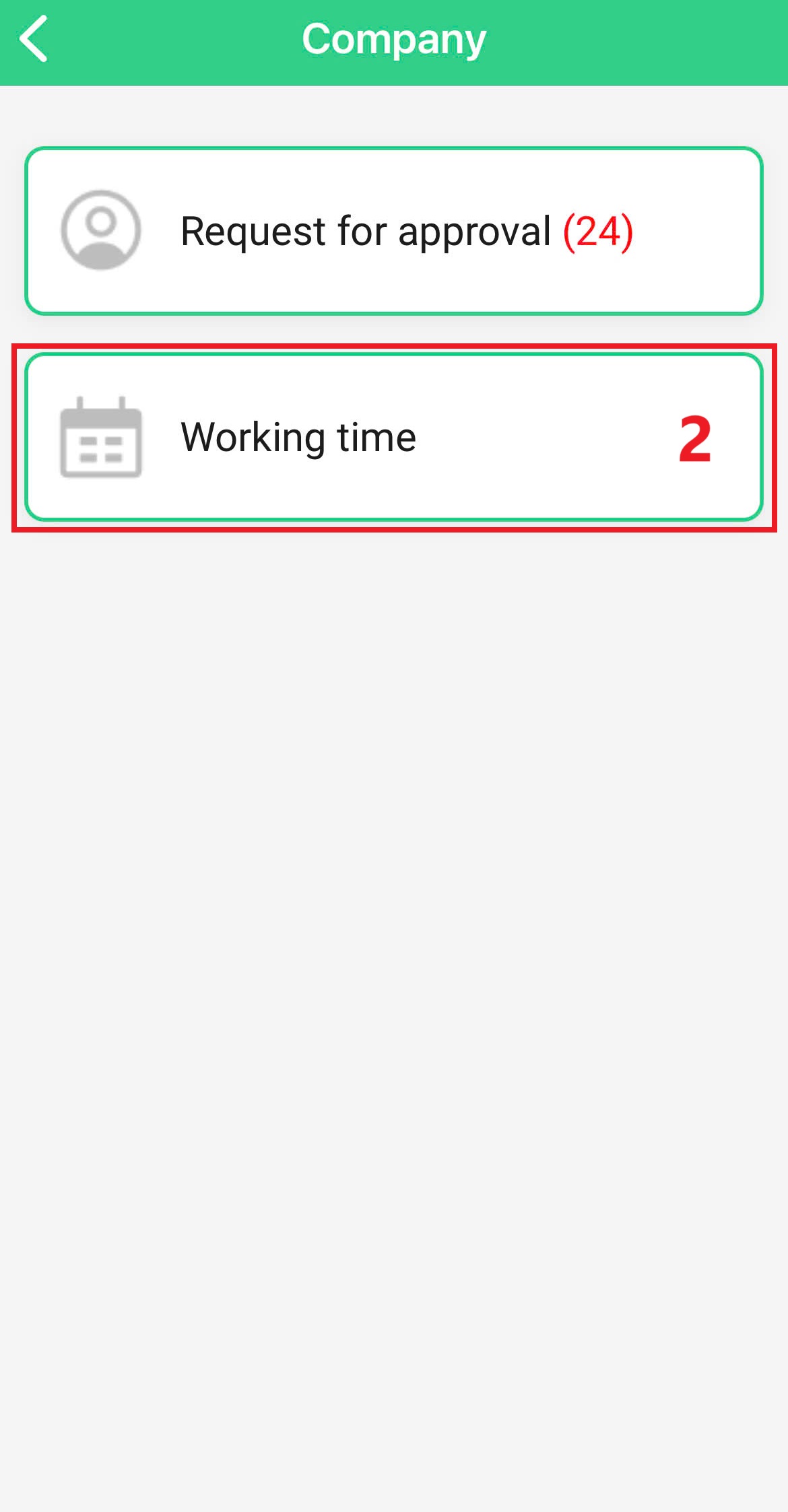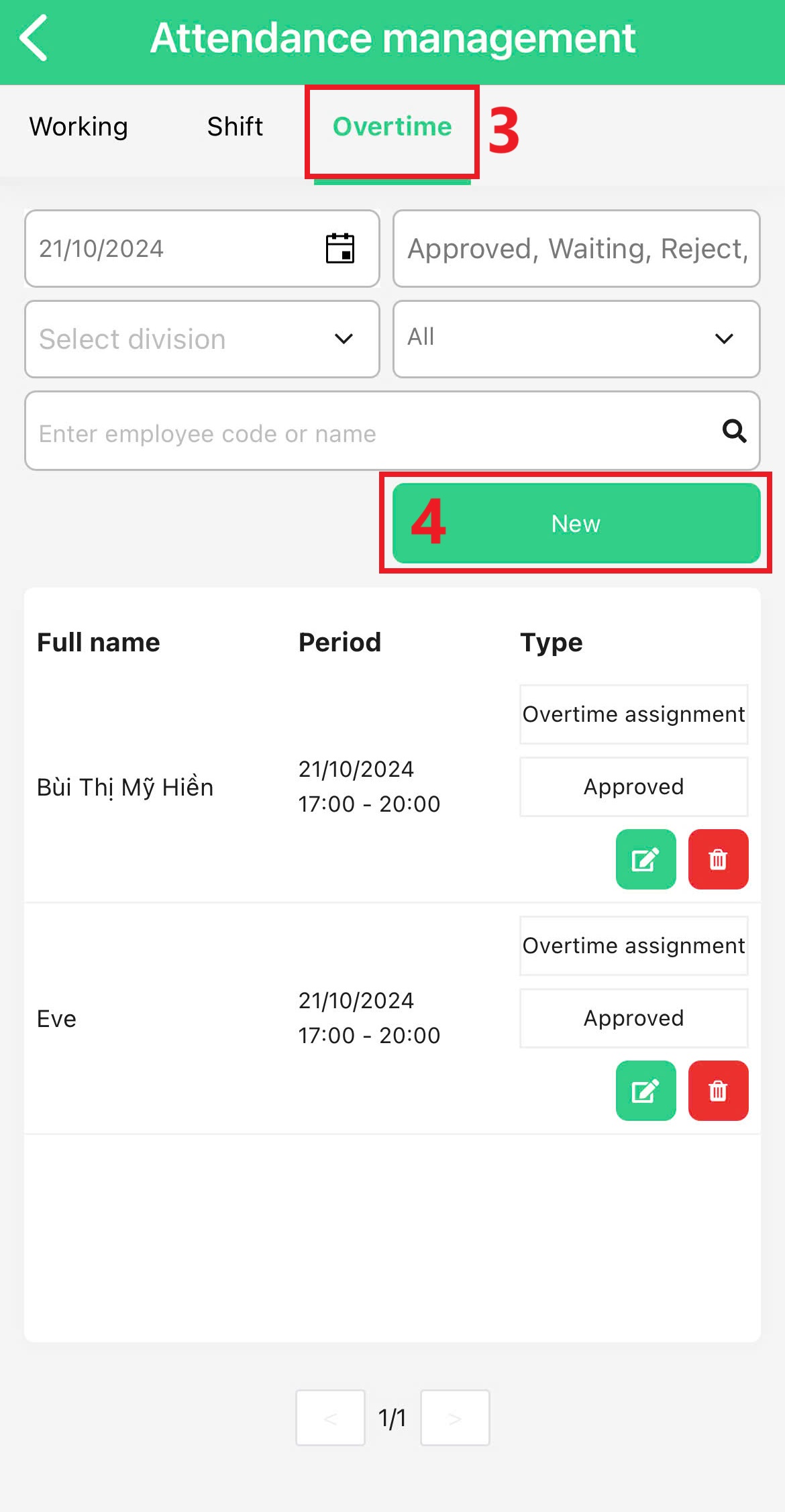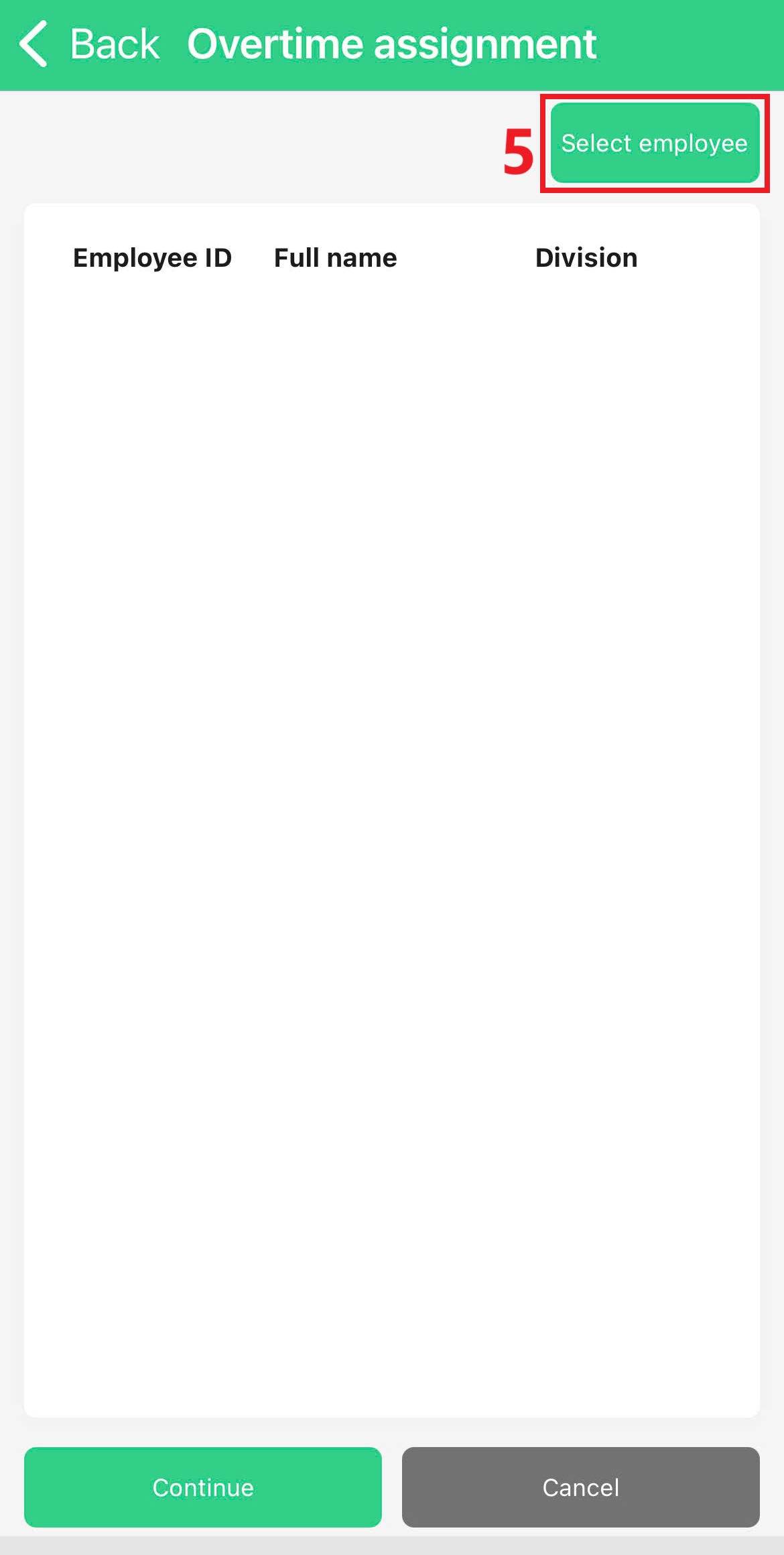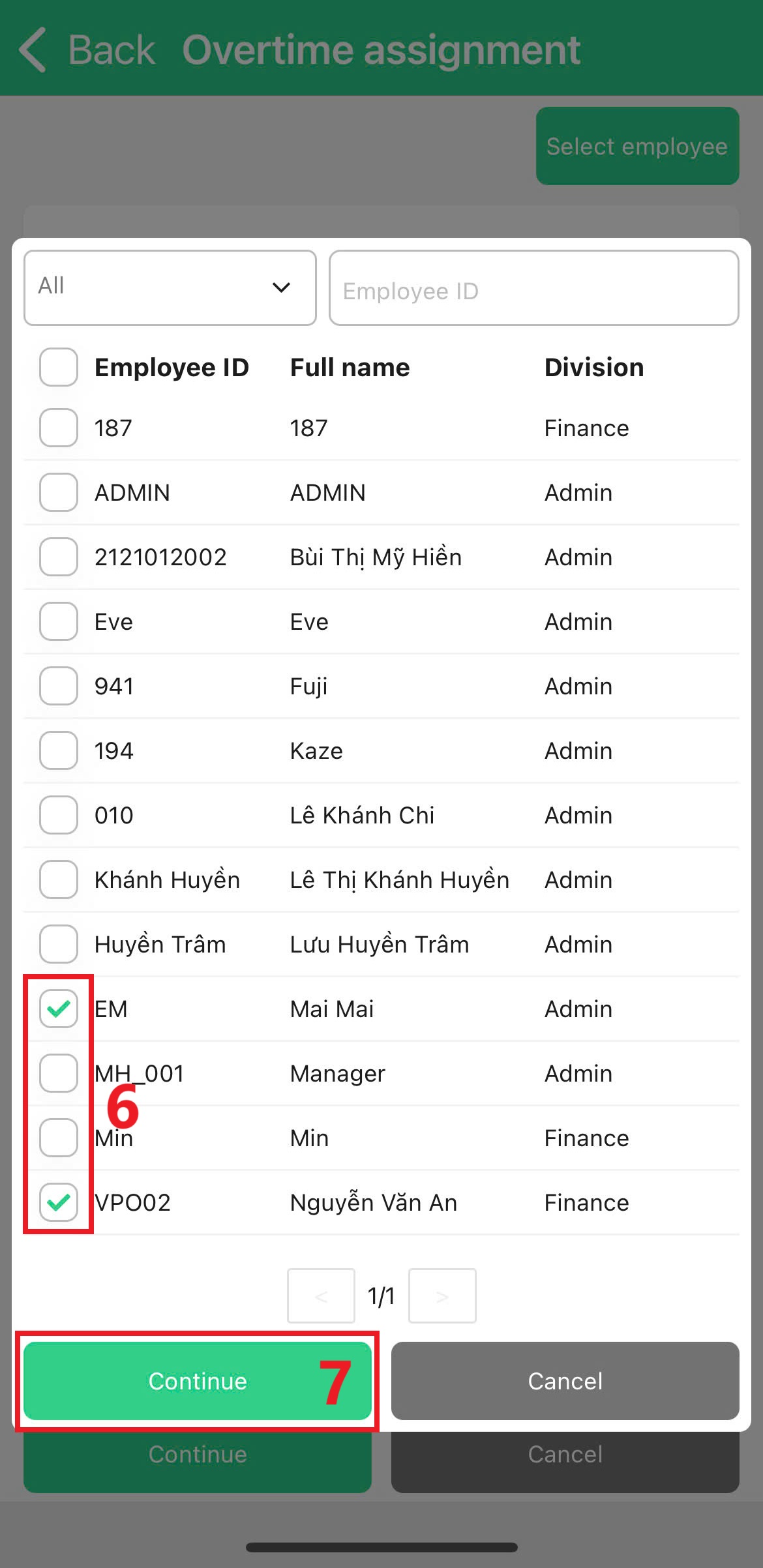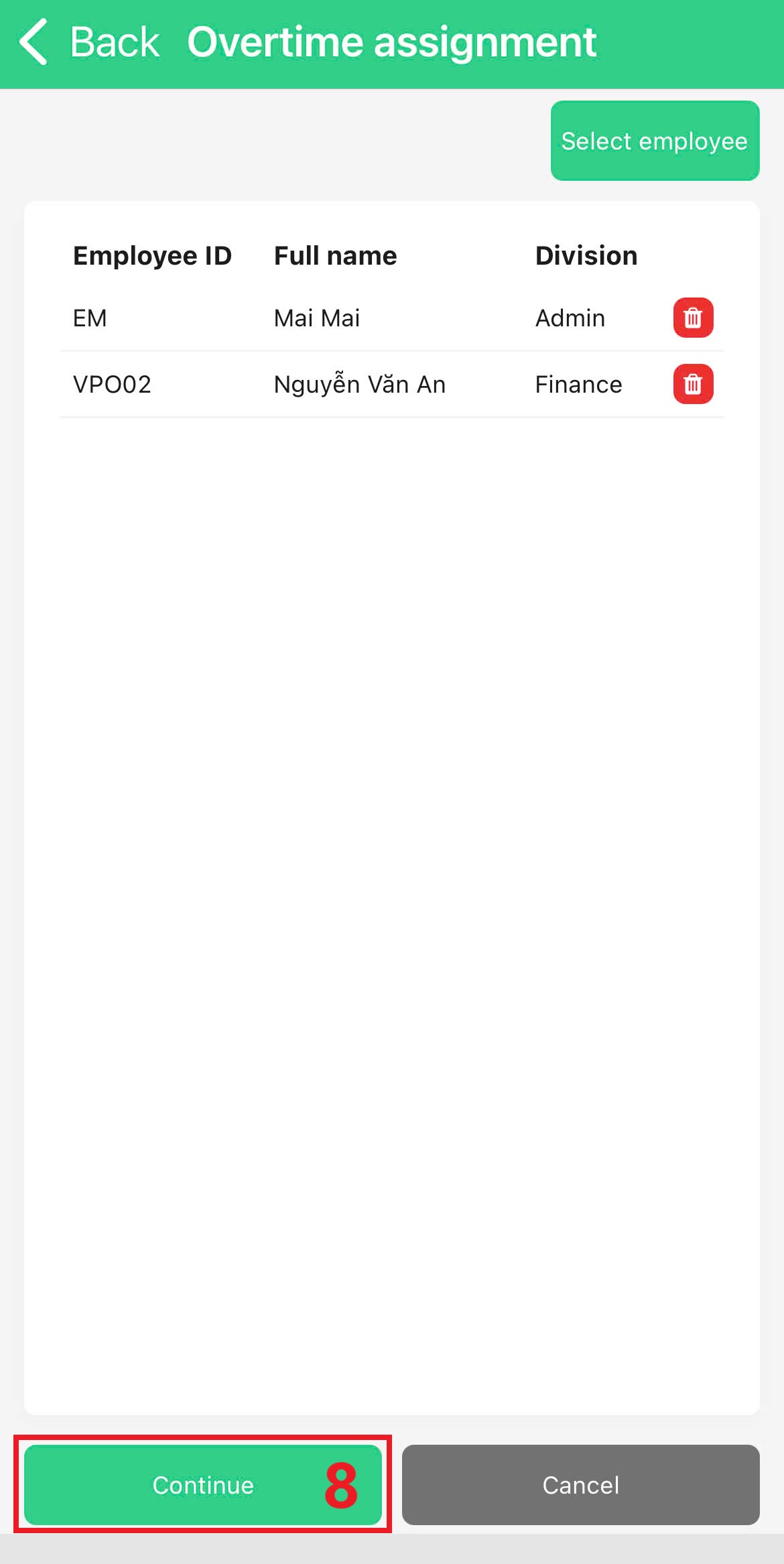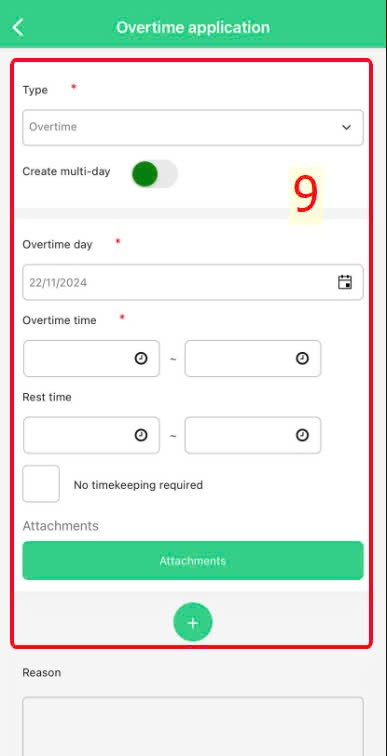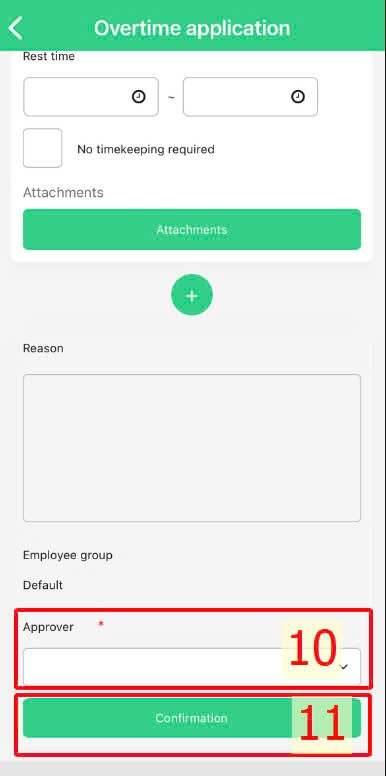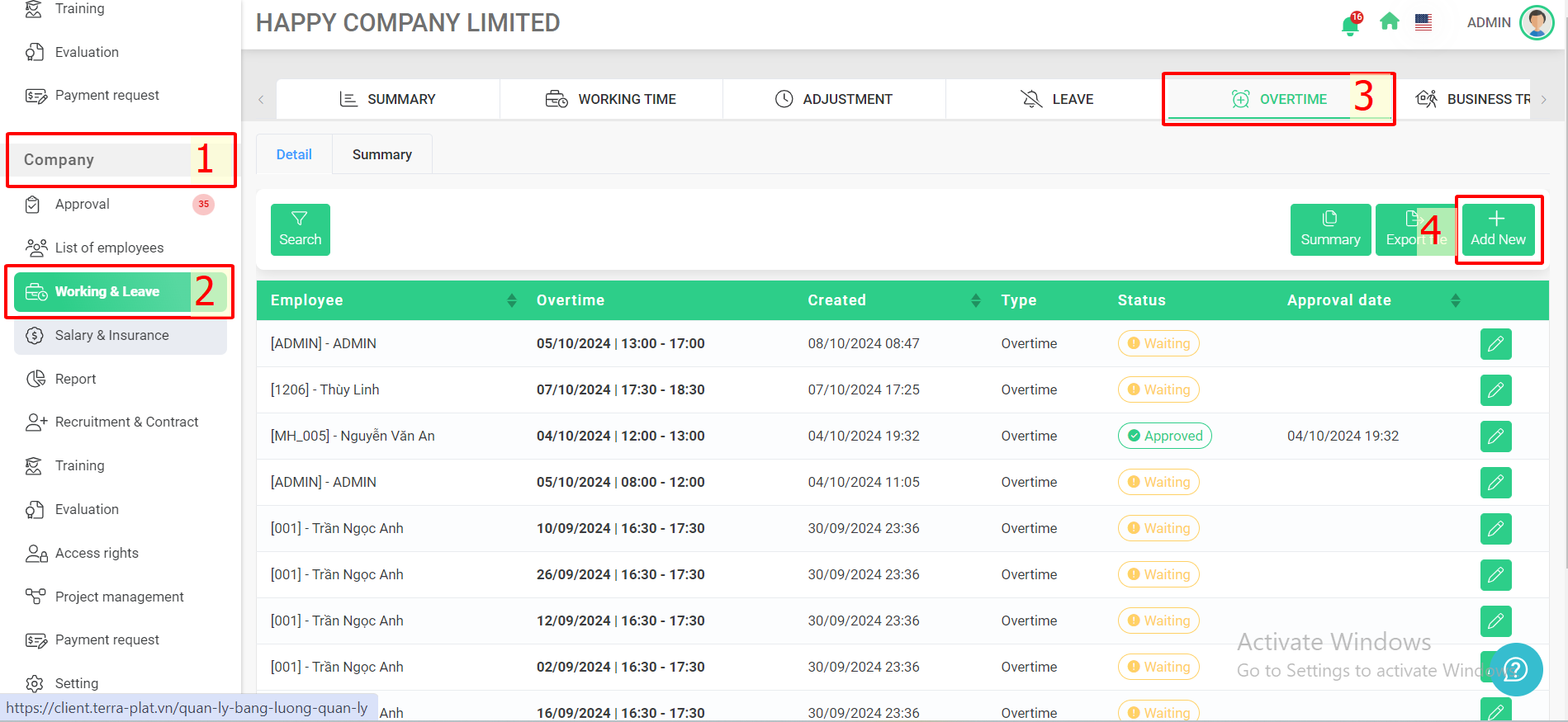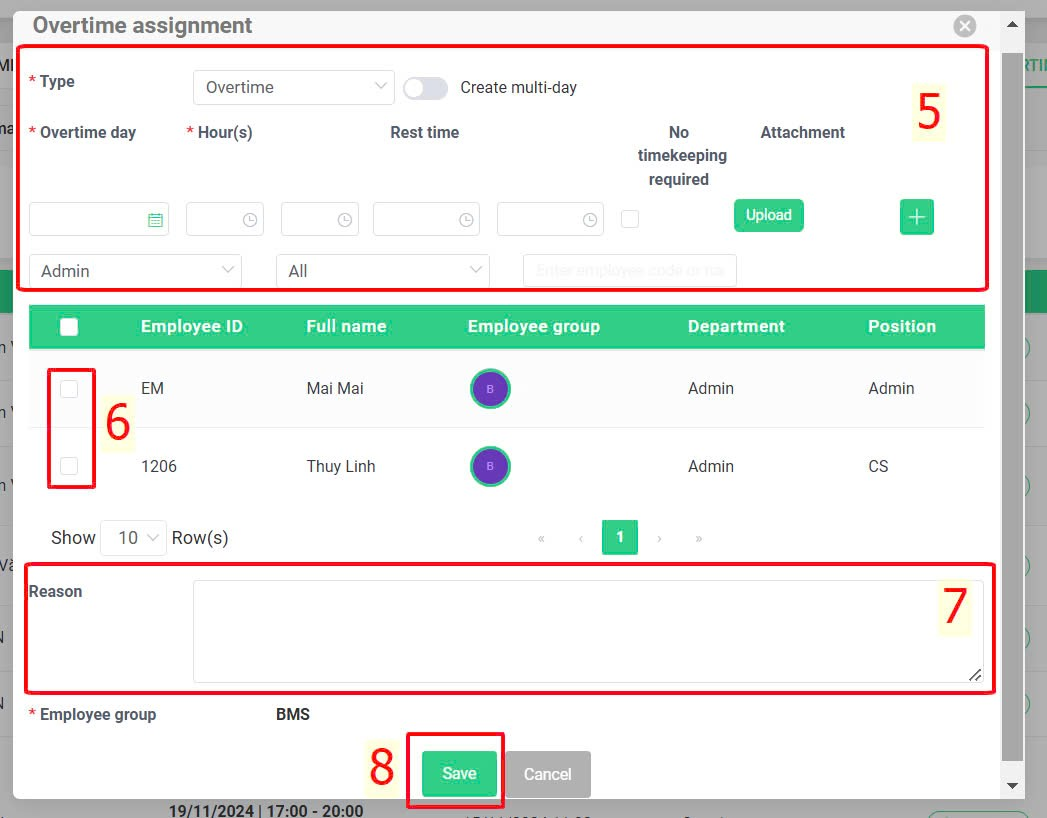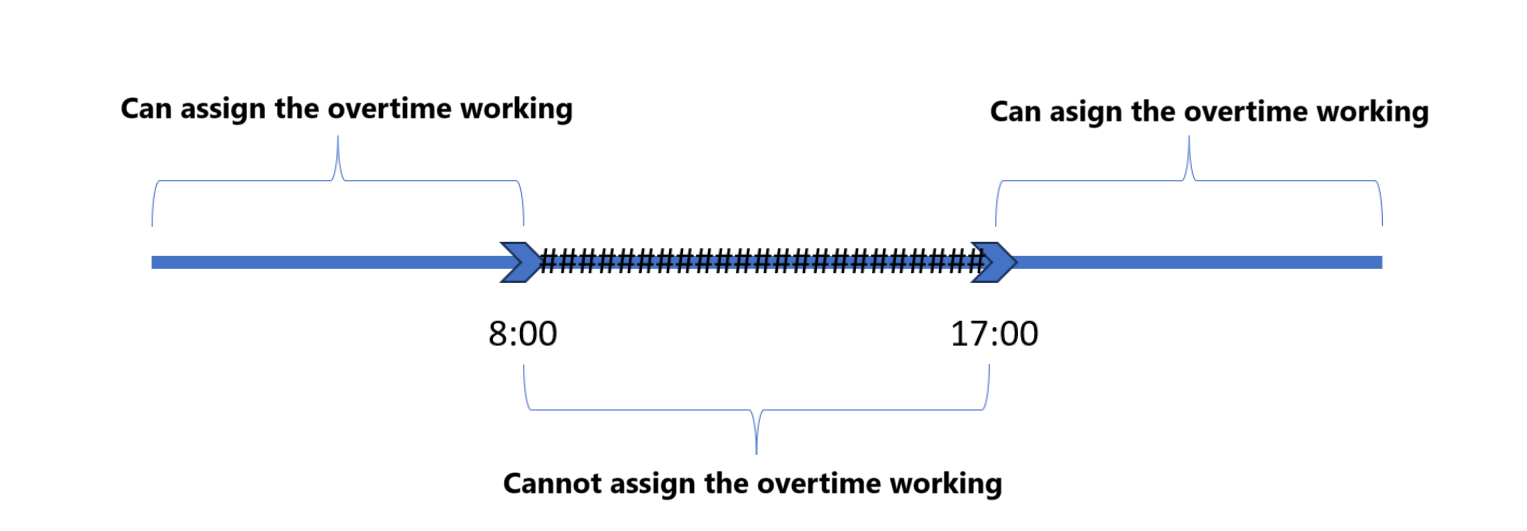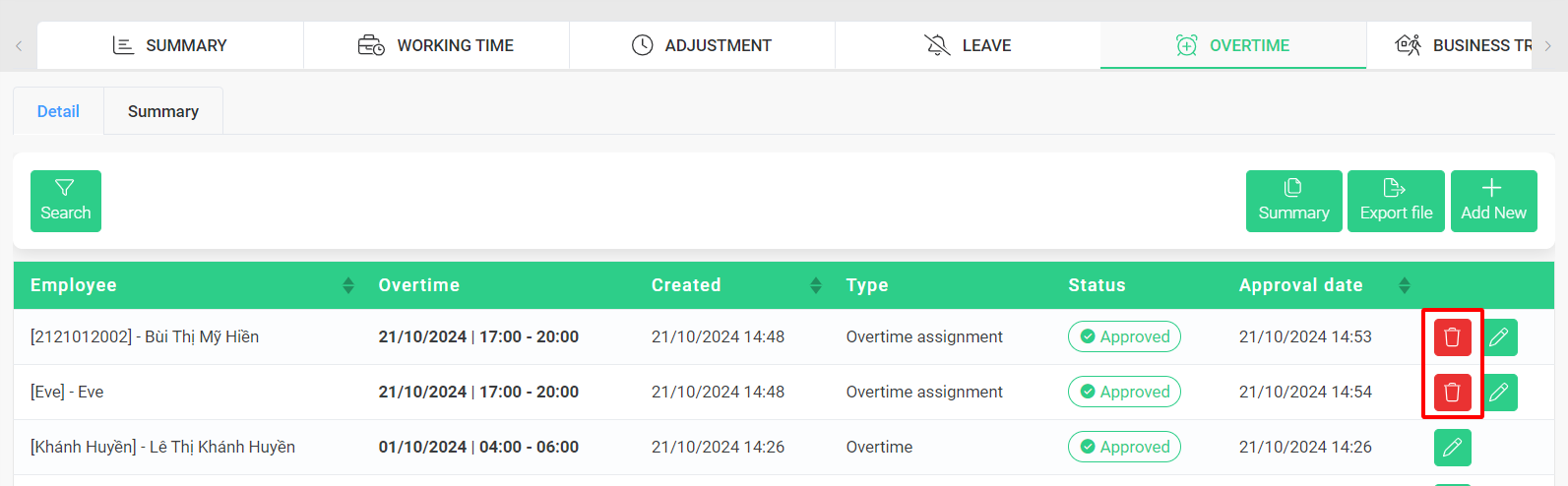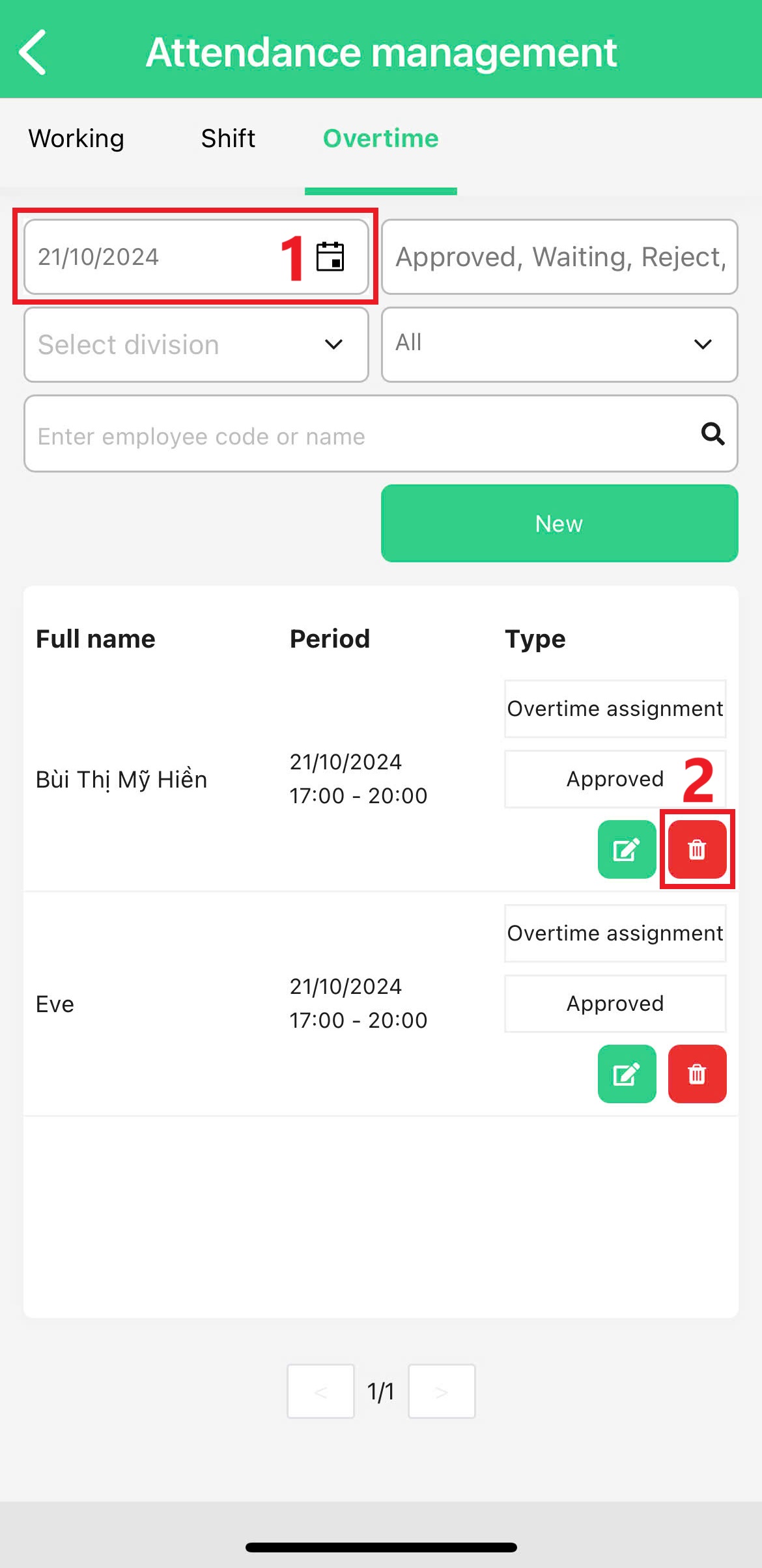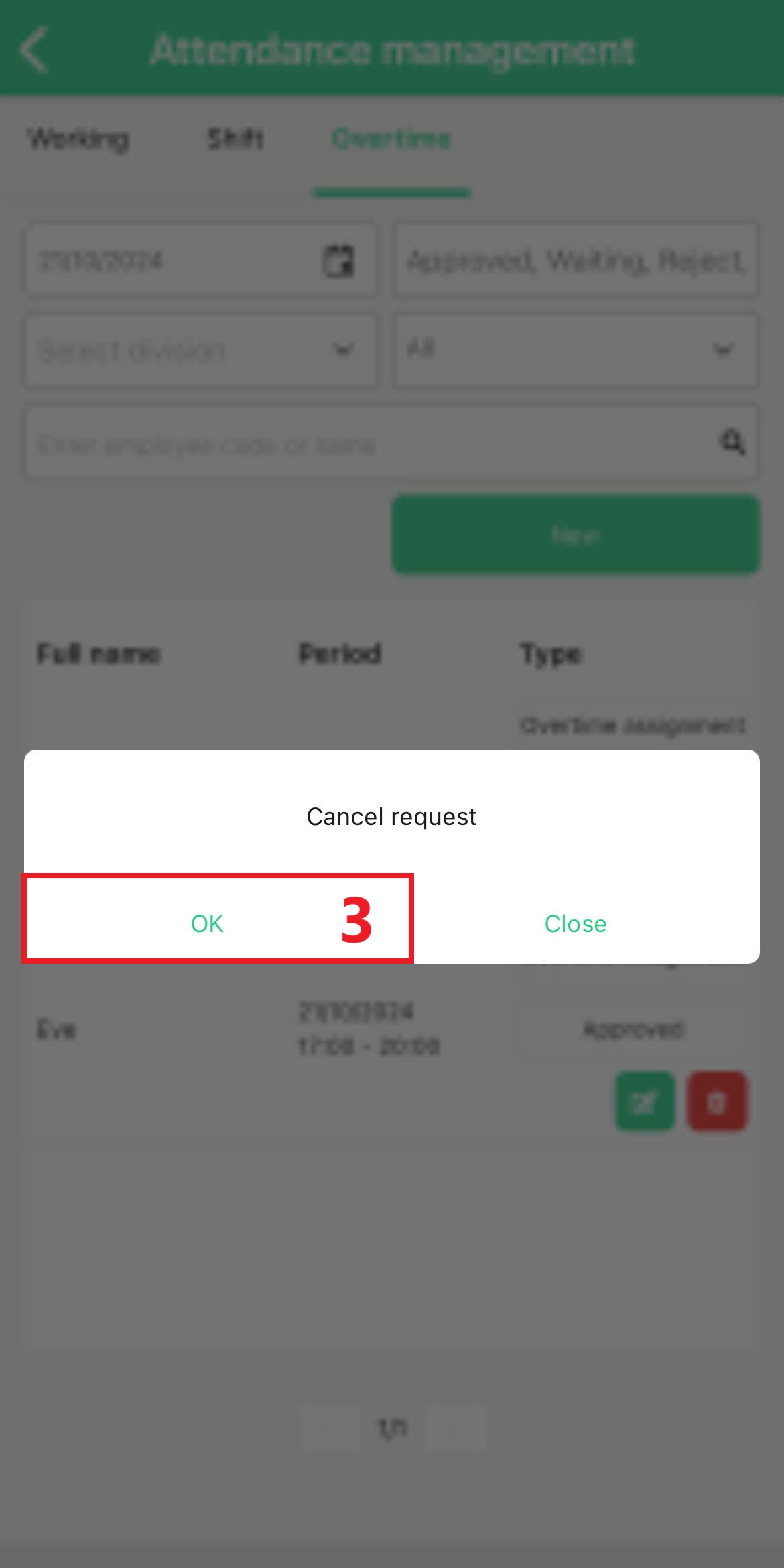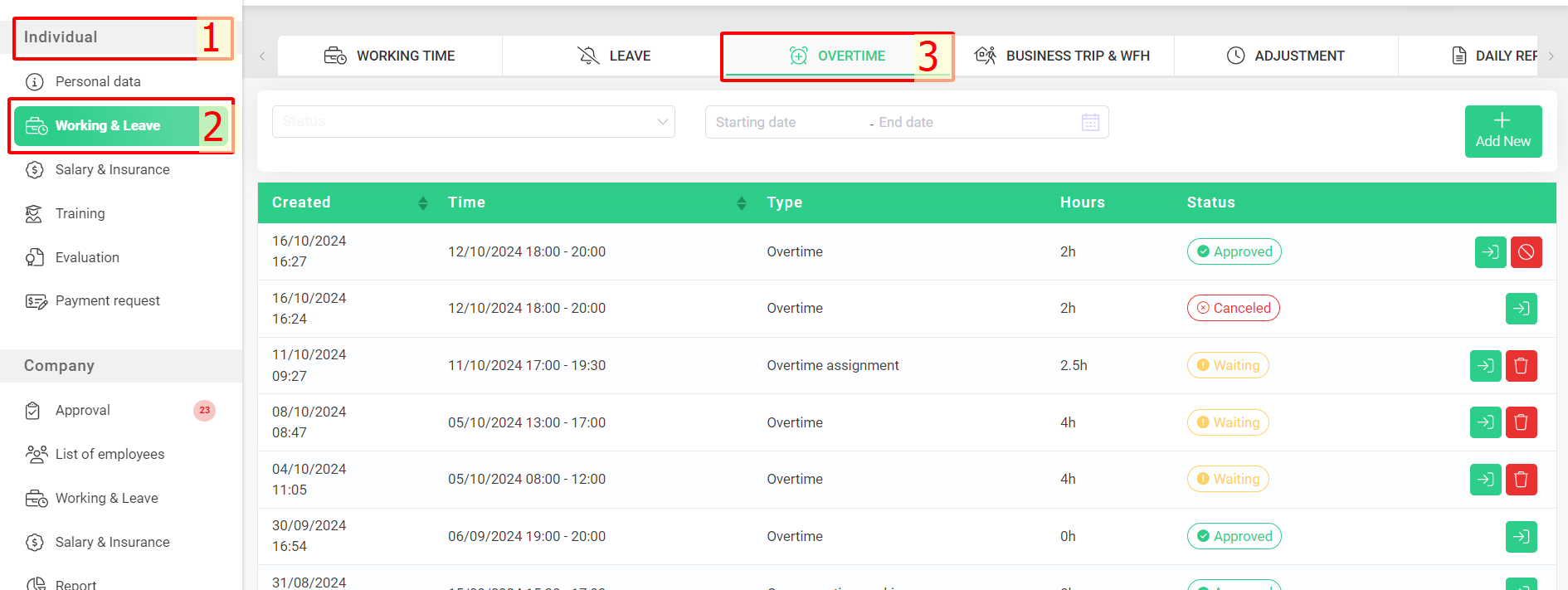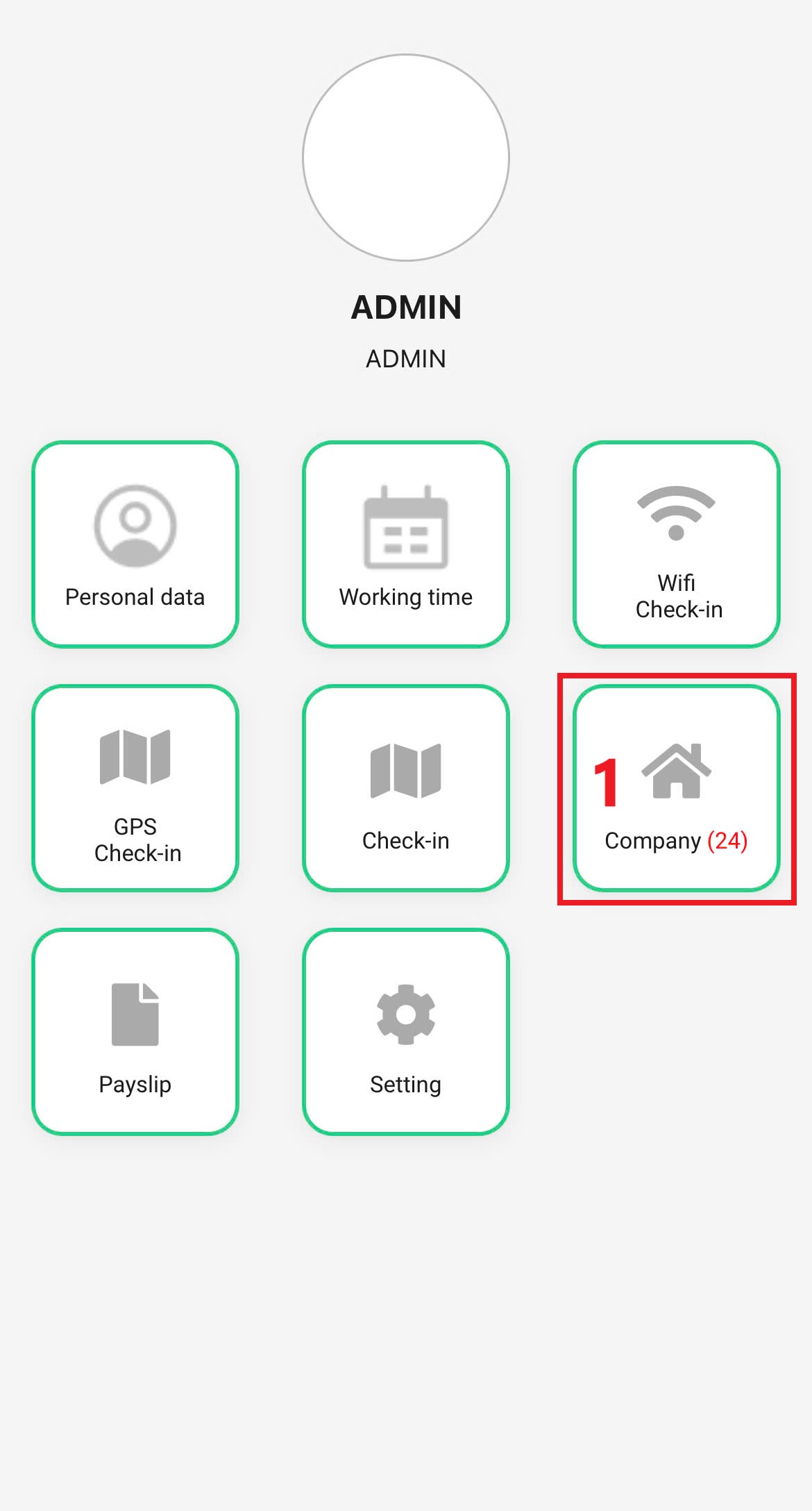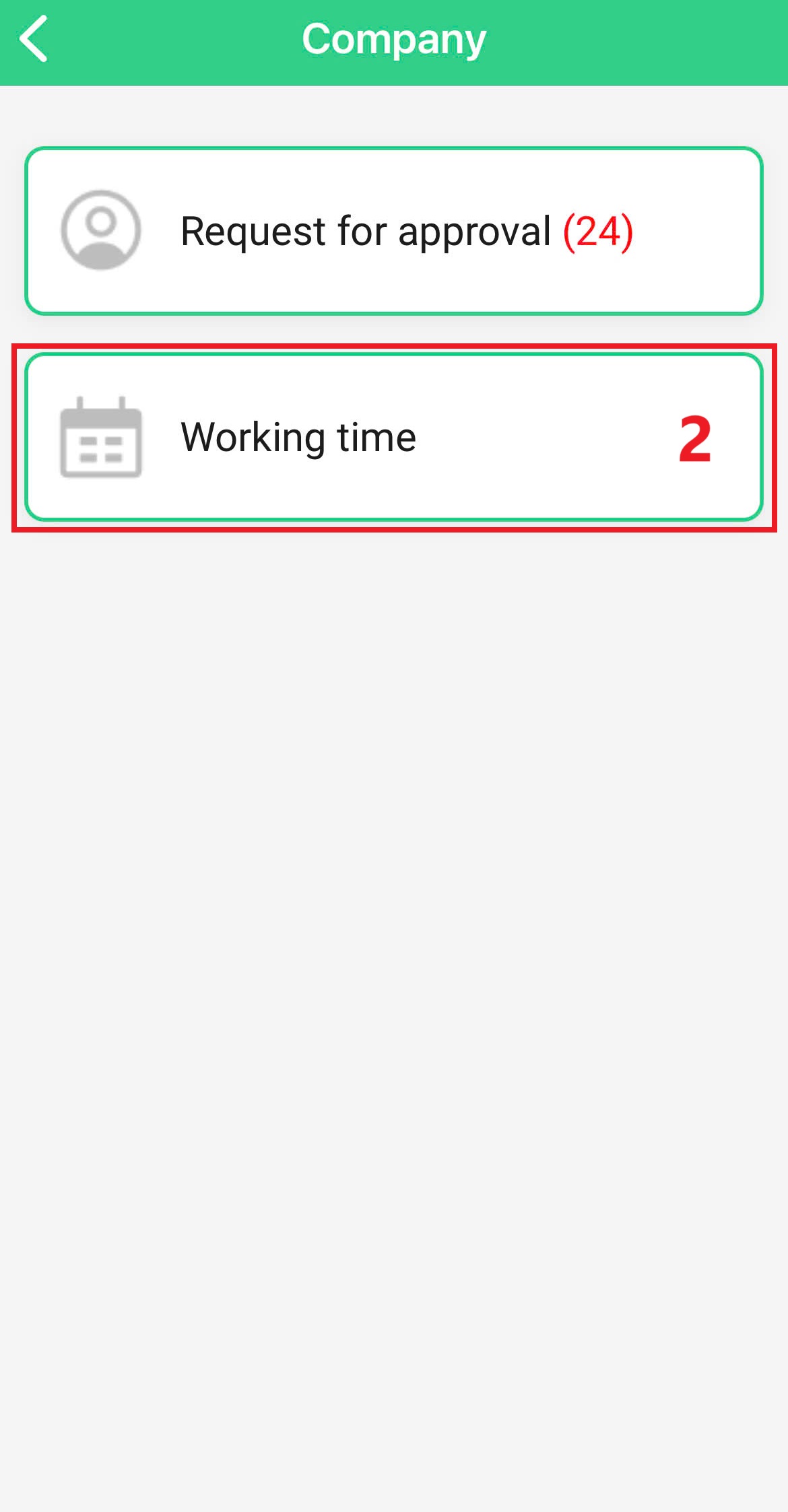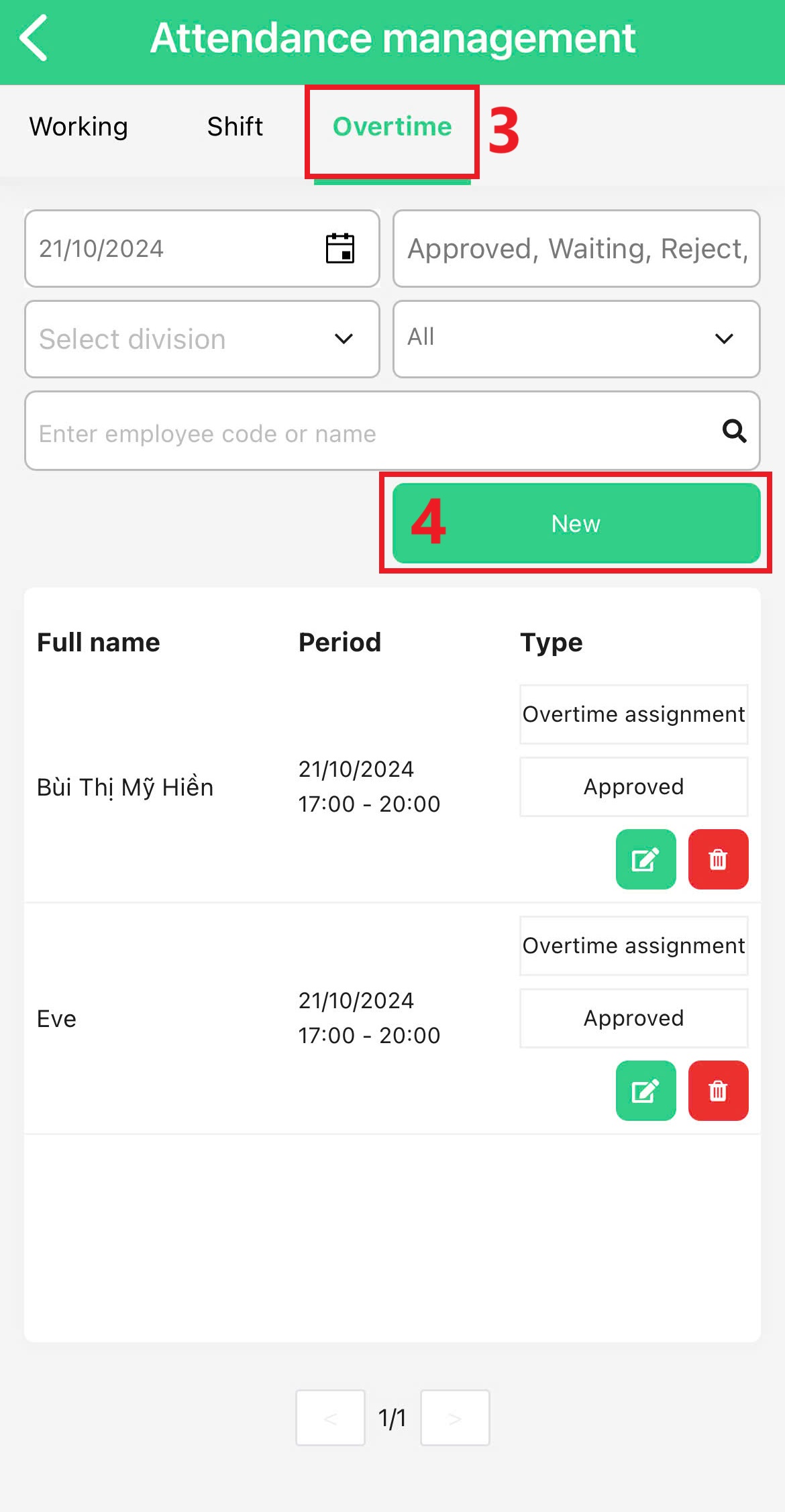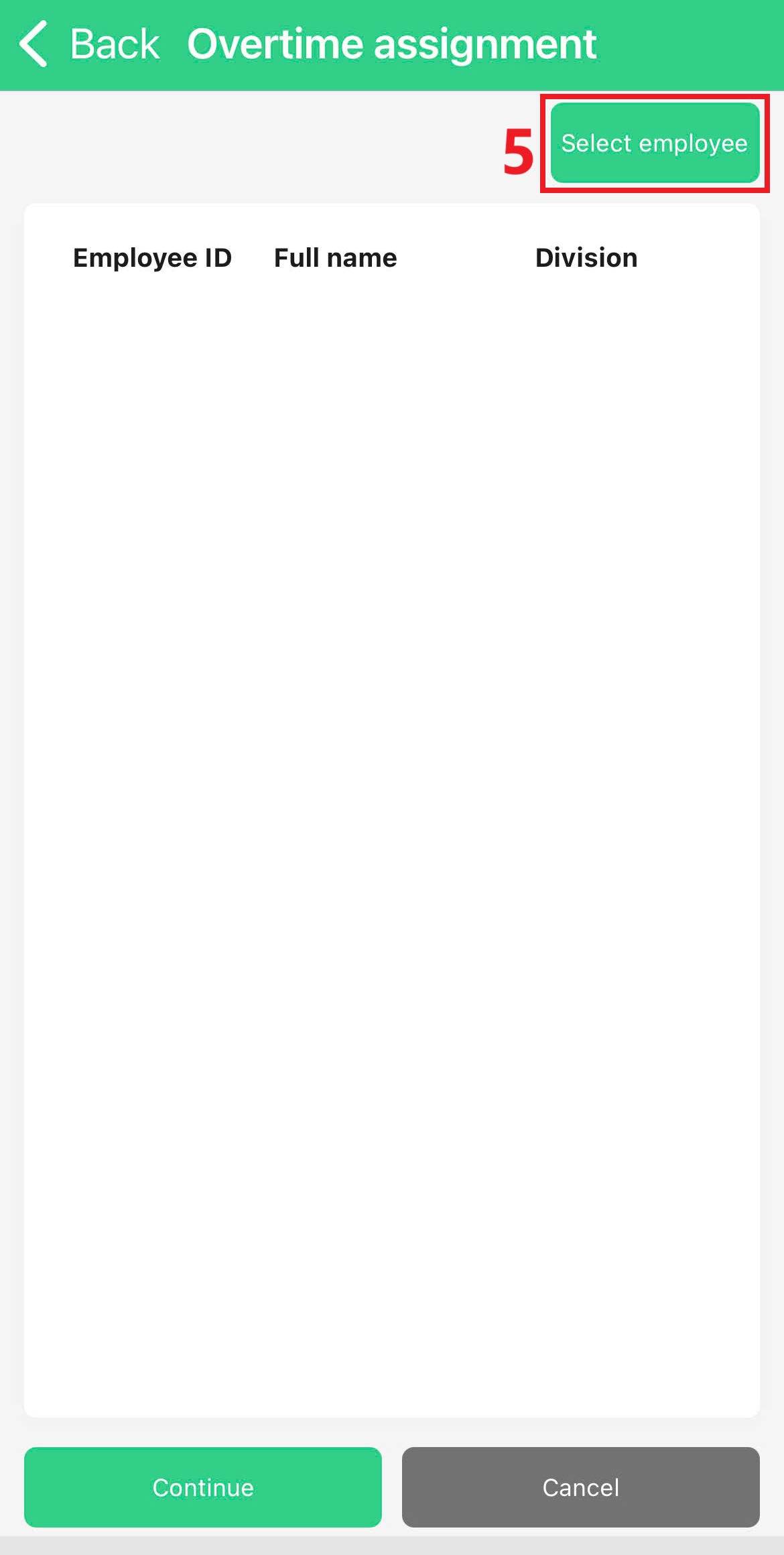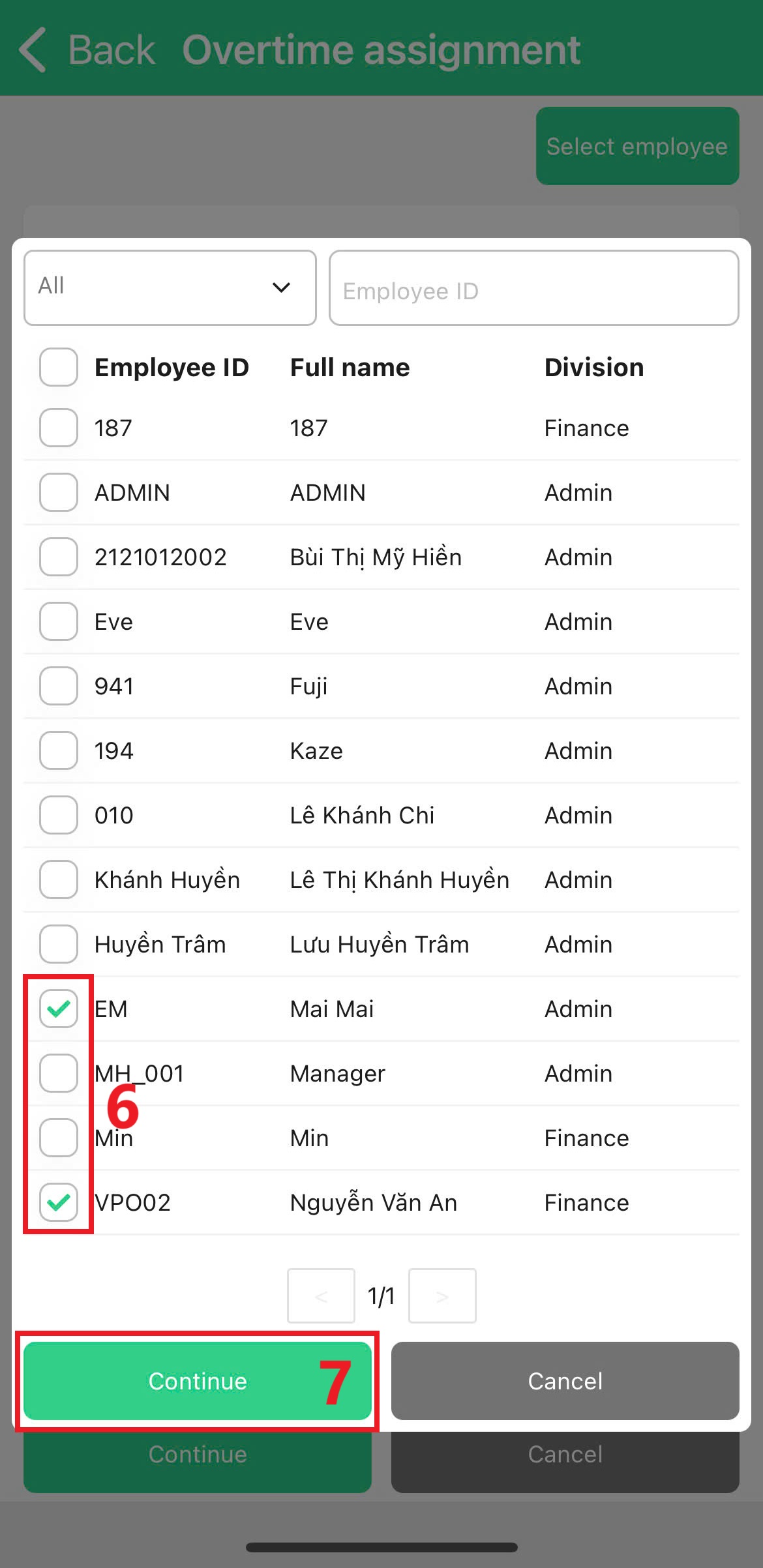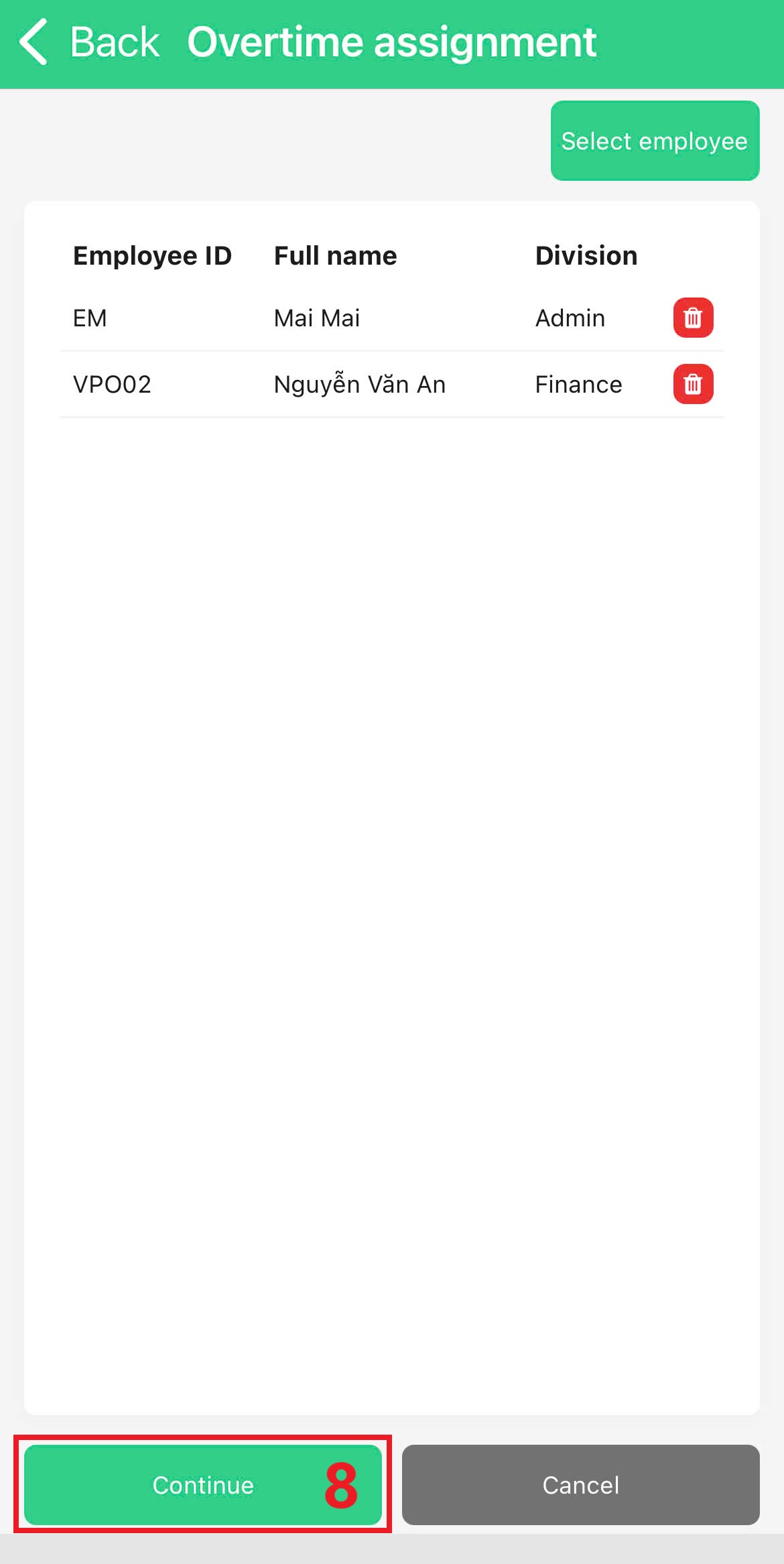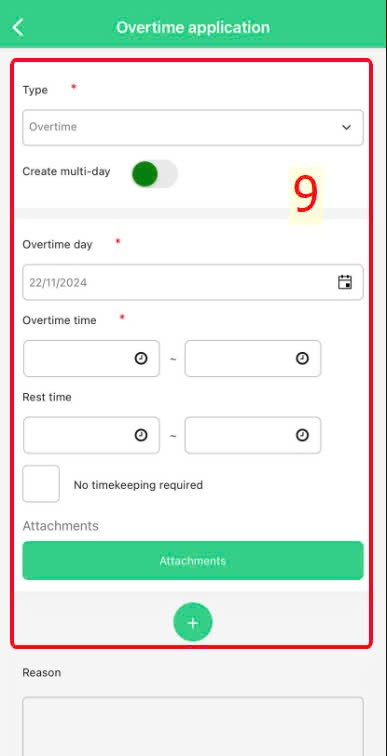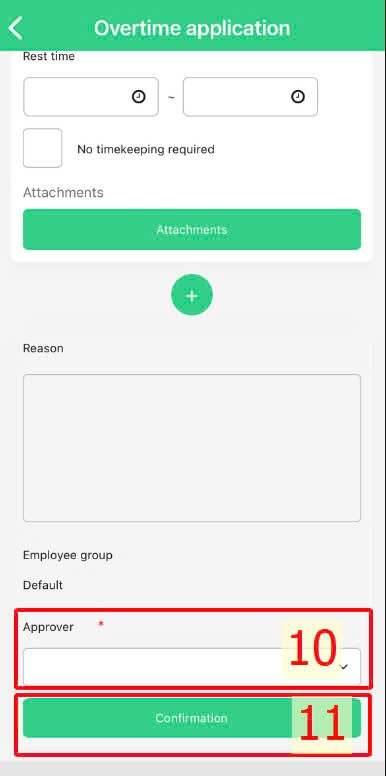メインコンテンツへスキップ
[2023 Version] Overtime Assignment
Main contents
A. Create an overtime assignment on Website (more details)
B. Create an overtime assignment on Mobile app (more details)
A. Create an overtime assignment on Website (more details)
Not only can employees create overtime applications, but admin or authorized accounts can also create overtime assignments on the website by following these steps:
Steps:
Company > Working & Leave > Overtime > Add new > Enter overtime assignment details > Select the approver > Save.
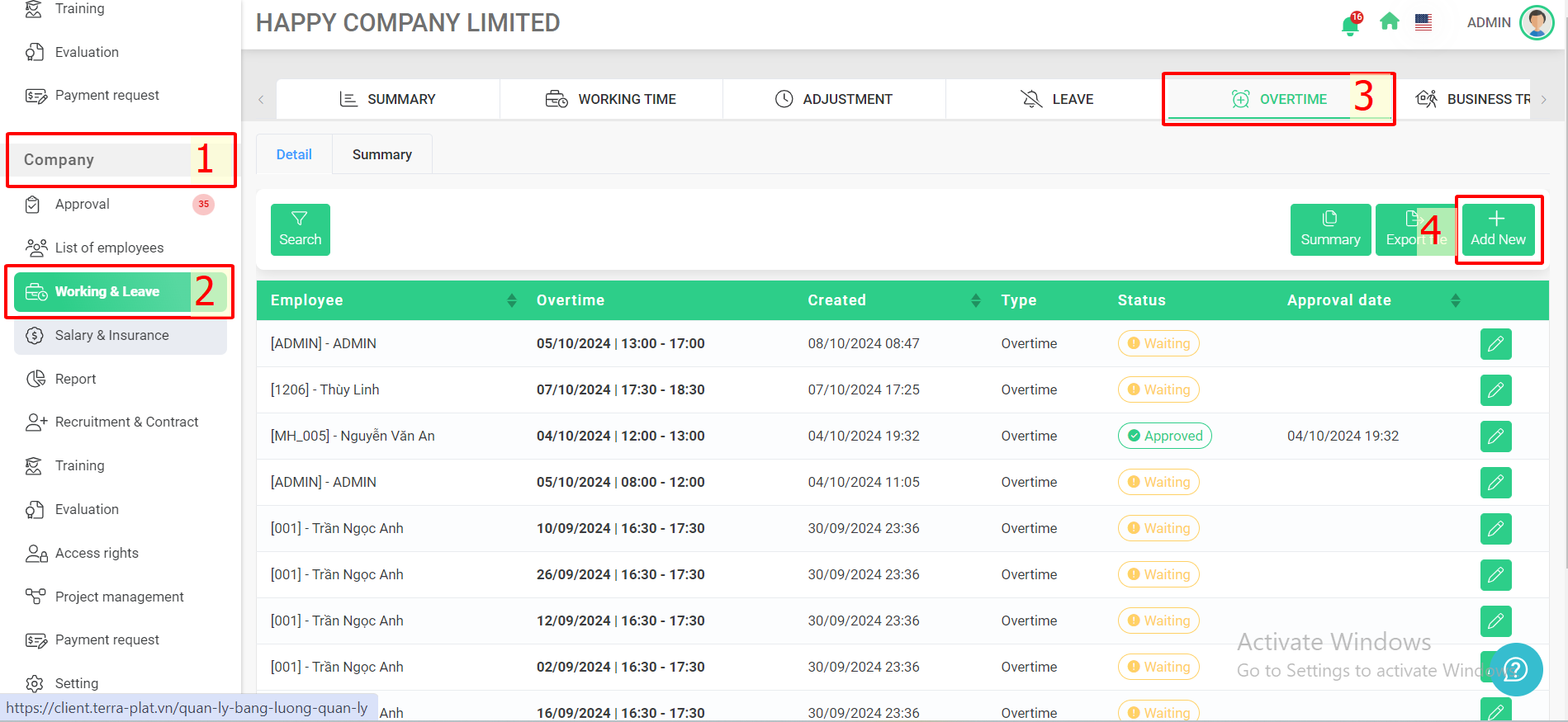
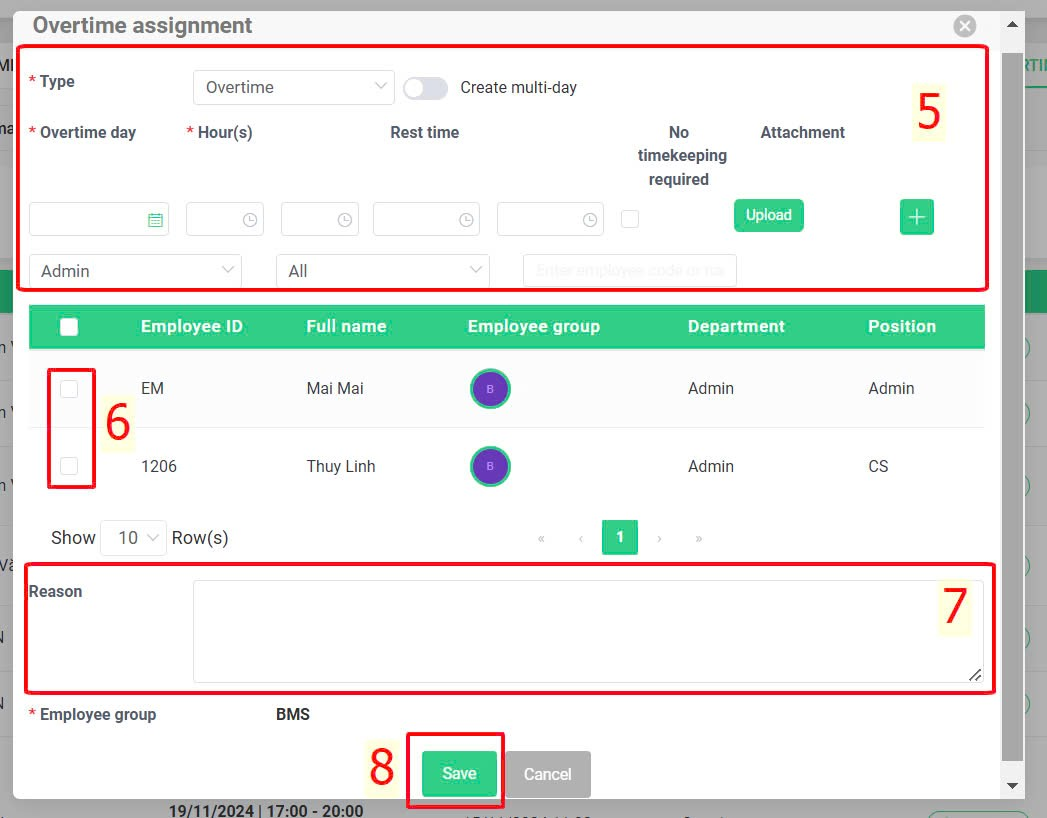
Note:
-
When assigning overtime work to employees, admin cannot schedule within the regular working hours as outlined in their work schedule.
For example: In case, the company has the working time from 8 A.M to 5 P.M, so the time that manager can assign the overtime working to employees is after 5 P.M (view the picture below):
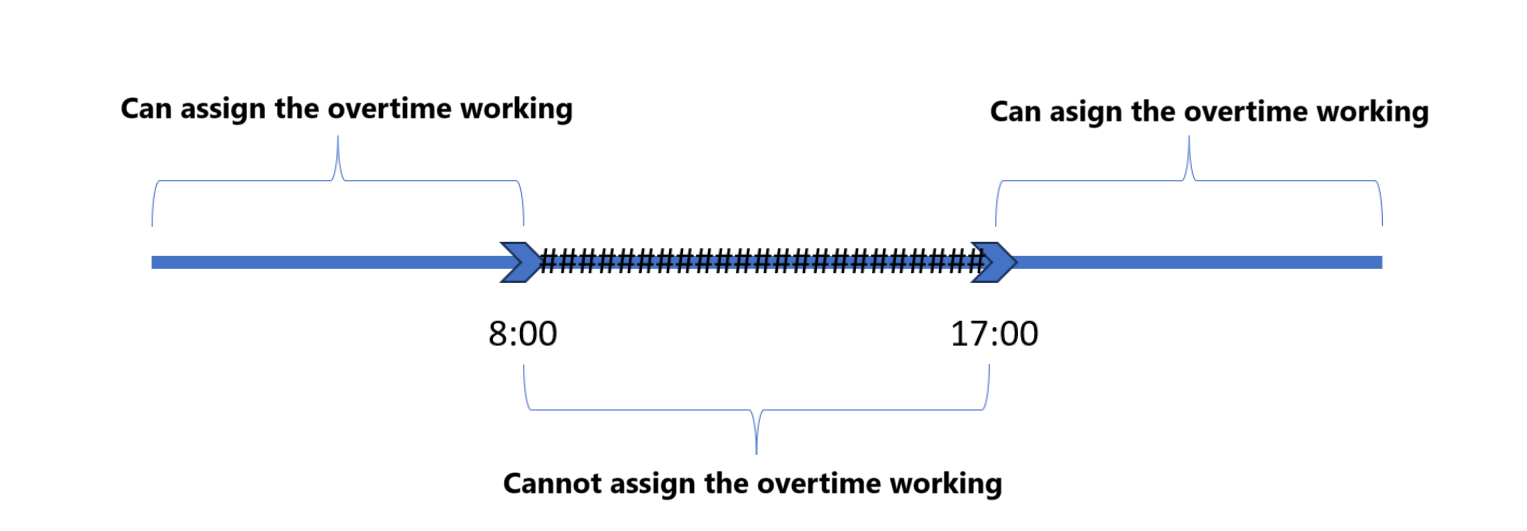
-
Cannot assign the overtime working for the time that has been requested in another application before.
-
Overtime cannot be assigned after the cutoff date.
-
The creator can delete their overtime assignment.
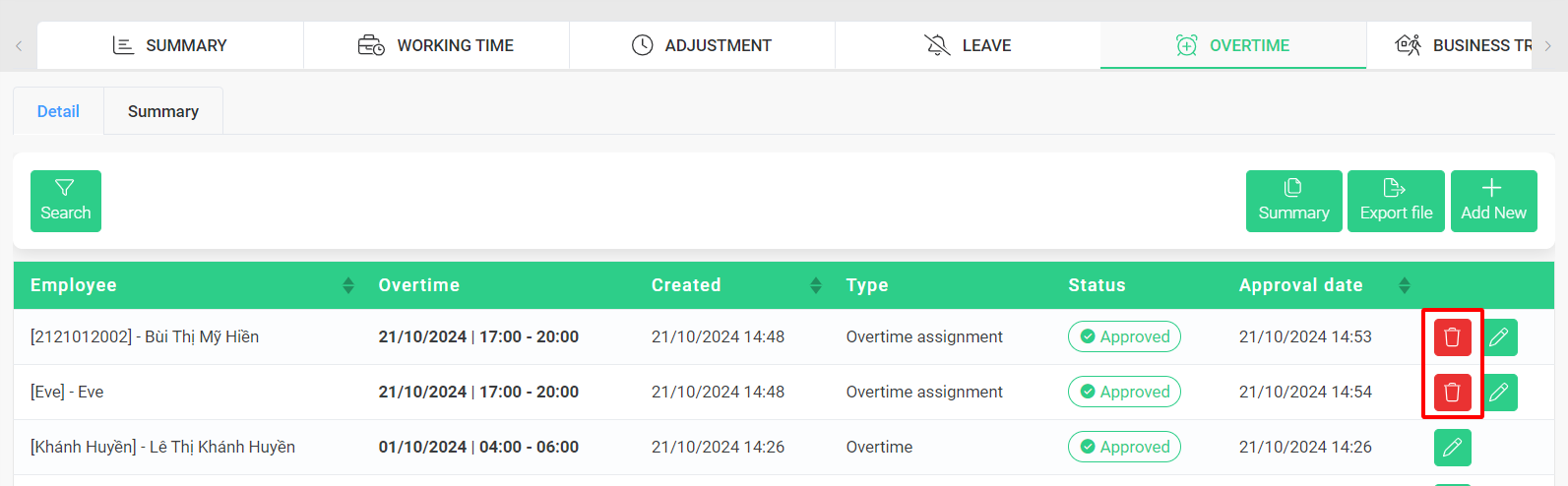
Website's interface
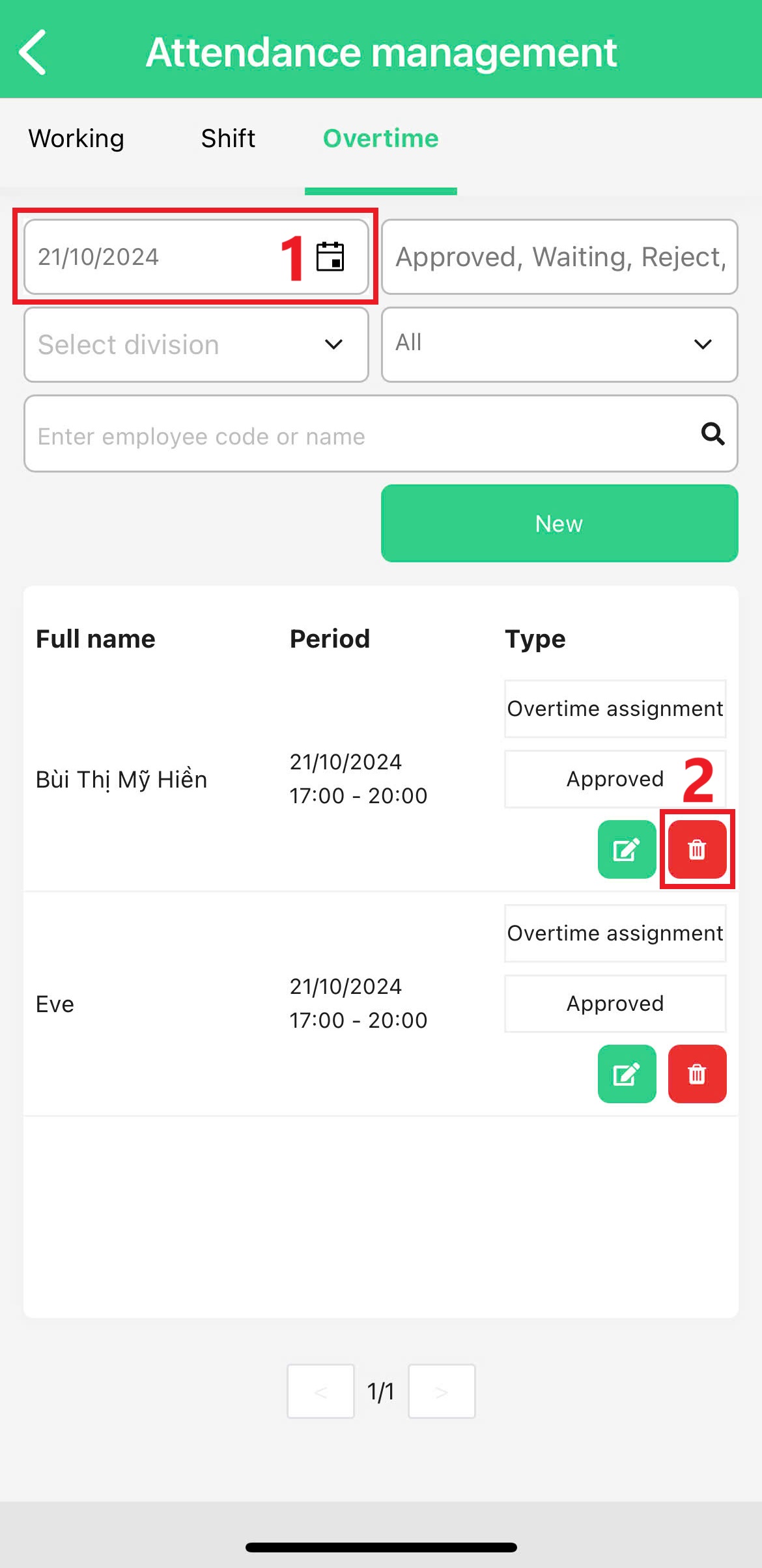
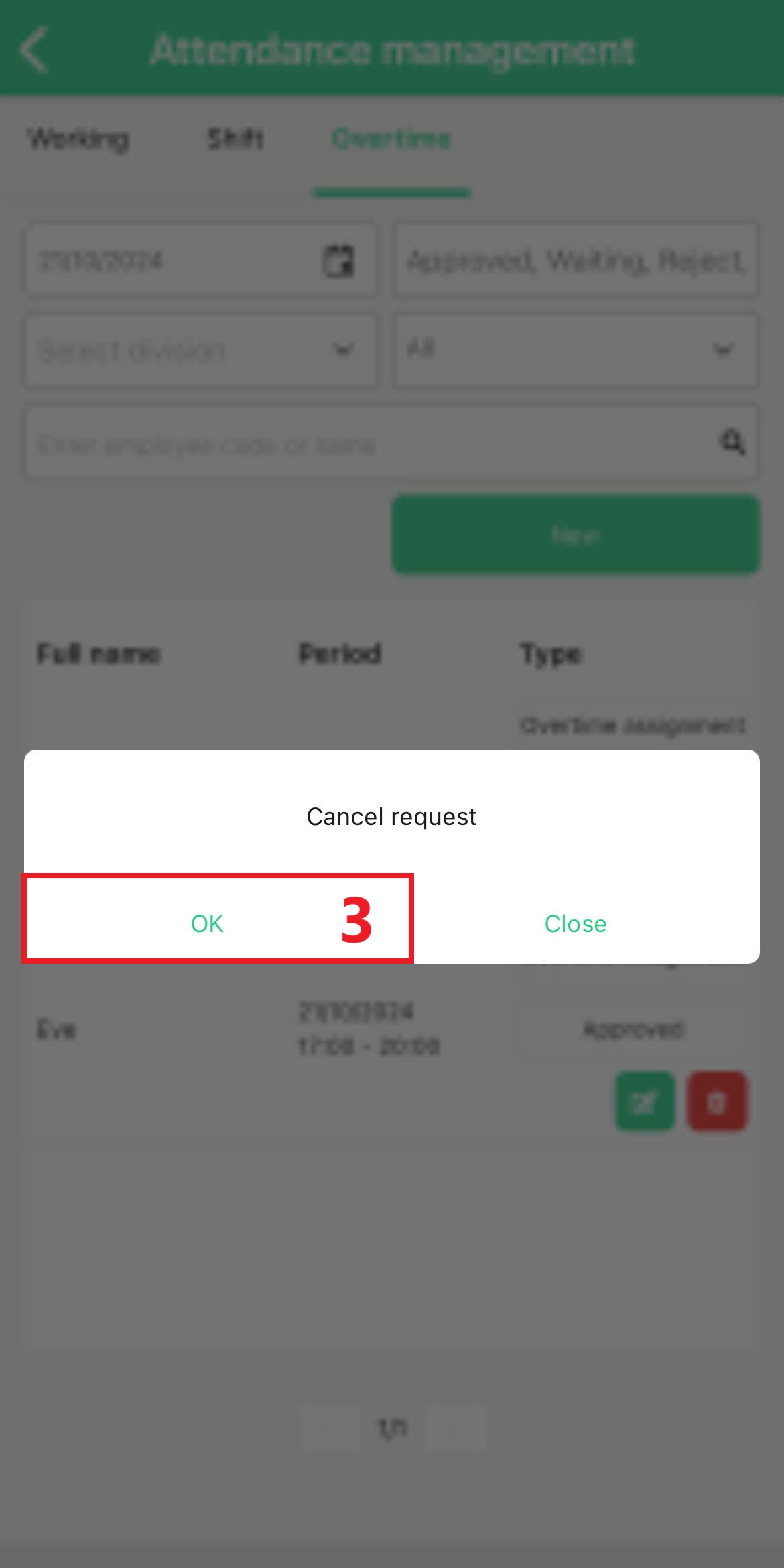
Mobile app's interface
-
Employees can view their overtime working information by following these steps: Individual > Working & Leave > Overtime.
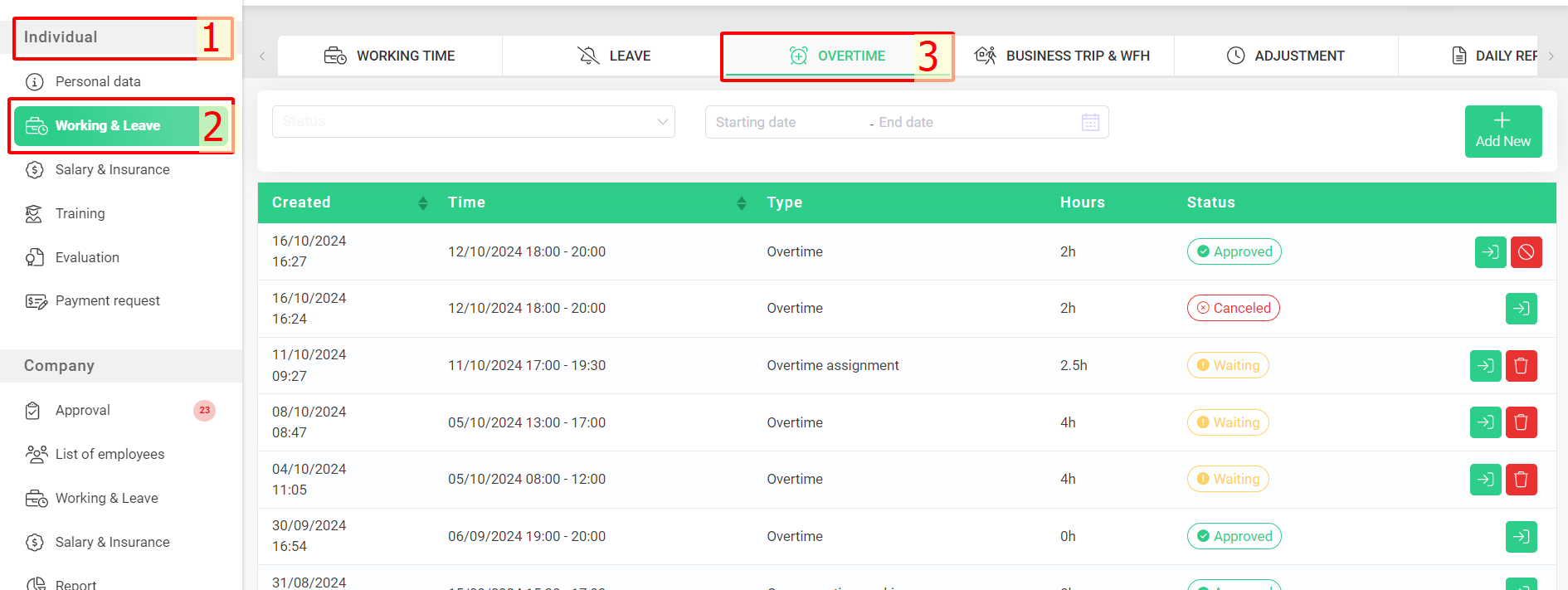
B. Create an overtime assignment on Mobile app
To create overtime assignments on the mobile app, admin or authorized accounts can follow these steps:
Steps:
Main screen > Company > Working time> Overtime > New > Select employee > Choose the employees you want to assign overtime > Continue > Continue > Enter overtime assignment details > Select an approver > Confirm.