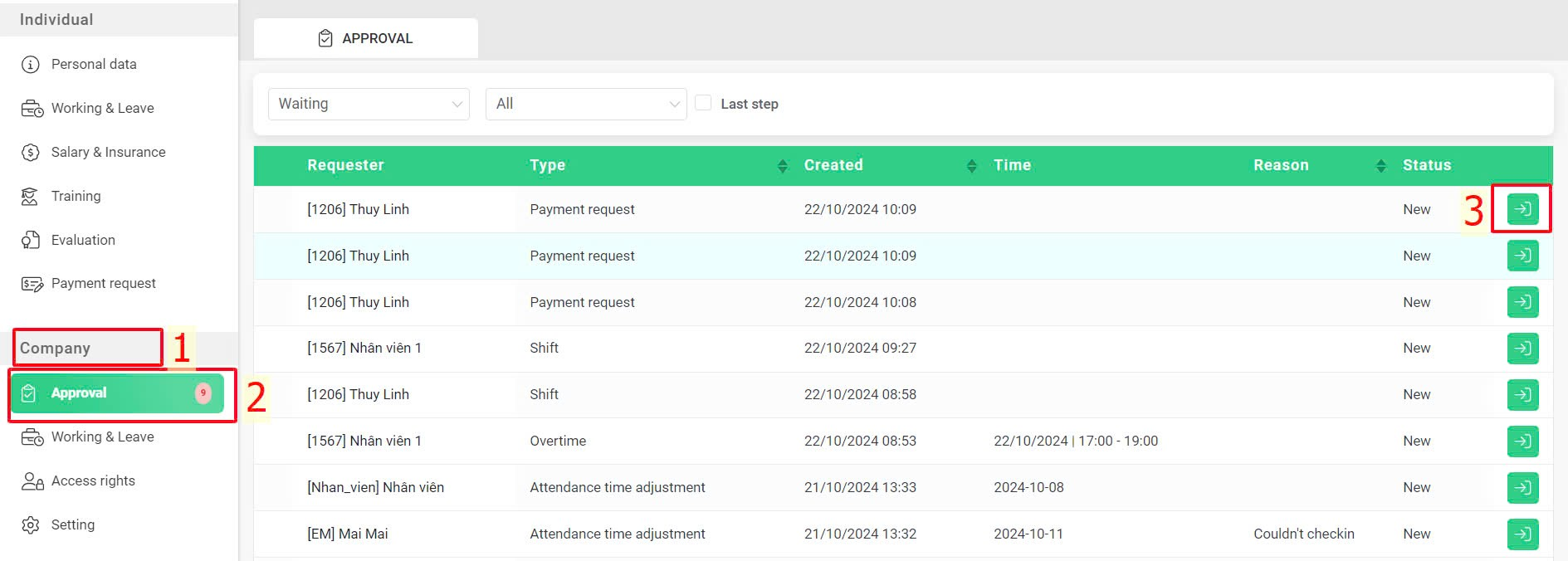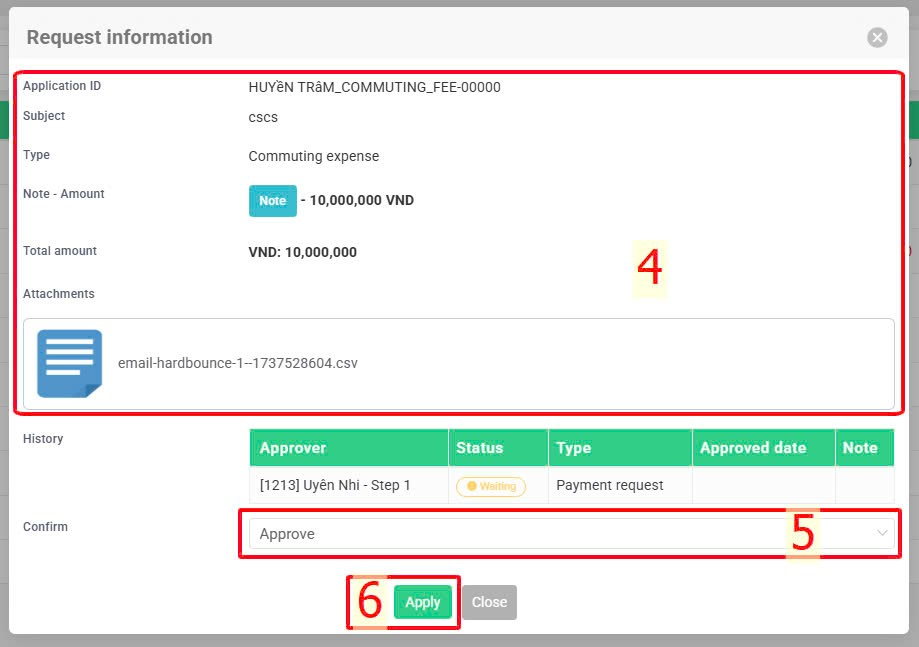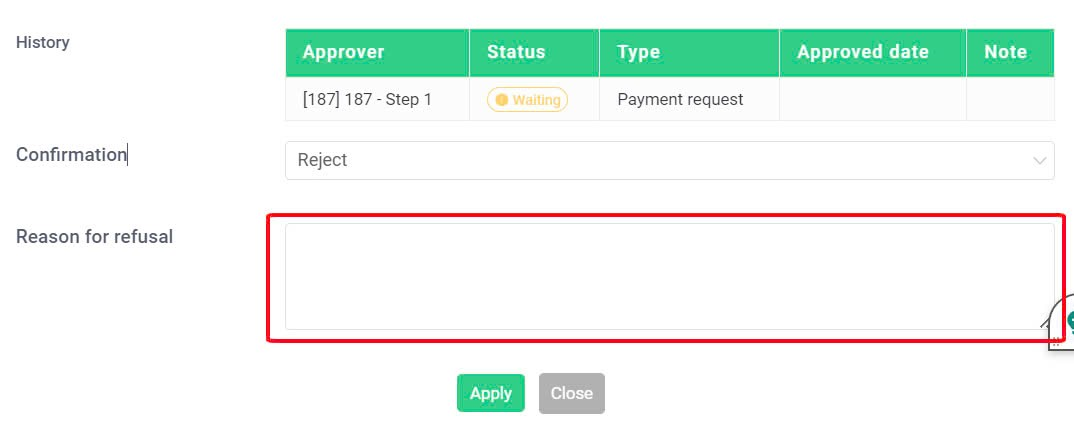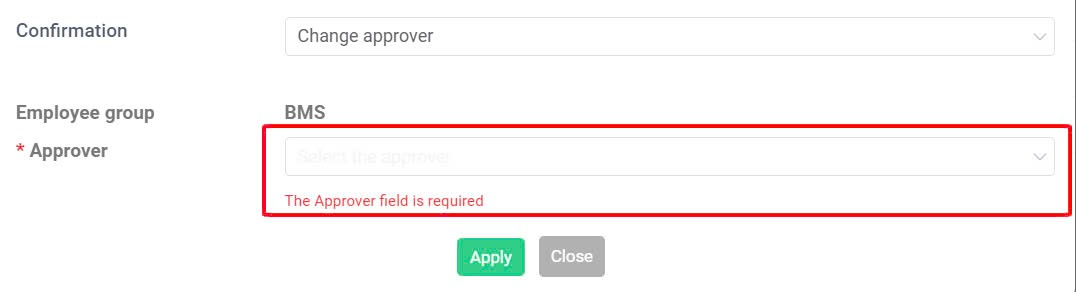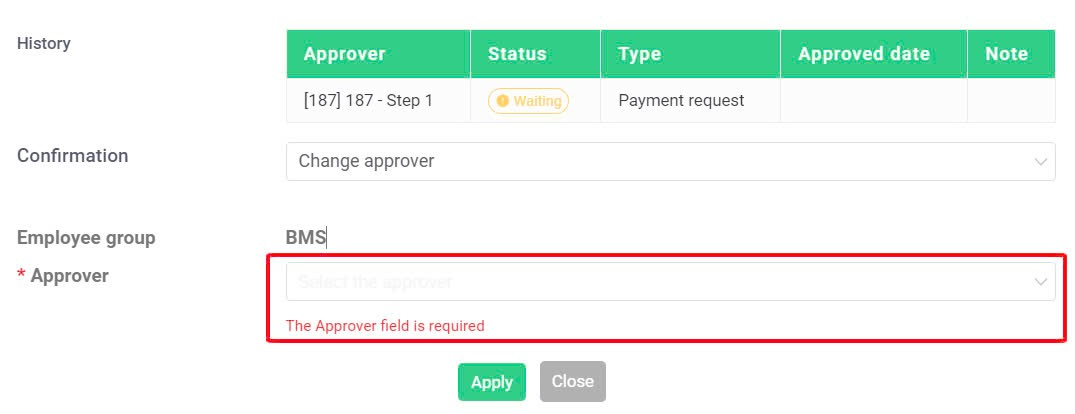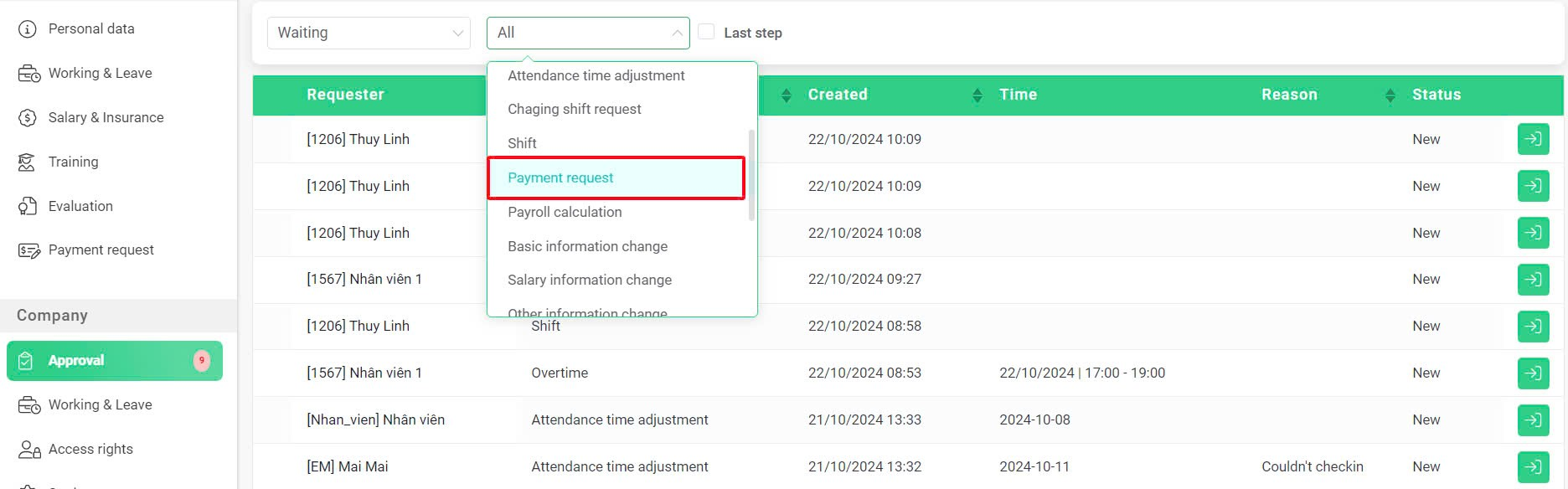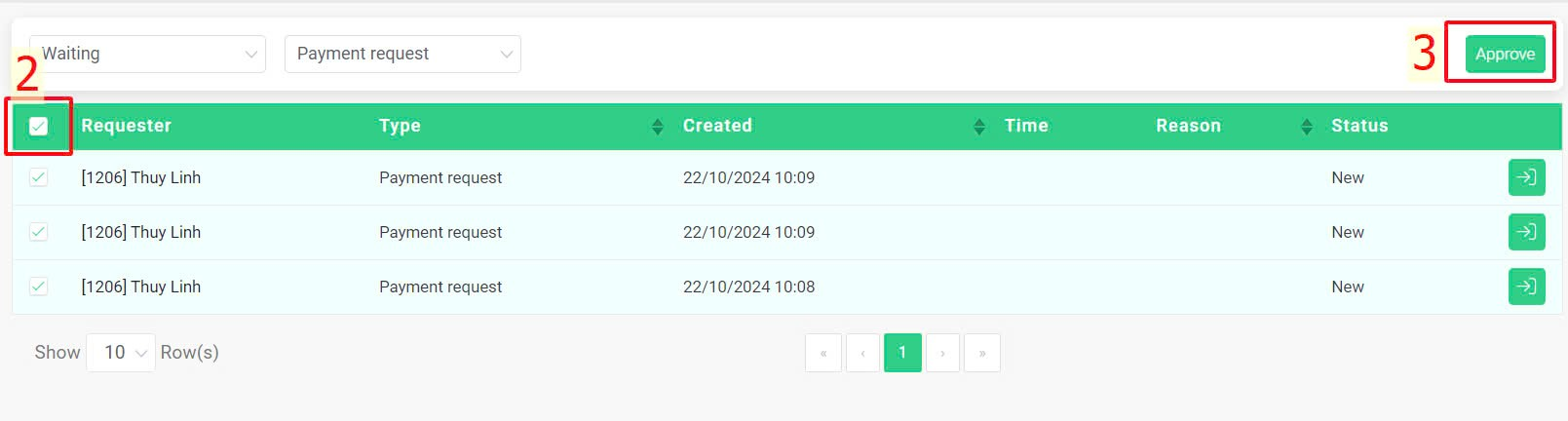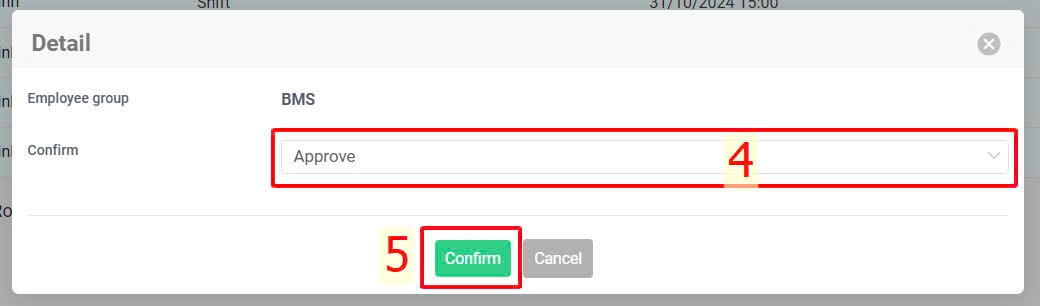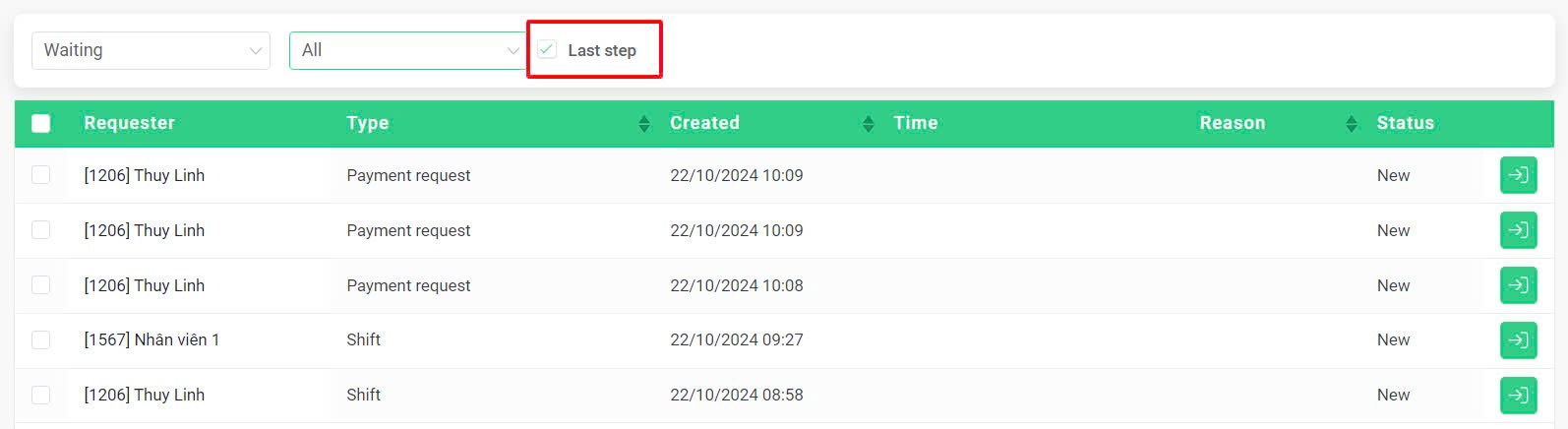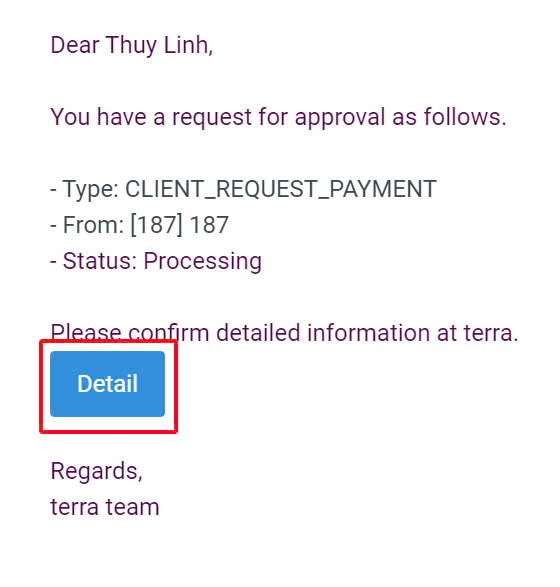メインコンテンツへスキップ
[2023 Version] Payment request approval
Main contents:
A. Payment request approval (detail)
B. Bulk payment request approval (detail)
To approval payment request, the approver follows these steps:
Steps:
Company > Approval > Click on the detail icon  at the request needing approval > View payment request detail > Select confirmation type (Reject, Approve, Change approver) > Apply
at the request needing approval > View payment request detail > Select confirmation type (Reject, Approve, Change approver) > Apply
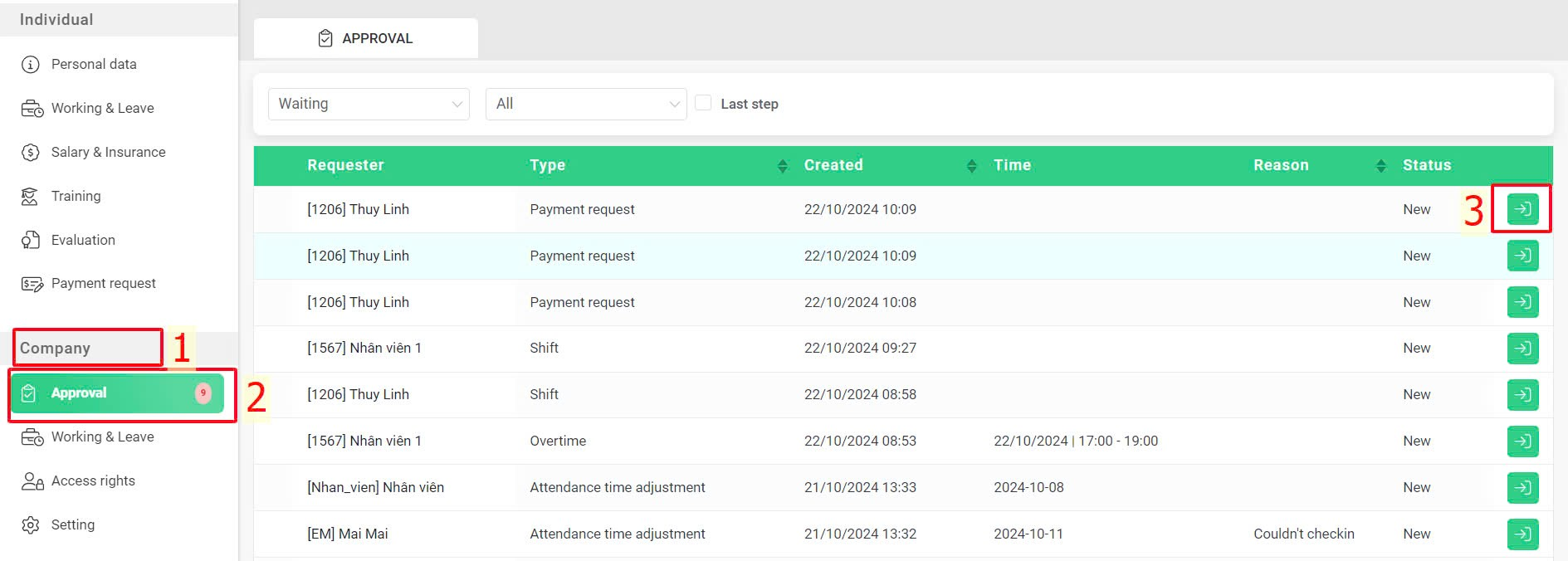
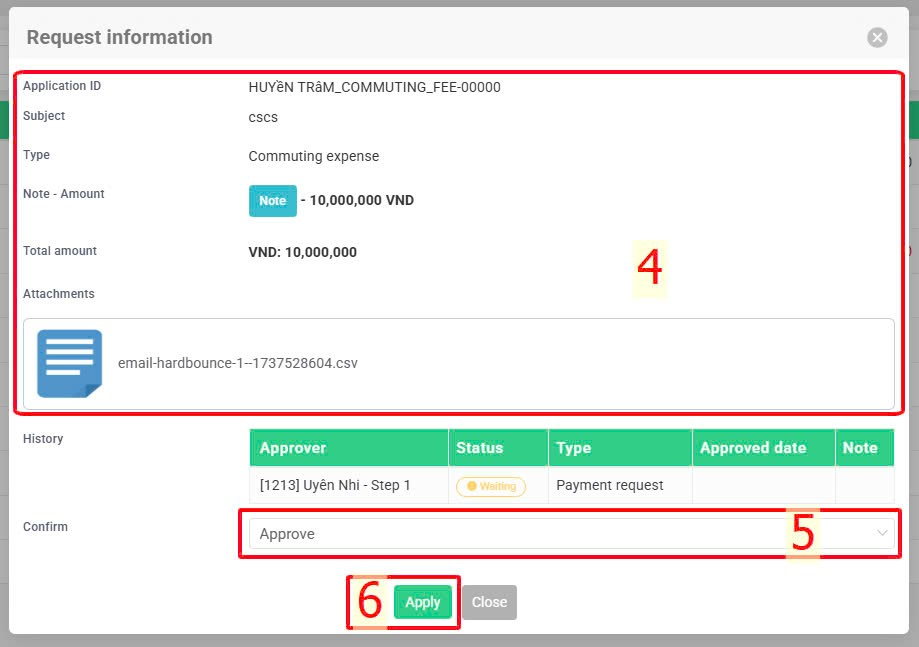
Note:
-
Payment requests can only be approved on website.
-
If the approver selects "Reject", the request's detail window will display an additional "Reason for rejection" field for the approver to fill in (if necessary).
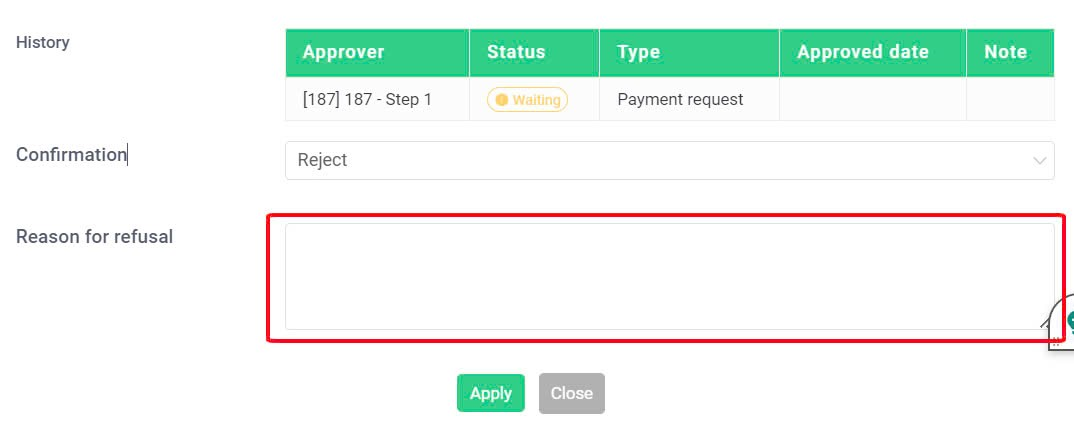
-
If the approver selects "Change approver", a dialog containing the approvers within the same approval step will appear (if any). This allows the current approver to choose a different person to review and approve the request.
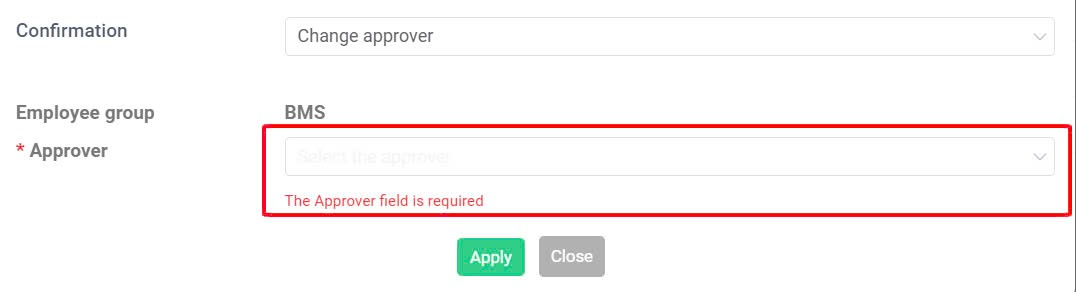
-
If the approver selects "Approve", the approval screen will show an additional field for selecting the next approver (a mandatory field) if there are more approval steps after the current approver's step as shown in the image below. This field will not appear if the current approver chooses "Reject".
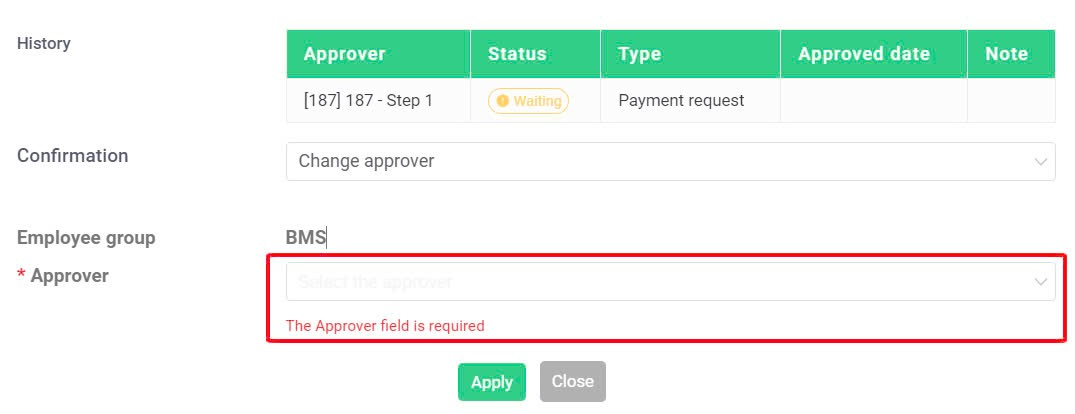
-
For requests of the same category, approvers can approve all of them by following these steps (only on the website):
Request type filter > Select request type > Tick select all > Approve > Select confirm type > Confirm
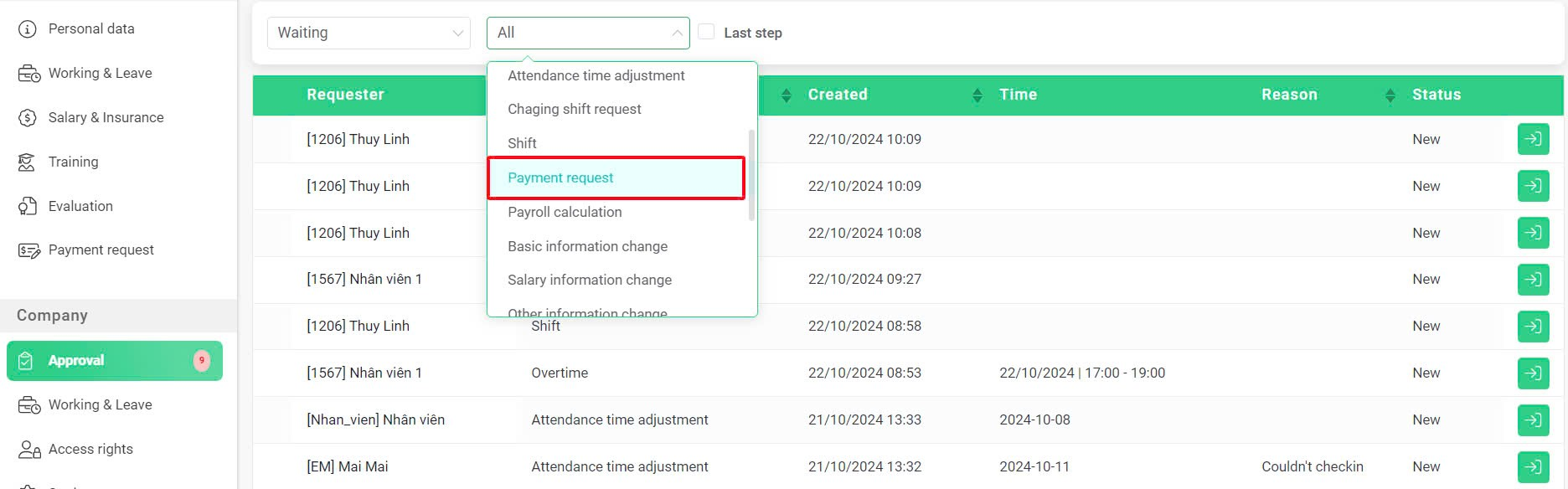
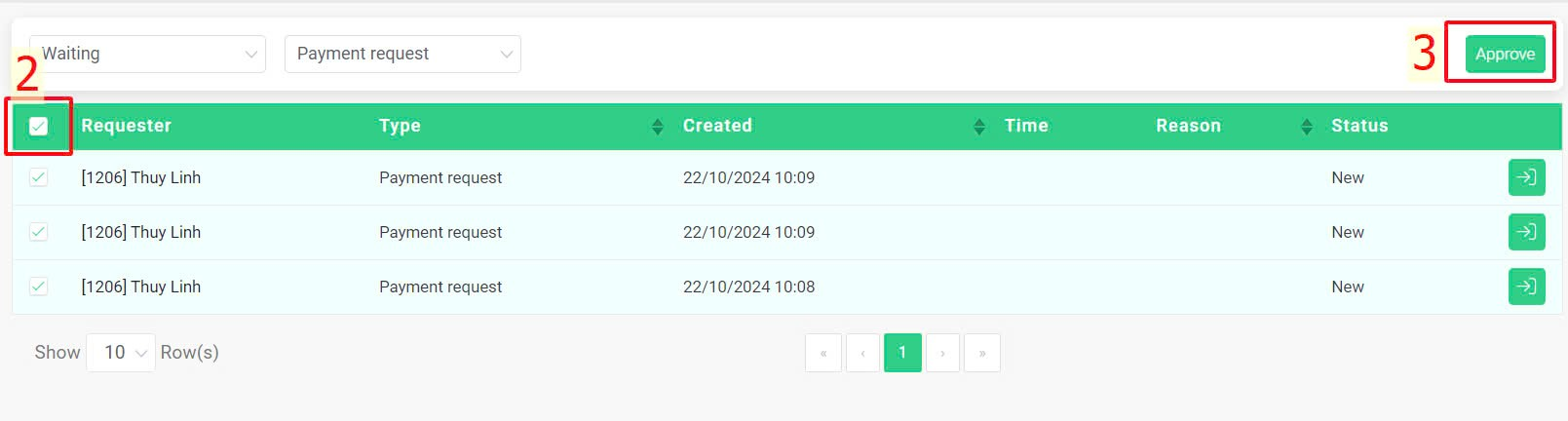
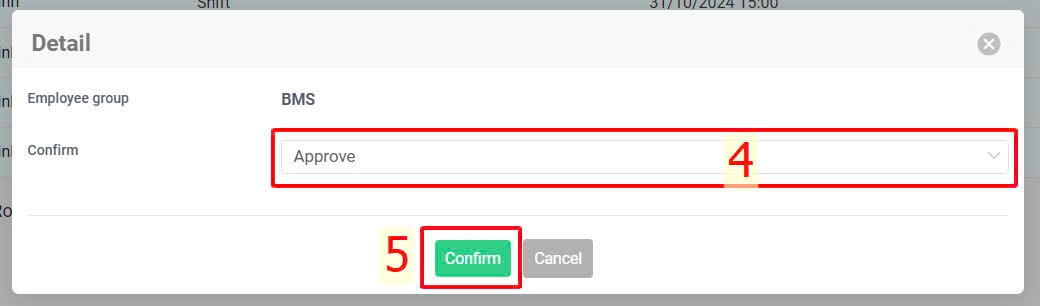
-
When the approver is at the last approval step, they can click on the [Last step] button to view pending requests at the last step and approve all requests as instructed above (if necessary).
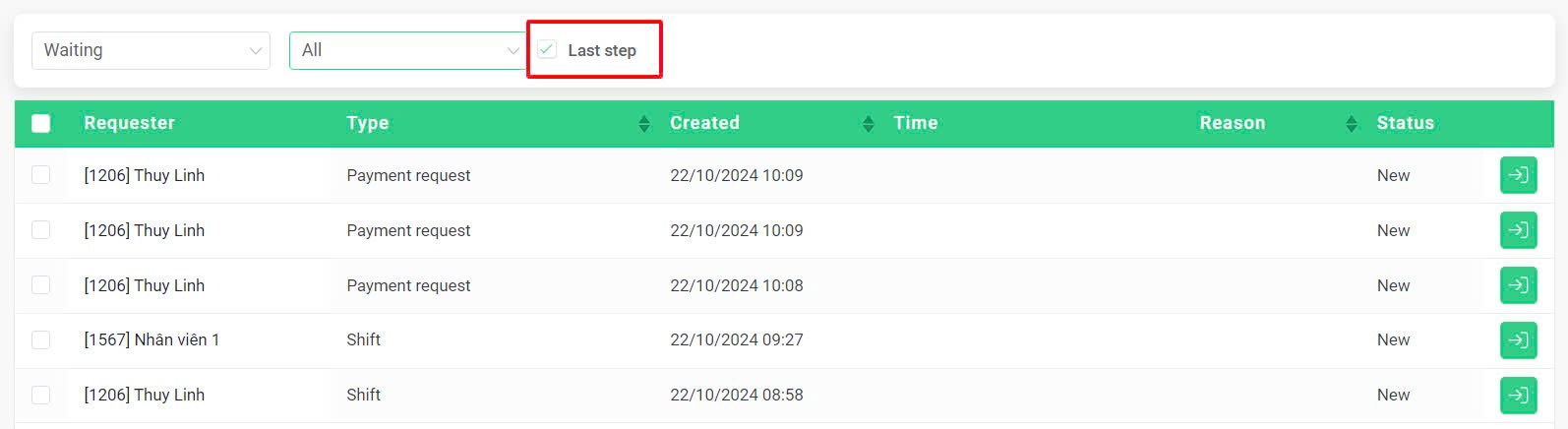
-
When there is an approval request, a notification will be sent to the approver's registered terra account email as shown below. Click the [Detail] button to view the request details on the website.
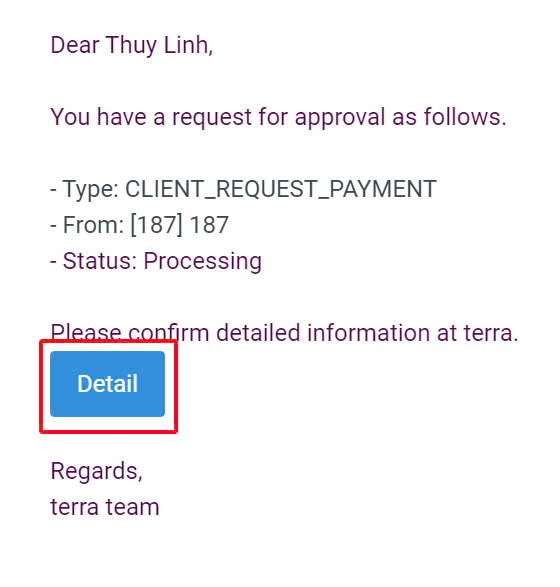
 at the request needing approval > View payment request detail > Select confirmation type (Reject, Approve, Change approver) > Apply
at the request needing approval > View payment request detail > Select confirmation type (Reject, Approve, Change approver) > Apply