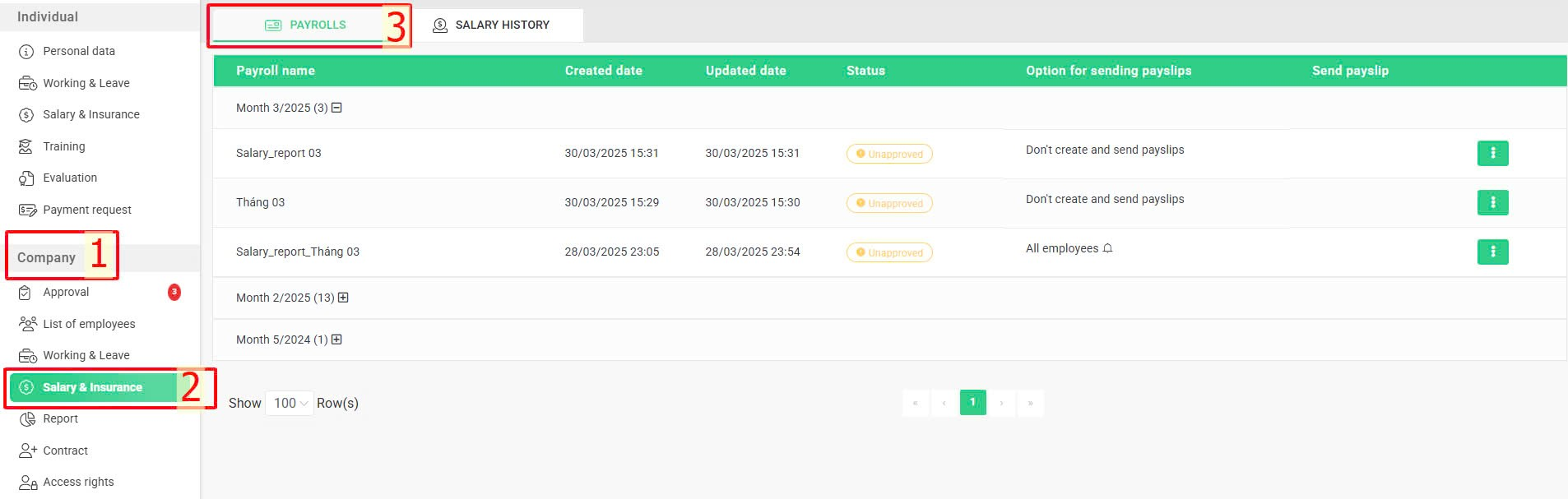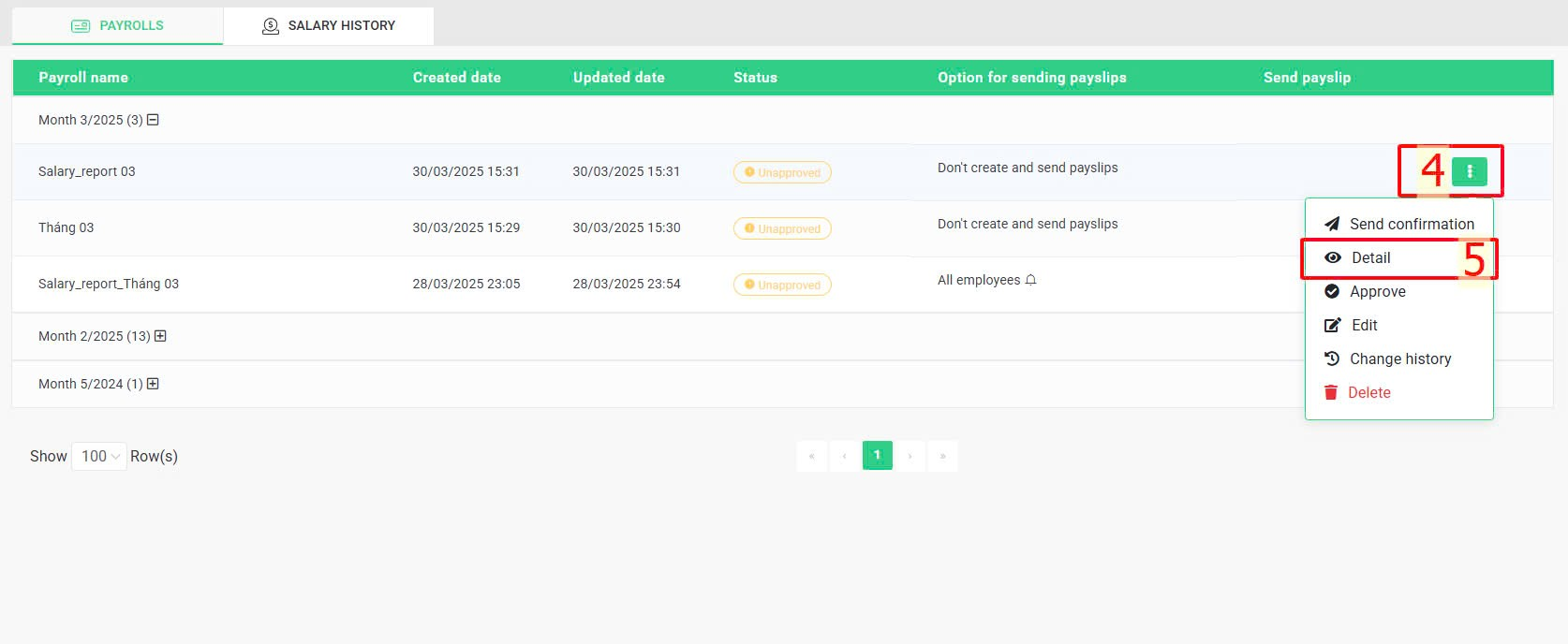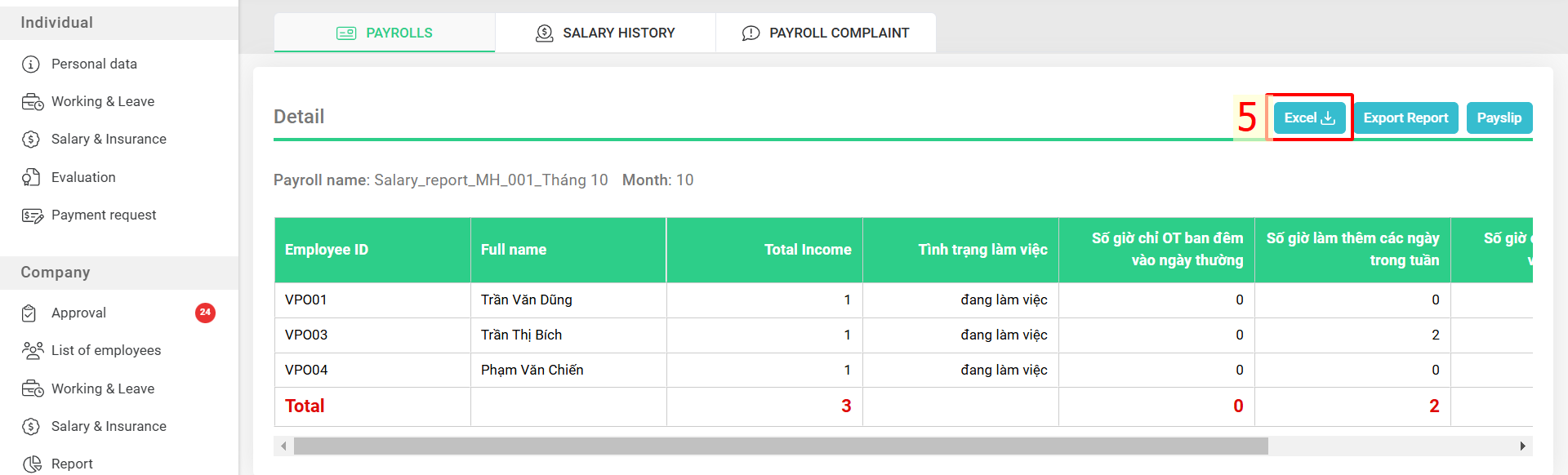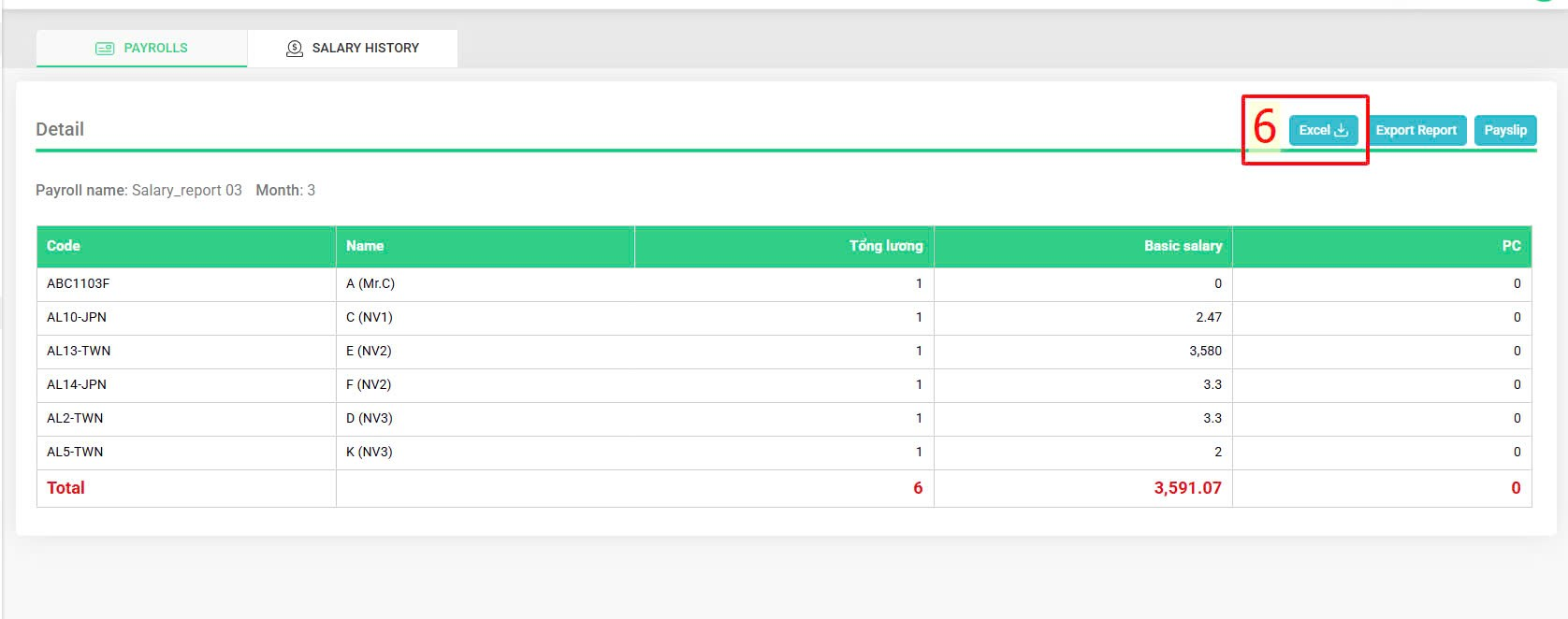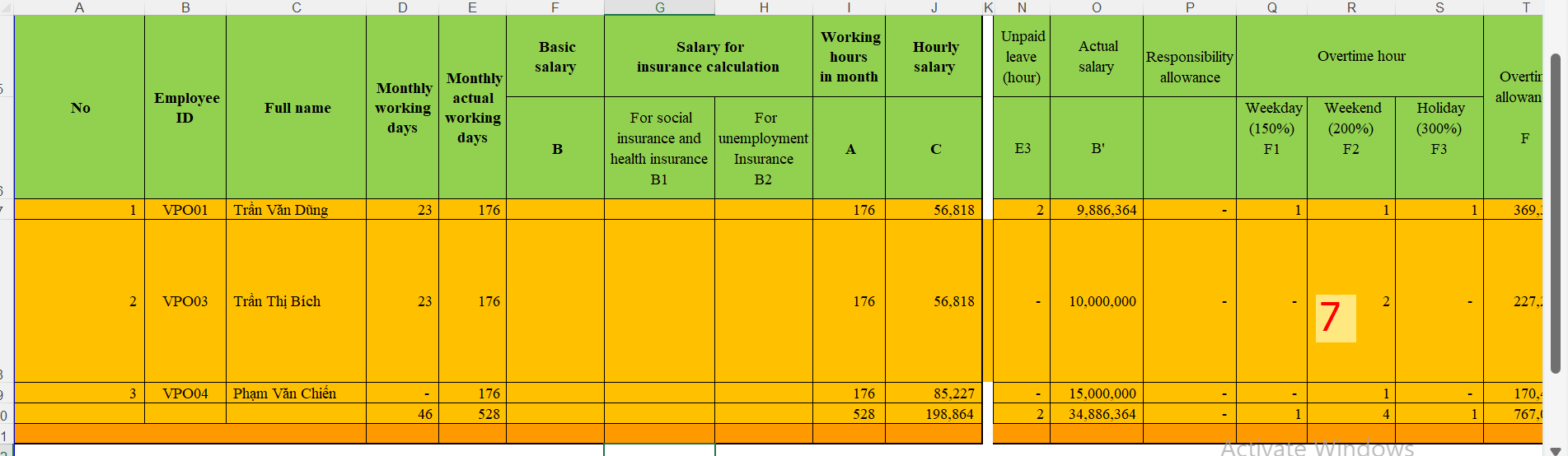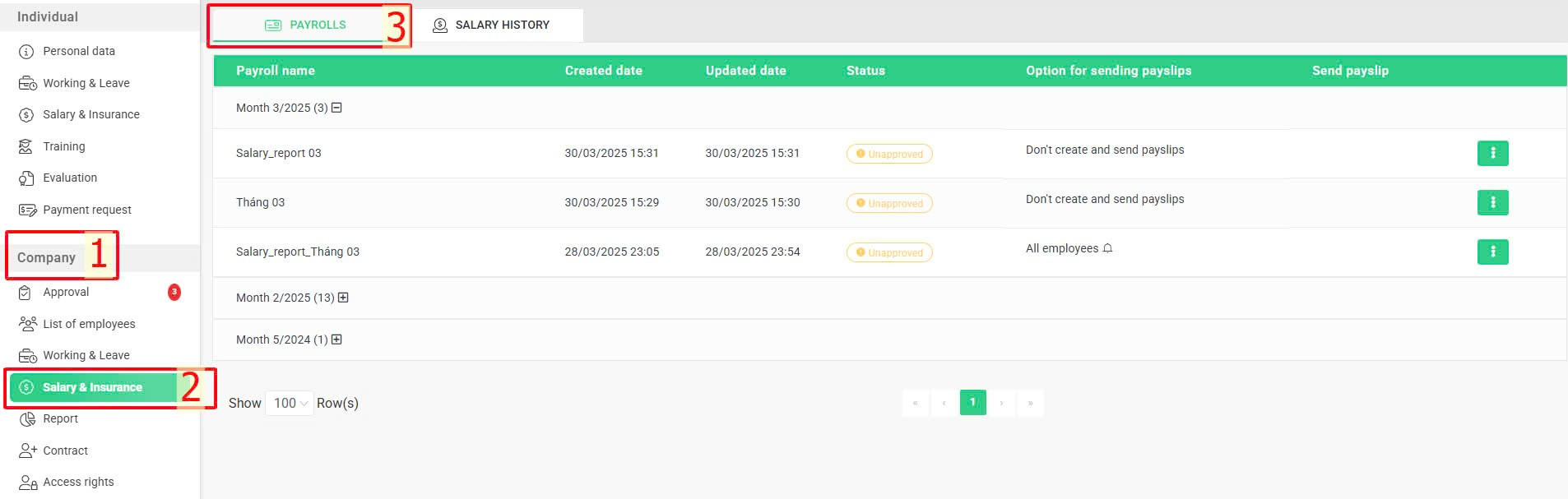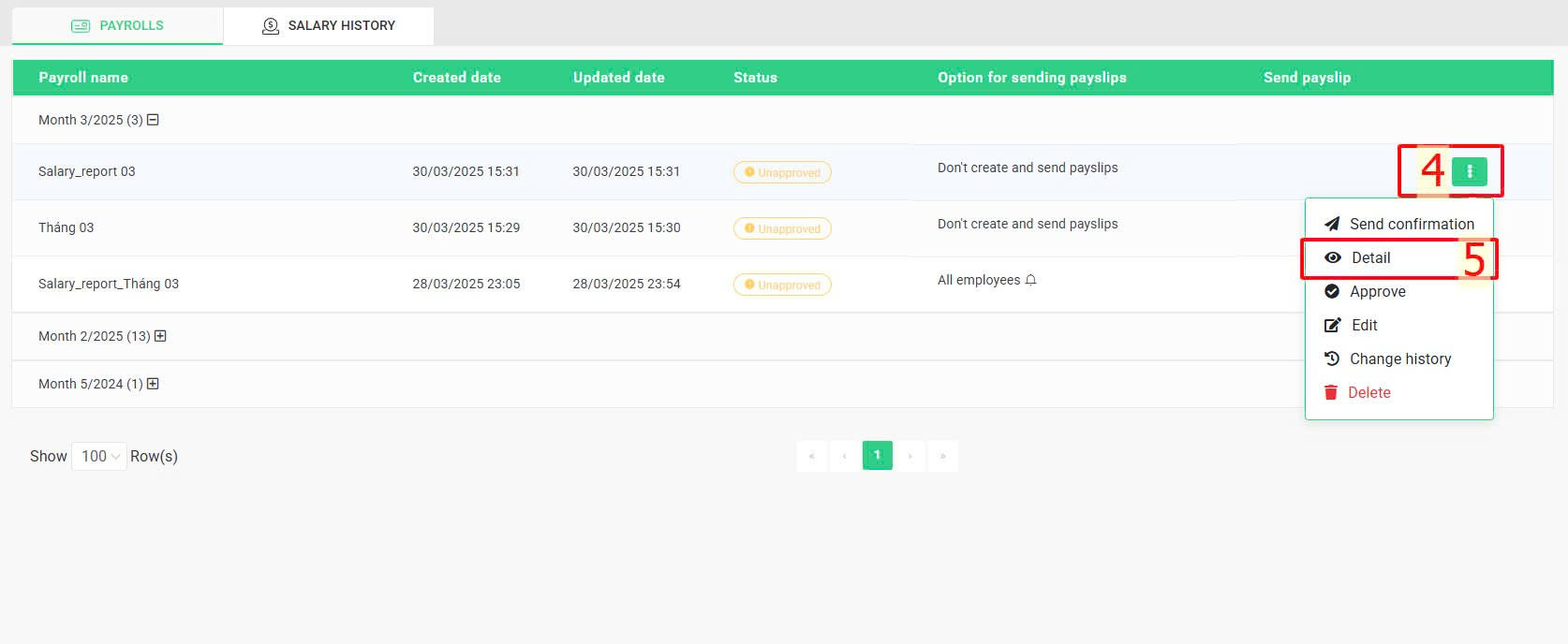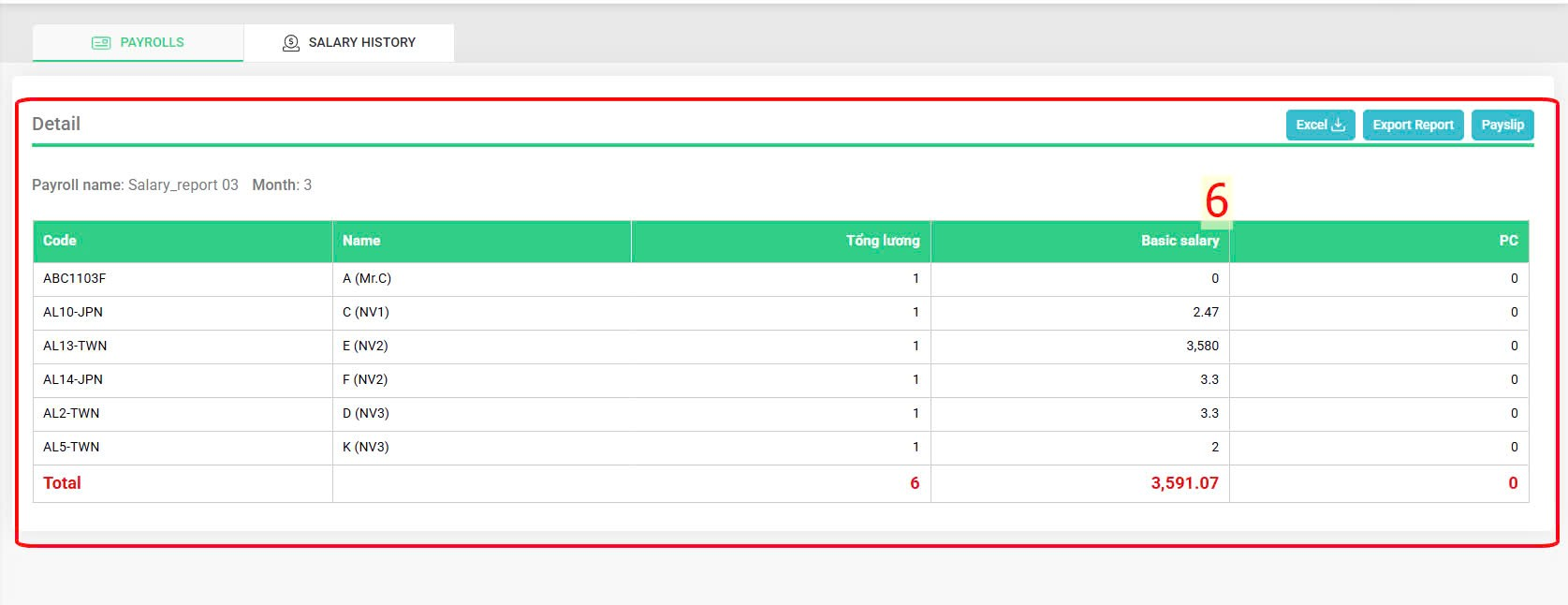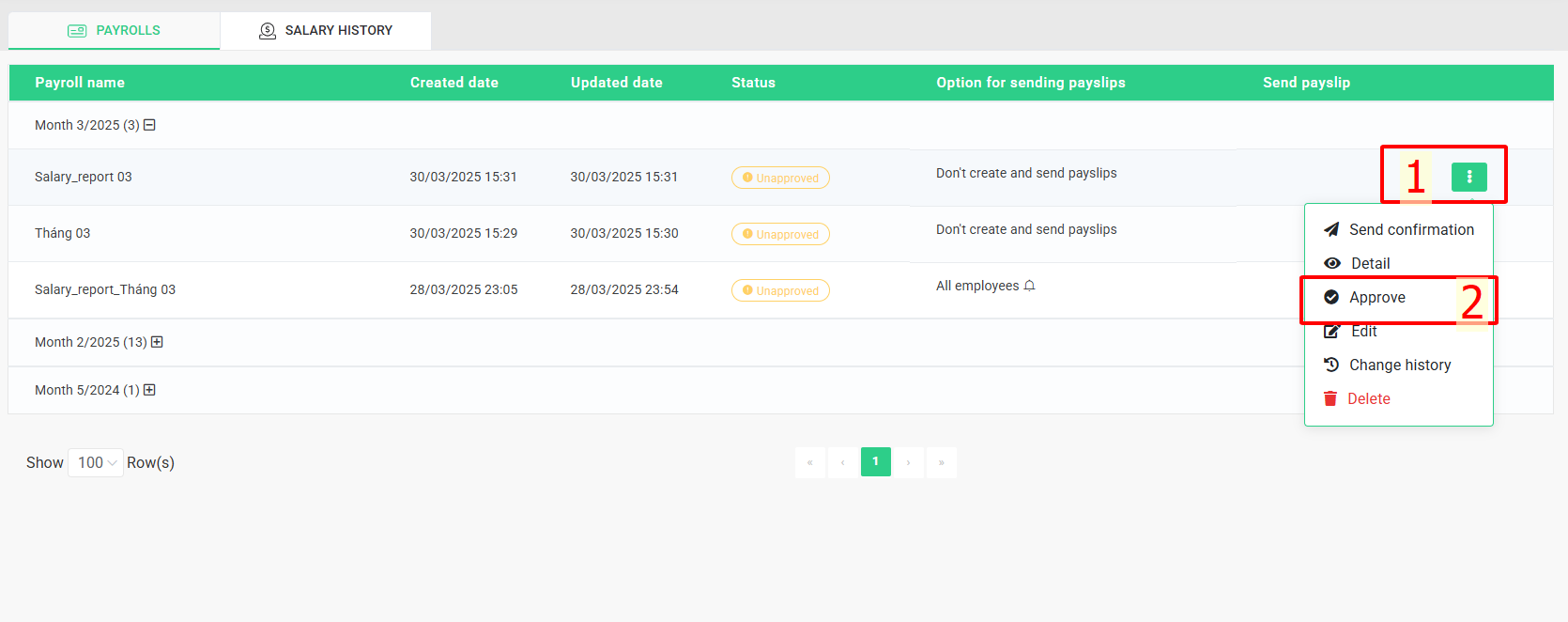Nhảy đến nội dung chính
[2023 Version] View the payroll
To view the details of the payroll, follow these steps:
1. Download the Excel file from the system:
Steps:
Company > Salary & Insurance > Select the payroll you want to view > Click symbol  Detail > Excel
Detail > Excel
More details:
Step 1: Access to [Payrolls] tab
Company > Salary & Insurance > Payrolls.
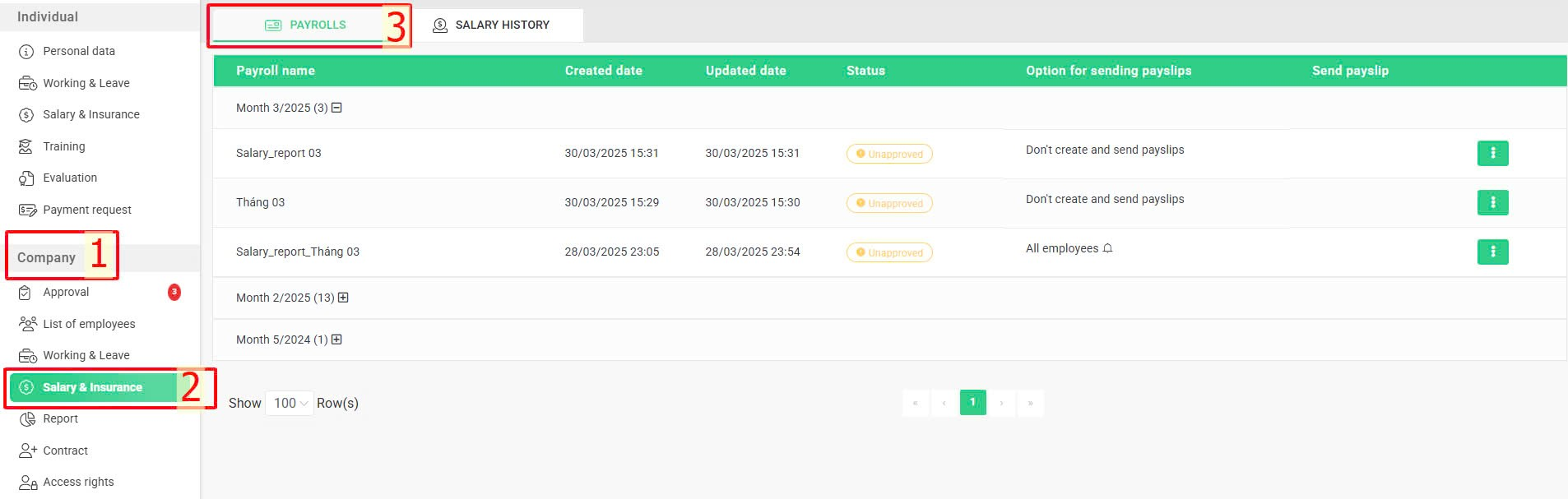
Step 2: Select the payroll you want to view and click "Detail" to download an Excel file.
Select the payroll you want to view > Click symbol  > Detail > Excel
> Detail > Excel 
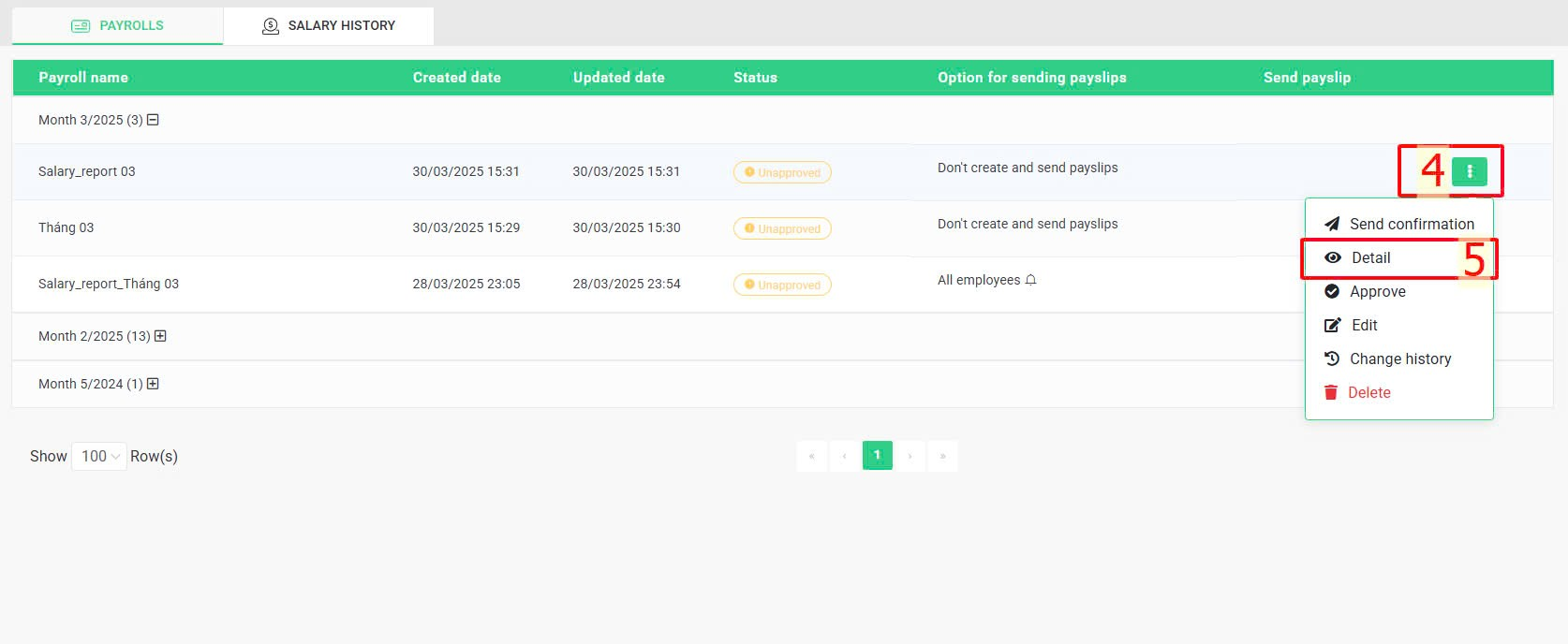
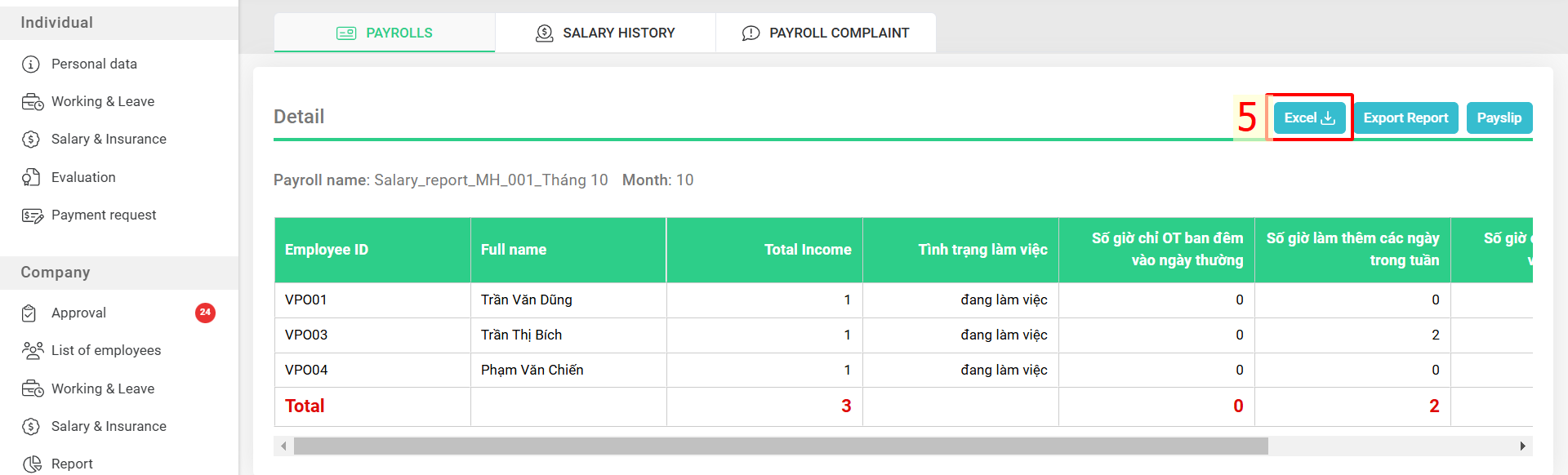
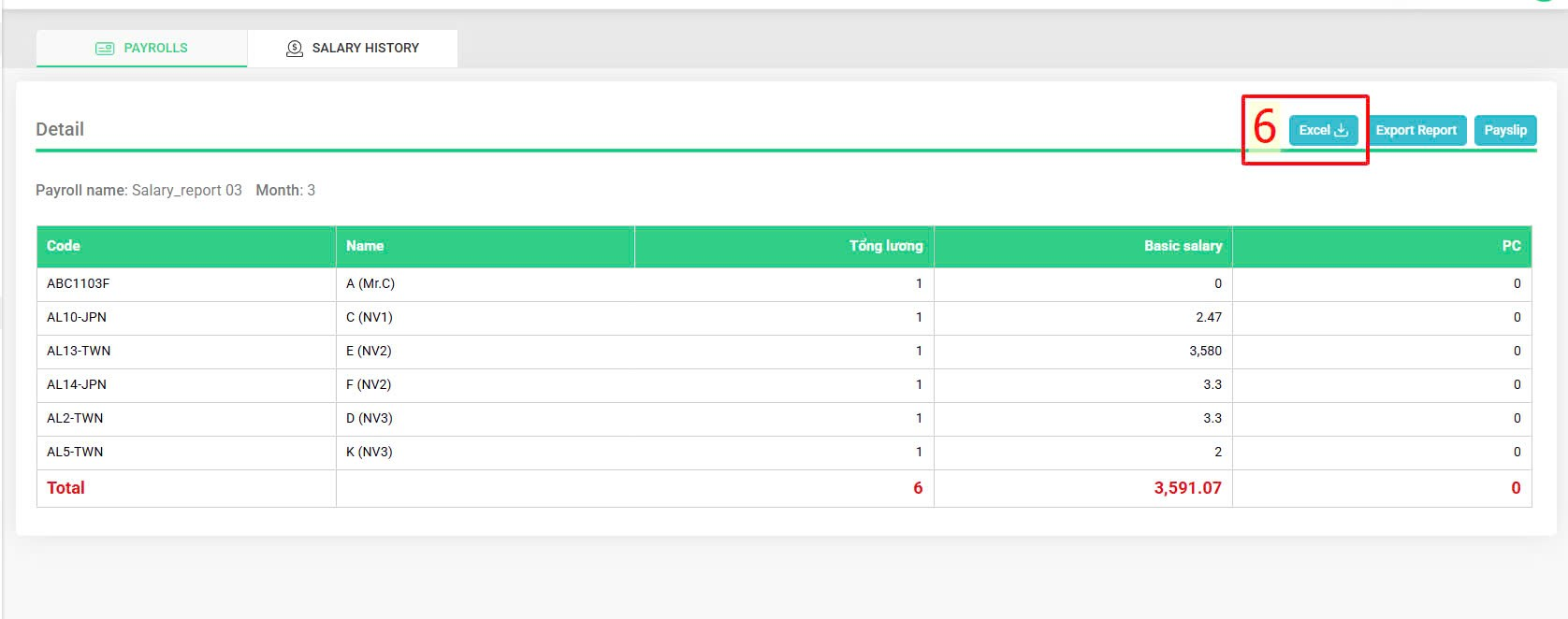
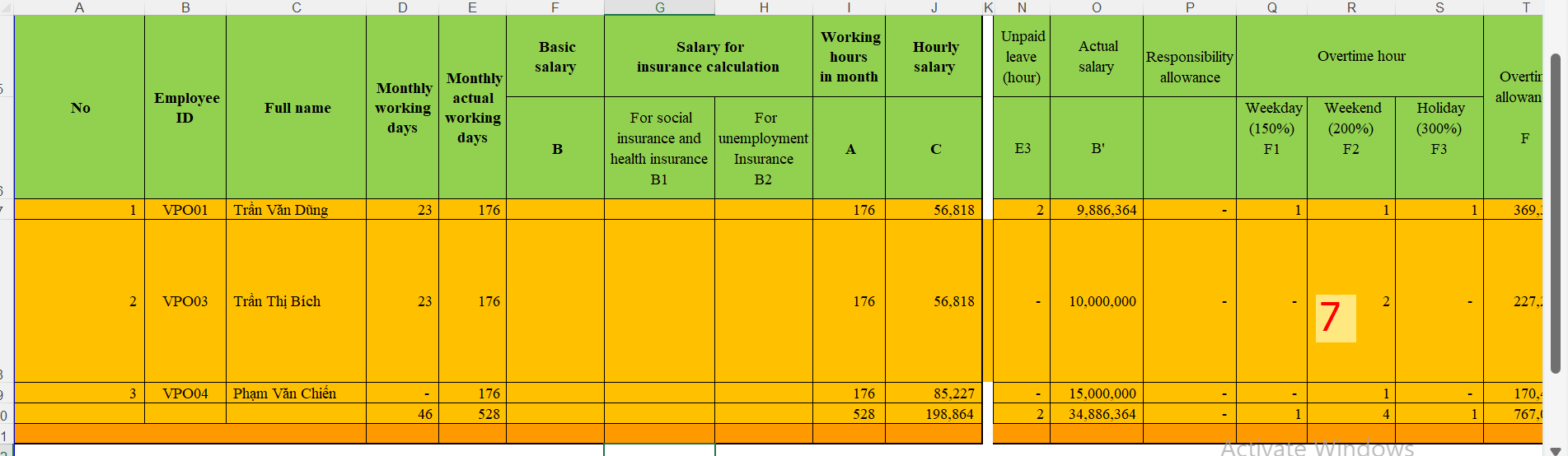
2. View the payroll directly on the system.
Steps:
Company > Salary & Insurance > Select the payroll you want to view > Click symbol  > Detail > View the payroll in the [Detail] screen.
> Detail > View the payroll in the [Detail] screen.
More details:
Step 1: Access to [Payrolls] tab
Company > Salary & Insurance > Payrolls.
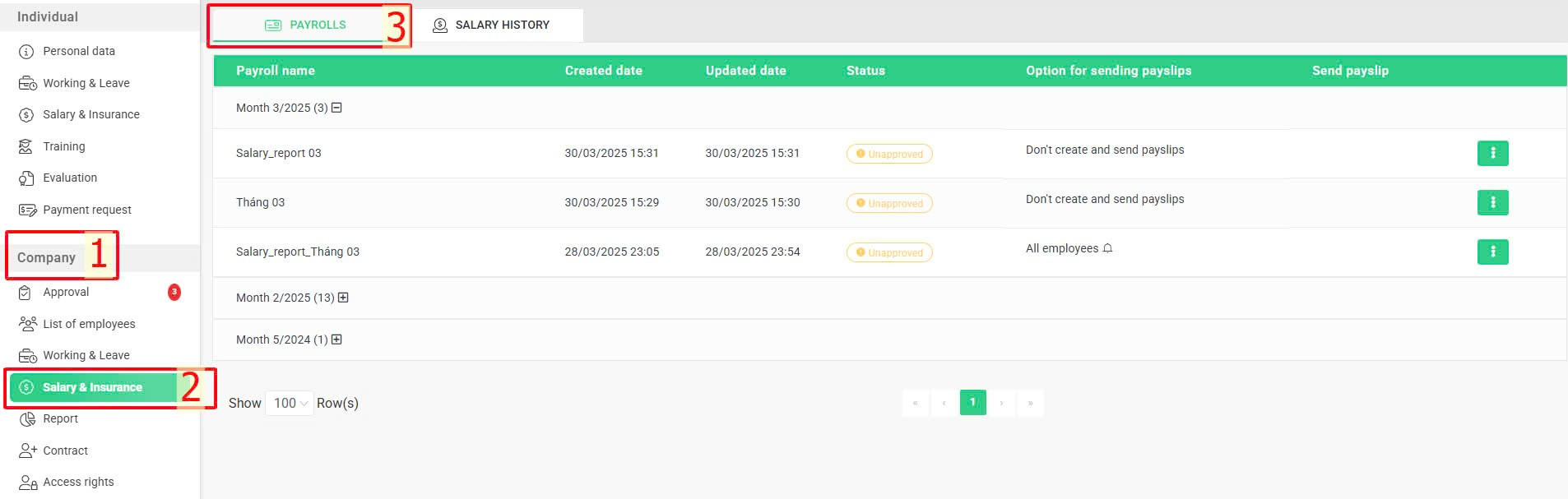
Step 2: Select the payroll you want to view and click "Detail".
Select the payroll you want to view > Click symbol  > Detail > View the payroll in the [Detail] screen.
> Detail > View the payroll in the [Detail] screen.
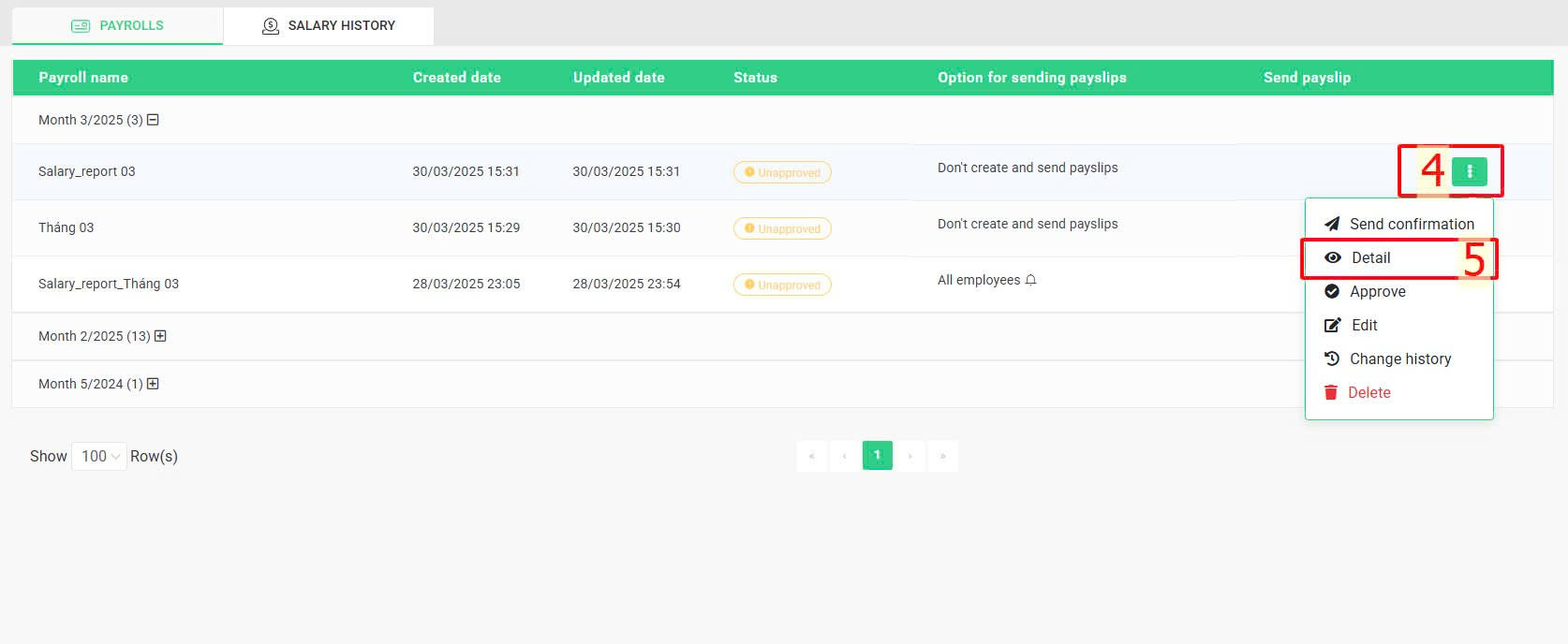
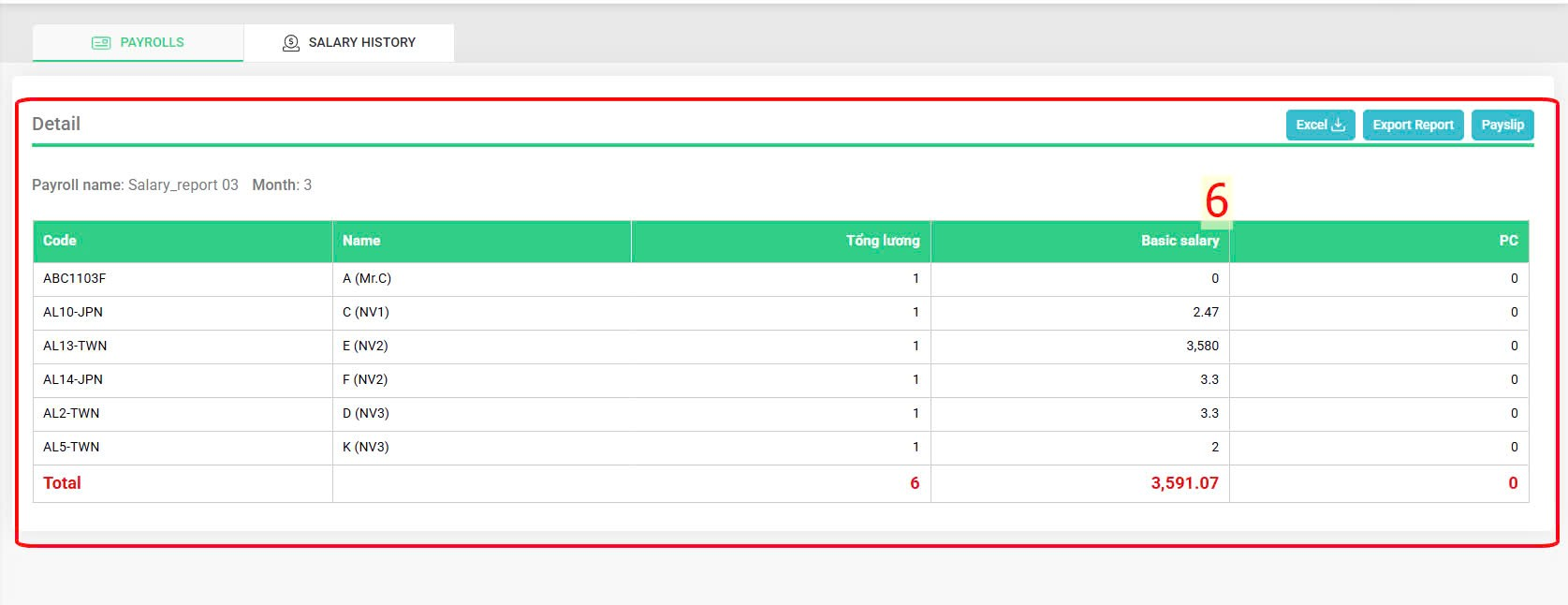
Note:
-
If you want view the payroll directly on the system, please contact the terra CS team for setup.
-
The payroll slip sending options will be displayed on the summary screen of the created payrolls. Specifically:
+ Don't create and send payslips: Payroll slips from the payroll created with this setting will not be sent.
+ All employees: Payroll slips from the payroll created with this setting will be sent to all employees.
+ Create and send payslips: Clicking on this option will display a list of employees who will receive payroll slips from the created payroll.
-
The viewer who is also the payroll approver can view and approve the payroll on this screen after the payroll confirmation was sent and the apporvers in the previous steps had finished their appoval by the instruction below:
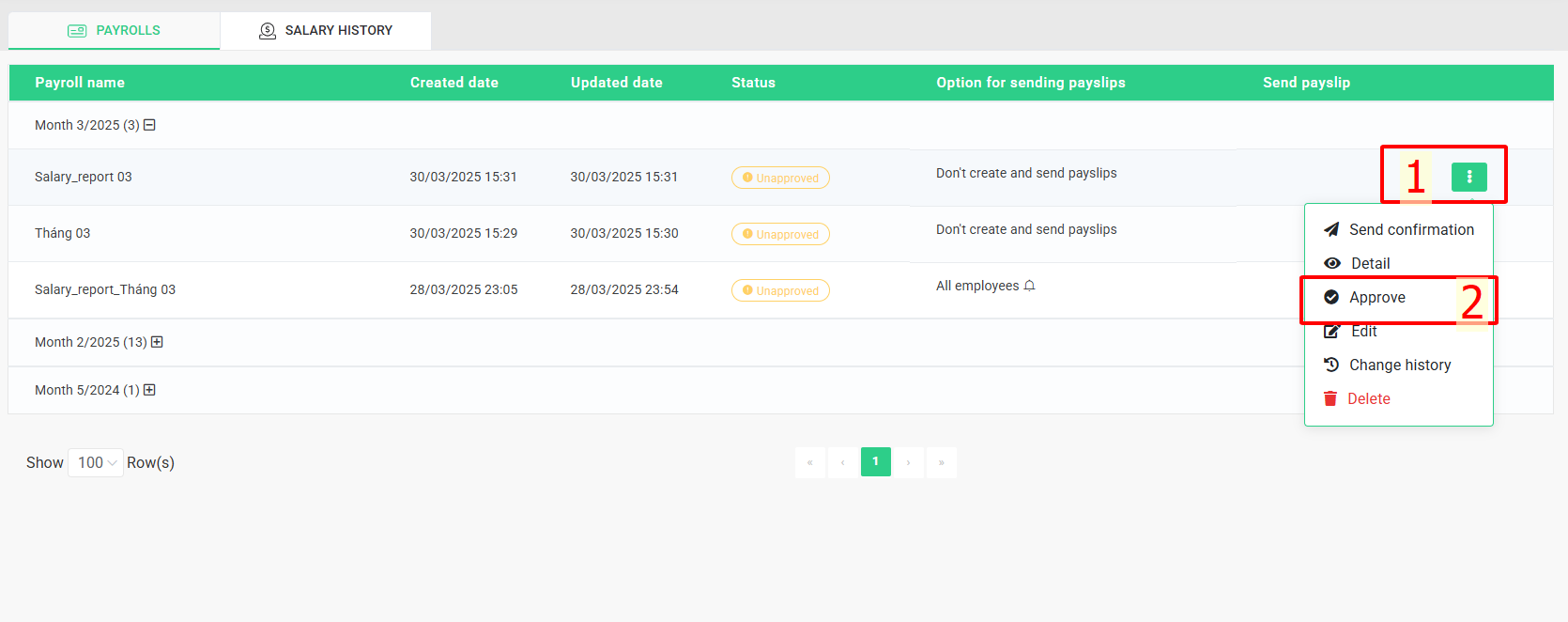
 Detail > Excel
Detail > Excel  > Detail > Excel
> Detail > Excel 
 > Detail > View the payroll in the [Detail] screen.
> Detail > View the payroll in the [Detail] screen. > Detail > View the payroll in the [Detail] screen.
> Detail > View the payroll in the [Detail] screen.