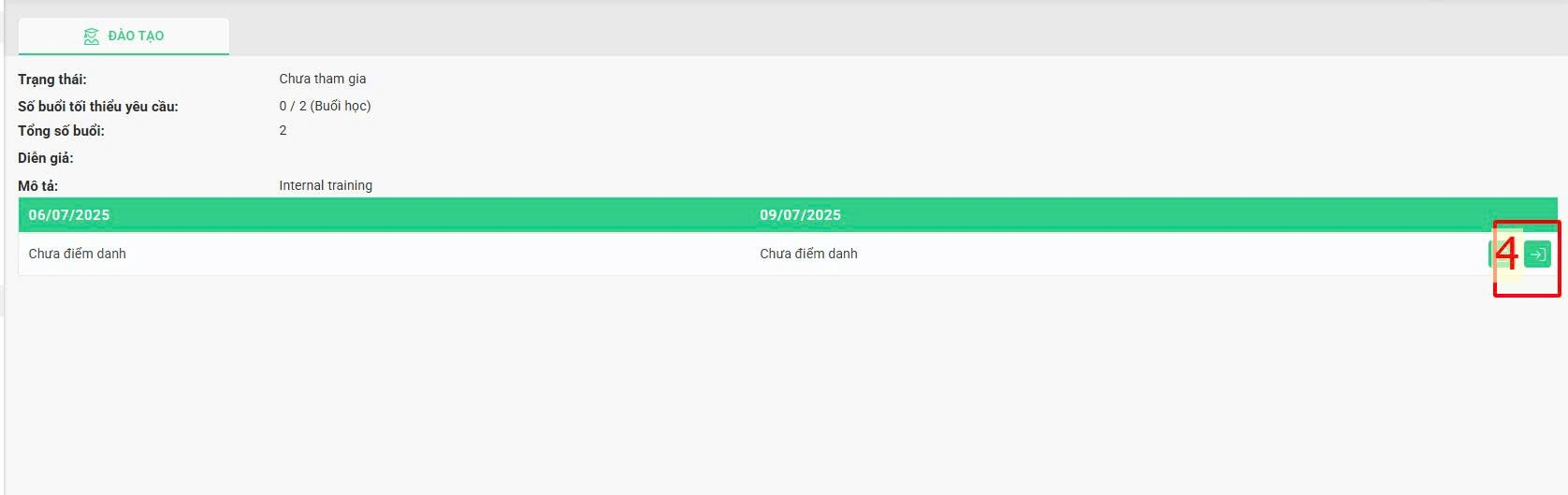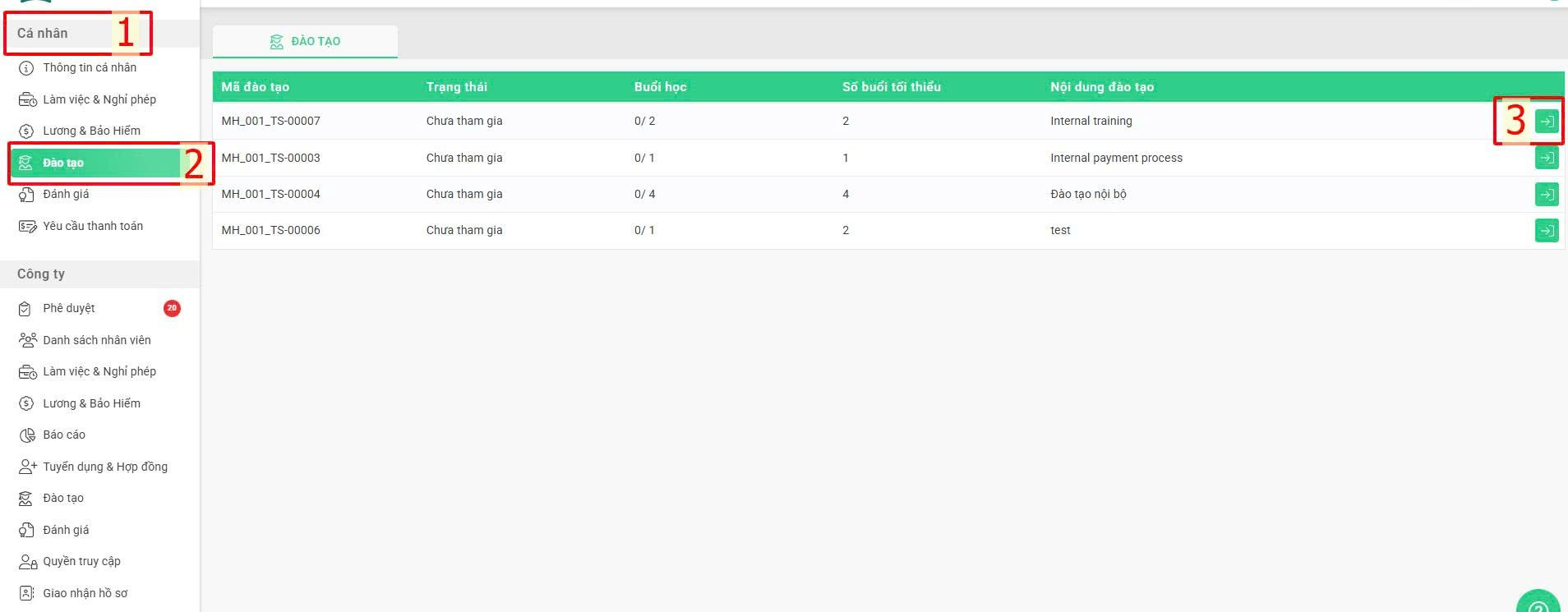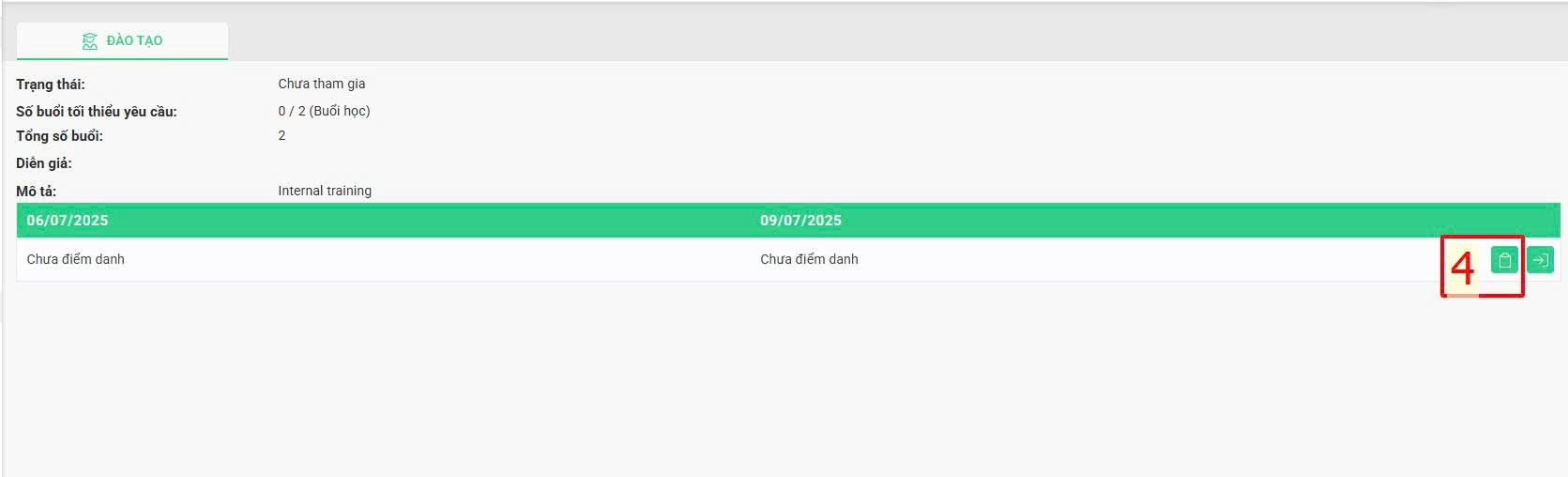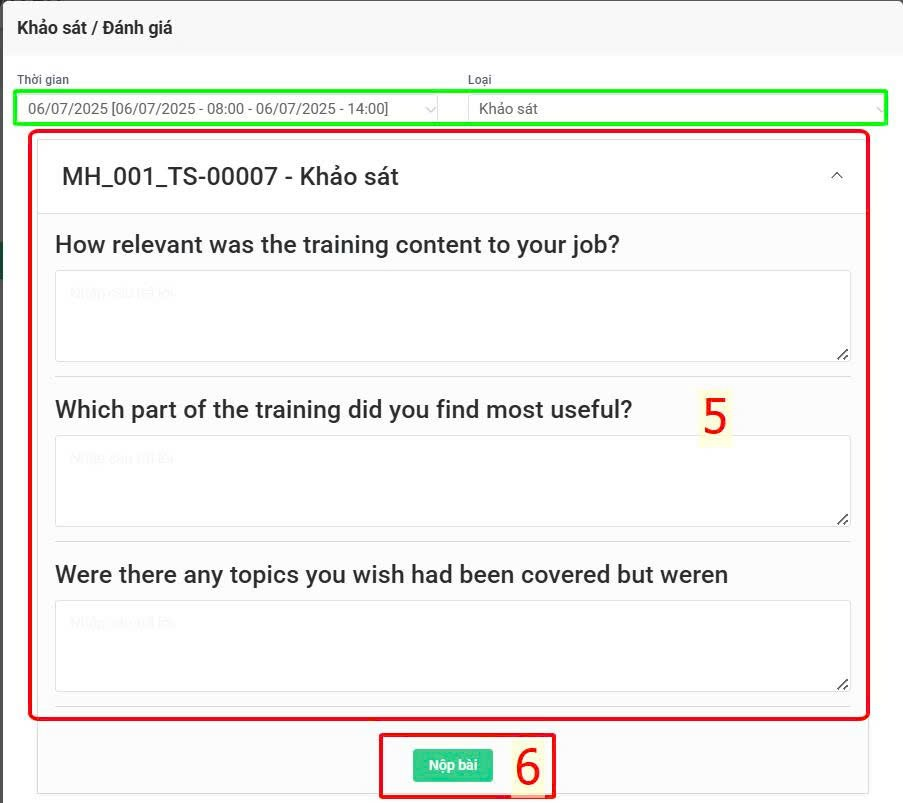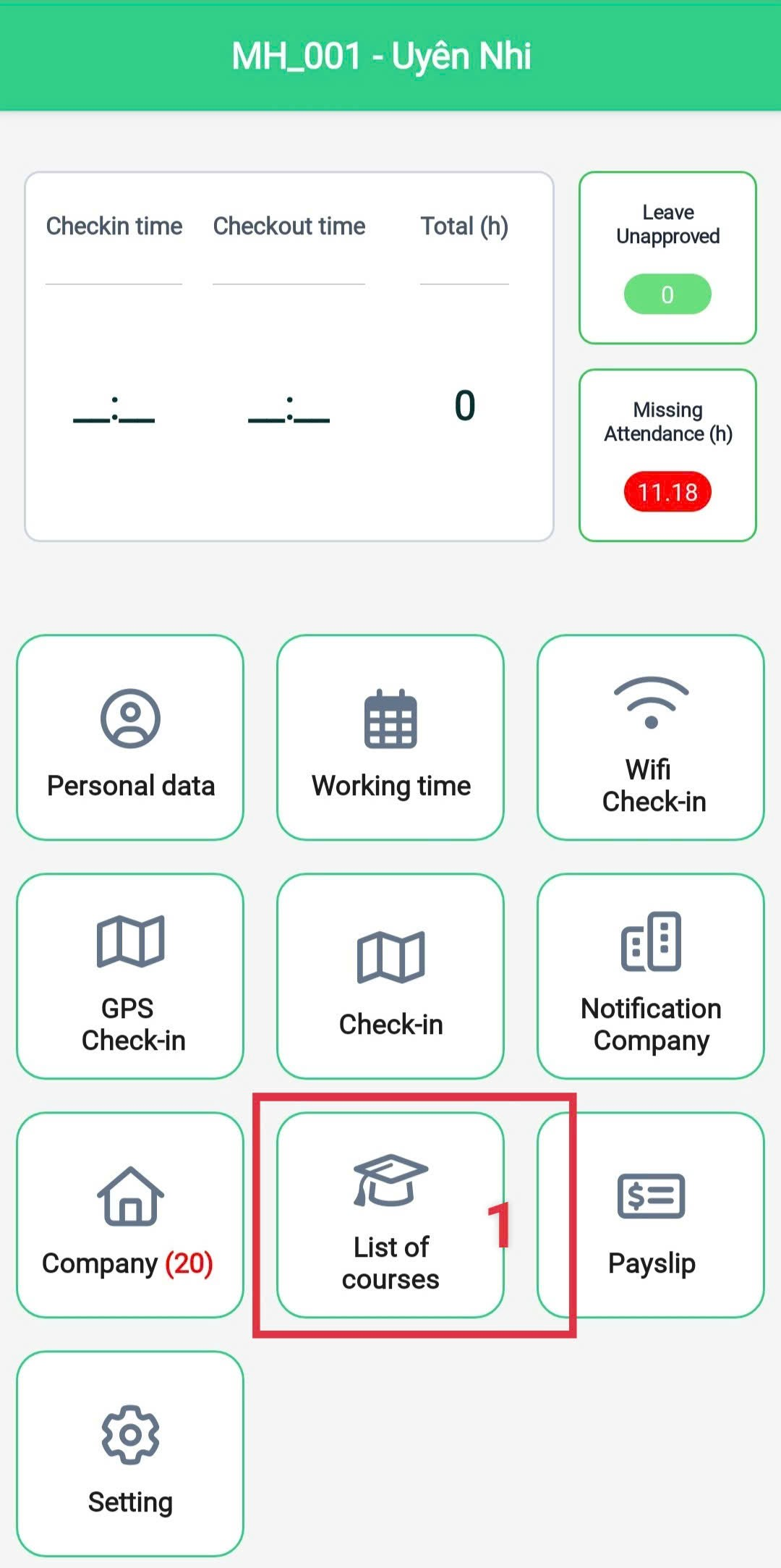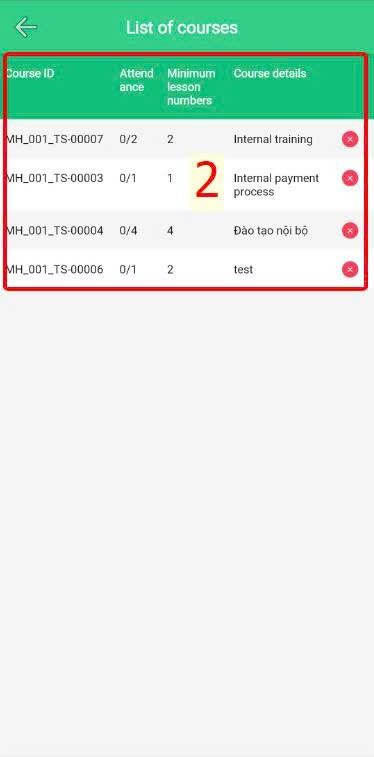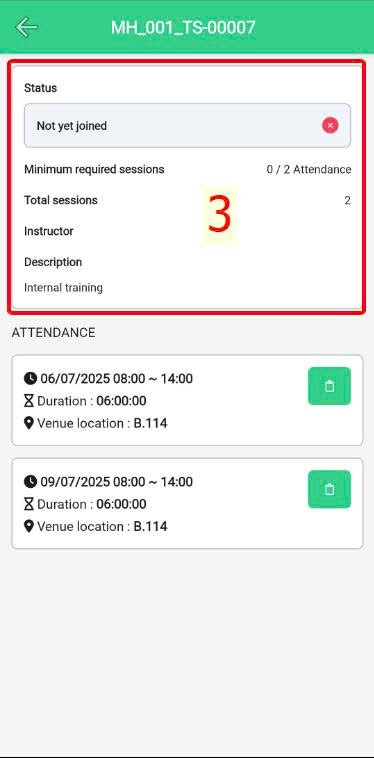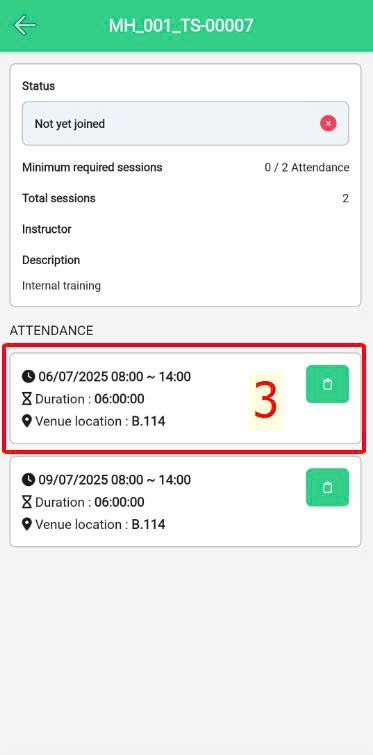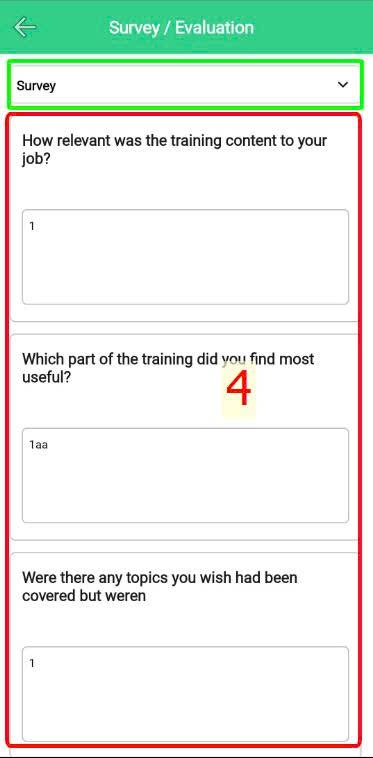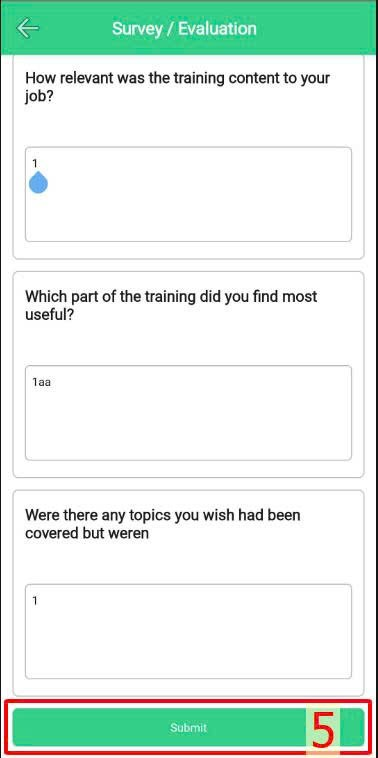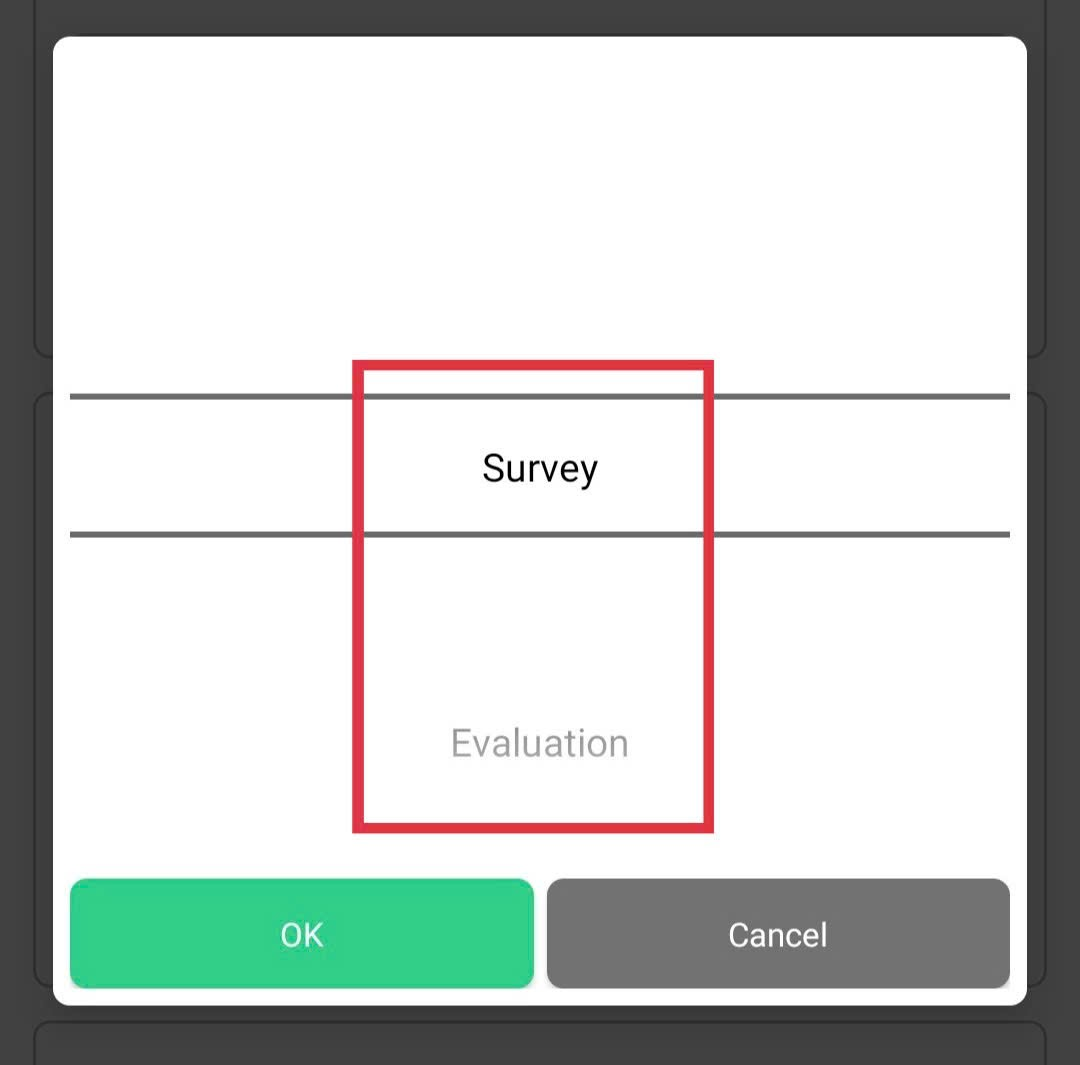[2023 Version] Update company's training courses
Main content
A. Website version
B. Mobile app version
WEBSITE
1. View assigned training courses' information
Employees can view their assigned training courses by following the instruction below:
Steps:
Individual > Training > Click the symbol at the course needed viewing > Click the symbol to view training calendar
2. Take training course's survey/test
Steps:
Individual > Training > Click the symbol at the course having survey/test needed finishing > Click the symbol to view the survey/test > Take the survey/test > Submit
Annotation:
Glossary |
Explanation |
Time |
To filter the classes belonging to the course |
Type |
There're two options
|
MOBILE APP
1. View assigned training courses' information
Steps:
Main screen > List of courses >View list of assigned courses or click the specific course to view
2. Take training course's survey/test
Steps:
Main screen > List of courses > Click the course having survey/test needed taking > Take the survey/test > Submit
Note:
-
User can use filter to view type of work needed doing after the course