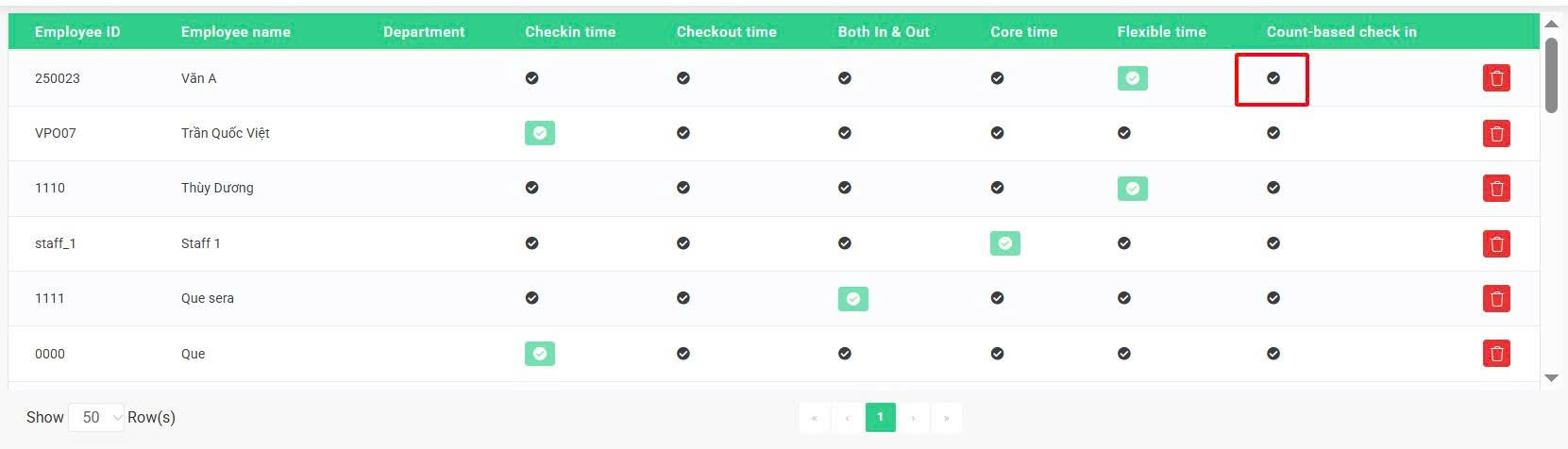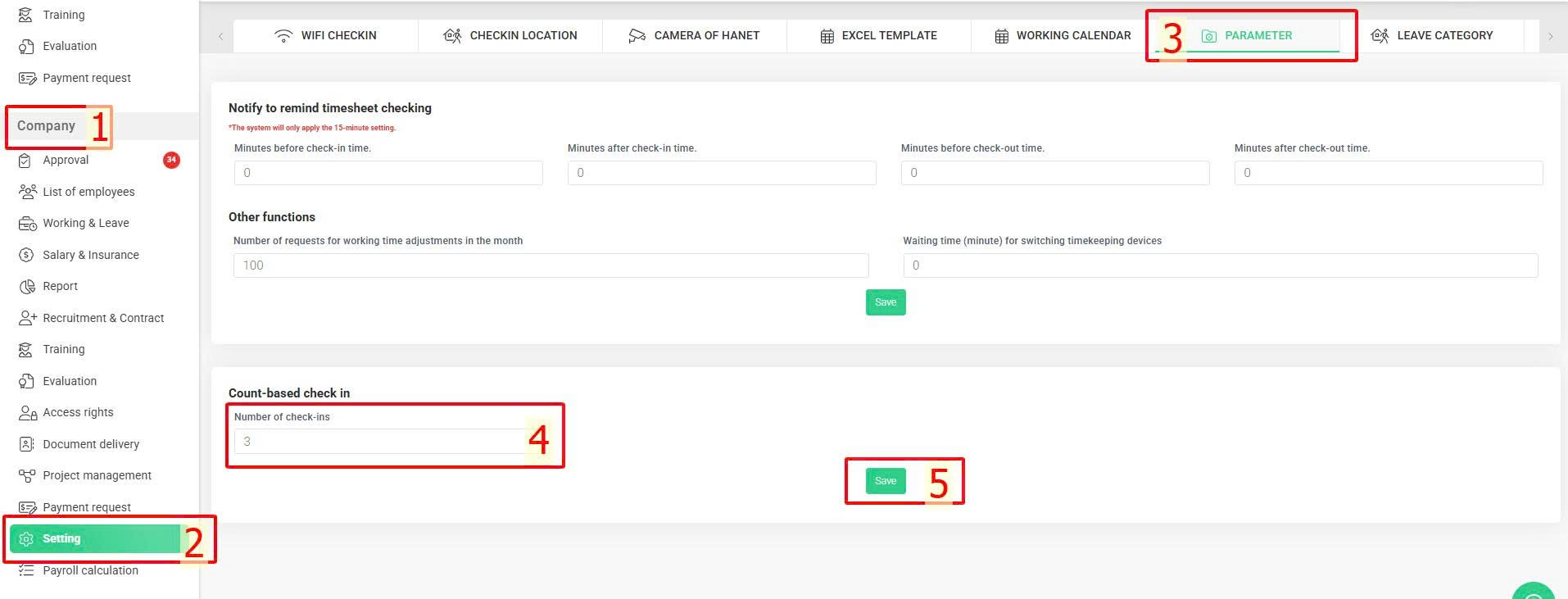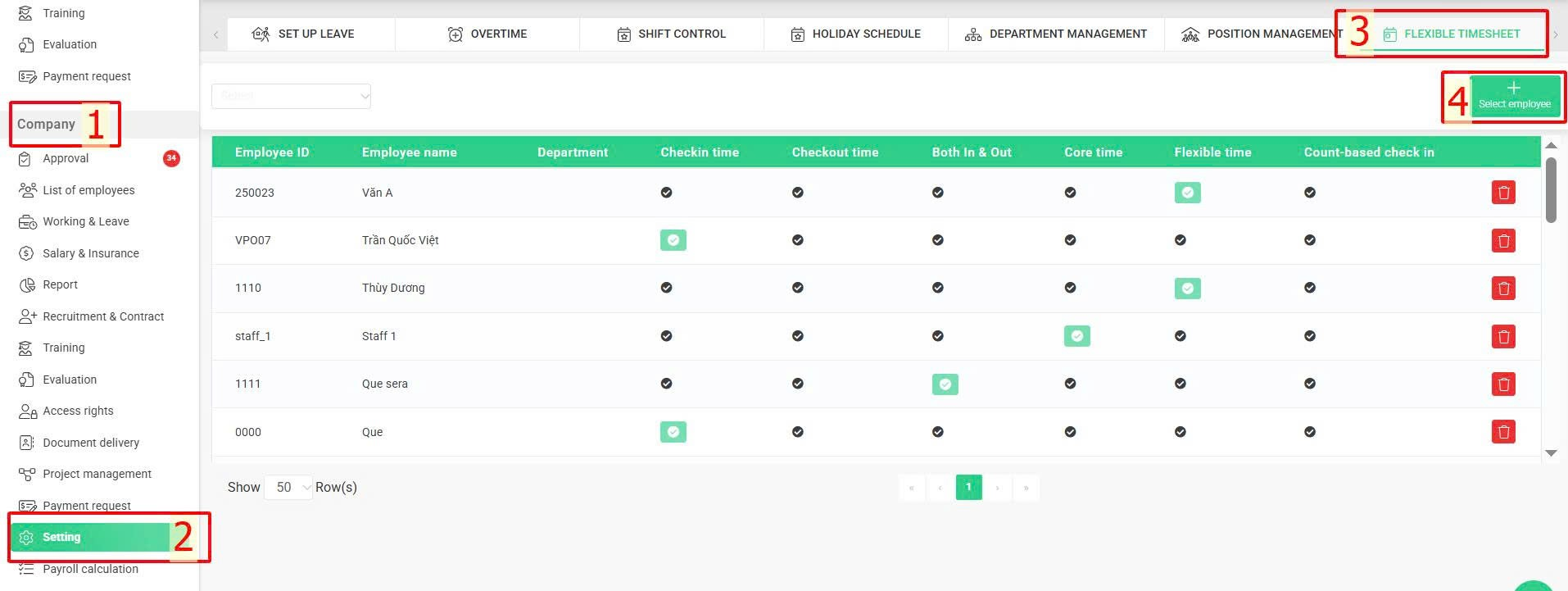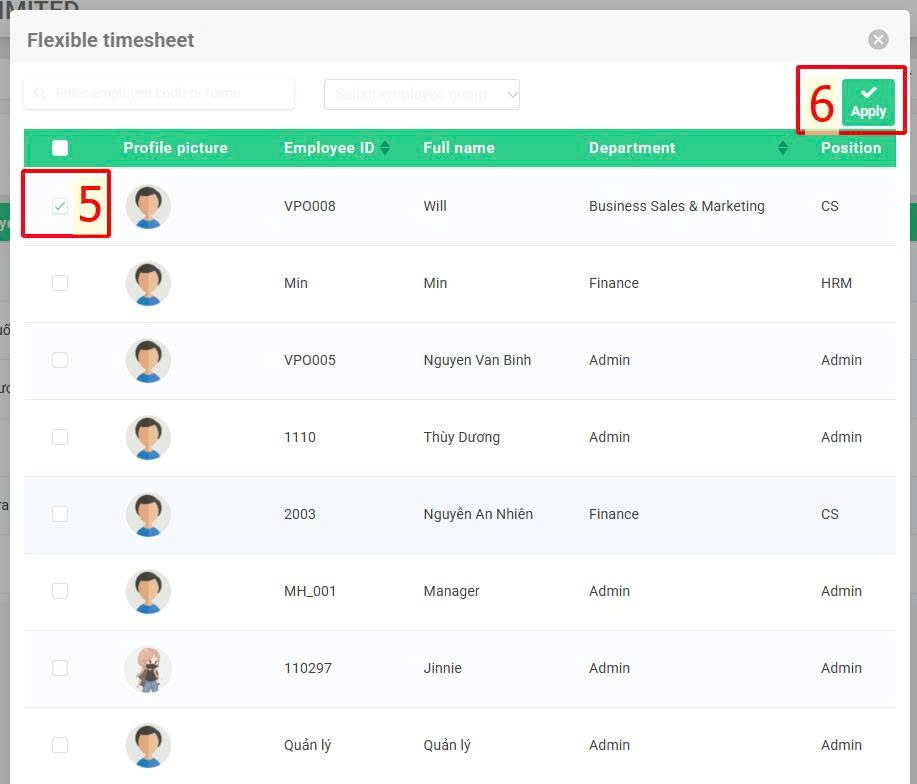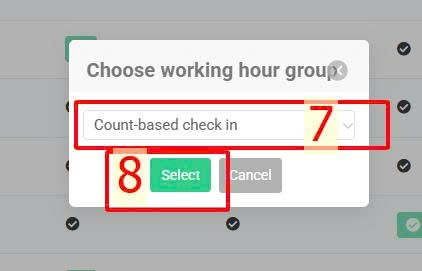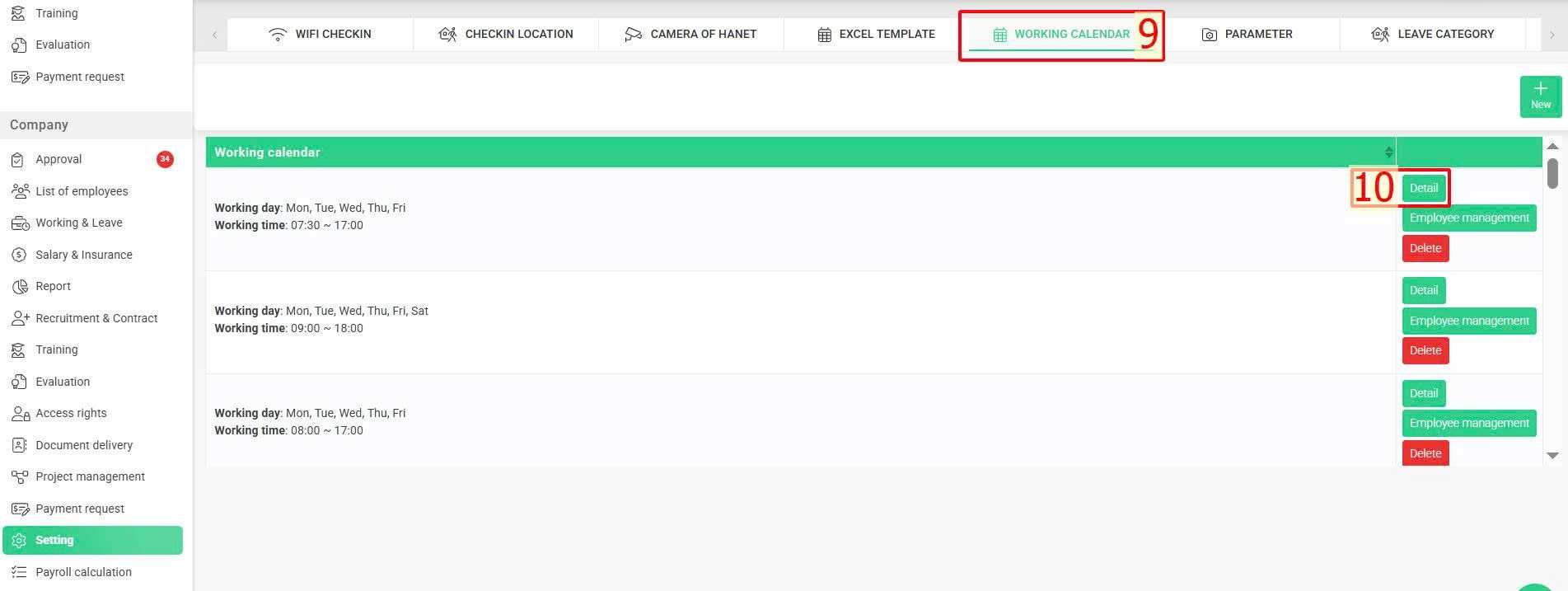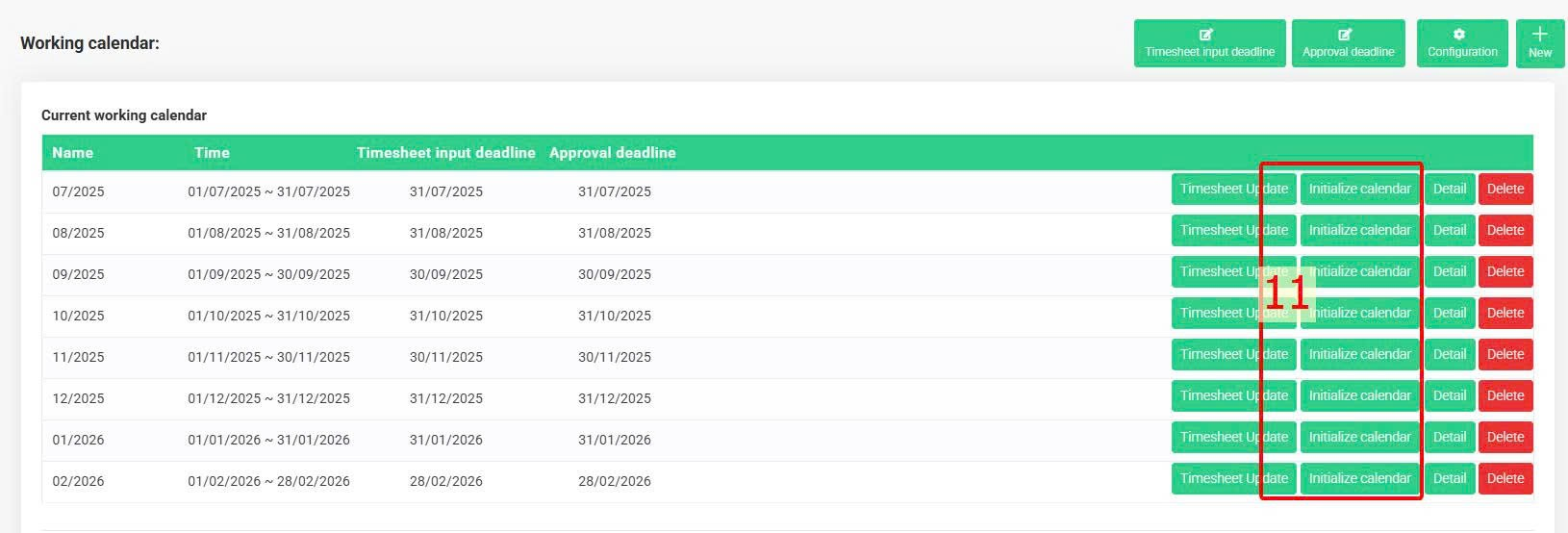[2023 Version] Setup timekeeping by check-in count
Main content:
A. Setup required number of check-in counts for the entire company (Details)
B. Setup timekeeping by check-in count for specific employees (Details)
Please contact terra team to activate the feature
In addition to other flexible timekeeping methods provided by the system (as guided), admins and authorized accounts can configure the timekeeping by check-in count function for employees.
This feature allows ADMIN account to set the required daily check-in count for the entire company. Authorized accounts can assign employees to use this timekeeping method. Once employees complete the required number of check-ins in a day, their total working hours will be considered fully recorded.
A. Setup required number of check-in counts for the entire company
Steps:
Company > Setting > Parameter > Enter the required number of check-in counts > Save
Note:
-
Only ADMIN account and VPO_SUPPORT account can setup this parameter.
B. Setup timekeeping by check-in count for specific employees
Steps:
Company > Setting > Flexible timesheet > Select employee > Tick to select employees > Apply > Count-based check in > Select > At the Setting tab, click Working calendar > [Detail] the selected employees's calendar > Click [Initialize] button at all working months
Detailed steps:
Step 1: Add employees into flexible timesheet setup
Company > Setting > Flexible timesheet > Select employee > Tick to select employees > Apply > Count-based check in > Select
Note:
-
For employees who have already been added to the flexible timekeeping list, you can search for their name in the list and click the
 icon in the Timekeeping by Count column to switch their timekeeping method, no need to add the employee to the list again.
icon in the Timekeeping by Count column to switch their timekeeping method, no need to add the employee to the list again.