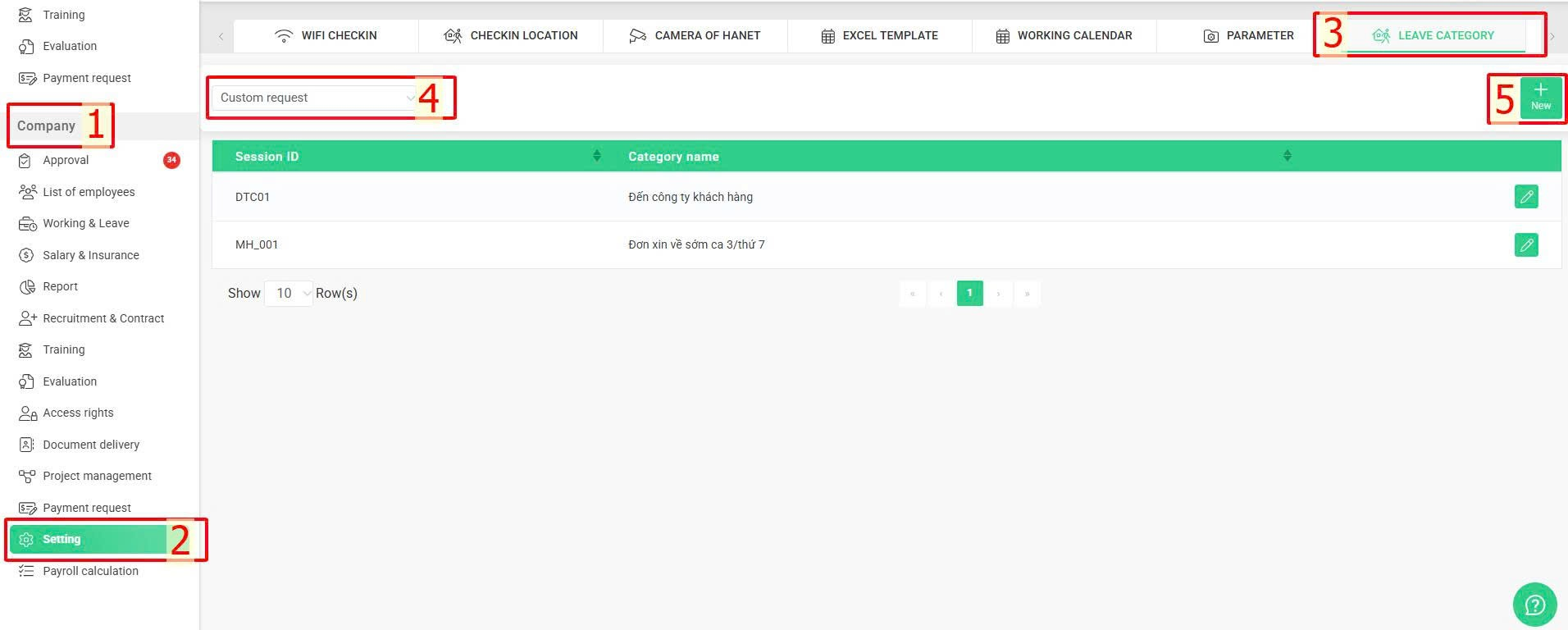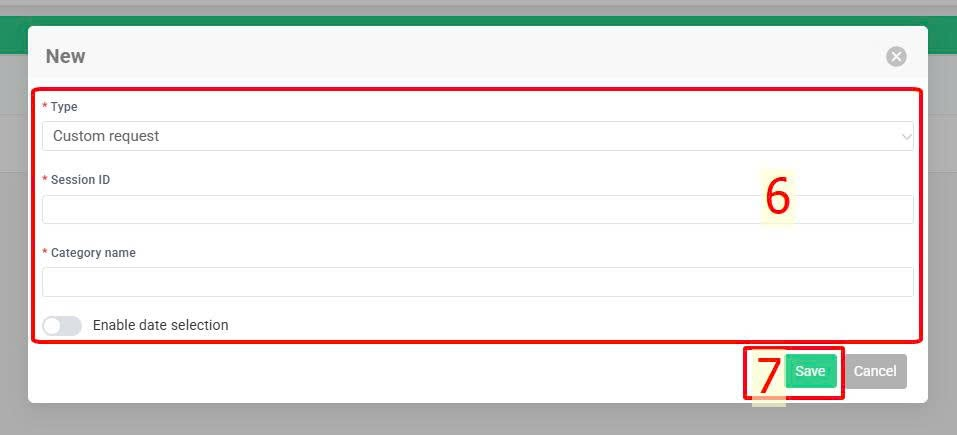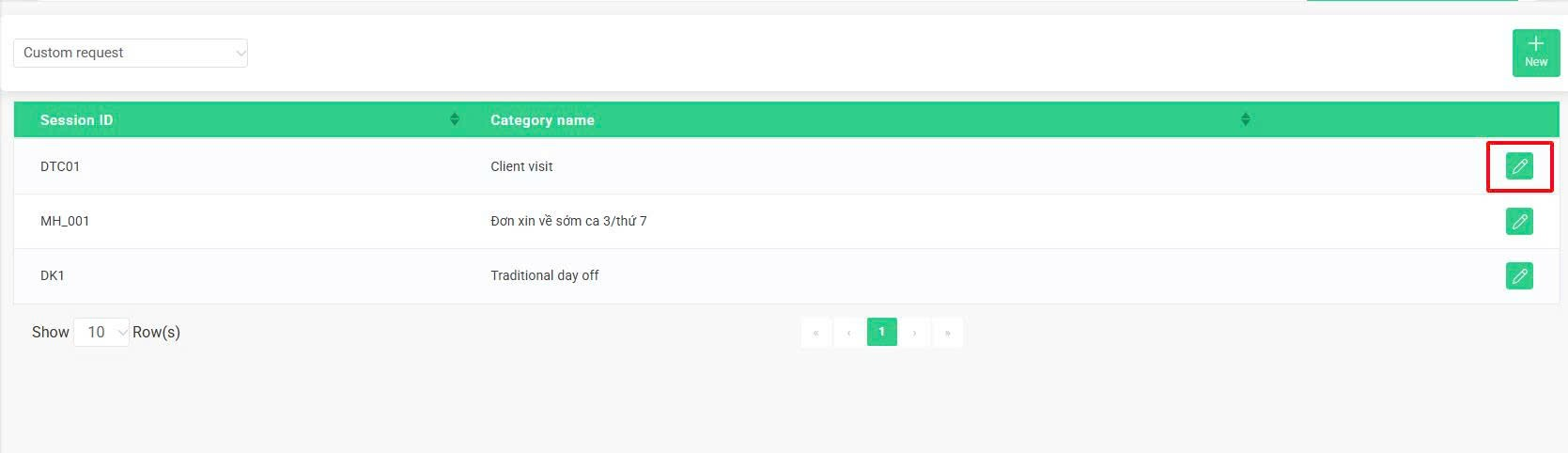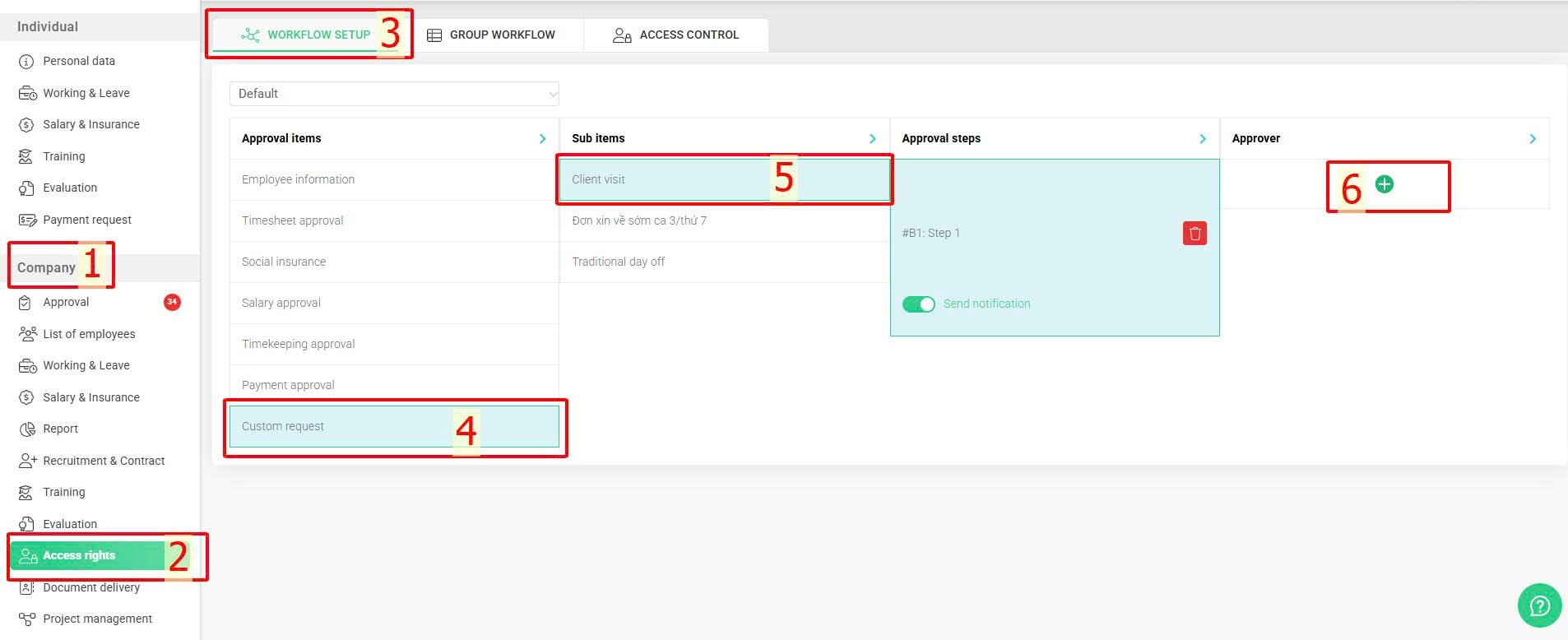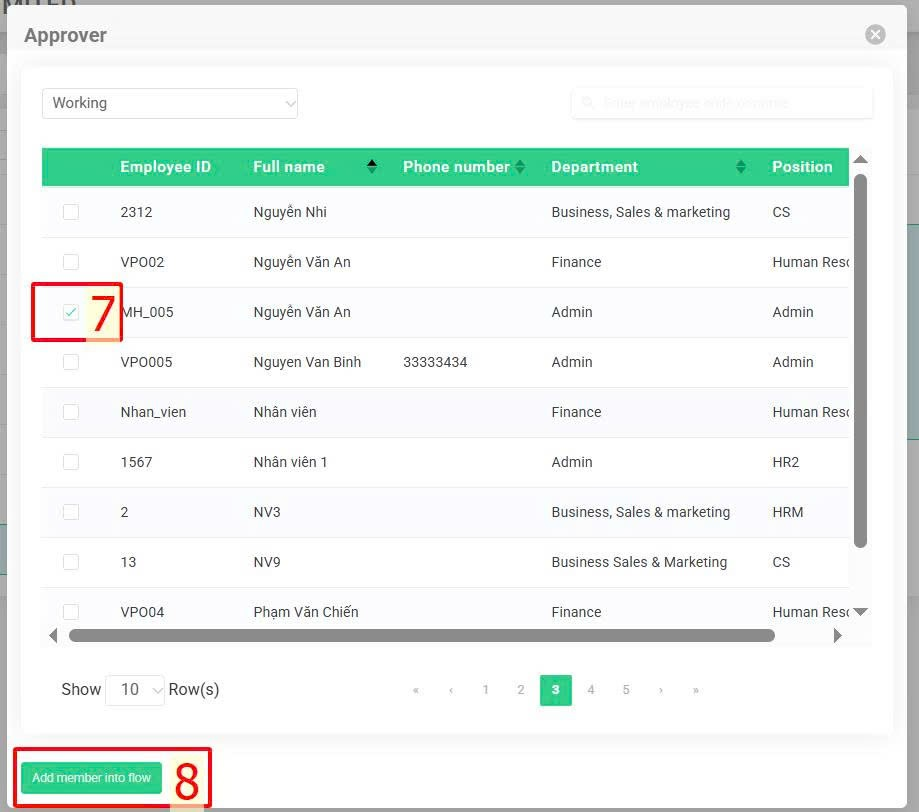[2023 Version] Configure custom request
Main content
A. Configure request's information and interface (Details)
B. Configure request workflow (Details)
This feature supports setting up custom request forms for employees to submit approval requests to managers for specific matters.
The request form interface allows employees to select the request type, enter a reason, attach files, and choose the appropriate approver.
A. Configure request information and interface
To set up information related to the request form, follow these steps:
Steps:
Company > Setting > Leave category > Custom request > New > Enter necessary information > Save
Annotation
Glossary |
Explanation |
Type |
Choose [Custom request] |
Session ID |
Enter ID code of the request |
Category name |
Enter request name |
Enable date selection |
Toggle Off (default): The request form interface will hide the date selection section from employees.
|
Note:
-
Create custom request cannot be deleted
-
Only ADMIN account can create this type of request
-
In case of any request configuration adjustment, ADMIN can click the symbol
 at the create request type to start editing. Session cannot be edited.
at the create request type to start editing. Session cannot be edited.