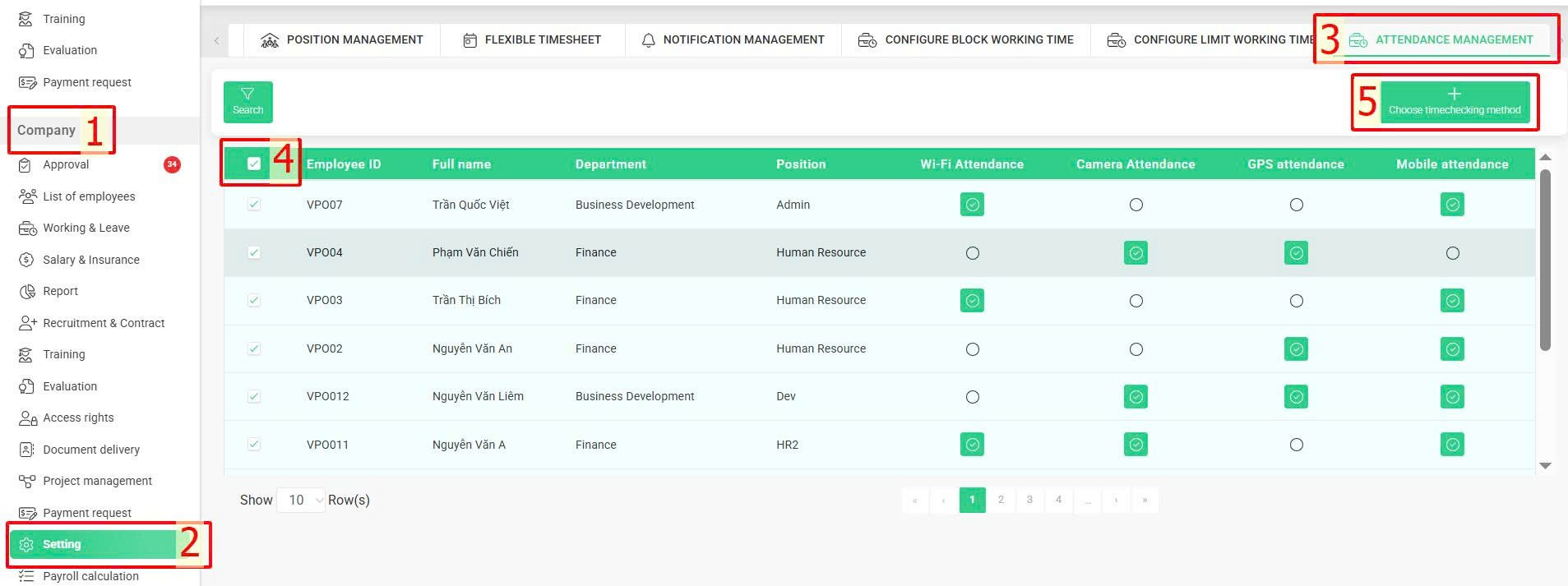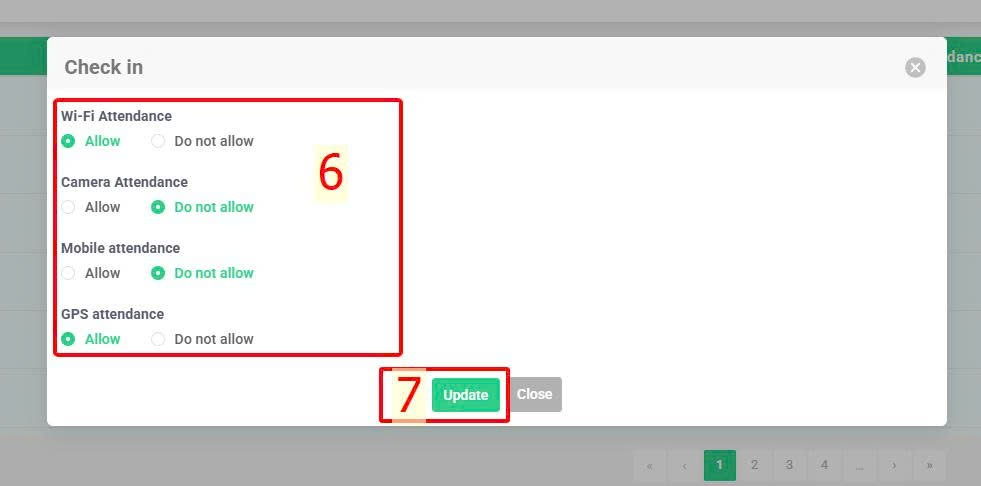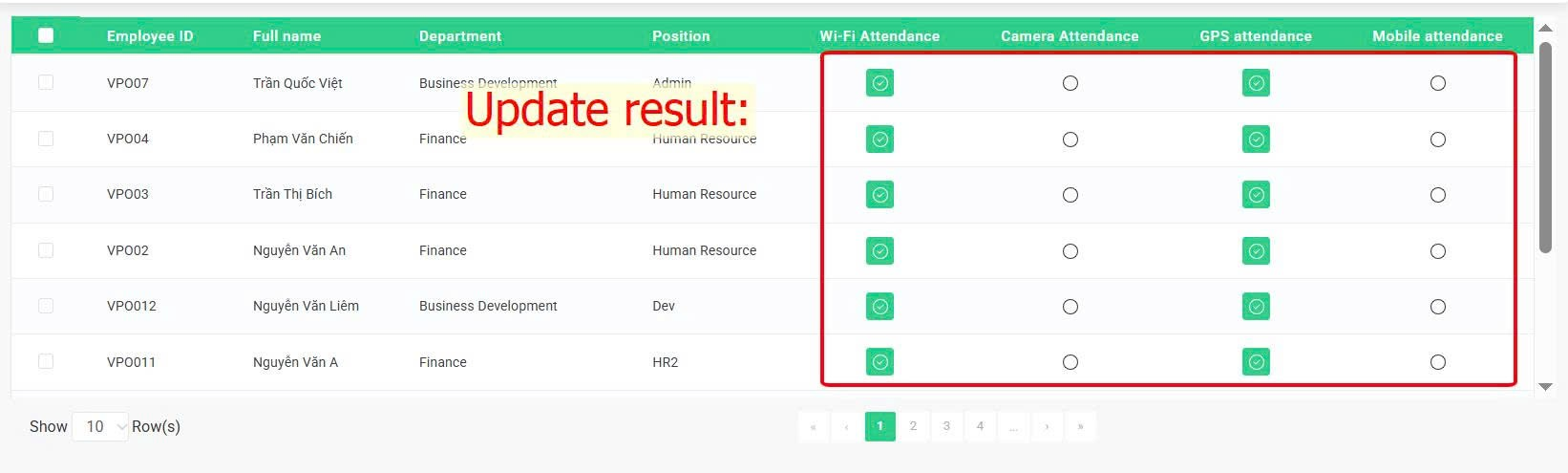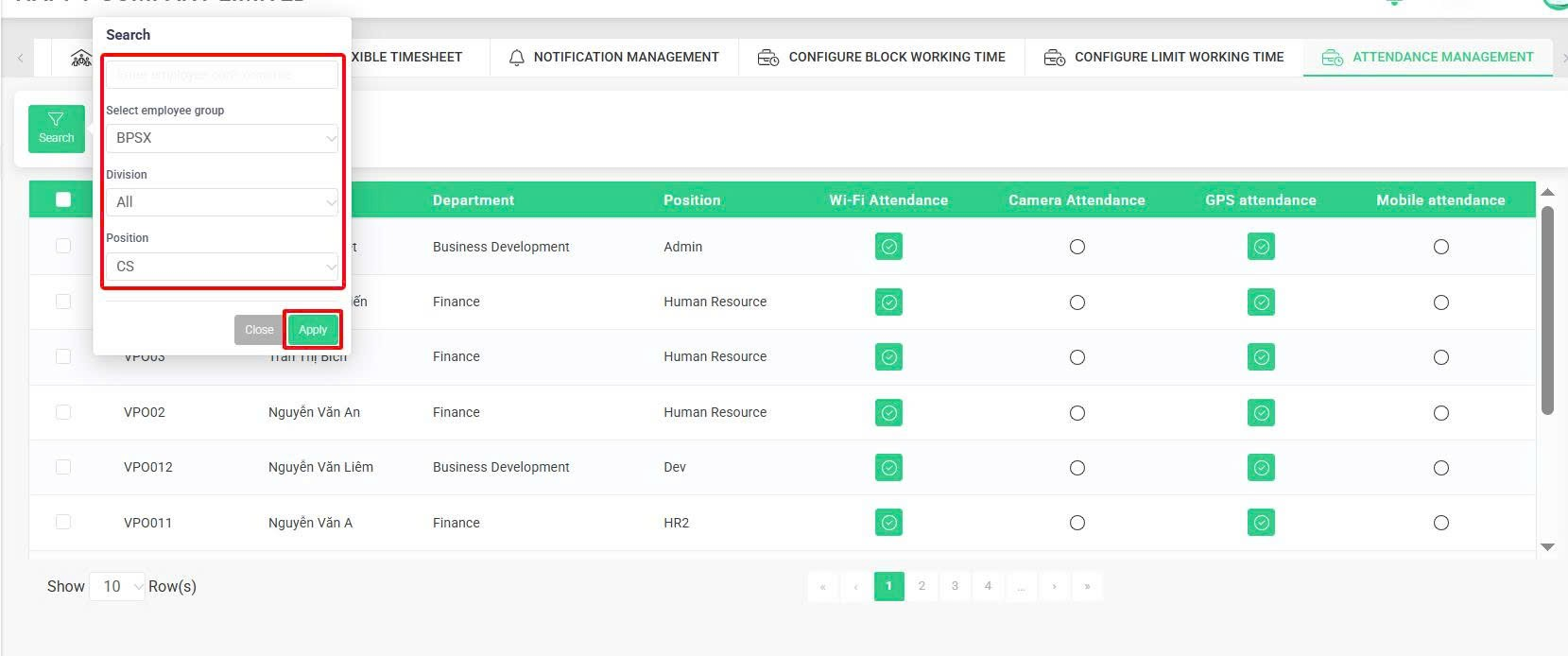Nhảy đến nội dung chính
[2023 Version] Configure timekeeping method by group of employees
Main content:
A. Set up for each employees (Details)
B. Set up for several employees (Details)
This feature is applicable to customers who use multiple timekeeping methods and require specific methods for different employee groups.
Example:
Company X allows check-in via Wi-Fi, camera, and GPS.
Group A employees are allowed to check in via Wi-Fi and GPS.
Group B employees check in via camera.
Regarding clients who are using only one method of timekeeping, in case of any additional meothods are required, please contact terra team to activate them
Note:
-
Currently, the system supports the following four timekeeping methods:
1. Wi-Fi Check-in
2. GPS Check-in
3. Basic Check-in
4. Camera Check-in using HANET and VTI devices
-
Manual timesheet entry is not eligible for timekeeping group setup.
A. Set up for each employee
Steps:
Company > Setting > Attendance management > Click the symbol  or
or  at the timekeeping method to select or deselect it for the employee
at the timekeeping method to select or deselect it for the employee

B. Set up for several employees
Admin or authorized accounts can setup for several employees following to the instruction below:
Steps:
Company > Setting >Attendance management > Tick the symbol  beside the Employee ID column > Choose timechecking method > Tick "Allow" or "Do not allow" for each timekeeping method > Update
beside the Employee ID column > Choose timechecking method > Tick "Allow" or "Do not allow" for each timekeeping method > Update
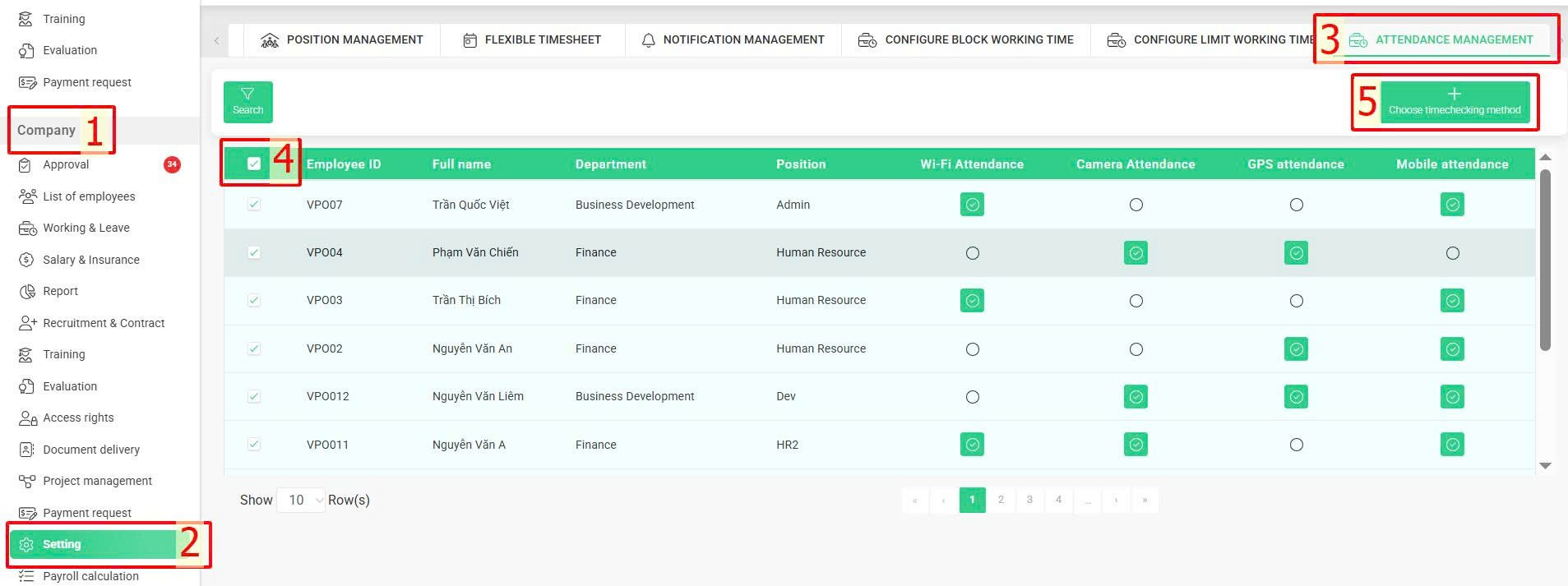
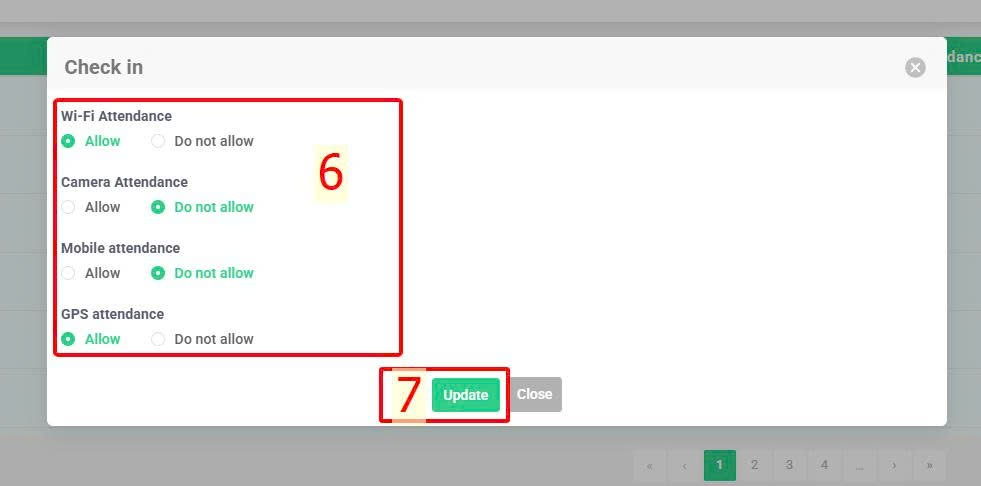
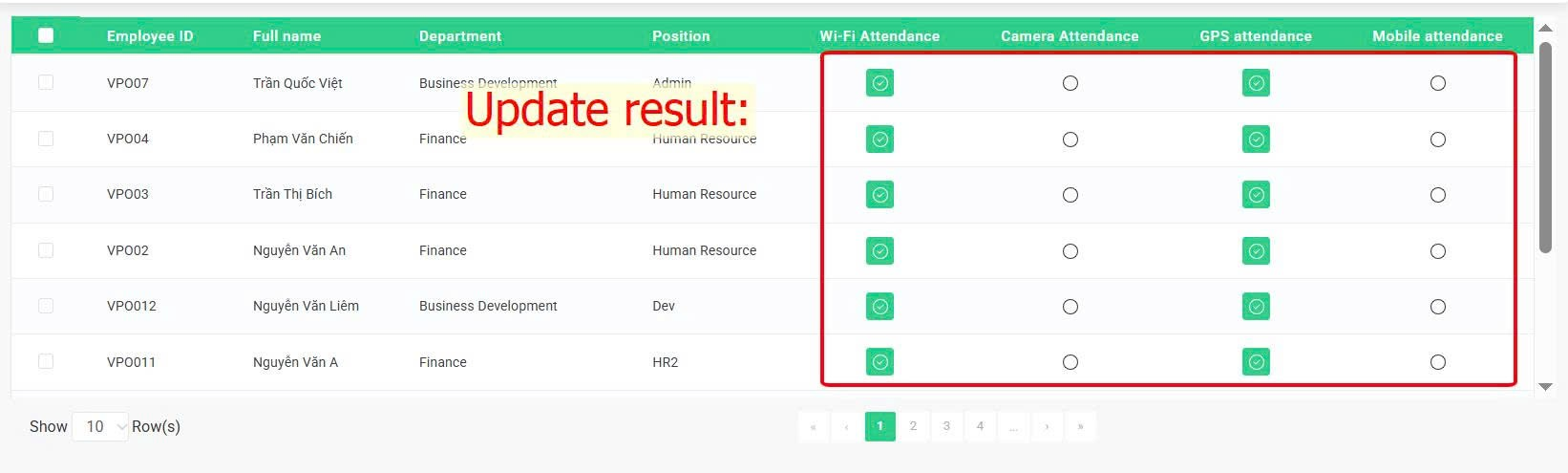
Additionally, admins or authorized users can use filters to select employees by Group, Department, Position, Name, or Employee Code when configuring their timekeeping method:
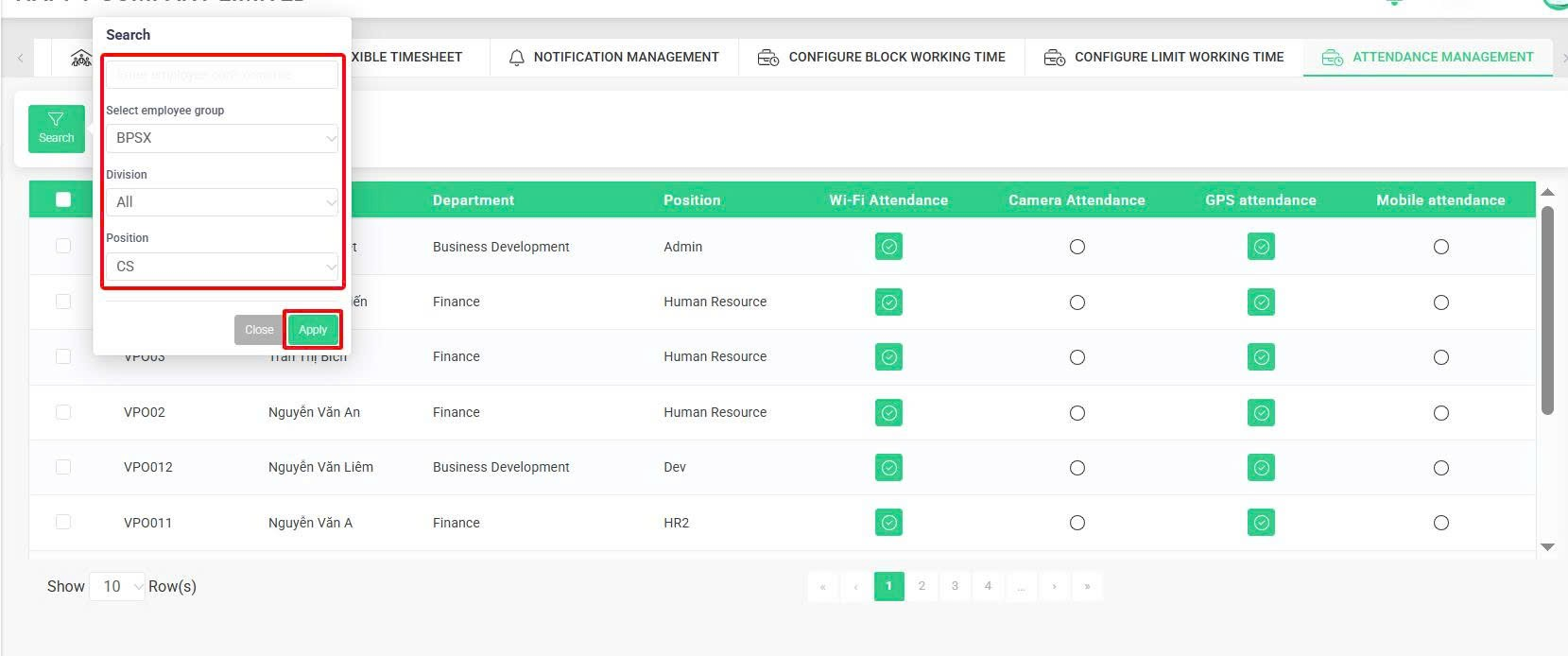
After filtering the employees who need their timekeeing method setup, admin or authorized account can keep up the next setup step following to the instruction of [setup for several employees].



 at the timekeeping method to select or deselect it for the employee
at the timekeeping method to select or deselect it for the employee
 beside the Employee ID column > Choose timechecking method > Tick "Allow" or "Do not allow" for each timekeeping method > Update
beside the Employee ID column > Choose timechecking method > Tick "Allow" or "Do not allow" for each timekeeping method > Update