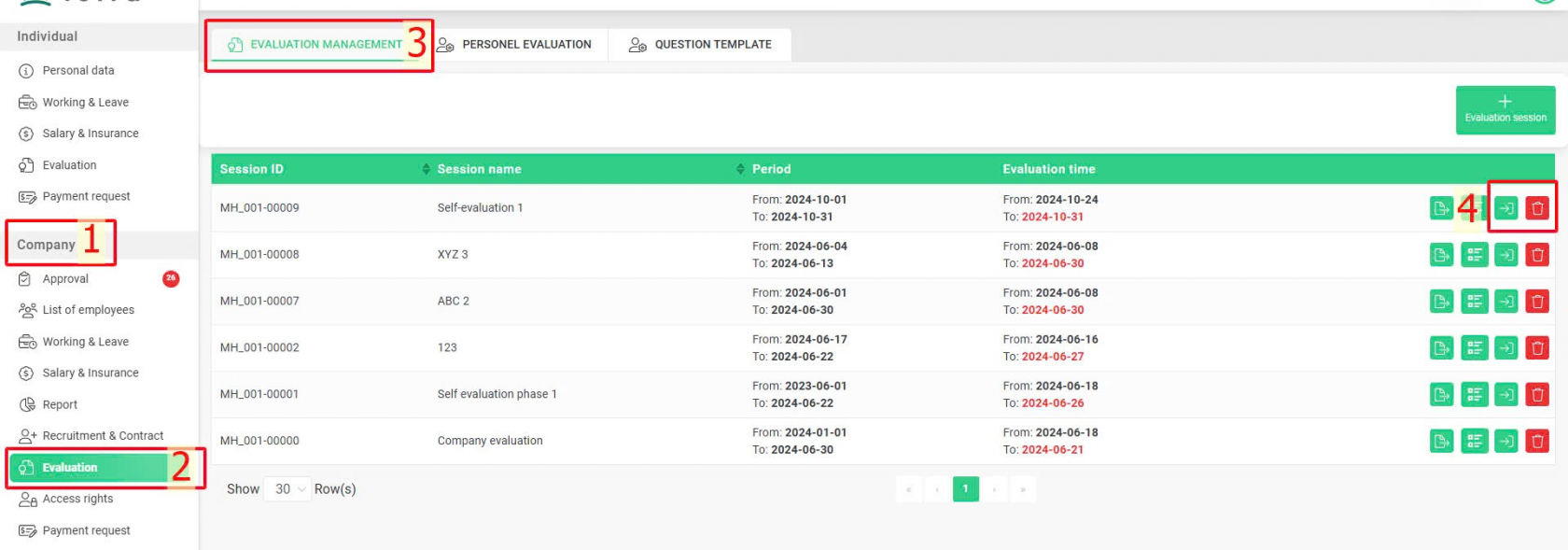[2023 version] Manage employee evaluations
Main contents:
A. Create question template (Details)
B. Create evaluation session (Details)
C. Evaluation management (Details)
Please contact terra team to activate this feature
The Evaluation feature enables relevant departments to create content for evaluation periods within the company, allowing employees to perform self-assessments or managers to evaluate employees. Additionally, the evaluation process and results can be saved or exported as an Excel file from the system for convenient record-keeping and human resource management.
A. Create a question template
For recurring assessments using the same set of questions, authorized accounts can create a question template for multiple evaluations by following these steps:
Steps:
Company > Evaluation > Question template > Create question template > Fill in questions > New
Annotation:
Glossary |
Explanation |
Type |
Types of questions that can be created include open-ended questions (constructed-response) and multiple-choice questions |
Description |
Type in the question content |
Score |
For questions requiring scoring or grading, separate score/grade options with a comma, e.g., 1, 2, 3, 4 or A, B, C, DNote:
|
Click to create the next question |
B. Create evaluation session
To create an evaluation session, authorized accounts follow these steps:
Steps:
Company > Evaluation > Evaluation management > Evaluation session > Enter necessary information > New
Evaluation session creation steps:
Step 1: Create evaluation session configuration
Note:
Glossary |
Explanation |
Session name |
Enter the evaluation session name for easy management and tracking |
Evaluation session |
Enter the evaluation period |
Start time - End time |
Time to complete the evaluation |
Step 2: Create question template
Note:
-
At this step, the evaluation session creator can either create a new set of questions or select an existing question set from Section A by clicking on the question template name.
Step 3: Add employees to the evaluation session
Note:
-
Tick to select the employees to be added to the evaluation session
-
You can use filters by Employee ID or name, Position, and Division to find employees
Step 4: Create evaluation process (Create evaluation steps)
Glossary |
Explanation |
Switch the button
|
|
Enter the evaluation step name |
|
Select the evaluator at this step, this option will only appear if the "Self evaluation" button is not switched |
|
Click to add more evaluation steps |
C. Evaluation management
Regarding created evaluation session, authorized accounts can do several management tasks on the "Evaluation management" screen:
1. Export the evaluation session file (including employee information in the evaluation session, evaluation steps, evaluation questions, and the assessment results for each employee)
Company > Evaluation > Evaluation management > Click on the icon 
Template file summary when downloaded:
-
Evaluation steps:
-
Each employee's assessment:



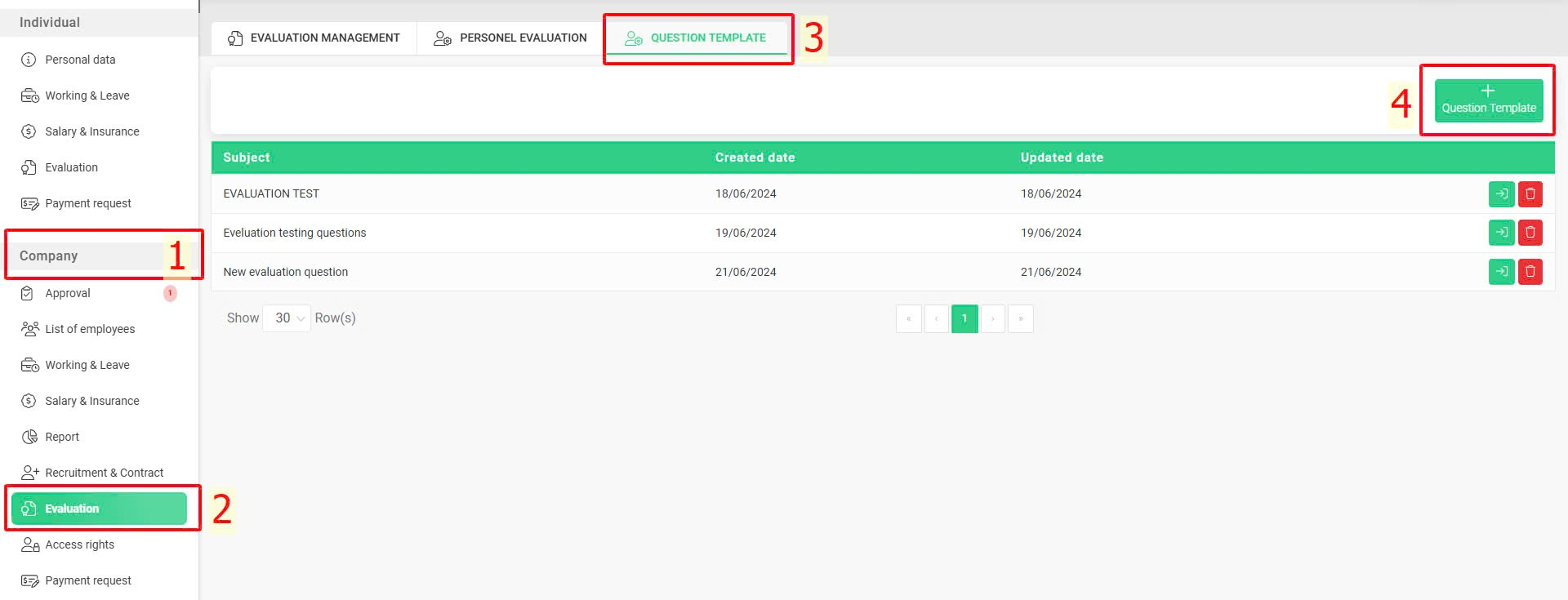
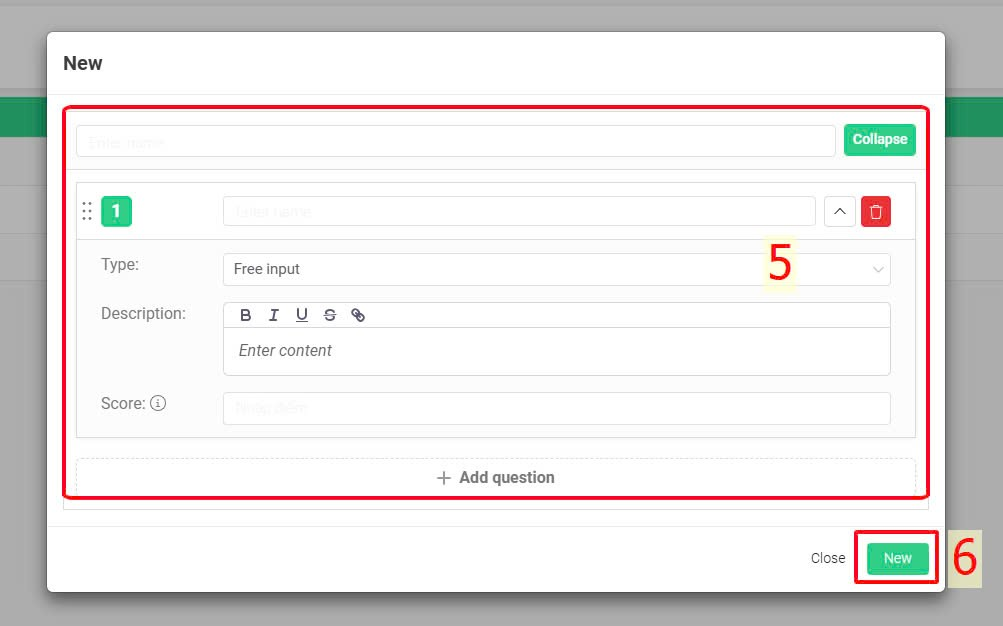
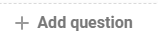
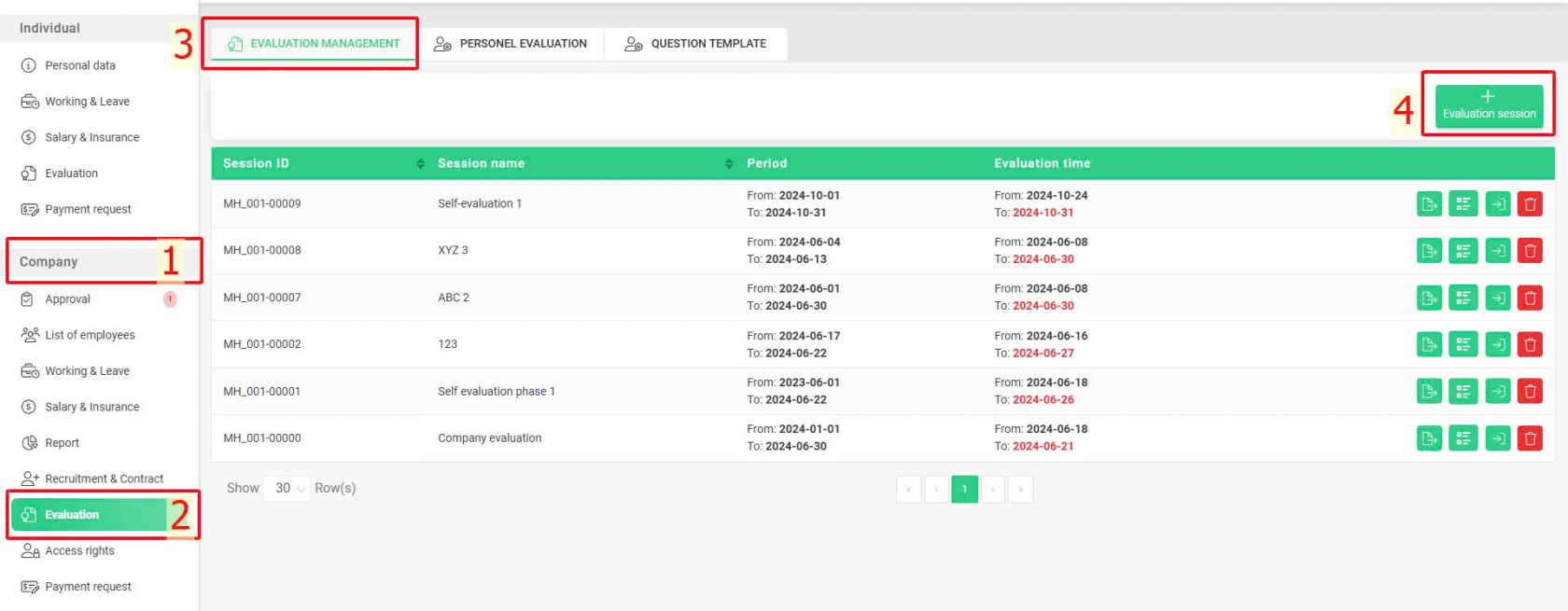
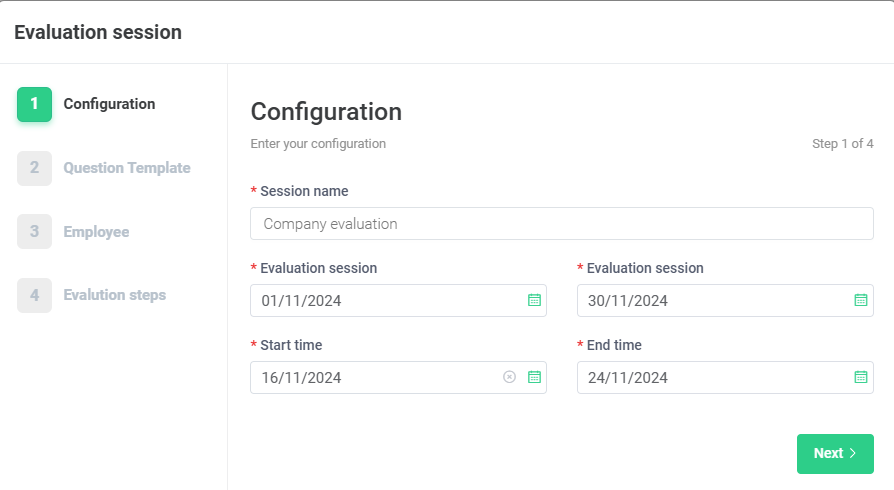
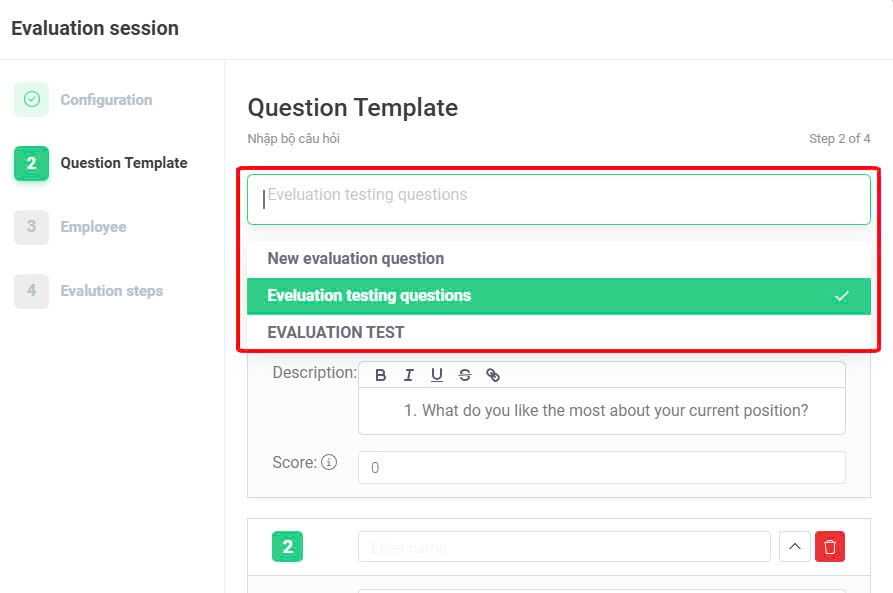
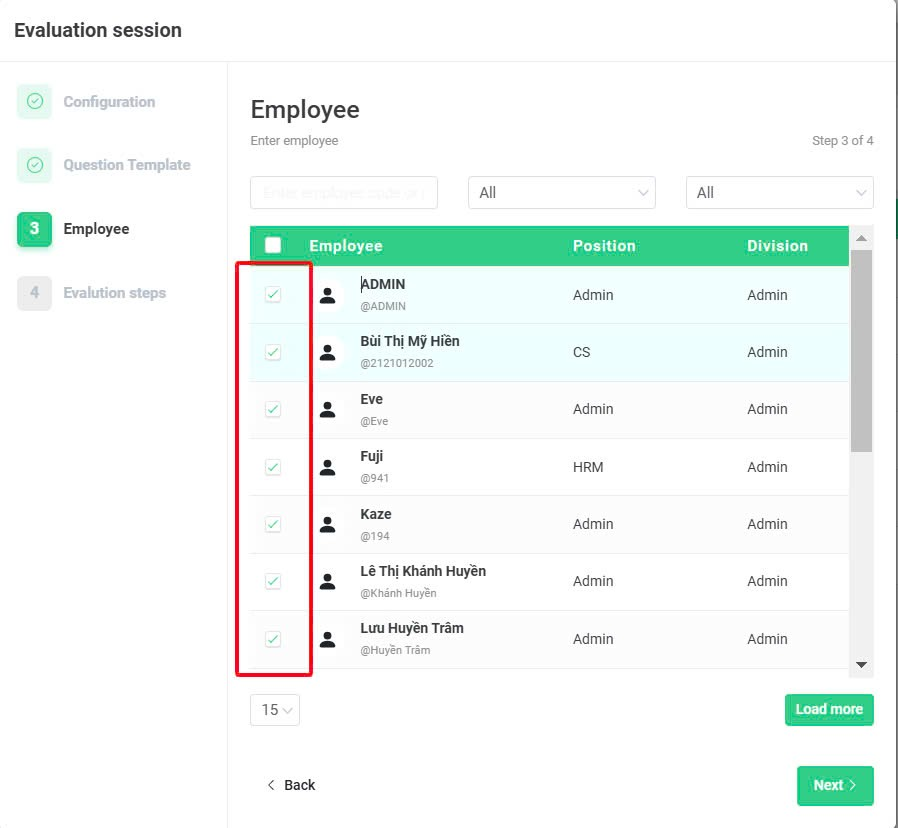

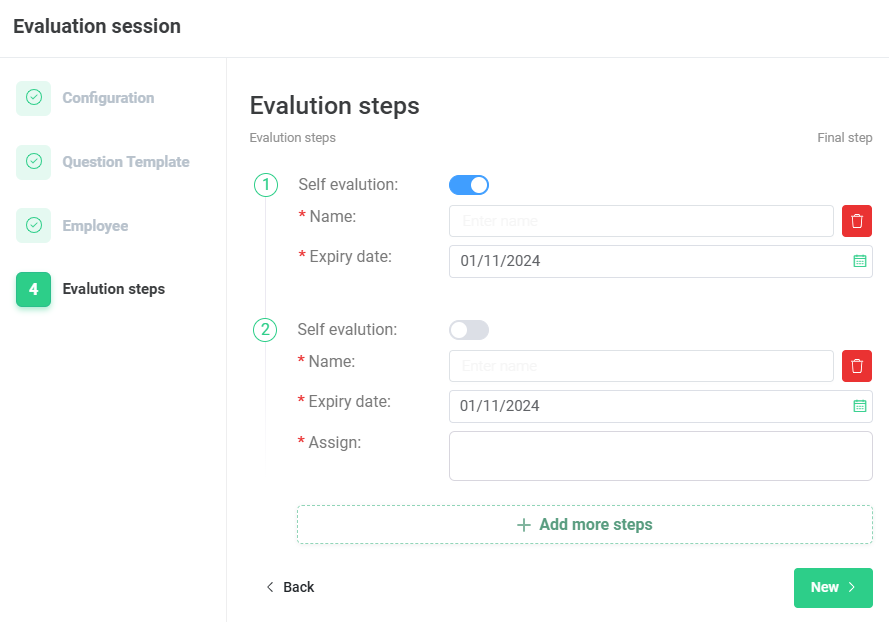




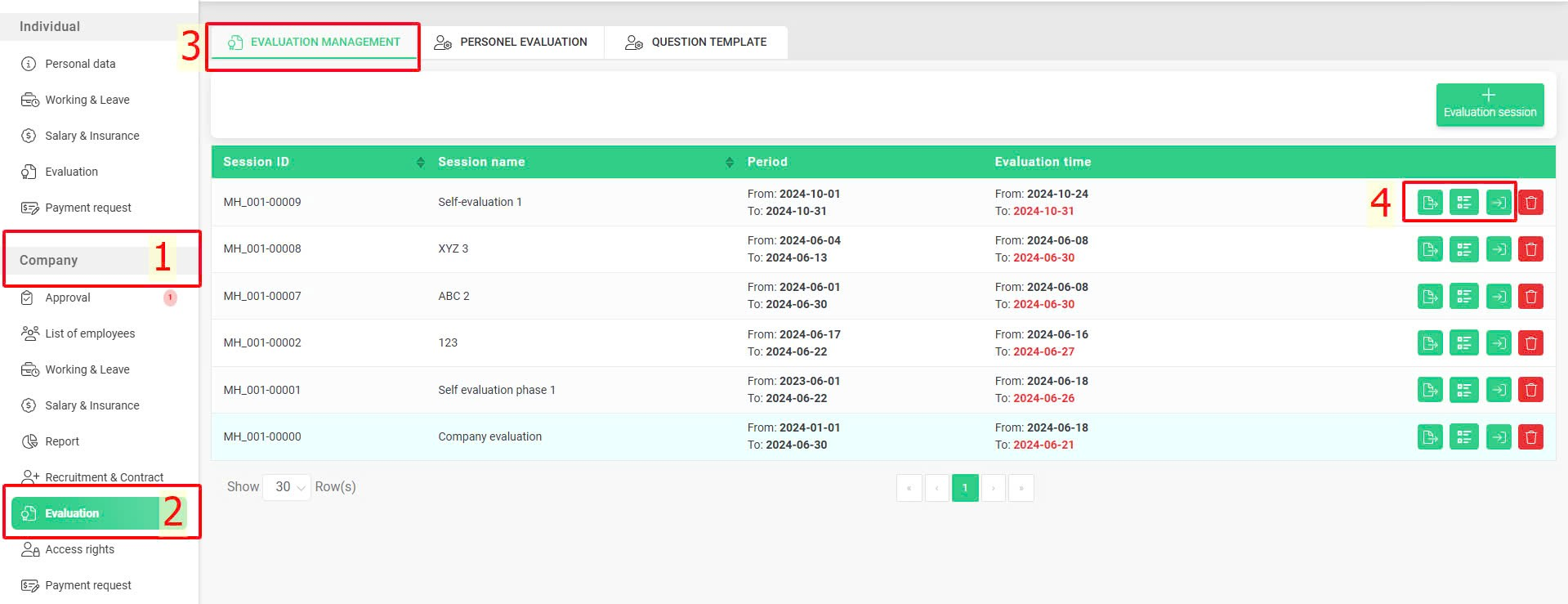
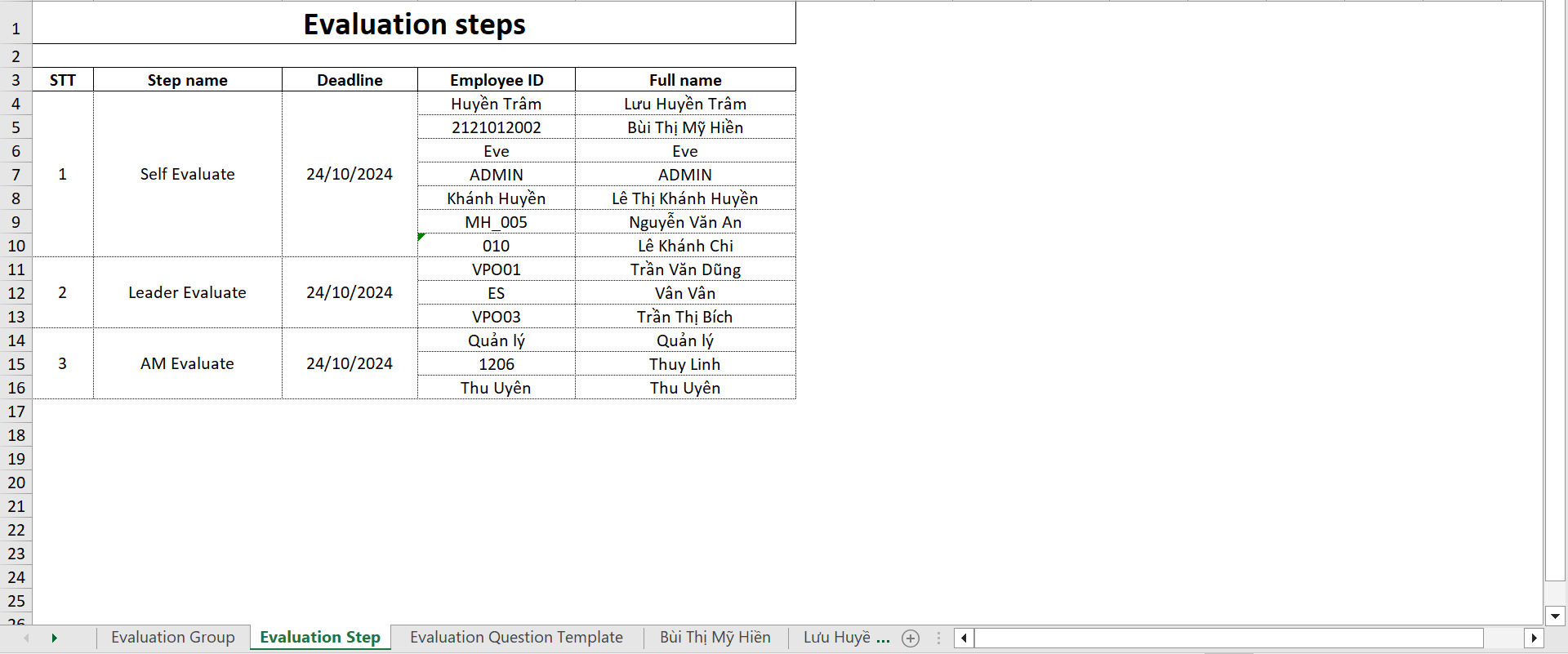
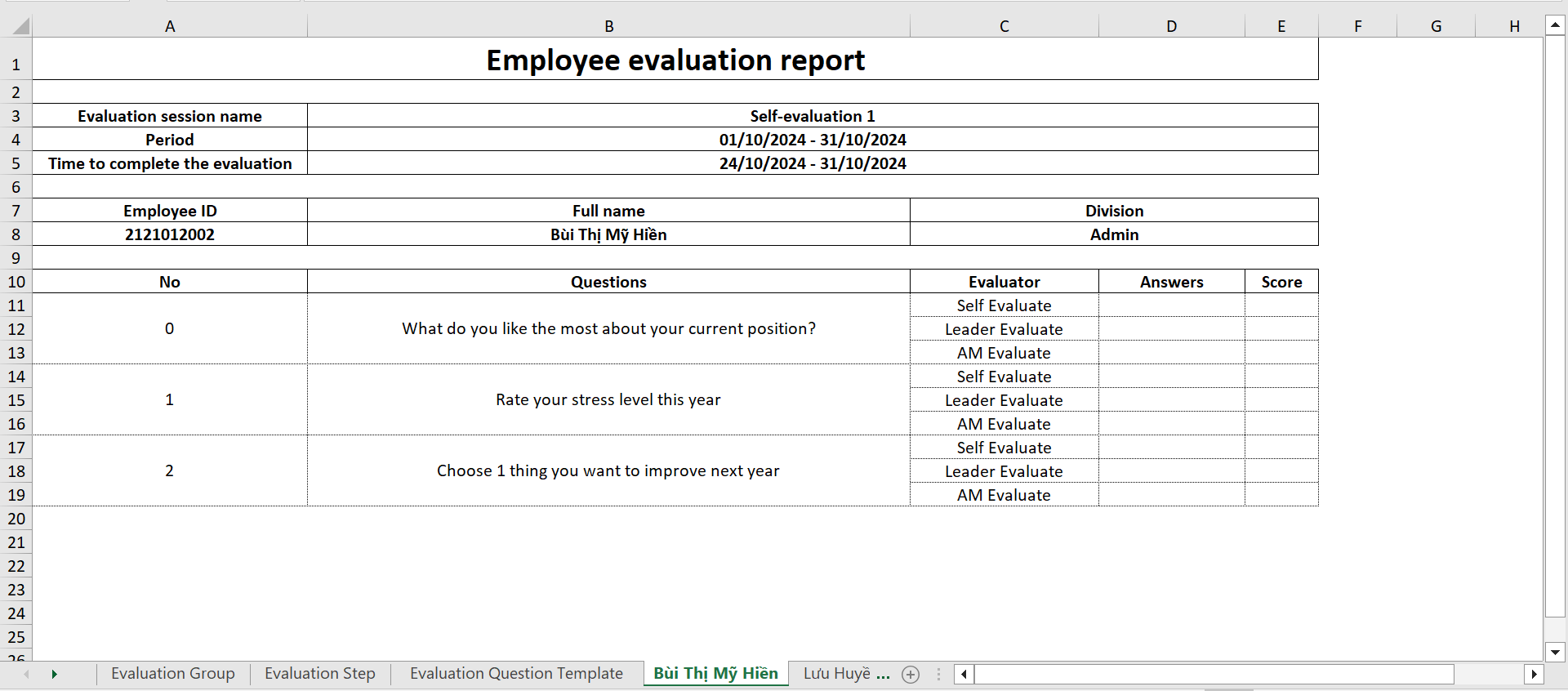
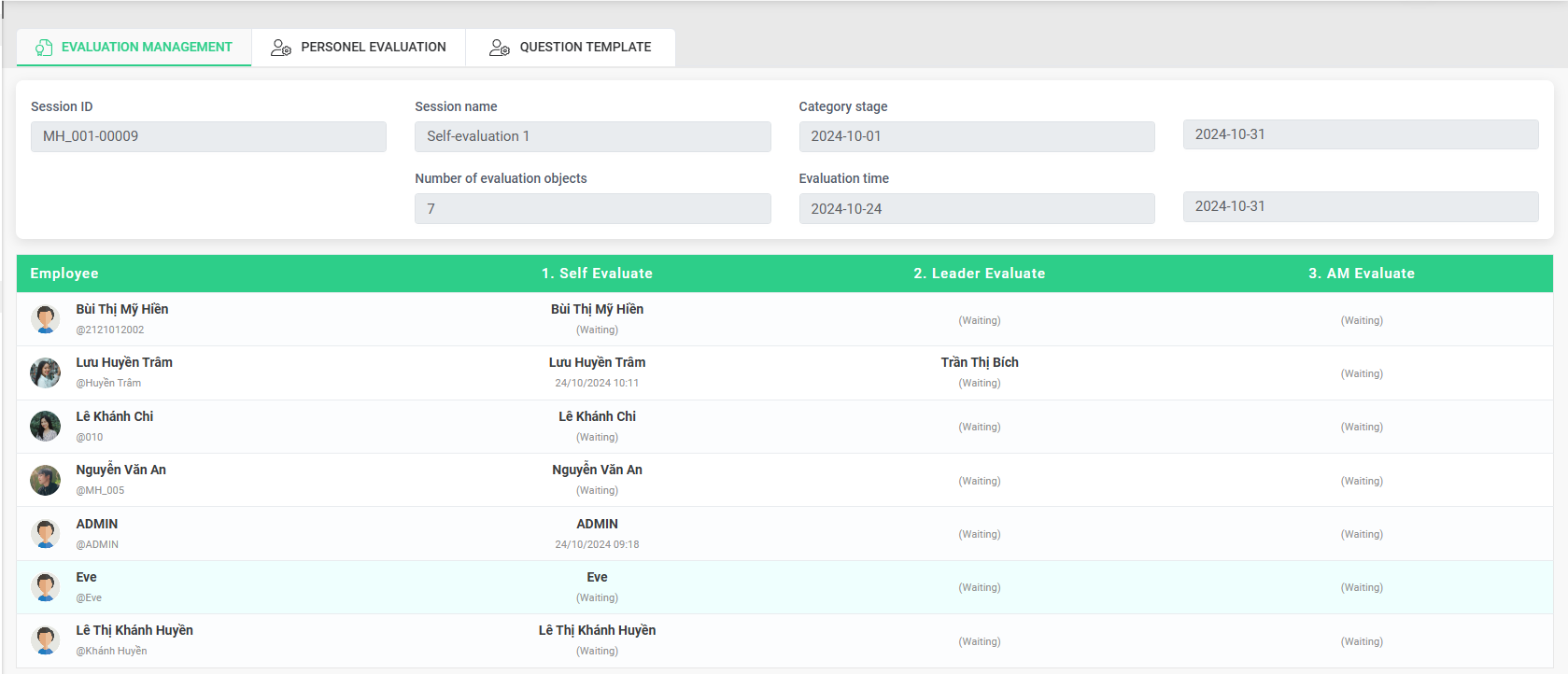
 or
or