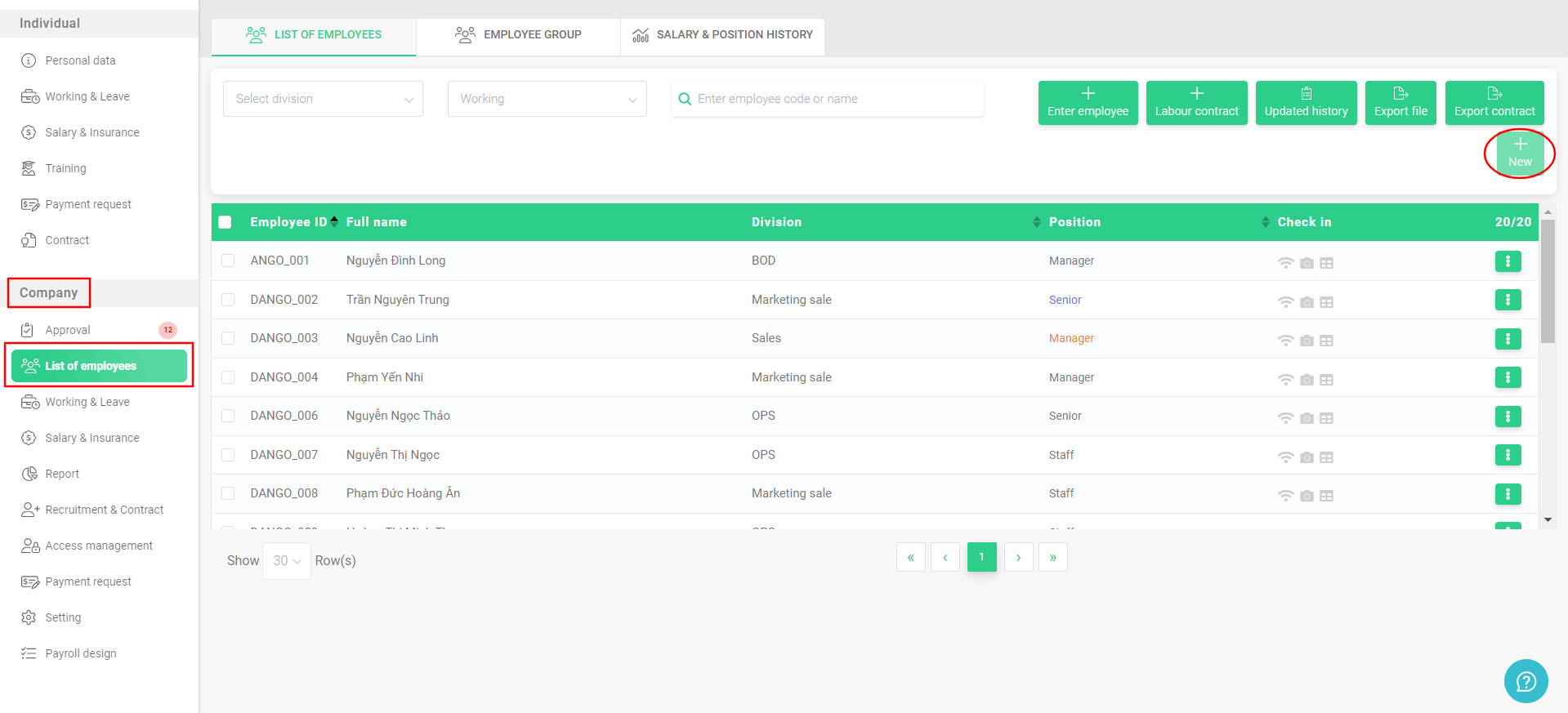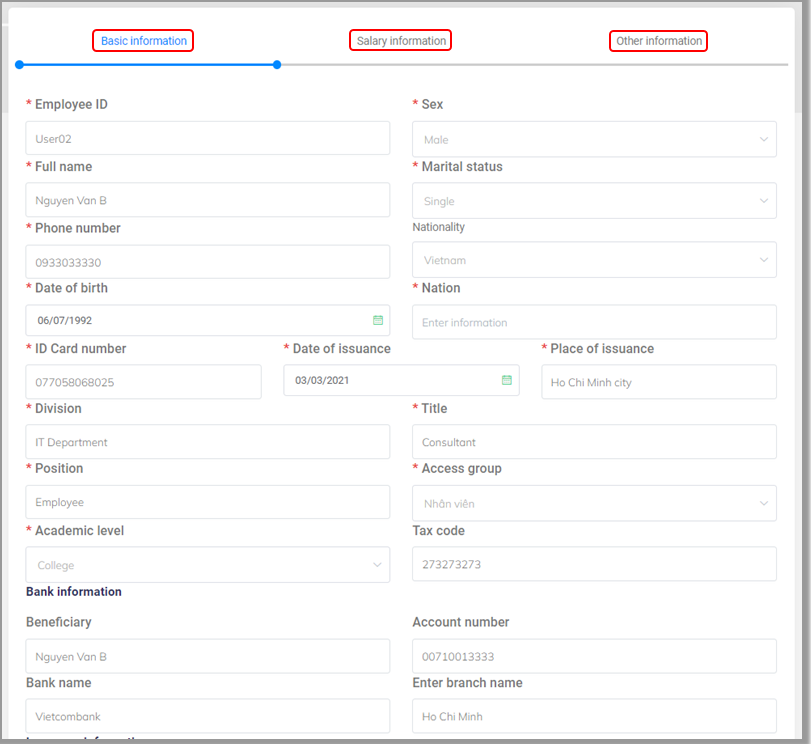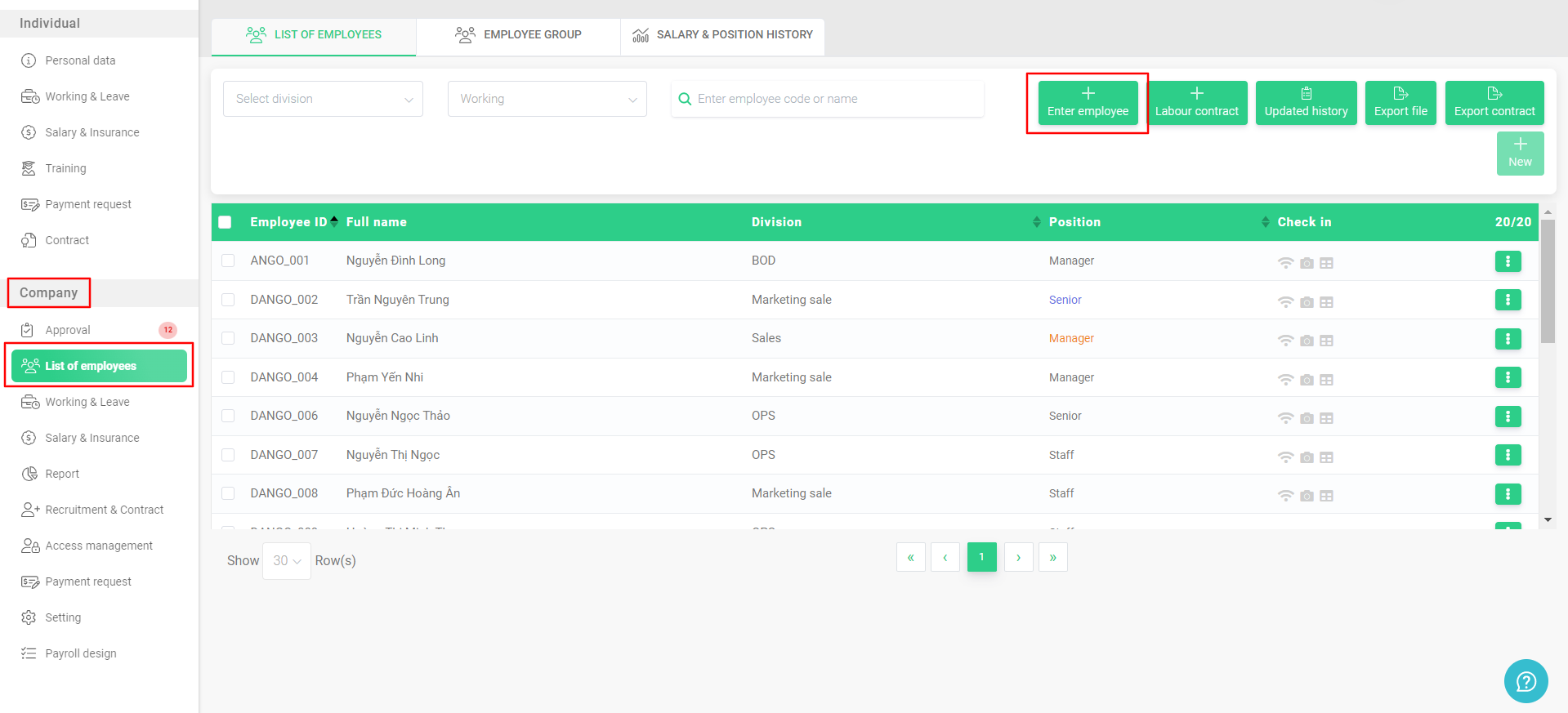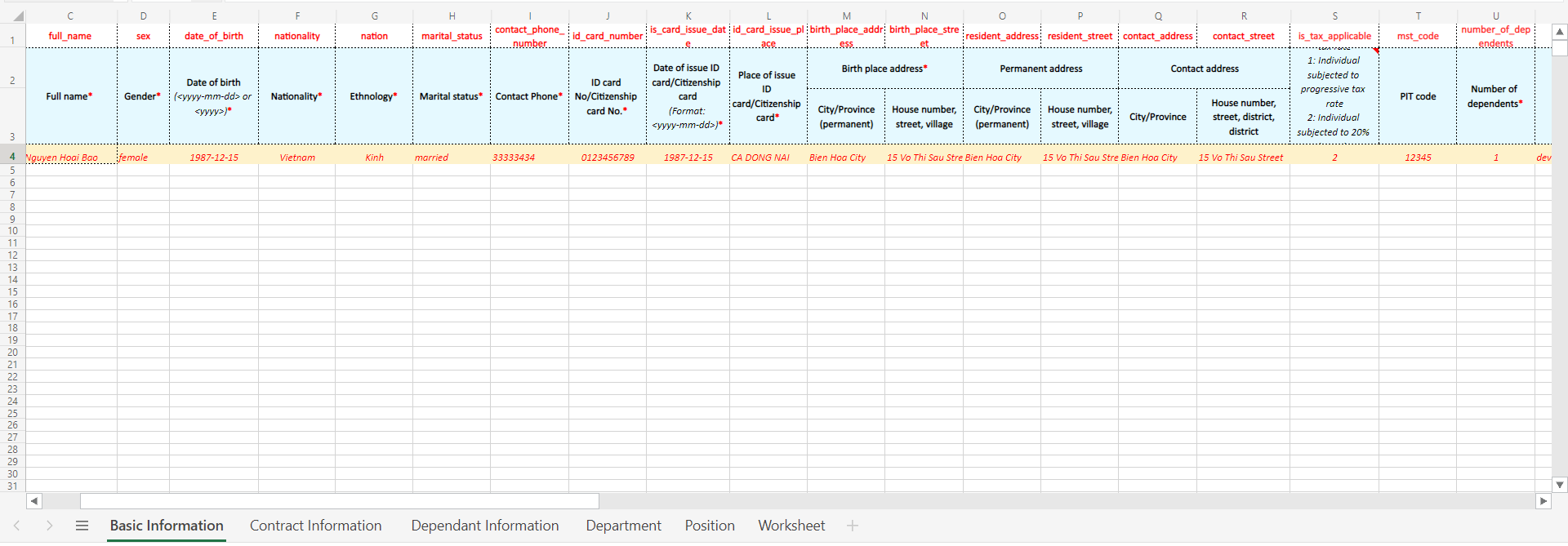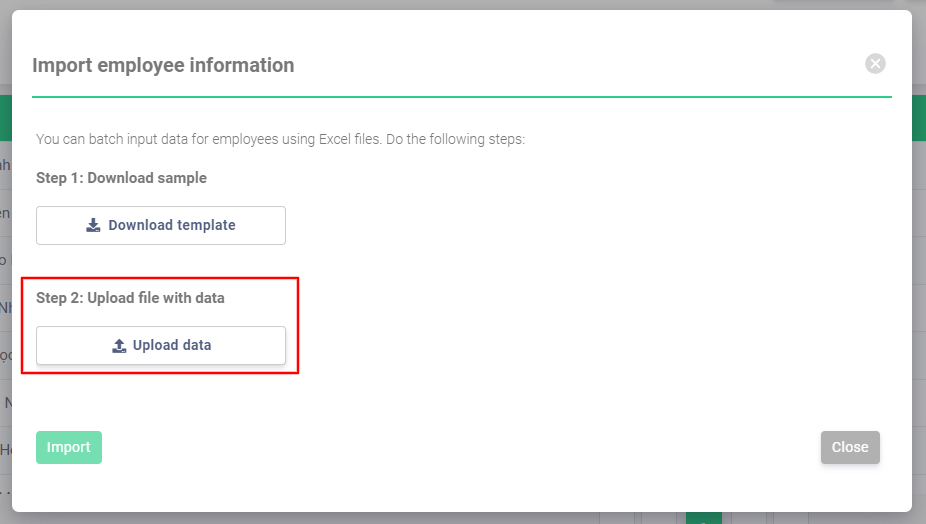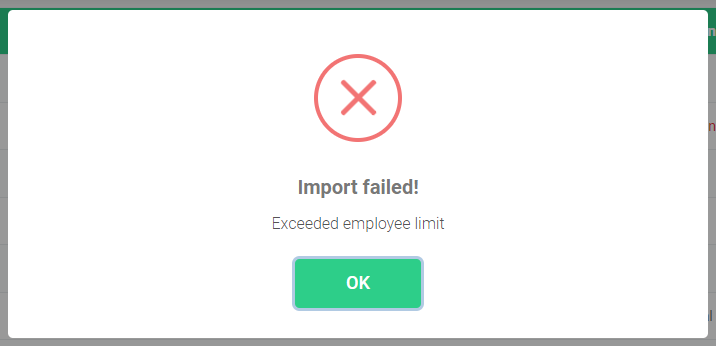Add and update employee information (Admin)
A. IMPORT EMPLOYEE INFORMATION
There are 2 ways to add new employees to the system:
1. Adding one employee at a time via the system menu;
2. Adding multiple employees via an Excel file.
1. Adding one employee at a time via the system menu:
Under [Company], select [List of employees], click the [New] button. All the following information needs to be filled in: Basic information, Salary information, Other information (if any). After finishing filling in, select [Add employee] to add the new employee.
Company > List of employees > New > Fill in information > Add employee
Company menu
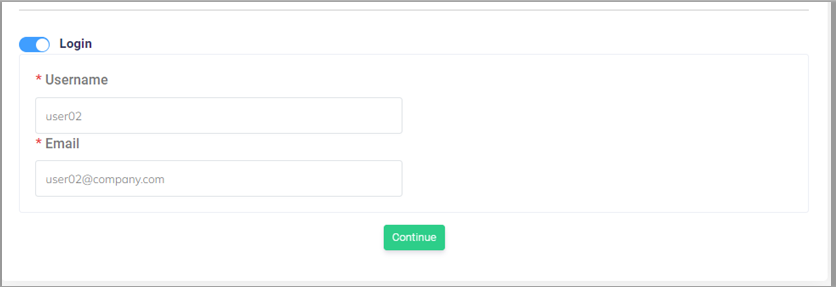 Fill in information to add new employee account
Fill in information to add new employee account
terra System will automatically generate an account for the new employee and send password to the email address given. The employee can use this information to sign in and change password. Future notification emails will also be sent to this email address.
2. Adding multiple employees via an Excel file:
Under [Company], select [List of employees], select [Import file], then select [Download template].
In the template, fill in all of the necessary information following formats shown. After finishing filling in, select [Upload data] then open the fully filled file. Finally, click the [Import] button to import information.
Company > List of employees > Import file > Download template > Fill in the template > Upload data > Import
Downloading template file
Choose step 1 to download file
Employee information template
Dependant information can be added in this template
Choose step 2 to upload
B. UPDATE EMPLOYEE INFORMATION
Admin can change employees’ personal data, including: Basic information, Salary information, Account information, Working information.
To update employee information:
Under [Company], select [List of employees], and click on the button  to view the categories of information. Then select [Edit] and proceed to change employee information. Finally, click [Update] to finish.
to view the categories of information. Then select [Edit] and proceed to change employee information. Finally, click [Update] to finish.
Company > List of employees > Select information to change > Edit > Change information > Upload
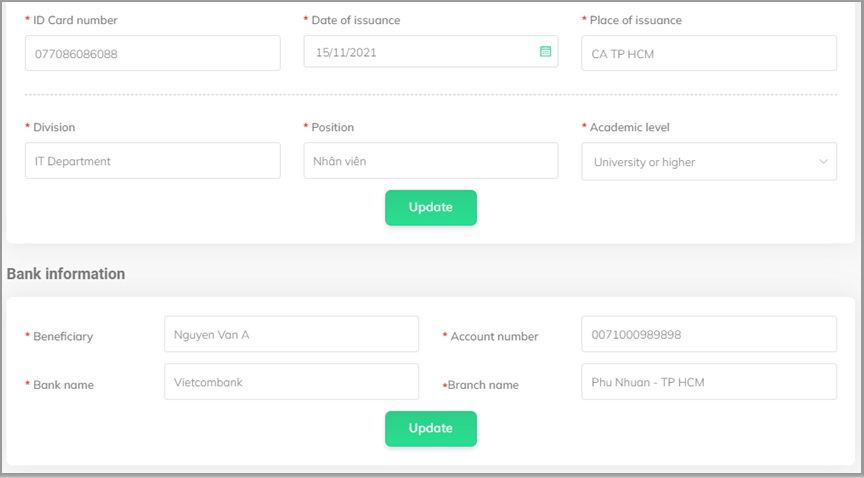 Change employee information
Change employee information
C. LIMIT ON THE NUMBER OF EMPLOYEES
There is a limit on the number of employees that can be active on terra System. This limit is set according to the number of accounts purchased.
Employee number limit
When this number is reached, the New button (for adding new employees) will be deactivated.
Deactivated New button
Adding new accounts via the template will also be impossible.
Warning of unsuccessful import
Updating information for current employees would still be possible.