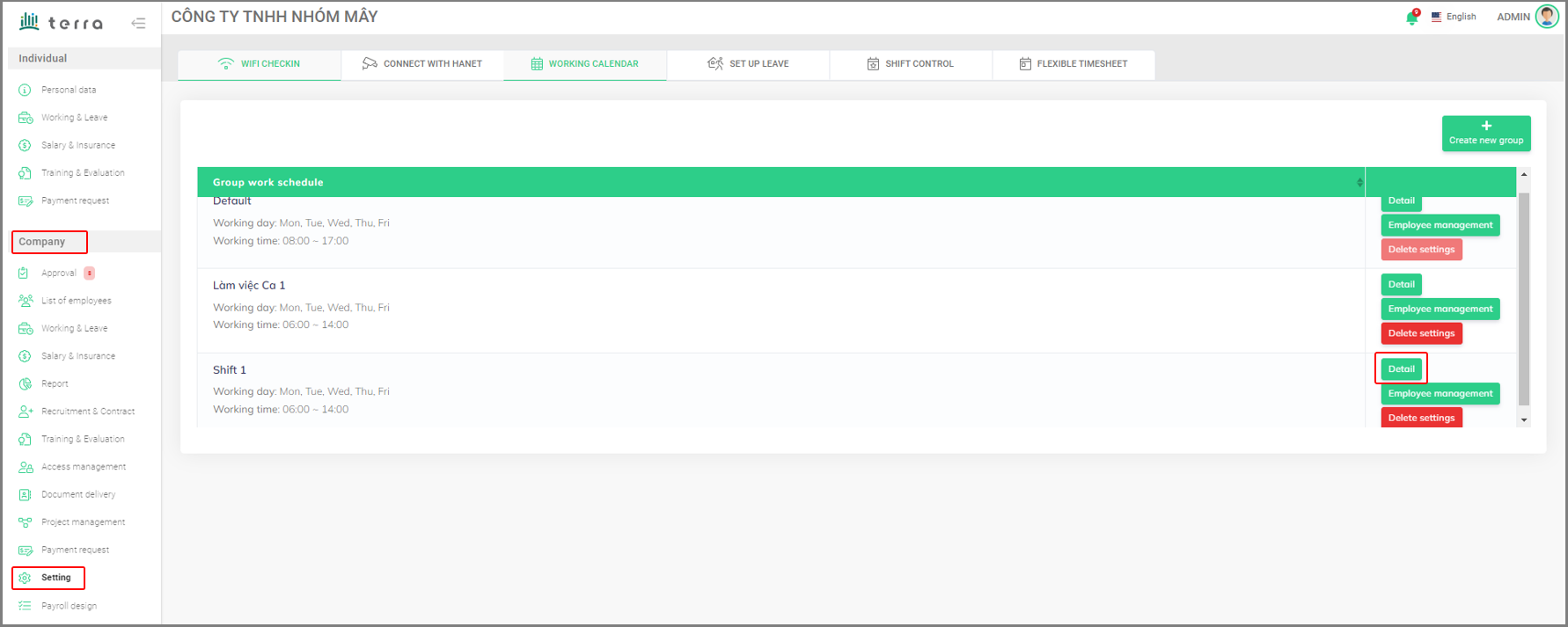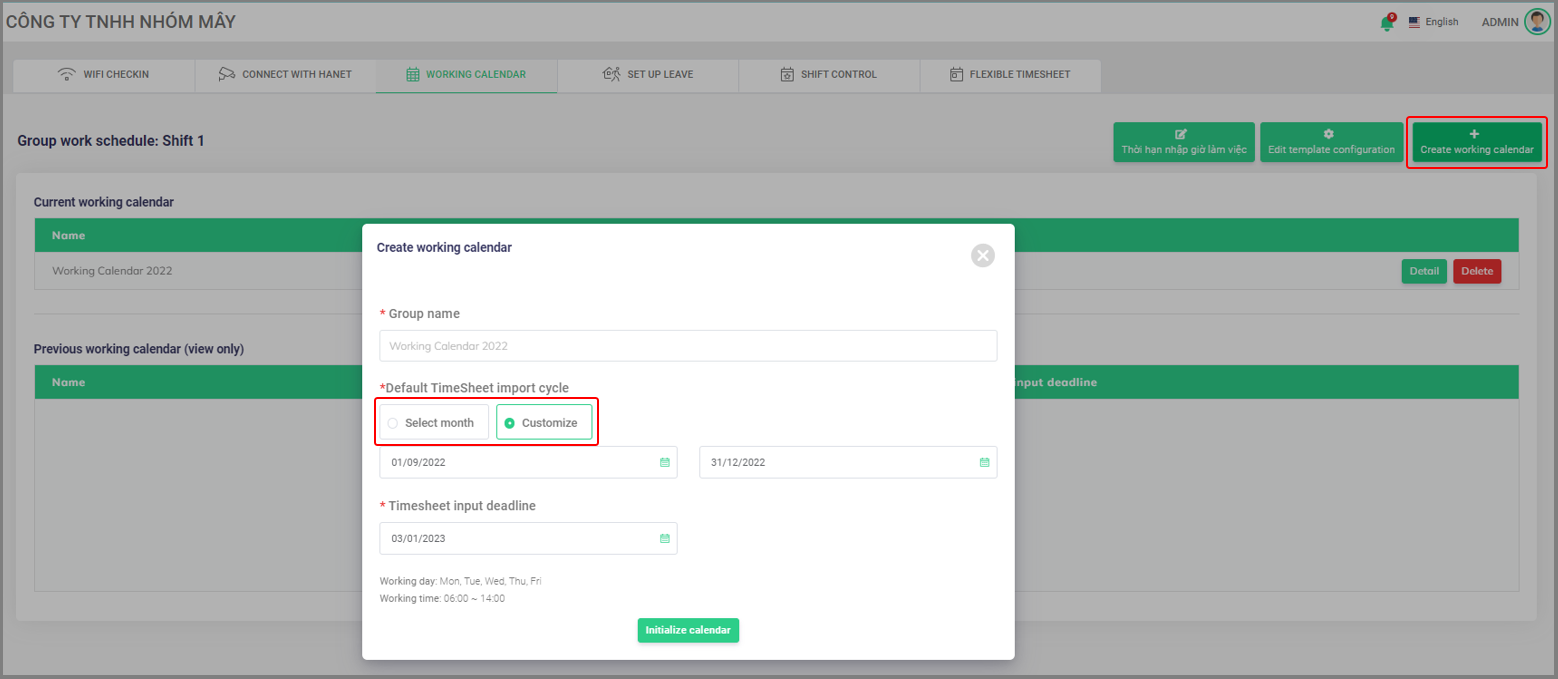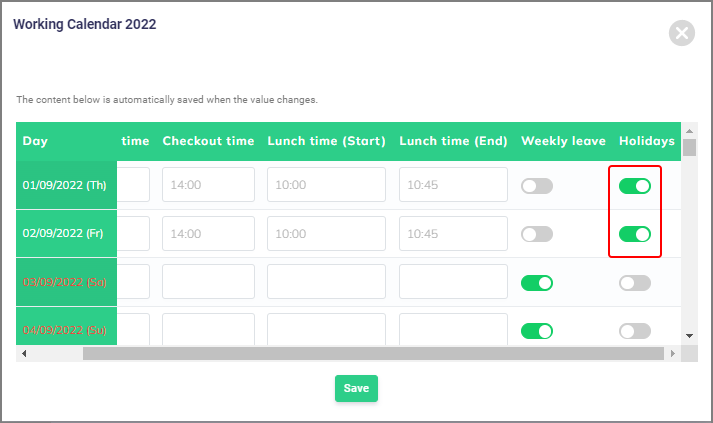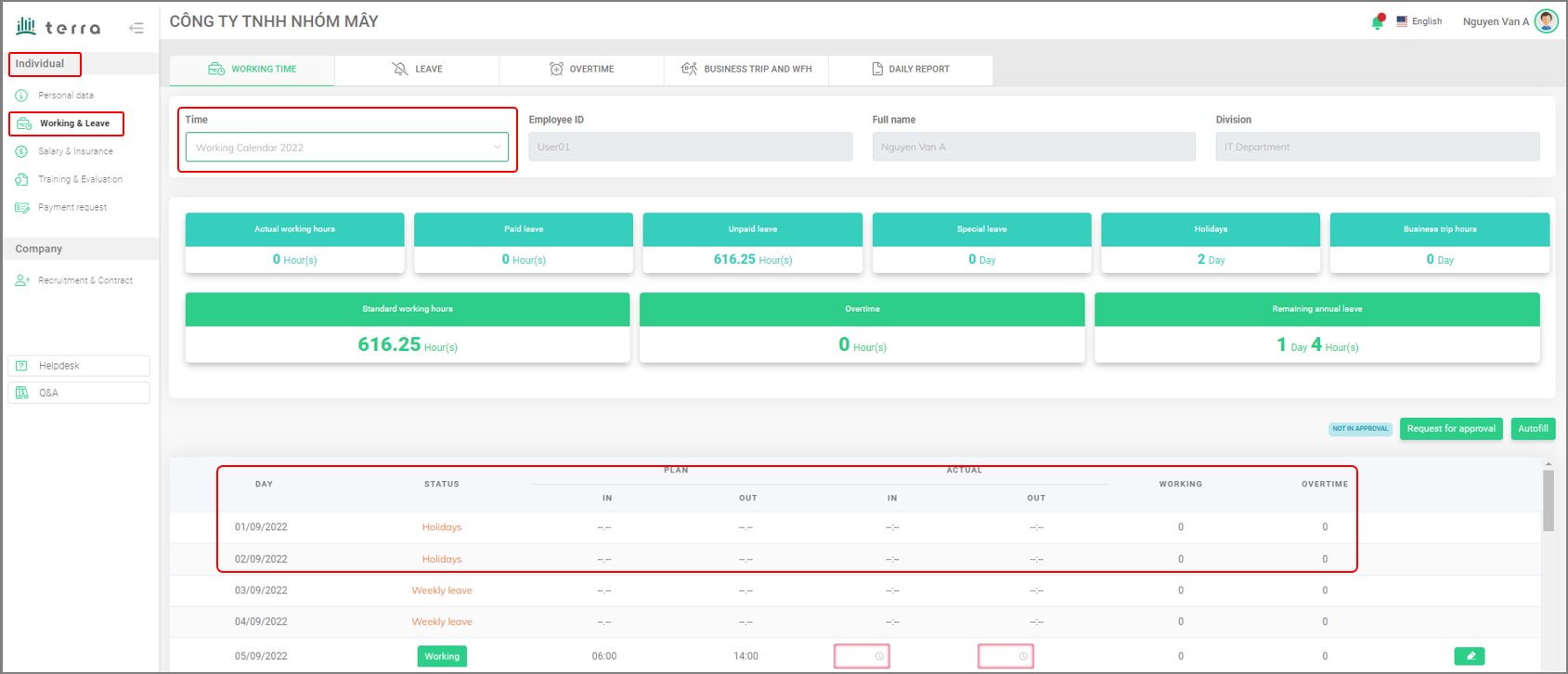Create Woking Calendar
terraI System allows companies to set up various working calendar groups for employees from different teams or departments. Such as back-office staff, sales staff, marketing staff, or employees working shifts.
To create a working calendar and apply to employees:
Under [Company], select [Setting], then select [Working Calendar]. In the [Working Calendar] tab, select [Create new group] and fill in the required information. Finally, select [Save and close] to complete.
Company > Setting > Working Calendar > Fill in information > Save and close
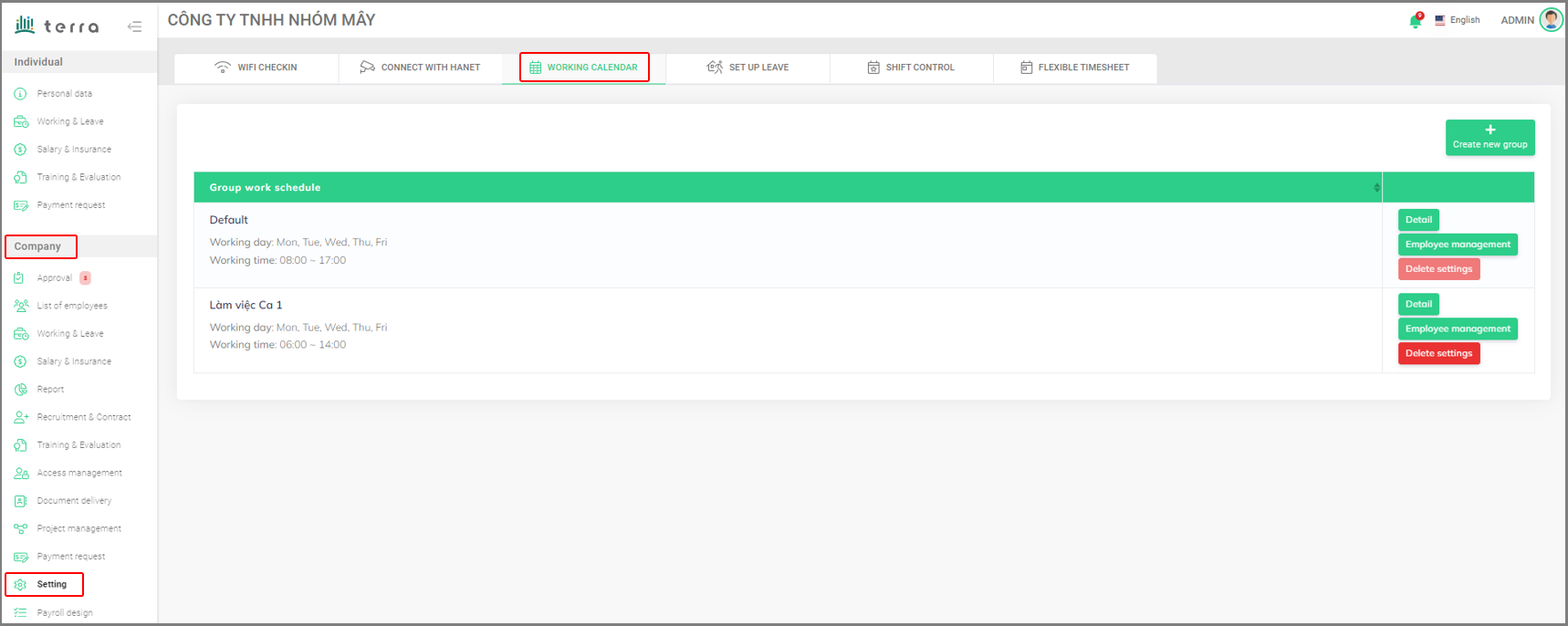 Company menu
Company menu
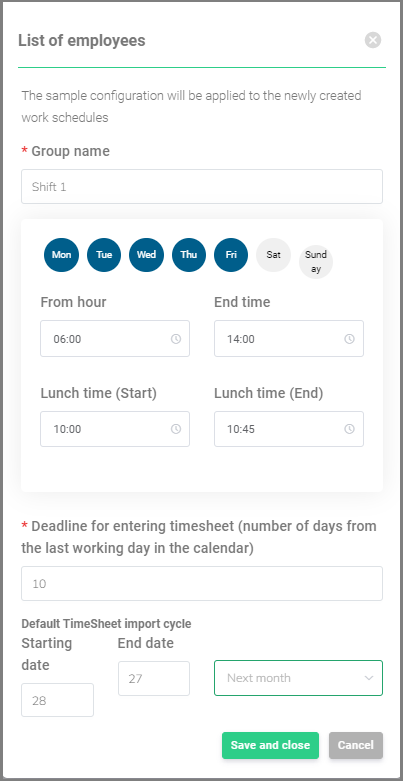 Create a working calendar group
Create a working calendar group
Next, return to the [Working Calendar] tab and select [Employee management]. Apply this calendar group to employees by selecting them and clicking the [Move group] button.
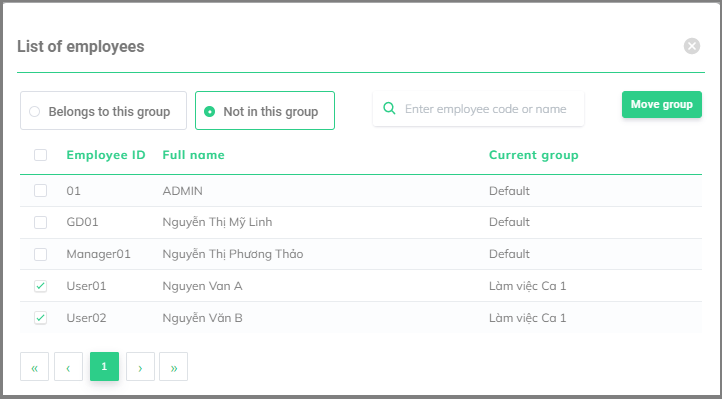 Apply a working calendar group to employees
Apply a working calendar group to employees
The manager will then create working calendars for every month, specifying legal holidays, company anniversary day, etc.
To create a working calendar:
In the [Working Calendar] tab, select [Detail] on the group where the monthly calendar(s) will be made. Then select [Create working calendar] and fill in required information. Calendars can be made for one month ([Select month]) or for a desired duration ([Customize]). Finally, select [Initialize calendar] to complete.
Company > Setting > Working Calendar > Detail > Create working calendar > Fill in information > Initialize calendar