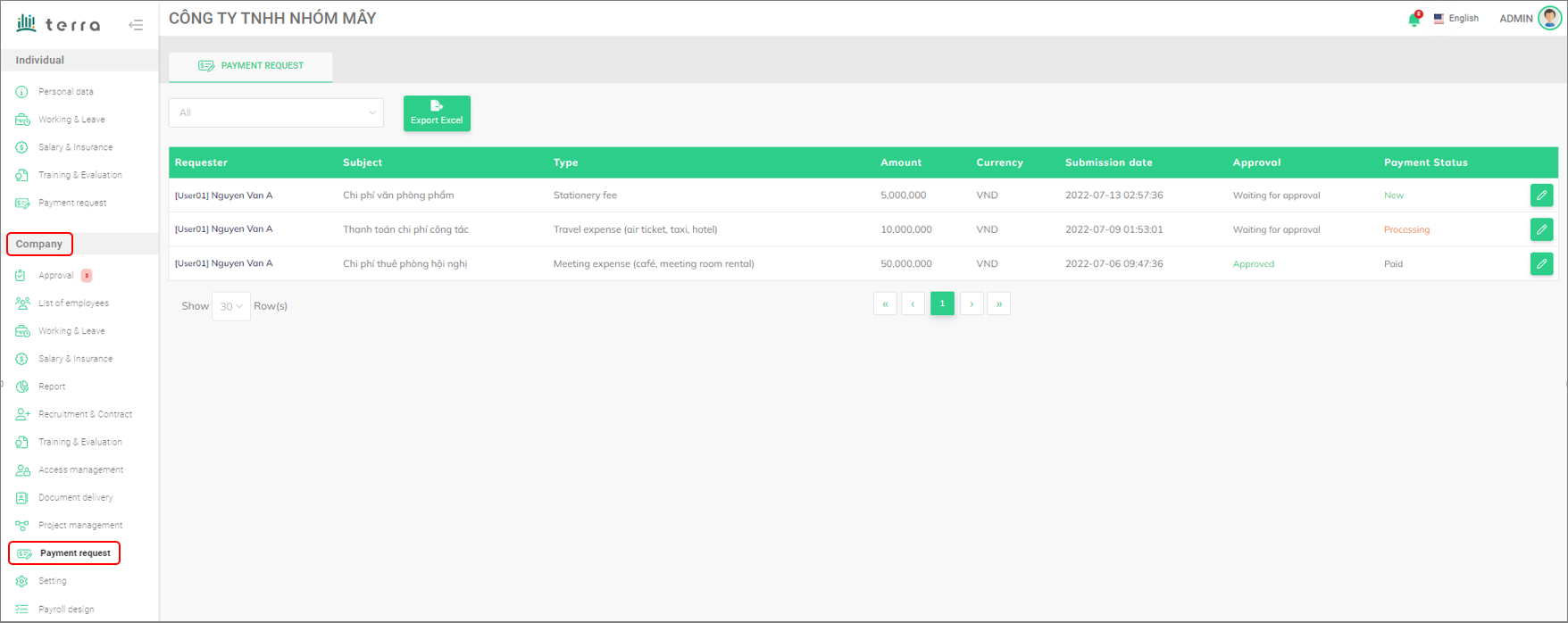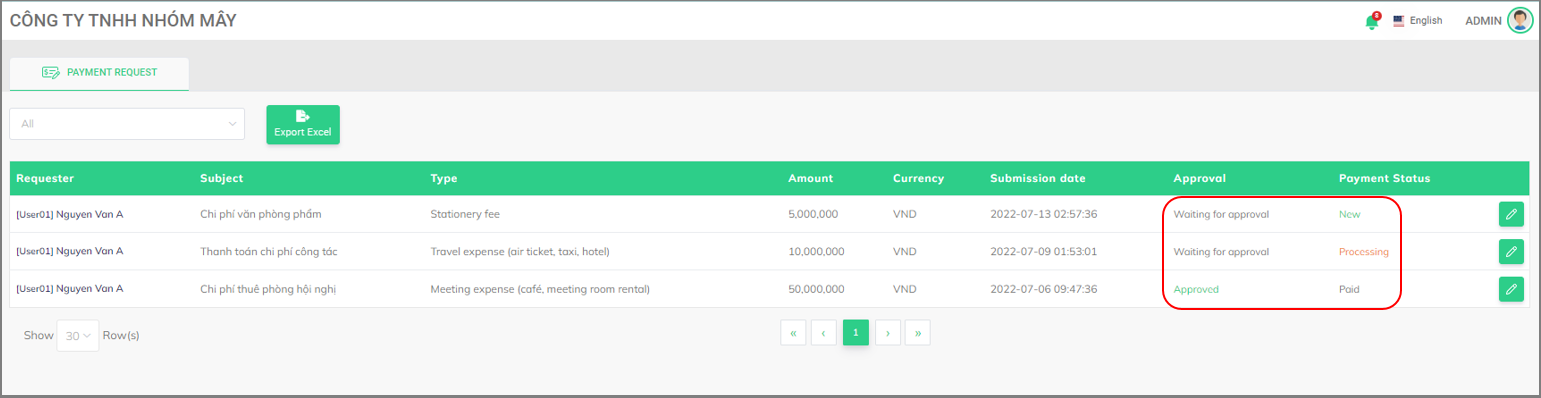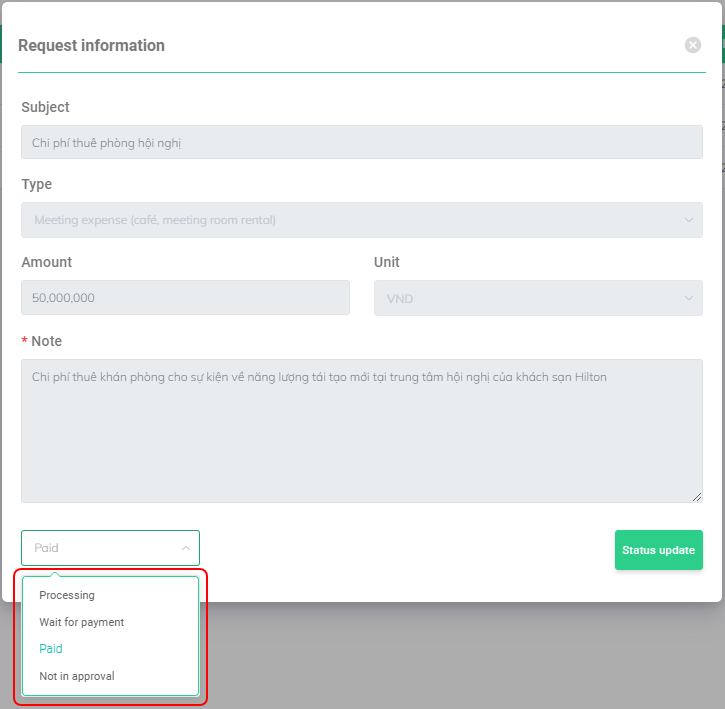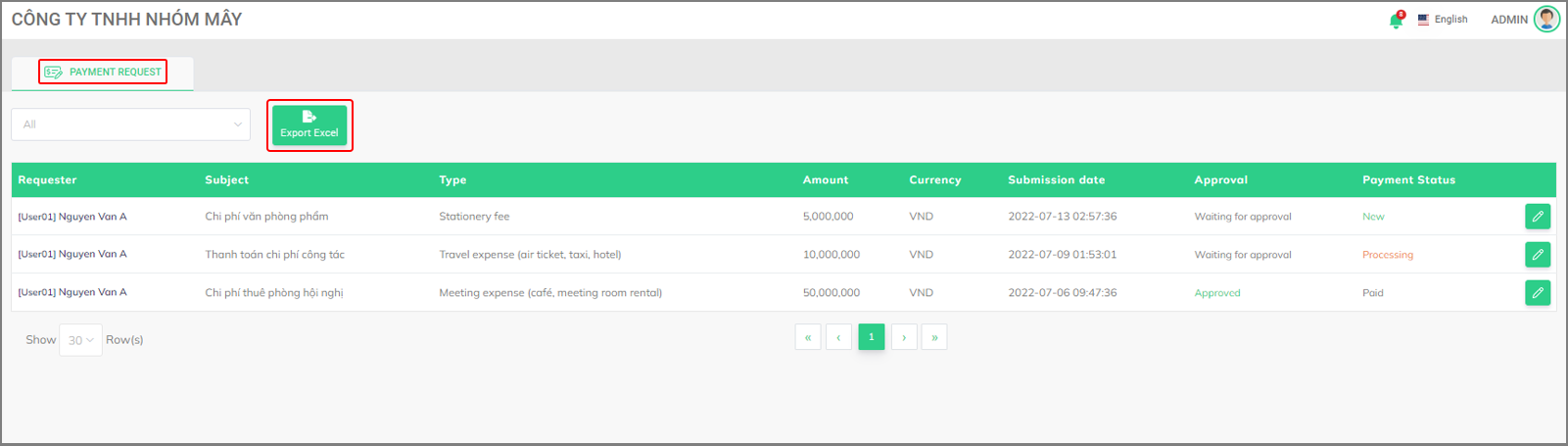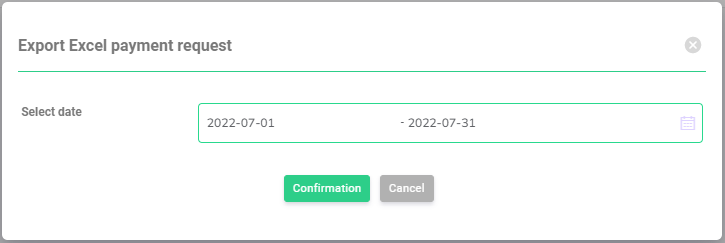Approve Payment request
APPROVE PAYMENT REQUEST
To approve a request for payment:
Uder [Company], select [Approval]. Select [Payment request] from the second drop-down list (types of request). Then select [Detail] to view request details. To approve, click [Apply].
Company > Approval > Types of request > Payment request > Detail > Apply
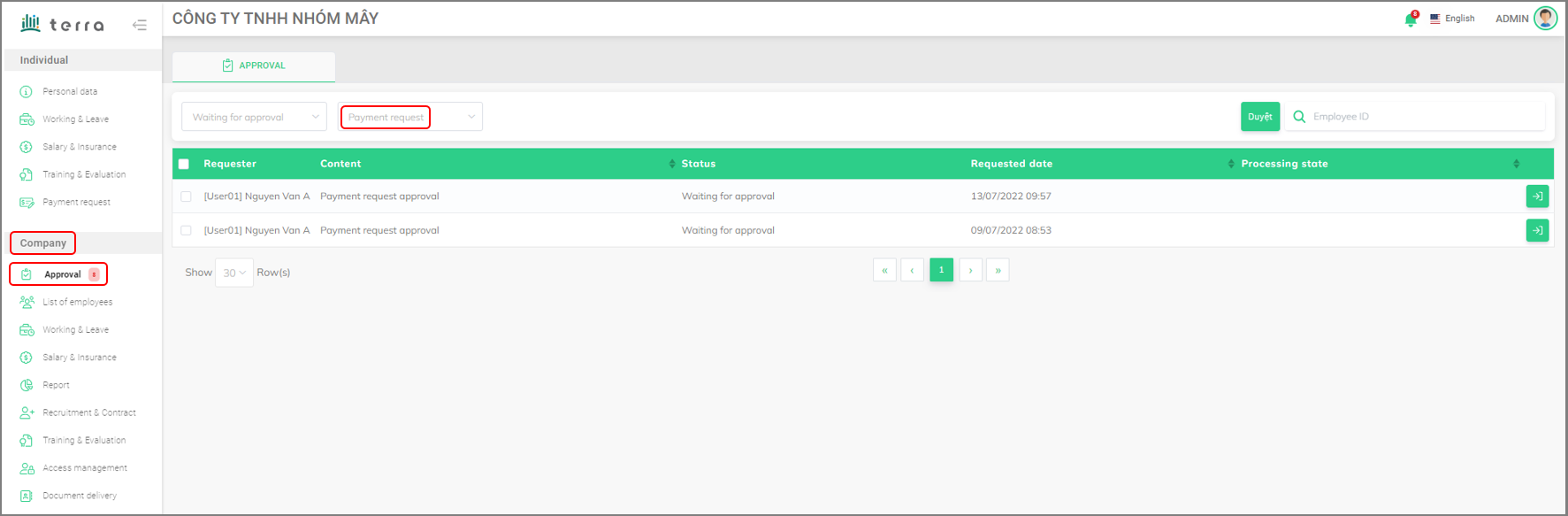 Company menu
Company menu
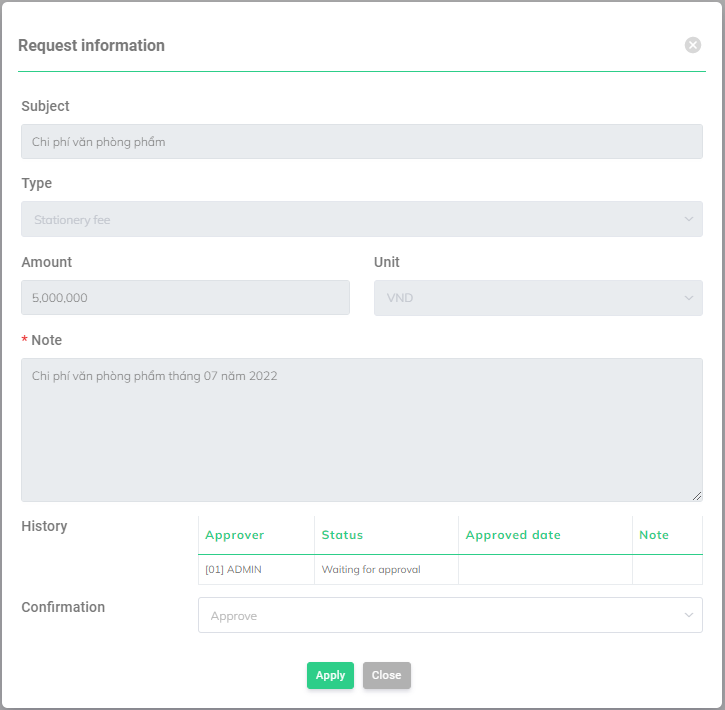 Approve Payment request
Approve Payment request
MANAGEMENT OF EXPENSE REIMBURSEMENT
Admin can use the system’s filter to manage employees’ payment requests. This filter is available in the Payment request list with the following options:
-
Not in approval: request currently waiting to be approved.
-
Processing: request being processed by the Approver.
-
Wait for payment: request approved and the expense will be paid.
-
Paid: expense paid.